Migrating Firewall Analyzer Data from MySQL to MSSQL Database
 |
Post database change steps for Collector Server
When the Collector Server is installed, it is registered with Admin Server as Collector Server with MySQL.
If the database of the Collector Server is changed from MySQL to MSSQL, it has to be re-registerd with Admin Server as Collector Server with MSSQL.
After changing the database, when the Collector Server is started as application, it will prompt the user to re-register with the Admin Server.
After changing the database, when the Collector Server is started as service, there will not be any prompt to re-register. User has to ensure that the Collector Server is re-registered with the Admin Server. |
Firewall Analyzer lets users to migrate the existing Firewall Analyzer data available in MySQL database to MSSQL database.
This procedure is applicable only if you are already using the Firewall Analyzer with MySQL and you want to change the database to MSSQL.
If you want to configure the MSSQL for fresh installation of Firewall Analyzer server, please refer the Configuring MSSQL Database page and follow the procedure given there.
The steps to migrate and run the Firewall Analyzer server with SQLSERVER as the database is given below:
- Stop the Firewall Analyzer Server/Service.
- Invoke the <Firewall Analyzer Home>\tools\backUpDatabase.bat in command prompt, to backup the data available in MySQL database and wait till the data backup is getting completed. By default backup file will be stored under <Firewall Analyzer Home>\backup directory with the file name like 'backup_firewall_<Build_Number>_MM_DD_YYYY_hh_mm.data'.
- From the installed MS SQLSERVER, copy the files bcp.exe and bcp.rll to <Firewall Analyzer Home>\mysql\bin folder.
|
Note: If you are copying the above file from SQL Server (Version 2005 & above) installed server and the Firewall Analyzer is installed in other machine, please install the following SQL Native Client in the Firewall Analyzer machine as per the SQL vesion and CPU type of Firewall Analyzer machine.
MSSQL 2005 (32 bit)
http://download.microsoft.com/download/4/4/d/44dbde61-b385-4fc2-a67d-48053b8f9fad/sqlncli.msi
MSSQL 2005 (64 bit)
http://download.microsoft.com/download/4/4/d/44dbde61-b385-4fc2-a67d-48053b8f9fad/sqlncli_x64.msi
MSSQL 2008 (32 bit)
http://go.microsoft.com/fwlink/?LinkId=123717&clcid=0x409
MSSQL 2008 (64 bit)
http://go.microsoft.com/fwlink/?LinkId=123718&clcid=0x409 |
- Invoke the <Firewall Analyzer Home>\tools\changeDBServer.bat in command prompt, to configure the MS SQLSERVER credentials like ServerName, Port, UserName and Password.
- Database Setup Wizard pops-up.
- In the wizard screen, select Server Type as SQL Server. Available SQL Server Instances are listed in a combo box. Enter the Host Name and Port of the SQL Server from the instances.
- Select the authentication type using the "Connect Using:" options.
- The options are:
- Windows Authentication
For Windows Authentication, enter the Domain Name, User Name and Password. Ensure that both Firewall Analyzer server and SQL Server are in the same domain and logged in with the same Domain Administrator account.
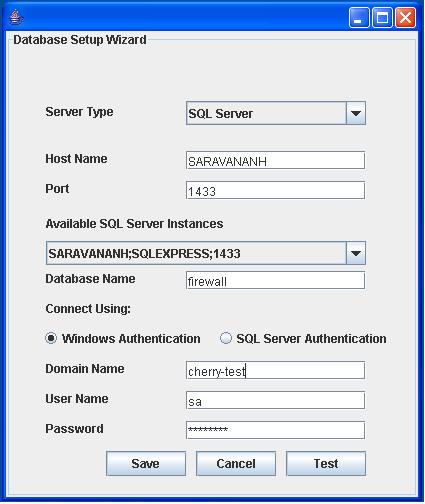
- SQL Server Authentication
For SQL Server Authentication, enter the User Name and Password.
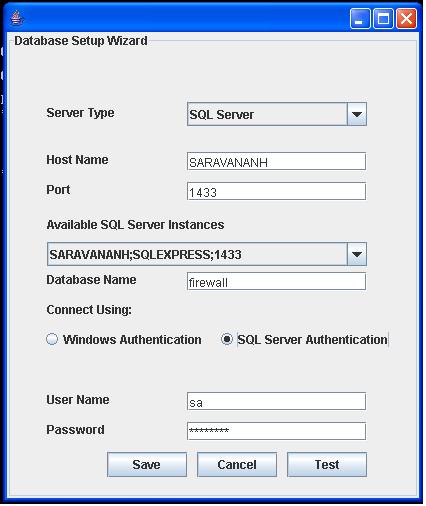
- Click Test button to check whether the credentials are correct. If the test fails, the credentials may be wrong, recheck and enter the correct credentials.
- Click Save button to save the SQL Server configuration. Note that, it will take few minutes to configure the settings of the SQL Server database.
- Invoke the <Firewall Analyzer Home>\bin\run.bat to start the Firewall Analyzer server in the command prompt.
- After the server is started completely, stop the server by terminating the run.bat in the command prompt or invoke the <Firewall Analyzer Home>\bin\shutdown.bat
- Invoke the <Firewall Analyzer Home>\tools\restoreDatabase.bat, browse and select the created backup file. Now click on 'OK' and wait till the database is completely restored.
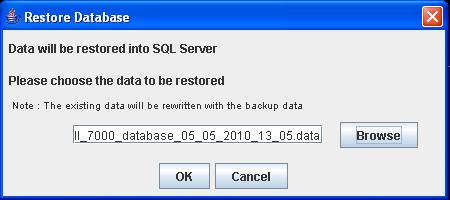
 |
Executing the restoreDatabase.bat will delete the existing data, if any. |
- Start the Firewall Analyzer Server/Service to work with the MS SQLSERVER as the database.
|
You can also change the backup directory. Execute the batch file to backup by passing the absolute path of the directory as argument in the command prompt. Example command execution as follows:
<Firewall Analyzer Home>\tools:\>backUpDatabase.bat D:\Mysql |
|








