





|
In a simple three stage process, migrate the PostgreSQL data and run the AD360 Server with MS SQL Server.
Common Settings to be performed in MS SQL Server
Open SQL Server Configuration Manager.
Goto ‘SQL Server Services’ and ensure the service 'SQL Server Browser' is running.
Goto SQL Server Network Configuration --> Protocols for SQLEXPRESS (the given instance while configuring the MS SQL) --> Enable TCP/IP. Then restart the SQL Server (SQLEXPRESS - the given instance) Service.
Set the following configuration for the SQL Server Configuration Manager:
SQL Server Network Configuration --> Protocols for <instances> --> Enable everything.
SQL Native Client Configuration --> Client Protocols --> Enable all.
Providing credentials to other users in the domain
Go to SQL Server Management Studio.
Expand the following <MACHINE_NAME>\SQLEXPRESS --> Security --> Logins.
Check whether the user provided in the ADAudit Plus Service is already in the list;
If not, right click the Logins, New Login and provide a corresponding user name. The New user must have the sysadmin server level role and database level role of db_owner.
Follow the steps to provide the sysadmin role permission:
Right click the user, click 'Properties'
Go to 'Server Roles' -- >Check sysadmin and click 'OK'
|
|
Note: Details about user roles: Refer the documents in the following links: For Server Level Roles: http://msdn.microsoft.com/en-us/library/ms188659.aspx For Database Level Roles: http://msdn.microsoft.com/en-us/library/ms189121.aspx Server Role of the user should be 'sysadmin' and Database Role of the user should be 'db_owner'. The members of sysadmin server role can perform any activity in SQL Server and have completes control over all database functions. The members of db_owner database role can perform any activity in the database. |
MS SQL Server in local computer
Copy the following files to <AD360 Home>\bin folder.
MS SQL Server in remote computer
Note: Please install the corresponding SQL Native Client / Command line Utilities in the AD360 machine as per the MS SQL Server version and CPU type of AD360 machine.
|
After installing the Command Line utilities, please copy the following files:
Copy the files to <AD360 Home>\bin folder.
Windows Firewall Settings
If the Firewall is enabled in MS SQL Server machine, the TCP and UDP Ports need to be opened.
UDP Port is normally 1434.
To check the TCP Port settings open SQL Configuration Manager:
SQL Server Network Configuration --> Protocols for <instances>
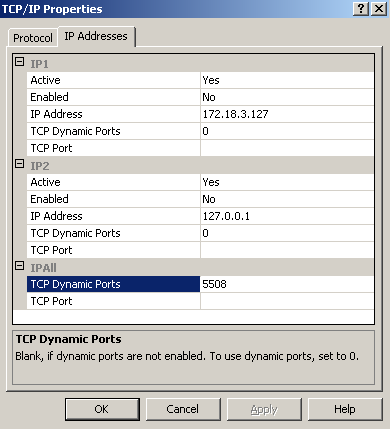
Invoke the <AD360 Home>\bin\ChangeDB.bat in command prompt, to configure the MS SQL SERVER credentials like ServerName, Port, UserName and Password.
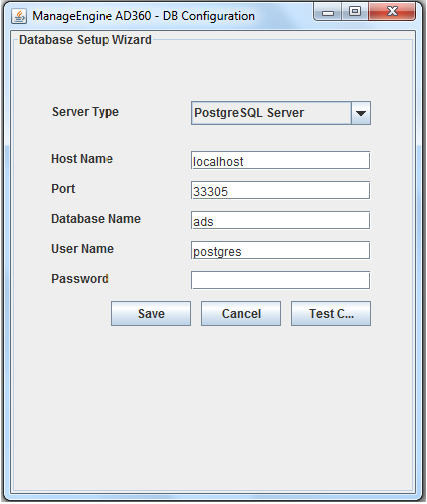
For Windows Authentication, the credentials of the Domain user are automatically taken.
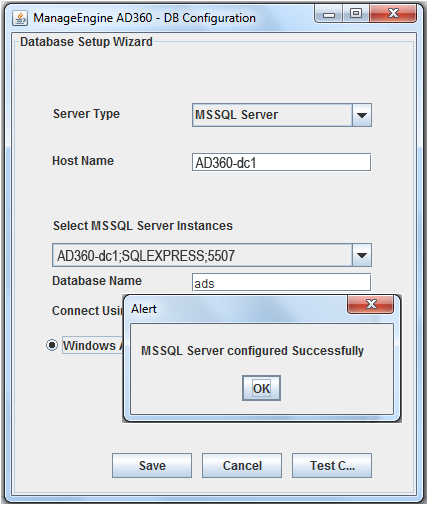
For MS SQL Server Authentication, enter the User Name and Password.
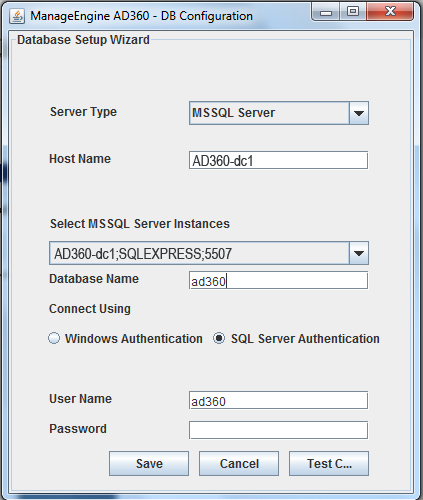
|
Executing the restoreDB.bat will delete the existing data, if any. |



|
| Copyright © 2020, ZOHO Corp. All Rights Reserved. |