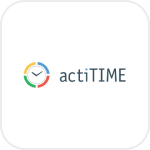
- Overview
- Configuration
actiTIME
Optimize Workforce Management with actiTIME and ADManager Plus Integration
actiTIME is web-based time and attendance tracking software designed to help businesses monitor progress across employees, clients, projects, and tasks. Integrating actiTIME with ADManager Plus streamlines user life cycle management by synchronizing user accounts in your Active Directory and actiTIME. With this integration, IT teams can automate user provisioning and update access rights across actiTIME, Exchange, Microsoft 365 and other applications as employees transition between roles. This ensures that appropriate access levels are maintained throughout an employee's tenure, optimizing workforce management practices within organizations.
Swift user onboarding and access provisioning
Streamline the onboarding process by automatically creating actiTIME accounts for new hires. This ensures new employees have immediate access to the time tracking system, empowering them to be productive immediately without administrative delays.
Seamless user offboarding and access revocation
Automatically revoke access privileges and disable accounts of employees leaving the organization. This ensures that former emp
Need assistance to integrate actiTIME with ADManager Plus?
How to configure actiTIME integration in ADManager Plus:
Prerequisites:
- actiTIME uses basic authentication credentials to authorize API requests.
- Authentication credentials required: username, password, and subdomain.
Privileges:
- To import users (inbound action): Ensure the account used for authorization has permission to read all user accounts.
- To perform any action or query in actiTIME (outbound action): Ensure the account used for authorization has permission to perform the desired action.
Authorization configuration
- Log in to ADManager Plus> and navigate to the Automation tab.
- In the left pane, under Configuration, click Application Integrations.
- Under Enterprise Applications, click actiTIME.
- Toggle the Enable actiTIME Integration button on.
- In the actiTIME Configuration page, click Authorization.
- Enter the authentication credentials.
- Click Configure.
Inbound webhook configuration
An inbound webhook enables you to fetch user data from actiTIME to ADManager Plus. The attribute mapping configured in this section can be selected as the data source during automation configuration. to perform the desired action on the list of users received from the API response.
To configure an inbound webhook for actiTIME:
- Under Inbound Webhook, click actiTIME Endpoint Configuration.
- In the Endpoint Configuration tab, an endpoint, actiTIME USERS ENDPOINT, comes preconfigured with an Endpoint URL, API Method, Headers, and Parameters fields to fetch user accounts from actiTIME. To use this preconfigured endpoint, replace {subdomain} with the domain name of your actiTIME instance in the Endpoint URL field. If you would like to use a new endpoint to import users, you can configure one using the + Add API endpoint button and filling in the required fields as per actiTIME's API references. Click here to learn how.
- The API key-value pair is preconfigured as a header for authenticating API requests as configured during Authorization Configuration.
- Macros: You can add macros to your endpoint configuration to dynamically change it as per your requirement using the macro chooser component.
- Refer to actiTIME's API references and configure additional headers and parameters, if required.
- Once done, click Test & Save. A response window will display all the requested parameters that can be fetched using the API call. Click Proceed.
- Refer to actiTIME's API references to see which Parameters must be configured to fetch only specific parameters.
- You can configure multiple endpoints for actiTIME using the + Add API endpoint button. Click here to learn how.
- Click Data Source - LDAP Attribute Mapping to match endpoints and to map AD LDAP attributes with the respective attributes in GitHub.to match endpoints and to map AD LDAP attributes with the respective attributes in actiTIME.
- Click + Add New Configuration and perform the following:
- Enter the Configuration Name and Description and select the Automation Category from the drop-down menu.
- In the Select Endpoint field, select the desired endpoint and a Primary Key that is unique to a user (e.g. employeeIdentifier). Note: When multiple endpoints are configured, this attribute must hold the same value in all the endpoints.
- In the Attribute Mapping field, select the attribute from the LDAP Attribute Name drop-down menu and map it with the respective column in actiTIME.
- If you would like to create a new custom format for this, click Format Mapping Attribute.
- Click Save.
Note:
Note:
Outbound webhook configuration
Outbound webhook enables you to update the changes made in AD using ADManager Plus to actiTIME or forward required details from actiTIME and synchronize them with AD.
To configure an outbound webhook for actiTIME:
- Under Outbound Webhook, click actiTIME Webhook Configuration.
- Click + Add Webhook.
- Enter a name and description for this webhook.
- Decide on the action that has to be performed and refer to actiTIME's API references for the API details, such as the URL, headers, parameters, and other requirements that will be needed.
- Select the HTTP method that will enable you to perform the desired action on the endpoint from the drop-down menu.
- Enter the endpoint URL.
- Configure the Headers, Parameters, and Message Type in the appropriate format based on the API call that you would like to perform.
- Click Test and Save.
- A pop-up window will then display a list of AD users and groups to test the configured API call. Select the desired user or group for which this API request has to be tested and click OK. This will make a real-time call to the endpoint URL and the selected objects will be modified as per the configuration.
- The webhook response and request details will then be displayed. Verify them for the expected API behavior and click Save.

