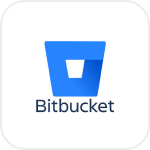
- Overview
- Configuration
Bitbucket
Simplify user onboarding with Bitbucket - AD integration usign ADManager Plus.
Bitbucket is a cloud-based version control repository hosting service owned by Atlassian. Integrating ADManager Plus with BitBucket will enable IT teams to automate the user onboarding, updating, and revoking of user permissions across Active Directory (AD), Exchange, and Microsoft 365 based on their role assigned in Bitbucket. This integration enables IT teams to implement automated workflows and centralized control over user accounts, which enhances security, supports compliance with industry standards, and improves overall operational efficiency of the organization.
Automated user provisioning
Automatically set up user accounts and grant necessary permissions across Active Directory (AD), Exchange, and Microsoft 365 when new employees records are added to Bitbucket.
User data sync
Synchronize employee data across Active Directory, Exchange, Office 365 and other systems . and ensure any changes in employee status are reflected in real time based on the user data in BitBucket, maintaining up-to-date access rights and preventing unauthorized access.
How to integrate ADManager Plus and Bitbucket
Prerequisites:
- BitBucket uses OAuth 2.0 to authorize API requests.
- Requires client_id and client_secret for authorization.
Privileges:
- To import users from Bitbucket (Inbound action): Ensure the account used for authorization has permission to read all user accounts.
- To perform any action or query in BitBucket (Outbound Action): Ensure the account used for authorization has permission to perform the desired action.
Authorization configuration
- Log in to ADManager Plus and navigate to the Automation tab.
- In the left pane, under Configuration, click Application Integrations.
- Under Enterprise Applications, click BitBucket.
- Toggle the Enable BitBucket Integration button on.
- In the BitBucket Configuration page, click Authorization.
- Perform the steps to generate client_id and client_secret from BitBucket and paste them in the respective value fields.
- Click Configure.
Inbound webhook configuration
nbound webhook enables you to fetch user data from BitBucket to ADManager Plus. The attribute mapping configured in this section can be selected as the data source during automation configuration.
To configure an inbound webhook for BitBucket:
- Under Inbound Webhook, click BitBucket Endpoint Configuration.
- In the Endpoint Configuration tab, an endpoint, BitBucket USERS ENDPOINT, comes pre-configured with an Endpoint URL, API Method, Headers, and Parameters fields to fetch user accounts from BitBucket. If you would like to use this pre-configured endpoint, replace {subdomain} with the domain name of your BitBucket instance in the Endpoint URL field. However, if you would like to use a new endpoint to import users, you can configure one using the + Add API endpoint button and filling in the required fields as per BitBucket's API references. Click here to learn how.
- The API key value pair is pre-configured as a header for authenticating API requests as configured during Authorization Configuration.
- Macros: You can add macros to your endpoint configuration to dynamically change it as per your requirement using the macro chooser component.
- Refer to BitBucket's API references and configure additional headers and parameters, if required.
- In the Settings tab, the Repeat Calling This Endpoint option has been enabled by default to repeatedly call the API until you get all the required data. The Repeat Call Configuration has been pre-configured to increase the page parameter value by 1 to fetch 100 objects in each API endpoint call. In the Repeat Call Criteria field, the condition has been pre-configured to repeat the API call until the response has no values.
- Once done, click Test & Save. A response window will display all the requested parameters that can be fetched using the API call. After verifying if the requested parameters have been fetched, click Proceed.
- Refer to BitBucket's API references to know the Parameters that must be configured to fetch only specific parameters.
- You can configure multiple endpoints for BitBucket using the + Add API endpoint button. Click here to learn how.
- Click Data Source - LDAP Attribute Mapping to match endpoints and to map AD LDAP attributes with the respective attributes in BitBucket.
- Click + Add New Configuration and perform the following:
- Enter the Configuration Name and Description and select the Automation Category from the drop-down menu.
- In the Select Endpoint field, select the desired endpoint and a Primary Key that is unique to a user (e.g. employeeIdentifier). Note: When multiple endpoints are configured, this attribute must hold the same value in all the endpoints.
- In the Attribute Mapping field, select the attribute from the LDAP Attribute Name drop-down menu and map it with the respective attribute in BitBucket.
- If you would like to create a new custom format for this, click Add New Format.
- Click Save.
Note:
Note: