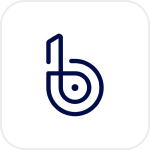
- Overview
- Configuration
BugsNag
Automate user identity management with Bugsnag and AD integration
BugsNag is an error monitoring and stability management platform that helps organizations identify, prioritize, and fix software bugs in real-time. The integration between Bugsnag and ADManager Plus help IT teams automate user and team management, ensuring that user groups and teams are synchronized across Active Directory (AD), Exchange, Microsoft 365, and other integrated platforms. This integration enhances operational efficiency by automating the management of user groups, teams, and permissions across both platforms, minimizing manual effort while ensuring consistency and accuracy in access control.
List teams
The integration enables IT teams to automatically retrieve user group data from BugsNag and mirror it in AD. This ensures that user groups within Bugsnag—representing various collaborators—are synchronized with the corresponding AD groups.
Create teams in BugsNag based on AD permissions
ADManager Plus can automatically create teams in Bugsnag based on the user group permissions set in AD. This ensures that as new teams or user groups are created in AD, they are immediately reflected in Bugsnag.
Update team names based on AD groups
Automate any changes to team names or user group names in AD are automatically updated in BugsNag.
Marketplace document: ADManager Plus - BugsNag integration
Prerequisites
Please ensure to provide the bearer token to retrieve desired information and perform tasks in BugsNag. Refer to BugsNag API references for more details.
Privileges
To import users (inbound action): Ensure the account used for authorization has permission to read all user accounts.
To perform any action or query in BugsNag (outbound action): Ensure the account used for authorization has permission to perform the desired action.
Note: ADManager Plus comes with a preconfigured set of APIs that helps perform basic actions with the integration. If the action you require is not available, please gather the necessary API details from the BugsNag API documentation to configure under inbound or outbound webhooks to perform the required actions.Authorization configuration
- Log in to ADManager Plus and navigate to the Automation tab.
- In the left pane, under Configuration, click Application Integrations.
- Under Enterprise Applications, click BugsNag.
- Toggle the Enable BugsNag Integration button on.
- In the BugsNag Configuration page, click Authorization.
- Perform the steps to generate Bearer token in BugsNa g and paste the Bearer token in the Value field.
- Click Configure.
Inbound webhook configuration
Inbound webhook enables you to fetch user data from BugsNag to ADManager Plus. The attribute mapping configured in this section can be selected as the data source during automation configuration. To configure an inbound webhook for BugsNag:
- Under Inbound Webhook, click BugsNag Endpoint Configuration.
- In the Endpoint Configuration tab, an endpoint, BugsNag USERS ENDPOINT, comes pre-configured with an Endpoint URL, API Method, Headers, and Parameters fields to fetch user accounts from BugsNag. If you would like to use this preconfigured endpoint, replace {Customer_URL} that of your BugsNag instance in the Endpoint URL field. However, if you would like to use a new endpoint to import users, you can configure one using the + Add API endpoint button and filling in the required fields as per BugsNag's API references. Click here to learn how.
- The API key value pair is preconfigured as a header for authenticating API requests as configured during Authorization Configuration.
- Macros: You can add macros to your endpoint configuration to dynamically change it as per your requirement using the macro chooser component.
- Refer to BugsNag's API references and configure additional headers and parameters, if required.
- Once done, click Test & Save. A response window will display all the requested parameters that can be fetched using the API call. After verifying if the requested parameters have been called to action, click Proceed.
- Refer to BugsNag's API references to know the Parameters that must be configured to fetch only specific parameters.
- You can configure multiple endpoints for BugsNag using the + Add API endpoint button. Click here to learn how.
- Click Data Source - LDAP Attribute Mapping to match endpoints and to map AD LDAP attributes with the respective attributes in BugsNag.
- Click + Add New Configuration and perform the following:
- Enter the Configuration Name and Description and select the Automation Category from the drop-down menu.
- In the Select Endpoint field, select the desired endpoint and a Primary Key that is unique to a user (e.g. employeeIdentifier).
- In the Attribute Mapping field, select the attribute from the LDAP Attribute Name drop-down menu and map it with the respective attribute in BugsNag.
- If you would like to create a new custom format for this, click Add New Format.
- Click Save.
- Under Outbound Webhook, click BugsNag Webhook Configuration.
- Click + Add Webhook.
- Enter a name and description for this webhook.
- Decide on the action that has to be performed and refer to BugsNag's API references for the API details, such as URL, and the headers, parameters, and other requirements that will be needed.
- Select the HTTP method that will enable you to perform the desired action on the endpoint from the drop-down menu.
- Enter the endpoint URL.
- Configure the Headers, Parameters, and Message Type in the appropriate format based on the API call that you would like to perform.
- Click Test and Save.
- A pop-up window will then display a list of AD users and groups to test the configured API call. Select the desired user or group over which this API request has to be tested and click OK. This will make a real-time call to the endpoint URL, and the selected objects' will be modified as per the configuration.
- The webhook response and request details will then be displayed. Verify them for the expected API behavior and click Save.
Note:
Note:
Note: When multiple endpoints are configured, this attribute must hold the same value in all the endpoints.
Outbound webhook configuration
Outbound webhook enables you to send changes made in AD to BugsNag, and carry out tasks in BugsNag—all from ADManager Plus. The webhooks configured in this section can be included in Orchestration Templates, which in turn can be used during event-driven and scheduled automations. They can also be applied directly on desired users to perform a sequence of actions on them (Management > Advanced Management > Orchestration). To configure outbound webhooks for BugsNag: