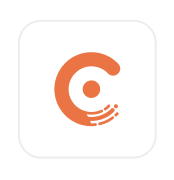
- Overview
- Configuration
Chargebee
Automate user management with Chargebee and ADManager Plus integration
Chargebee is a subscription management and billing platform designed to help organizations automate recurring billing, subscription life cycle management, and revenue operations. By integrating Chargebee with ManageEngine ADManager Plus, organizations can synchronize user records between Active Directory (AD) and Chargebee, streamling user life cycle management. This integration automates the creation and updating of user records across Chargebee, improving operational efficiency and reducing administrative workload.
Create user records
IT administrators can automate the creation of customer user records in AD based on customer accounts in Chargebee. Similarly, customer user records in AD can be used to automatically create customer accounts in Chargebee, ensuring seamless synchronization between the two platforms.
Timely user deprovisioning
When a customer account is deactivated or canceled in Chargebee, the integration with ADManager Plus ensures that the corresponding user records in AD are automatically updated or removed.
Need assistance to integrate Workable with ADManager Plus?
How to integrate Chargebee with ADManager Plus
Prerequisites
Chargebee uses Bearer token authentication to authorize API requests. Please refer to Chargebee API for more details.
Privileges
To import users (inbound action): Ensure the account used for authorization has permission to read all user accounts.
To perform any action or query in Chargebee (outbound action): Ensure the account used for authorization has permission to perform the desired action.
Note: ADManager Plus comes with a preconfigured set of APIs to help perform basic actions with the integration. If the action you require is not available, please gather the necessary API details from the Chargebee API documentation to configure inbound or outbound webhooks to perform the required actions.Authorization configuration
- Log in to ADManager Plus and navigate to Directory/Application Settings.
- Go to Application Integrations, then search for and select Chargebee.
- Toggle the Enable Chargebee Integration button on.
- In the Chargebee Configuration page, click Authorization.
- Choose Bearer as the authorization type for the API integration.
- Click the API widget within the integration configuration panel to configure custom authentication.
- In the API for Authorization window:
- In the Endpoint URL field, replace {hostname} with the hostname of your Chargebee instance.
- In the Message Type field, replace the placeholders {client_id}, {client_secret}, and {api.full_access} with the corresponding credentials and company identifier for your Chargebee instance.
- Click the Test and Configure button to validate the settings and complete the integration.
- Select the generated access token and click Save.
- Click Configure.
Inbound webhook configuration
An inbound webhook enables you to fetch user data from Chargebee and transmit it to ADManager Plus. The attribute mapping configured in this section can be selected as the data source during automation configuration. To configure an inbound webhook for Chargebee:
- Under Inbound Webhook, click Chargebee Endpoint Configuration.
- In the Endpoint URL field, replace {hostname} with the hostname of your Chargebee instance.
- Enter the appropriate API Key associated with your Chargebee instance in the Headers section.
- Replace {username}, {password}, and {company} in the Message Type field with the respective credentials for your Chargebee instance.
- Clic k Test and Configure to validate the settings and complete the configuration process.
- Click Test & Save. A response window will display all the requested parameters that can be fetched using the API call. After verifying if the requested parameters have been called to action, click Proceed.
- Refer to Chargebee's API references to know which Parameters must be configured to fetch only specific parameters.
- You can configure multiple endpoints for Chargebee using the + Add API endpoint button. Click here to learn how.
- Click Data Source - LDAP Attribute Mapping to match endpoints and to map AD LDAP attributes with the respective attributes in Chargebee.
- Click + Add New Configuration and perform the following:
- Enter the Configuration Name and Description and select the Automation Category from the drop-down menu.
- In the Select Endpoint field, select the desired endpoint and a Primary Key that is unique to a user (for example, employeeIdentifier). Note: When multiple endpoints are configured, this attribute must hold the same value in all the endpoints.
- In the Attribute Mapping field, select the attribute from the LDAP Attribute Name drop-down menu and map it with the respective attribute in Chargebee.
- If you would like to create a new custom format for this, click Add New Format.
- Click Save.
Note:
Outbound webhook configuration
An outbound webhook enables you to send changes made in AD to Chargebee and carry out tasks in Chargebee—all from ADManager Plus. The webhooks configured in this section can be included in Orchestration Templates, which in turn can be used during event-driven and scheduled automations. They can also be applied directly on desired users to perform a sequence of actions on them (Management > Advanced Management > Orchestration).
To configure outbound webhooks for Chargebee:
- Under Outbound Webhook, click Chargebee Webhook Configuration.
- Click + Add Webhook.
- Enter a name and description for this webhook.
- Decide on the action that has to be performed and refer to Chargebee's API references for the API details, such as the URL, headers, parameters, and other requirements that will be needed.
- Select the HTTP method that will enable you to perform the desired action on the endpoint from the drop-down menu.
- Enter the endpoint URL.
- Configure the Headers, Parameters, and Message Type in the appropriate format based on the API call that you would like to perform.
- Click Test and Save .
- A pop-up window will then display a list of AD users and groups to test the configured API call. Select the desired user or group over which this API request has to be tested and click OK. This will make a real-time call to the endpoint URL, and the selected objects will be modified as per the configuration.
- The webhook response and request details will then be displayed. Verify them for the expected API behavior and click Save.

