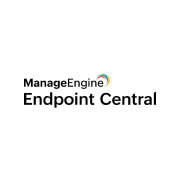
- Overview
- Configuration
Endpoint Central
Endpoint security to propel your digital workspace
ManageEngine Endpoint Central is a unified endpoint management solution designed to help organizations efficiently manage and secure their IT infrastructure. Its comprehensive set of features helps in managing servers, laptops, desktops, smartphones, tablets, and other mobile devices from a single, centralized console.
Integrating ADManager Plus with Endpoint Central enables businesses to synchronize user data and device management operations. This integration allows IT teams to automate key tasks such as device wiping, BitLocker encryption, and content publishing to MDM based on user life cycle changes in AD, thereby enhancing security, compliance, and operational efficiency.
Wipe mobile device content on offboarding
Ensure security by automatically wiping the content of mobile devices when an employee leaves the organization.
BitLock computer on offboarding
Enhance security by automatically enabling BitLocker encryption on computers when an employee exits the company.
Publish content to MDM
Streamline content management by automatically publishing relevant content to MDM systems based on changes in the user lifecycle.
Need assistance to integrate Endpoint Central with ADManager Plus?
How to integrate ADManager Plus and Endpoint Central
Prerequisites:
Please ensure you provide a API token to retrieve the desired information and perform tasks in Endpoint Central. Refer to Endpoint Central' API references for more details.
Privileges:
- To import users from Endpoint Central (inbound action): Ensure the account used for authorization has permission to read all user accounts.
- To perform any action or query in Endpoint Central (outbound action): Ensure the account used for authorization has permission to perform the desired action.
Authorization configuration
- Log in to ADManager Plus and navigate to the Automation tab.
- In the left pane, under Configuration, click Application Integrations.
- Under Enterprise Applications, click Endpoint Central.
- Toggle the Enable Endpoint Central Integration button on.
- In the Endpoint Central Configuration page, click Authorization.
- Perform the steps to generate a API token in Endpoint Centraland paste the API token in the Value field.
- Click Configure.
Outbound webhook configuration
Outbound webhook enables you to send changes made in AD to Endpoint Central, and carry out tasks in Endpoint Central—all from ADManager Plus. The webhooks configured in this section can be included in Orchestration Templates, which in turn can be used during event-driven and scheduled automations. They can also be applied directly to desired users to perform a sequence of actions on them (Management > Advanced Management >Orchestration). To configure outbound webhooks for Endpoint Central:
configure outbound webhooks for Endpoint Central
- Under Outbound Webhook, click Endpoint Central Webhook Configuration.
- Click + Add Webhook.
- Enter a name and description for this webhook.
- Decide on the action that has to be performed and refer to Endpoint Central's API referencesfor the API details, such as URL, and the headers, parameters, and other requirements that will be needed.
- Select the HTTP method that will enable you to perform the desired action on the endpoint from the drop-down menu.
- Enter the endpoint URL.
- Configure the Headers, Parameters, and Message Type in the appropriate format based on the API call that you would like to perform.
- Click Test and Save.
- A pop-up window will then display a list of AD users and groups to test the configured API call. Select the desired user or group over which this API request has to be tested and click OK. This will make a real-time call to the endpoint URL, and the selected objects' will be modified as per the configuration.
- The webhook response and request details will then be displayed. Verify them for the expected API behavior and click Save.

