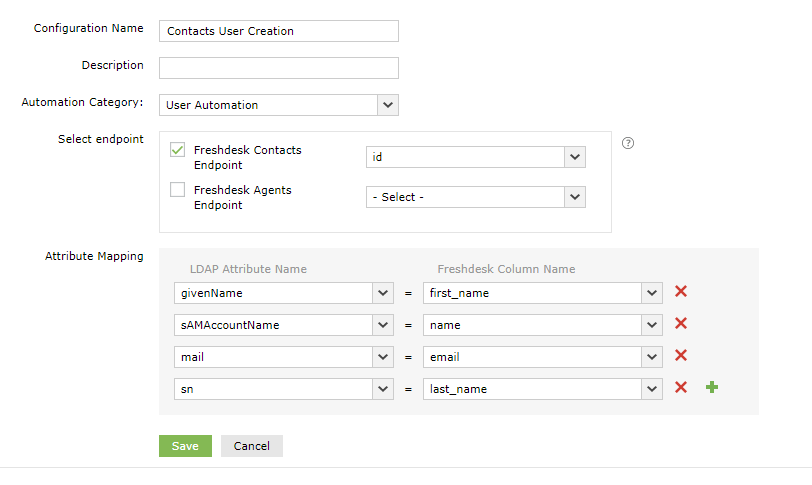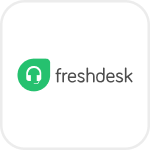
- Overview
- Configuration
Freshdesk
Freshdesk - Active Directory Integration with ADManager Plus for Automated User Management
Achieve seamless integration between Freshdesk and Active Directory using ADManager Plus. This integration empowers IT teams to automate identity and access management tasks, ensuring efficient and secure handling of user lifecycle management across the organization. With this solution, IT administrators can streamline user access processes, eliminate manual tasks, and strengthen security measures.
Automated user identity management
Streamline the process of user creation, modification, and removal in Active Directory from within Freshdesk. This automation saves valuable time and reduces errors while ensuring that all user identity management tasks are handled consistently across the AD environment.
Simplified help desk operations
Help desk technicians can manage tasks such as resetting passwords and unlocking accounts directly from the Freshdesk console. This integration allows for faster response times, reduces dependency on system admins, and enhances the overall service experience.
Need assistance to integrate Freshdesk with ADManager Plus?
To generate an API key
- Log in to Freshdesk Dashboard and click your profile picture.
- Select Profile settings.
- On the right panel, click View API Key. After completing the captcha challenge, you will get the API Key.
Configuration in ADManager Plus
- In the Authorization section, Basic Authentication in selected by default.
- Paste the API Key in the Username field and use "X" as the password (capitalized without quotes).
- Click Configure.
- In the Endpoint URL field, replace the {domain} with the subdomain of your Freshdesk instance. For example, if your domain is admpintegration.freshdesk.com, replace {domain} with "admpintegration".
- Click Test & Save.
- The response schema will be displayed, click Proceed.
Agents:
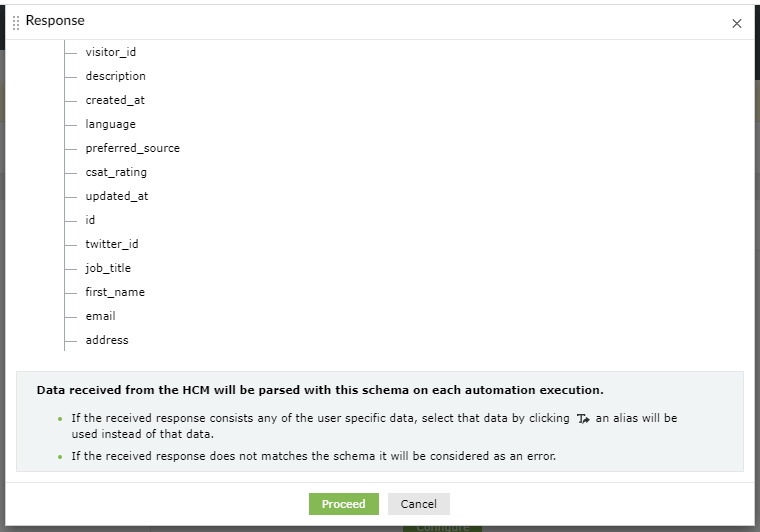
Contacts:
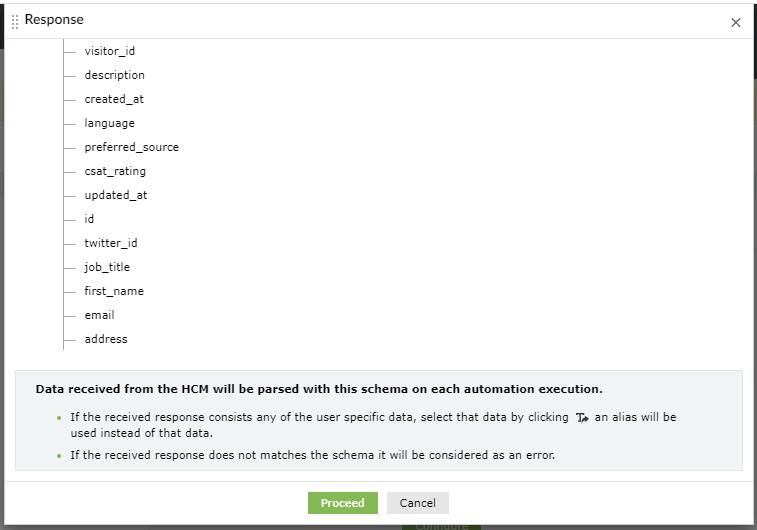
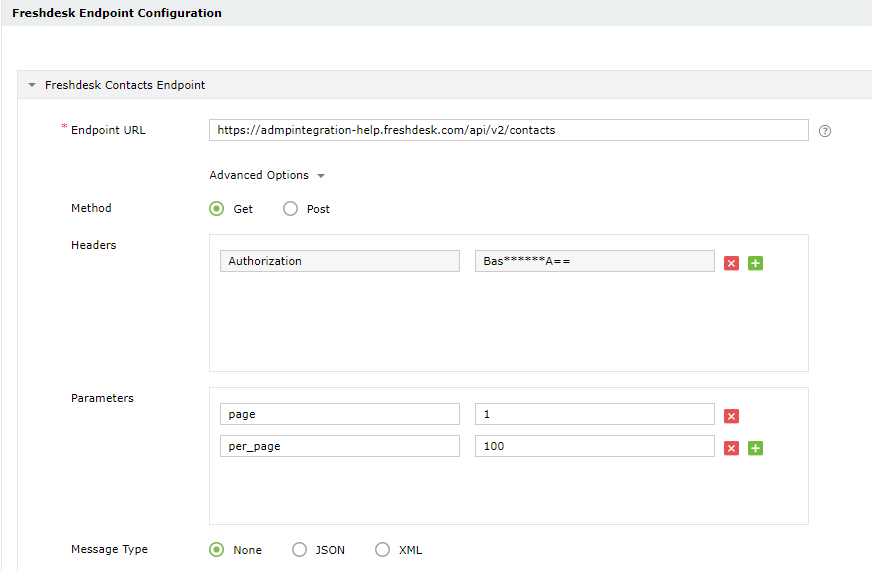
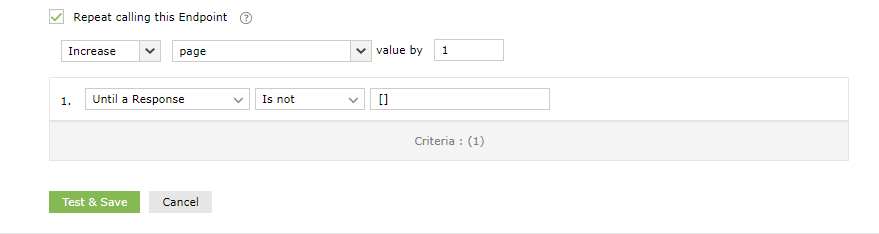
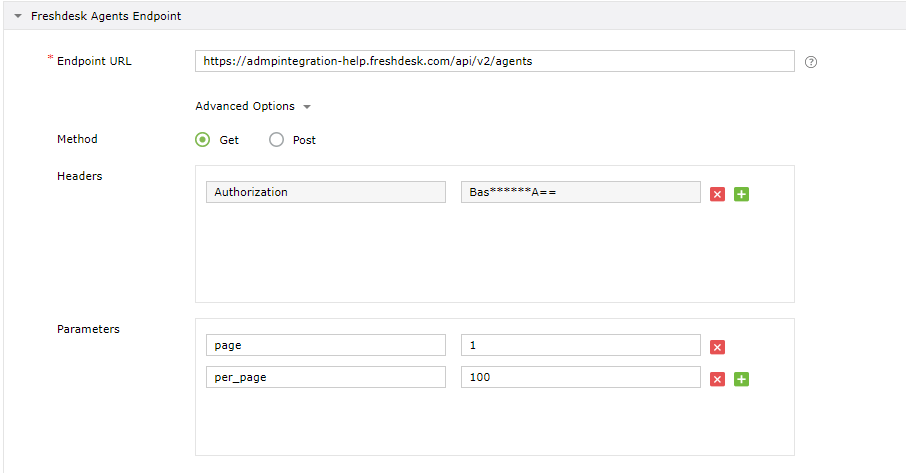
LDAP mapping: