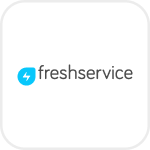
- Overview
- Configuration
Freshservice
Enhance Active Directory management with Freshservice - ADManager Plus Integration
Integrating Freshservice with ManageEngine ADManager Plus streamlines IT operations by automating user lifecycle management and security processes within your organization. This integration allows IT teams to synchronize data between Freshservice and Active Directory, enabling seamless management of user provisioning, password resets, updates, group memberships, and permissions directly from the Freshservice console.
Automated user provisioning
Set up automated workflows that pull ticket details from Freshservice to handle user creation, modification, or deletion tasks across Active Directory, Exchange, Microsoft 365, and other connected systems. This ensures that user accounts are managed efficiently and in alignment with organizational policies.
Simplified user account management
Manage routine tasks like resetting passwords, unlocking user accounts, or enabling/disabling user accounts directly from your Freshservice console. This reduces the need for manual intervention and speeds up response times, improving overall IT efficiency.
Role-based access controls
Automatically assign and adjust user permissions in Freshservice based on their roles as defined in Active Directory. This integration ensures that access levels are always up-to-date and in sync with organizational roles, enhancing security and compliance.
Need assistance to integrate Freshservice with ADManager Plus?
Steps to configure the ADManager Plus plugin in Freshservice
Before getting started:
- If you haven't deployed ADManager Plus yet, download and install it here. Read more.
- If you're an existing user, ensure that you've updated ADManager Plus to the latest version. The integration with Freshservice is supported by versions 7064 and above.
- To establish secure communication between ADManager Plus and Freshservice, ensure that the host name of ADManager Plus server holds a valid SSL certificate signed by a trusted certificate authority (CA).
- Log on to Freshservice as the admin.
- Install the ADManager Plus plugin.
- Enter the ADManager Plus URL and click Next.
- Note: The entered URL should be a fully qualified domain name (FQDN)
- Enter the help desk technician's credentials, including Username, Password, and Domain. Click Finish.
Actions supported:
- User provisioning
- Enable or disable user accounts
- Reset passwords
- Unlock user accounts
- User deprovisioning

