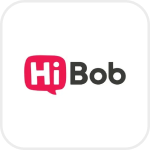
- Overview
- Configuration
HiBob
Automate and streamline user lifecycle management with hibob and admanager plus integration
Connect HiBob to your Active Directory by integrating it with ADManager Plus. Integrating ADManager Plus with HiBob enables organizations to seamlessly manage user lifecycle processes by automating everything from employee onboarding to offboarding, reducing the dependency on HR teams.
Automated, error-free employee life cycle management
Onboard, manage, and offboard users automatically to and from enterprise applications with REST API support and leave no room for data entry errors.
Accelerate business productivity
Securely assign permissions and access to resources as and when employees are provisioned to improve productivity.
How to integrate ADManager Plus and HiBob
- Log in to ADManager Plus.
- Navigate to the Automation tab and click HCM Integrations.
- Under HCM applications, click the Custom HCM tile to integrate a new custom HCM solution.
- In the Custom HCM Integration window that pops up, enter a suitable Name and Description and upload a Logo of HiBob. Click Save.
- Click the HiBob tile added in the previous step to configure the API authorization methods, endpoints, and LDAP data mapping.
- In the Authorization section, select Basic Authentication as the Authorization Type. Specify a Username and Password and click Configure.
- In the API Endpoint Configuration section, add the following:
- Endpoint URL: https://api.hibob.com/v1/people/search Note: Click here to view HiBob's API references.
- Click Advanced Options to add headers and parameters.
- Method: Choose Get.
- Headers: Click and configure the respective HTTP headers as configured in the endpoint.
- Parameters: Click and configure the query parameters as configured in the endpoint.
- Message Type: Select None.
- Check the Repeat Calling This Endpoint option to repeatedly call the API until you get the required response. From the drop-down menu, select the parameter and specify the increment value. You can also set a condition, which when satisfied calls the endpoint repeatedly.
- Once done, click Test & Save. A response window will display all the requested elements.
- Click Data Source - LDAP Attribute Mapping to match endpoints and to map AD LDAP attributes with the respective attributes in the HCM solution.
- Enter the Configuration Name and Description and select the Automation Category from the drop-down menu.
- In the Select Endpoint field, select those columns that are unique to users (employeeIdenifier, username, etc.) but hold the same value in all the endpoints.
- In the Attribute Mapping field, select the attribute from the LDAP Attribute Name drop-down menu and map it with the respective column in the HCM solution.
- Click Save.
Actions supported:
Upon integration, administrators can configure automations to carry out the desired tasks. These automations can be monitored and controlled by implementing multi-level business workflows, which ensure that they are reviewed and approved before execution. The following actions can be automated:
- Create user accounts
- Modify user attributes
- Modify user accounts by template
- Reset passwords
- Unlock user accounts
- Enable user accounts
- Disable user accounts
- Delete user accounts
- Run custom scripts
- Move users across groups
- Add users to groups
- Remove users from groups
- Create mailbox
- Disable or delete mailbox
- Move Home Folder
- Delete Home Folder
- Revoke Microsoft 365 licenses
- Manage users' photos
- Disable Lync accounts
- Configure auto reply settings