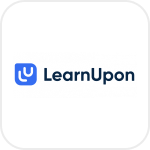
- Overview
- Configuration
LearnUpon
Integrate LearnUpon with ADManager Plus to automate user management
LearnUpon is a learning management system (LMS) designed to deliver impactful training experiences and a a wide range of training activities, including employee onboarding, customer education, compliance training, and more. It serves organizations of all sizes by offering tools to create, manage, and track online learning programs.
Integrating LearnUpon with ADManager Plus allows businesses to automate user account management within Active Directory (AD), Exchange, Microsoft 365, and other enterprise applications. Any changes to an employee's status or details in LearnUpon will be automatically synchronized with these systems, ensuring access rights stay current and preventing unauthorized access.
Automate user provisioning
Automatically create user accounts in AD and assign them to relevant groups, or grant necessary permissions to applications, ensuring employees have immediate access to the resources they need from day one.
User updates
Synchronize employee data across AD, Exchange, Microsoft 365, and other connected systems in real time.
How to integrate ADManager Plus and LearnUpon
Prerequisites
LearnUpon uses Basic Authentication to authorize API requests and requires username and password credentials for authorization.
Privileges
To import users (inbound action): Ensure the account used for authentication has permission to read all user accounts.
To perform any action or query in LearnUpon (outbound action): Ensure the account used for authorization has permission to perform the desired action.
Note: ADManager Plus comes with a preconfigured set of APIs that help perform basic actions with the integration. If the action you require could not be performed, please gather the necessary API details from the LearnUpon API documentation to configure under inbound/outbound webhooks to perform them.Authorization configuration
- Log in to ADManager Plus and navigate to the Automation tab.
- In the left pane, under Configuration, click Application Integrations.
- Under Enterprise Applications, click LearnUpon.
- Toggle the Enable LearnUpon Integration button on.
- In the LearnUpon Configuration page, click Authorization.
- Enter the credentials.
- Click Configure.
Inbound webhook configuration
Inbound webhooks enable you to fetch user data from LearnUpon to ADManager Plus. The attribute mapping configured in this section can be selected as the data source during automation configuration to perform the desired action on the list of users received from the API response. To configure an inbound webhook for LearnUpon:
- Under Inbound Webhook, click LearnUpon Endpoint Configuration.
-
In the Endpoint Configuration tab, the LearnUpon USERS ENDPOINT comes preconfigured with an Endpoint URL, API Method, Headers, and Parameters fields to fetch user accounts from LearnUpon. To use this preconfigured endpoint, replace {yourdomain} with the domain name of your LearnUpon instance in the Endpoint URL field. If you would like to use a new endpoint to import users, you can configure one using the + Add API endpoint button and filling in the required fields as per LearnUpon's API references. Click here to learn how.
Note:
- The API key-value pair is preconfigured as a header for authenticating API requests as configured during Authorization Configuration.
- Macros: You can add macros to your endpoint configuration to dynamically change it as per your requirement using the macro chooser component.
- Refer to LearnUpon's API references and configure additional headers and parameters, if required.
-
Once done, click Test and Save. A response window will display all the requested parameters that can be fetched using the API call. Click Proceed.
Note:
- Refer to LearnUpon's API references to know the Parameters that must be configured to fetch only specific parameters.
- You can configure multiple endpoints for LearnUpon using the + Add API endpoint button. Click here to learn how.
-
Click Data Source - LDAP Attribute Mapping to match endpoints and to map AD LDAP attributes with the respective attributes in LearnUpon.
ADManager Plus also lets you customize attribute format from LearnUpon.
-
Click + Add New Configuration and perform the following:
- Enter the Configuration Name and Description, and select the Automation Category from the drop-down menu.
-
In the Select Endpoint field, select the desired endpoint and a Primary Key that is unique to a user (e.g. employeeIdentifier).
Note: When multiple endpoints are configured, this attribute must hold the same value in all the endpoints. - In the Attribute Mapping field, select the attribute from the LDAP Attribute Name drop-down menu and map it with the respective column in LearnUpon.
- If you would like to create a new custom format for this, click Mapping Attribute.
- Click Save.
Outbound webhook configuration
An outbound webhook enables you to send changes made in AD using ADManager Plus to LearnUpon and carry out tasks in LearnUpon—all from ADManager Plus. The webhooks configured in this section can be included in Orchestration Templates, which in turn can be used in event-driven and scheduled automations. They can also be applied directly to desired users to perform a sequence of actions on them (under Management > Advanced Management > Orchestration). To configure an outbound webhook for LearnUpon:
- Under Outbound Webhook, click LearnUpon Webhook Configuration.
- Click + Add Webhook.
- Enter a name and description for this webhook.
- Decide on the action that has to be performed, and refer to LearnUpon's API references for the API details such as the URL, headers, parameters, and other requirements that will be needed.
- Select the HTTP method that will enable you to perform the desired action on the endpoint from the drop-down menu.
- Enter the endpoint URL.
- Configure the Headers, Parameters, and Message Type in the appropriate format based on the API call that you would like to perform.
- Click Test and Save.
- A pop-up window will then display a list of AD users and groups to test the configured API call. Select the desired user or group over which this API request has to be tested and click OK. This will make a real-time call to the endpoint URL, and the selected objects will be modified as per the configuration.
- The webhook response and request details will then be displayed. Verify them for the expected API behavior and click Save.