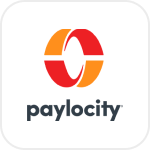
- Overview
- Configuration
Paylocity
Integrate ADManager Plus with Paylocity and enhance workforce productivity
Paylocity is a cloud-based payroll and HCM application designed to to help HR teams with payroll processing, benefits administration, talent management, and time and labor tracking. Integrating Paylocity with ADManager Plus helps IT teams to streamline user lifecycle management by automating various identity and access management tasks across AD, Exchange, Office 365, and other platforms. By automating user account creation, modification, and deletion, IT teams can reduce manual workload, minimize errors, and ensure seamless synchronization between Paylocity and Active Directory.
User account creation
Initiate user account creation for new hires based on data from Paylocity, ensuring they receive the necessary access permissions to perform their job roles effectively.
User account modification
Automatically update user accounts in Active Directory when there are changes in employee information or roles within Paylocity.
User deletion
Streamline the offboarding process by automating the deletion or disabling of user accounts are deactivated in Paylocity.
Need assistance to integrate Paylocity with ADManager Plus?
How to integrate ADManager Plus and Paylocity
Prerequisites:
- Paylocity uses OAuth 2.0 to authorize API requests
- Requires client_id and client_secret credentials for authorization
Privileges:
- To import users (Inbound action): Ensure the account used for authorization has permission to read all user accounts.
- To perform any action or query in Paylocity (Outbound Action): Ensure the account used for authorization has permission to perform the desired action.
Authorization configuration
- Log in to ADManager Plus and navigate to the Automation tab.
- In the left pane, under Configuration, click Application Integrations.
- Under Enterprise Applications, click Paylocity.
- Toggle the Enable Paylocity Integration button on.
- In the Zoom Configuration page, click Authorization.
- Perform steps to generate client_id and client_secret from Paylocity, and paste them in the respective value fields.
- Click Configure.
Inbound webhook configuration
Inbound webhook enables you to fetch user data from Paylocity to ADManager Plus. The attribute mapping configured in this section can be selected as the data source during automation configuration. to perform the desired action on the list of users received from the API response.
To configure an inbound webhook for Paylocity:
- Under Inbound Webhook, click Paylocity Endpoint Configuration.
- In the Endpoint Configuration tab, an endpoint, Paylocity USERS ENDPOINT, comes pre-configured with an Endpoint URL, API Method, Headers, and Parameters fields to fetch user accounts from Paylocity. If you would like to use this pre-configured endpoint, replace {host} and {port} with your respective host name and the port number of your Paylocity instance in the Endpoint URL field. However, if you would like to use a new endpoint to import users, you can configure one using the + Add API endpoint button and filling in the required fields as per Paylocity's API references. Click here to learn how.
- The API key value pair is pre-configured as a header for authenticating API requests as configured during Authorization Configuration.
- Macros: You can add macros to your endpoint configuration to dynamically change it as per your requirement using the macro chooser component.
- Refer to Paylocity's API references and configure additional headers and parameters, if required.
- Once done, click Test & Save.A response window will display all the requested parameters that can be fetched using the API call. Click Proceed.
- Refer to Paylocity's API references to see which Parameters that must be configured to fetch only specific parameters.
- You can configure multiple endpoints for Paylocity using the + Add API endpoint button. Click here to learn how.
- Click Data Source - LDAP Attribute Mapping to match endpoints and to map AD LDAP attributes with the respective attributes in Paylocity. [ADManager Plus also lets you customize attribute format from Paylocity]
- Click + Add New Configuration and perform the following:
- Enter the Configuration Name and Description and select the Automation Category from the drop-down menu.
- In the Select Endpoint field, select the desired endpoint and a Primary Key that is unique to a user (e.g. employeeIdentifier). Note: When multiple endpoints are configured, this attribute must hold the same value in all the endpoints.
- In the Attribute Mapping field, select the attribute from the LDAP Attribute Name drop-down menu and map it with the respective column in Paylocity.
- If you would like to create a new custom format for this, click Add New Format Attribute.
- Click Save.
Note:
Note:
Outbound webhook configuration
Outbound webhook enables you to send changes made in AD to Paylocity, and carry out tasks in Paylocity—all from ADManager Plus. The webhooks configured in this section can be included in Orchestration Templates, which in turn can be used during event-driven and scheduled automations. They can also be applied directly on desired users to perform a sequence of actions on them (Management > Advanced Management > Orchestration).
To configure outbound webhooks for Paylocity:
- Under Outbound Webhook, click Paylocity Webhook Configuration.
- Click + Add Webhook.
- Enter a name and description for this webhook.
- Decide on the action that has to be performed and refer to Paylocity's API references for the API details such as URL, and the headers, parameters, and other requirements that will be needed.
- Select the HTTP method that will enable you to perform the desired action on the endpoint from the drop-down menu.
- Enter the endpoint URL.
- Configure the Headers, Parameters, and Message Type in the appropriate format based on the API call that you would like to perform.
- Click Test and Save.
- A pop up window will then display a list of AD users and groups to test the configured API call. Select the desired user or group over which this API request has to be tested and click OK. This will make a real time call to the endpoint URL and the selected objects' will be modified as per the configuration.
- The webhook response and request details will then be displayed. Verify them for the expected API behavior and click Save.

