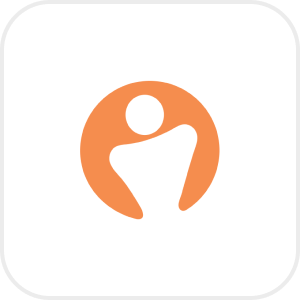
- Overview
- Configuration
PeopleXD
Streamline HR and IT workflows with PeopleXD-AD synchronization
PeopleXD, formerly known as CoreHR, is an end-to-end HR solution with integrated payroll and people analytics, designed to streamline HR processes such as employee onboarding, data management, and reporting. By integrating PeopleXD with ADManager Plus, IT teams can automate user management tasks like user provisioning, updates, and deprovisioning by synchronizing user records in Active Directory (AD) with PeopleXD.
Automate user provisioning
Automate user provisioning based on employee records from AD to PeopleXD automatically, ensuring accurate details like job title and department are added without delays or manual effort.
Synchronize AD changes
Make updates to user records in Active Directory—like promotions or contact changes—and have them be automatically synced with PeopleXD
Configuration document: Integrating PeopleXD with ADManager Plus
Prerequisites
PeopleXD does not require authentication to configure the integration.
Privileges
To import users (Inbound action): Ensure the account used for authorization has permission to read all user accounts.
To perform any action or query in PeopleXD (outbound action): Ensure the account used for authorization has permission to perform the desired action.
Note: ADManager Plus comes with a preconfigured set of APIs that helps perform basic actions with the integration. If the action you require is not available, please gather the necessary API details from PeopleXD API documentation to configure under inbound/outbound webhooks to perform the required actions.Inbound webhook configuration
Inbound webhook enables you to fetch user data from PeopleXD to ADManager Plus and perform desired action on them from the ones available in the Automation feature. The attribute mapping configured in this section can be selected as the data source during automation configuration to perform the desired action on the list of users received from the API response.
To configure an inbound webhook for PeopleXD:
- Under Inbound Webhook, click PeopleXD Endpoint Configuration.
- In the Endpoint Configuration tab, an endpoint (PeopleXD USERS ENDPOINT) comes pre-configured with Endpoint URL, API Method, Headers, and Parameters fields to fetch user accounts from PeopleXD. If you would like to use this preconfigured endpoint, replace the value for the {API Key} in the message body with that of your PeopleXD instance. However, if you would like to use a new endpoint to import users, you can configure one using the + Add API endpoint button and filling in the required fields as per PeopleXD's API references. Click here to learn how.
- API key: The API key value pair is preconfigured as a header for authenticating API requests, as configured during Authorization Configuration.
- Macros: You can add macros to your endpoint configuration to dynamically change it, as per your requirement, using the macro chooser component.
- Additional headers: Refer to PeopleXD's API references and configure additional headers and parameters, if required.
- Once done, click Test & Save. A response window will display all the requested parameters that can be fetched using the API call. Click Proceed.
- Refer to PeopleXD's API references to know the Parameters that must be configured to fetch only specific parameters.
- You can configure multiple endpoints for PeopleXD using the + Add API endpoint button. Click here to learn how.
- Click Data Source - LDAP Attribute Mapping to match endpoints and to map AD LDAP attributes with the respective attributes in PeopleXD.
- Click + Add New Configuration and perform the following:
- Enter the Configuration Name and Description and select the Automation Category from the drop-down menu.
- In the Select Endpoint field, select the desired endpoint and a Primary Key that is unique to a user (e.g. employeeIdentifier). Note: When multiple endpoints are configured, this attribute must hold the same value in all the endpoints.
- In the Attribute Mapping field, select the attribute from the LDAP Attribute Name drop-down menu and map it with the respective column in PeopleXD.
- If you would like to create a new custom format for this, click Mapping Attribute.
- Click Save.
Note:
Note:
Outbound webhook configuration
Outbound webhooks enable you to update the changes made in AD by sending the information from ADManager Plus to PeopleXD, or to fetch or forward required details from PeopleXD and synchronize them with AD. To configure an outbound webhook for PeopleXD:
- Under Outbound Webhook, click PeopleXD Webhook Configuration.
- Click + Add Webhook.
- Enter a name and description for this webhook.
- Decide on the action that has to be performed and refer to PeopleXD's API documentation for the API details, such as URL, headers, and parameters.
- Select the HTTP method that will enable you to perform the desired action on the endpoint from the drop-down menu.
- Enter the endpoint URL.
- Configure the Headers, Parameters, and Message Type in the appropriate format based on the API call that you would like to perform.
- Click Test and Save.
- A pop-up window will then display a list of AD users and groups to test the configured API call. Select the desired user or group over which this API request has to be tested, then click OK. This will make a real-time call to the endpoint URL, and the selected objects will be modified as per the configuration.
- The webhook response and request details will then be displayed. Verify them for the expected API behavior, then click Save.