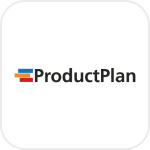
- Overview
- Configuration
Product Plan
Automate user lifecycle management with Pipedrive and ADManager Plus integration
ProductPlan is a cloud-based road mapping tool that helps businesses and organizations plan, visualize, and communicate their product strategies. This integration ensures seamless synchronization of user roles and permissions in Active Directory (AD) with ProductPlan, automating the management of ideas—ProductPlan’s way of organizing backlog items—based on user-specific data in AD. By automating the retrieval and creation of ideas based on user roles, this integration enhances efficiency, collaboration, and strategic planning across teams.
Get specific ideas—automate idea retrieval based on user roles
Organizations can create workflows that retrieve specific idea details from ProductPlan based on user roles and permissions stored in AD.
Create an idea—automate idea creation based on user roles in AD
Automate the creation of ideas in ProductPlan based on user roles and permissions in AD. As roles are updated or assigned in Active Directory, workflows can trigger the addition of new ideas to ProductPlan, ensuring that backlog items are automatically captured for relevant users.
Need assistance to integrate Product Plan with ADManager Plus?
How to configure ProductPlan integration in ADManager Plus
Prerequisites
Please ensure to provide the Bearer token to retrieve desired information and perform tasks in ProductPlan. Refer to ProductPlan API references for more details.
Privileges
To import users (inbound action): Ensure the account used for authorization has permission to read all user accounts.
To perform any action or query in ProductPlan (outbound action): Ensure the account used for authorization has permission to perform the desired action.
Note: ADManager Plus comes with a preconfigured set of APIs that helps perform basic actions with the integration. If the action you require is not available, please gather the necessary API details from the ProductPlan API documentation to configure inbound/outbound webhooks to perform the required actions.Authorization configuration
- Log in to ADManager Plus and navigate to the Automation tab.
- In the left pane, under Configuration, click Application Integrations.
- Under Enterprise Applications, click ProductPlan.
- Toggle the Enable ProductPlan Integration button on.
- In the ProductPlan Configuration page, click Authorization.
- Perform the steps to generate a Bearer token in ProductPlan and paste the Bearer token in the Value field.
- Click Configure.
Inbound webhook configuration
Inbound webhook enables you to fetch user data from ProductPlan to ADManager Plus. The attribute mapping configured in this section can be selected as the data source during automation configuration. To configure an inbound webhook for ProductPlan:
- Under Inbound Webhook, click ProductPlan Endpoint Configuration.
-
If you would like to use this preconfigured endpoint, replace API_Key value in Headers and replace the UserIdvalue in Parameters with that of your ProductPlan instance in the Endpoint URL field. However, if you would like to use a new endpoint to import users, you can configure one using the + Add API endpoint button and filling in the required fields as per ProductPlan's API references. Click here to learn how.
Note:
- The API key-value pair is preconfigured as a header for authenticating API requests as configured during Authorization Configuration.
- Macros: You can add macros to your endpoint configuration to dynamically change it as per your requirement using the macro chooser component.
- Refer to ProductPlan's API references and configure additional headers and parameters, if required.
-
Once done, click Test & Save. A response window will display all the requested parameters that can be fetched using the API call. After verifying if the requested parameters have been called to action, click Proceed.
Note:
- Refer to ProductPlan's API references to see which parameters must be configured to fetch only specific parameters.
- You can configure multiple endpoints for ProductPlan using the + Add API endpoint button. Click here to learn how.
- Click Data Source - LDAP Attribute Mapping to match endpoints and to map AD LDAP attributes with the respective attributes in ProductPlan.
-
Click + Add New Configuration and perform the following:
- Enter the Configuration Name and Description and select the Automation Category from the drop-down menu.
-
In the Select Endpoint field, select the desired endpoint and a Primary Key that is unique to a user (e.g. employeeIdentifier).
Note: When multiple endpoints are configured, this attribute must hold the same value in all the endpoints. - In the Attribute Mapping field, select the attribute from the LDAP Attribute Name drop-down menu and map it with the respective attribute in ProductPlan.
- If you would like to create a new custom format for this, click Add New Format.
- Click Save.

