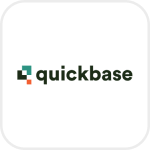
- Overview
- Configuration
Quickbase
Automate user provisioning and access control with Quickbase and ADManager Plus integration
Quickbase is a low-code application development platform that empowers organizations to create custom applications for various purposes without needing extensive coding expertise. Integrating Quickbase with ADManager Plus achieves automation and efficiency in user provisioning, deprovisioning, and access control. When creating, modifying, or deactivating user accounts, this integration ensures smoother workflows and reduces the administrative burden.
User provisioning and deprovisioning
Integrate Quickbase and ADManager Plus to automate user creation and deletion processes, saving you valuable time and reducing manual efforts.
Permissions and access control
Quickbase's access control and permissions settings for organizational users can be synchronized with ADManager Plus to effectively manage permissions.
How to integrate ADManager Plus and Quickbase
- In ADManager Plus, navigate to the Automation tab and click HCM Integrations.
- Under HCM applications, click the Custom HCM tile to integrate a new custom HCM solution.
- In the Custom HCM Integration window that pops up, enter a suitable Name and Description, upload a Logo of Quickbase, then click Save.
- Click the Quickbase tile added in the previous step to configure the API authorization methods, endpoints, and LDAP data mapping.
- In the Authorization section, select API Key as the Authorization Type.
- Enter the Key name as Authorization and in the Value field enter QB-USER-TOKEN xxxxxx_xxx_xxxxxxxxxxxxxxxxxxxxxxx.
- Associate the key to a header/query parameter using the Add To drop down menu and click Configure.
- In the API Endpoint Configuration section, add the following:
- Endpoint URL: https://api.quickbase.com/v1/records/query Note: Click here to view Quickbases' API references.
- Click Advanced Options to add headers and parameters.
- Method: Choose Post.
- Headers: Configure the respective HTTP headers as required for the endpoint authorization.
- Parameters: Add the query parameters needed for endpoint configuration.
- Message type: Select JSON.
Sample message body:
{ "from": "Table_Name", (Replace Table_Name with the table name from your Quickbase instance)
"select": [
1,
2,
3
],
"where": "{1.CT.'hello'}",
"sortBy": [
{
"fieldId": 4,
"order": "ASC"
},
{
"fieldId": 5,
"order": "ASC"
}
],
"groupBy": [
{
"fieldId": 6,
"grouping": "equal-values"
}
],
"options": {
"skip": 0,
"top": 0,
"compareWithAppLocalTime": false
}
}Sample response:
{ "data": [
{
"6": {
"value": "Andre Harris"
},
"7": {
"value": 10
},
"8": {
"value": "2019-12-18T08:00:00Z"
}
}
],
"fields": [
{
"id": 6,
"label": "Full Name",
"type": "text"
},
{ "id": 7,
"label": "Amount",
"type": "numeric"
},
{
"id": 8,
"label": "Date time",
"type": "date time"
}
],
"metadata": {
"totalRecords": 10,
"numRecords": 1,
"numFields": 3,
"skip": 0
}
}- Check the Repeat calling this Endpoint option to repeatedly call the API until you get the required response. From the drop-down menu, select the parameter and specify the increment value. You can also set a condition, which, when satisfied, calls the endpoint repeatedly.
- Once done, click Test & Save. A response window will display all the requested elements.
- Click Data Source - LDAP Attribute Mapping to match endpoints and to map AD LDAP attributes with the respective attributes in the HCM solution.
- Enter the Configuration Name and Description, then select the Automation Category from the drop-down menu.
- In the Select Endpoint field, select those columns that are unique to users (such as employeeIdenifier and username) but hold the same value in all the endpoints.
- In the Attribute Mapping field, select the attribute from the LDAP Attribute Name drop-down menu, and map it with the respective column in the HCM solution.
- Click Save.
Steps to generate the API Token in Quickbase
- Navigate to Quickbase.
- Click your name in the top right and select My Preferences.
- Scroll down to the My User Information section, then click Manage my user tokens for realm name Realm.
- Use one of the assigned tokens in the list or create a new one by clicking + New user token.
Actions supported:
Upon integration of ADManager Plus with Quickbase, you can take these actions:
- Create user accounts
- Add users to groups
- Modify user attributes
- Remove users from groups
- Modify user accounts by template
- Create mailbox
- Reset passwords
- Disable or delete mailbox
- Unlock user accounts
- Move home folder
- Enable user accounts
- Delete home folder
- Disable user accounts
- Revoke Microsoft 365 licenses
- Delete user accounts
- Manage users' photos
- Run custom scripts
- Move users across groups
- Auto-reply settings
- Disable Skype for Business accounts