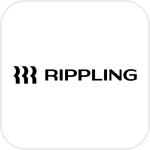
- Overview
- Configuration
Rippling
Automate HR-IT workflows with Rippling and ADManager Plus integration
By connecting Rippling to Active Directory using ADManager Plus, organizations can synchronize user life cycle management changes from Rippling across IT systems. Rippling provides a centralized platform where all HR, IT, and payroll data converge to streamline business functions. With the Rippling - ADmanager Plus integration, IT teams can now create and automate workflows to gather data regarding users or a particular user group from Rippling and reflect them across AD, Microsoft 365, Exchange, and other integrated applications.
Dynamic data synchronization
Changes in user information, such as job titles, departments, or personal details, are dynamically synced from Rippling to AD and other integrated systems. This real-time synchronization maintains consistency and accuracy across your IT environment, reducing the need for manual updates.
Workflow automation
Create and automate workflows that gather data regarding users or specific user groups from Rippling and apply the necessary changes across AD, Microsoft 365, Exchange, and other connected applications. This automation simplifies complex IT processes and ensures that user data is always up-to-date.
How to integrate ADManager Plus and Rippling
Prerequisites
Rippling uses OAuth 2.0 to authorize API requests.
It requires a client_id and client_secret for authorization.
Privileges
To import users (inbound action): Ensure the account used for authorization has permission to read all user accounts.
To perform any action or query in Rippling (outbound action): Ensure the account used for authorization has permission to perform the desired action.
Note: ADManager Plus comes with a preconfigured set of APIs that help perform basic actions with the integration. If the action you require is not available, please gather the necessary API details from Rippling's API documentation to configure inbound or outbound webhooks to perform the required actions.Authorization configuration
- Log in to ADManager Plus and navigate to the Automation tab.
- In the left pane, under Configuration, click Application Integrations.
- Under Enterprise Applications, click Rippling.
- Toggle the Enable Rippling Integration button on.
- On the Rippling Configuration page, click Authorization.
- Perform the steps to generate a client_id and client_secret from Rippling , and paste them in the respective value fields.
- Click Configure.
Inbound webhook configuration
Inbound webhooks enable you to fetch user data from Rippling and send it to ADManager Plus. The attribute mapping configured in this section can be selected as the data source during automation configuration. To configure an inbound webhook for Rippling:
- Under Inbound Webhook, click Rippling Endpoint Configuration.
-
In the Endpoint Configuration tab, an endpoint, Rippling USERS ENDPOINT, comes preconfigured with Endpoint URL, API Method, Headers, and Parameters fields to fetch user accounts from Rippling. If you would like to use this preconfigured endpoint, replace {TeamId} with the domain name of your Rippling instance in the Endpoint URL field. However, if you would like to use a new endpoint to import users, you can configure one using the + Add API endpoint button and filling in the required fields as per Rippling's API documentation . Click here to learn how.
Note:
- The API key value pair is preconfigured as a header for authenticating API requests as configured during authorization configuration.
- Macros: You can add macros to yo ur en dpoint configuration to dynamically change it as per your requirement using the macro chooser component
- Refer to Rippling's API documentation and configure additional headers and parameters, if required. In the Settings tab, the Repeat calling this endpoint option will be configured to fetch 30 records per call. This will be repeated until no next page token is received.
-
Once done, click Test & Save. A response window will display all the requested parameters that can be fetched using the API call. After verifying if the requested parameters have been called to action, click Proceed.
Note:
- Refer to Rippling's API documentation to learn about the parameters that must be configured to fetch only specific parameters.
- You can configure multiple endpoints for Rippling using the + Add API endpoint button. Click here to learn how.
- Click Data Source - LDAP Attribute Mapping to match endpoints and to map AD LDAP attributes with the respective attributes in Rippling.
-
Click + Add New Configuration and perform the following actions:
- Enter the Configuration Name and Description, and select the Automation Category from the drop-down menu.
-
In the Select Endpoint field, select the desired endpoint and a Primary Key that is unique to a user (for example, employeeIdentifier).
Note: When multiple endpoints are configured, this attribute must hold the same value in all the endpoints. - In the Attribute Mapping field, select the attribute from the LDAP Attribute Name drop-down menu and map it with the respective attribute in Rippling.
- If you would like to create a new custom format for this, click Add New Format.
- Click Save.