Installing the PDF Export Package (wkhtmltopdf) in Analytics Plus
Overview
Analytics Plus uses an open-source third-party package (wkhtmltopdf) to export reports and dashboards as PDF files.
Linux (Ubuntu OS)
Windows Server OS
Follow the steps below to install it on Linux or Windows.
For Linux (Ubuntu OS)
Step 1: To check if the wkhtmltopdf package is installed on the server, execute the following command. The image below shows the version number:
apt-cache policy wkhtmltopdf
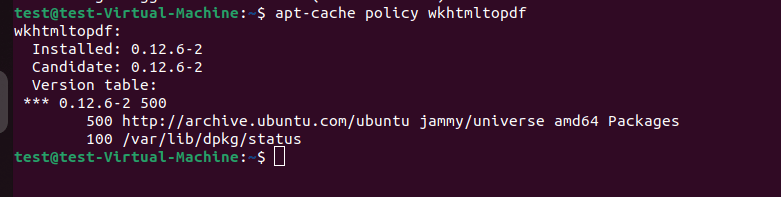
Note: If the package is installed, try exporting a report or dashboard as a PDF from your Analytics Plus console. If it is not installed, the following output will appear after running the previous command. In that case, please proceed to Step 2.
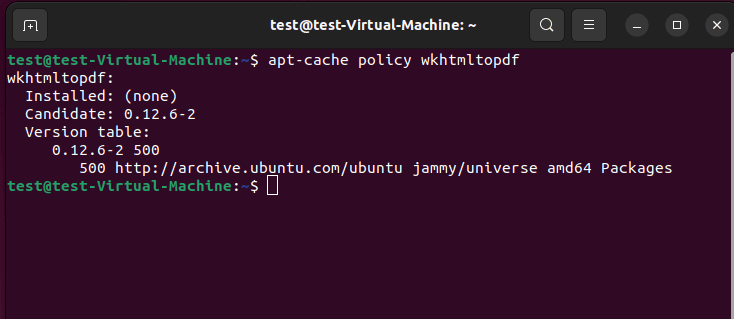
Step 2: To update the repository, execute the below command, as this gives the list of available packages and their versions. This ensures you install the latest version of wkhtmltopdf on the server:
sudo apt update
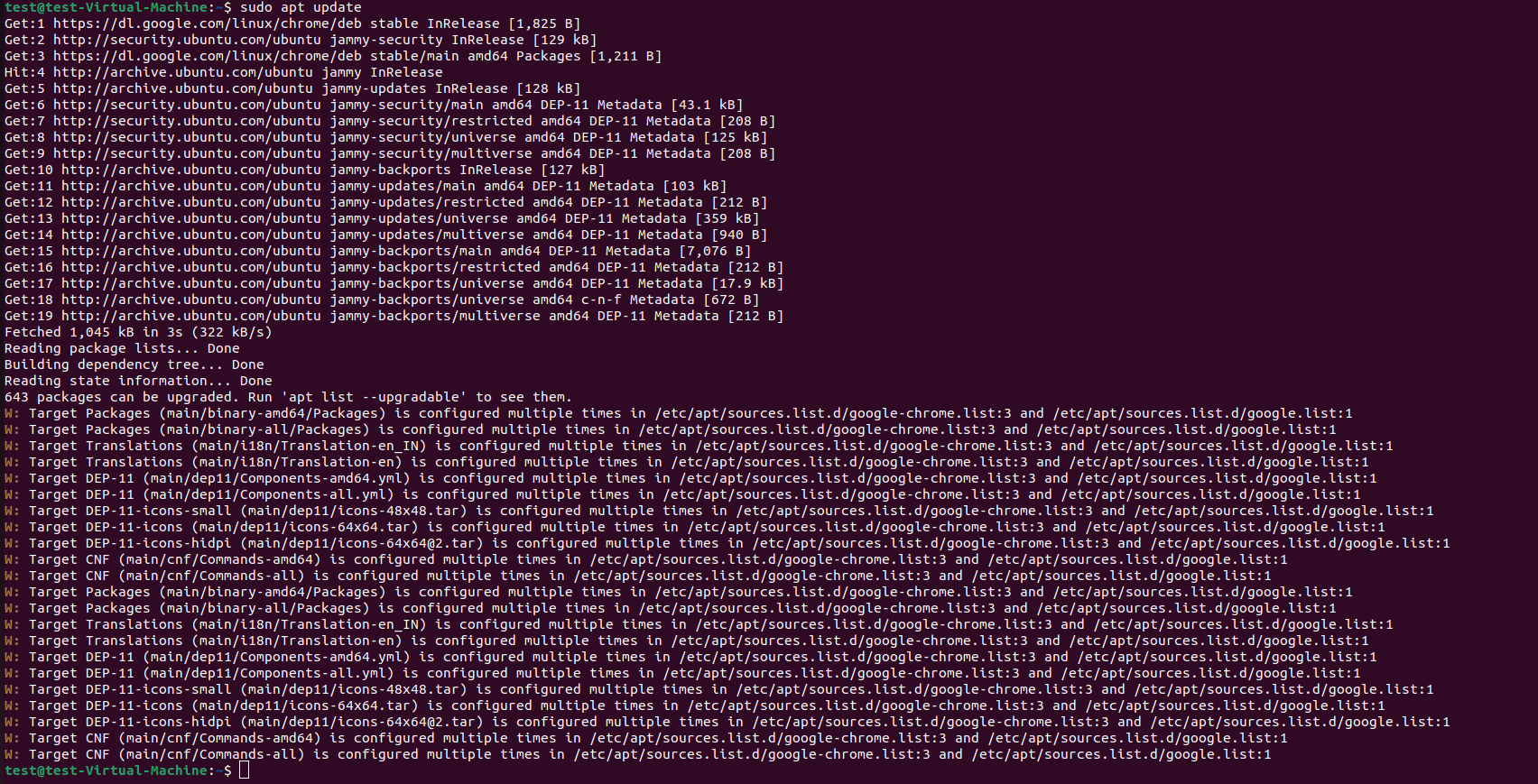
Note: Updating the repository is required if the package is not installed, as it refreshes the package index, ensuring that you download the latest available version instead of an outdated one.
Step 3: Run the following command to install wkhtmltopdf from the package manager:
sudo apt install -y wkhtmltopdf
Note: The -y flag automatically confirms the installation, eliminating the need for manual confirmation.

Step 4: Run the following command to verify the installation:
wkhtmltopdf --version
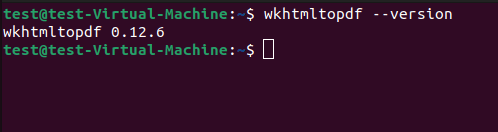
If the package is not available in the repository, it needs to be downloaded and installed manually. For manual installation on Ubuntu 20.04 and 22.04 or later, follow the steps below.
For Ubuntu 20.04:
- To check if the required dependency is installed, open the terminal and run the following command:
dpkg -l | grep xfonts-75dpi - If the dependency is not installed, use the following command to install it (skip this step if it is already present)
sudo apt-get install -y xfonts-75dpi - Download the appropriate wkhtmltopdf package from this link.
- Change directory to the directory where the package was downloaded and run the below command
sudo dpkg -i <wkhtmltopdf-package-name> - Verify the installation
wkhtmltopdf --version
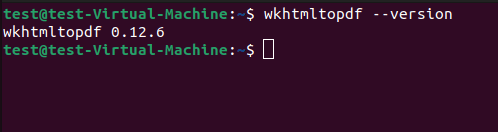
For Ubuntu 22.04 and above:
Though Ubuntu 22.04 doesn't include libssl1.1 from their repositories, wkhtmltopdf package still depends on libssl1.1. It needs to be installed manually in most cases. Please follow the steps below to install the libssl1 package:
- Execute the following command to check if the required OpenSSL libssl1.1 (dependency package) is already installed:
dpkg -l | grep libssl1.1

- If the dependency is missing, download and install the additional library manually. Execute the below command to download the package:
wget -P /tmp/ http://archive.ubuntu.com/ubuntu/pool/main/o/openssl/libssl1.1_1.1.0g-2ubuntu4_amd64.deb
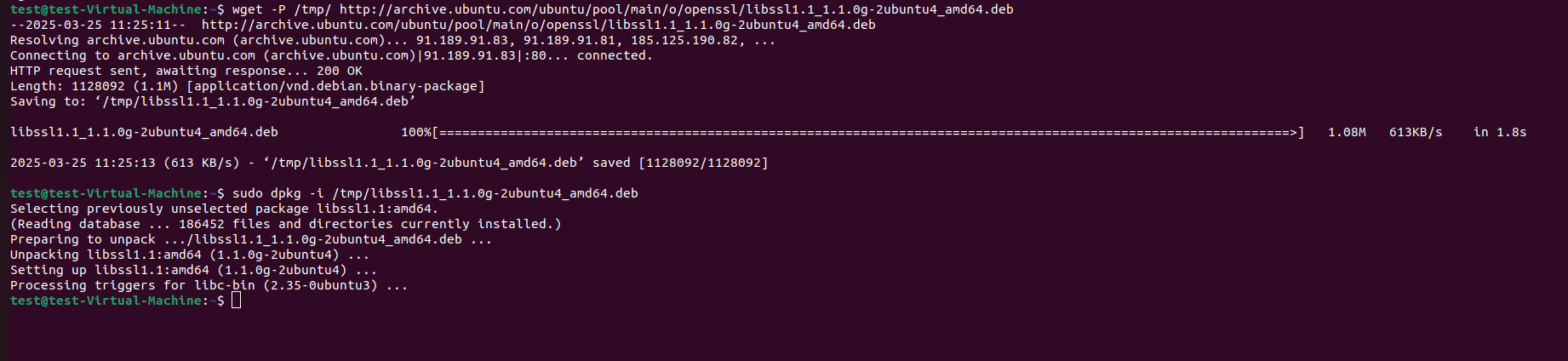
- After downloading the package to /tmp/directory, execute the following steps to install it:
sudo dpkg -i /tmp/libssl1.1_1.1.0g-2ubuntu4_amd64.deb
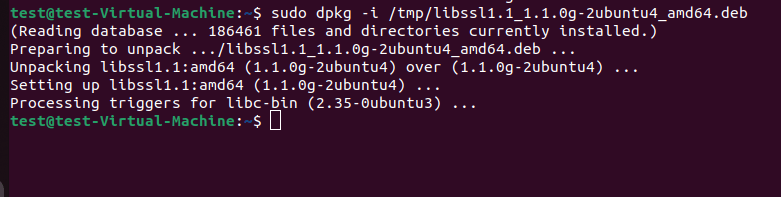
- Now that the missing dependency is available, proceed to install wkhtmltopdf using the following command:
sudo dpkg -i <wkhtmltox-package-name> - Verify the installation by using the below command:
wkhtmltopdf --version
For Windows Server OS
Installation Steps:
- Download the wkhtmltopdf package as a .7z archive from wkhtmltopdf Downloads
- Unzip it to your Analytics Plus installation folder.
<Analytics Plus Home>/wkhtmltox - Ensure the extracted folder structure matches the above path.
