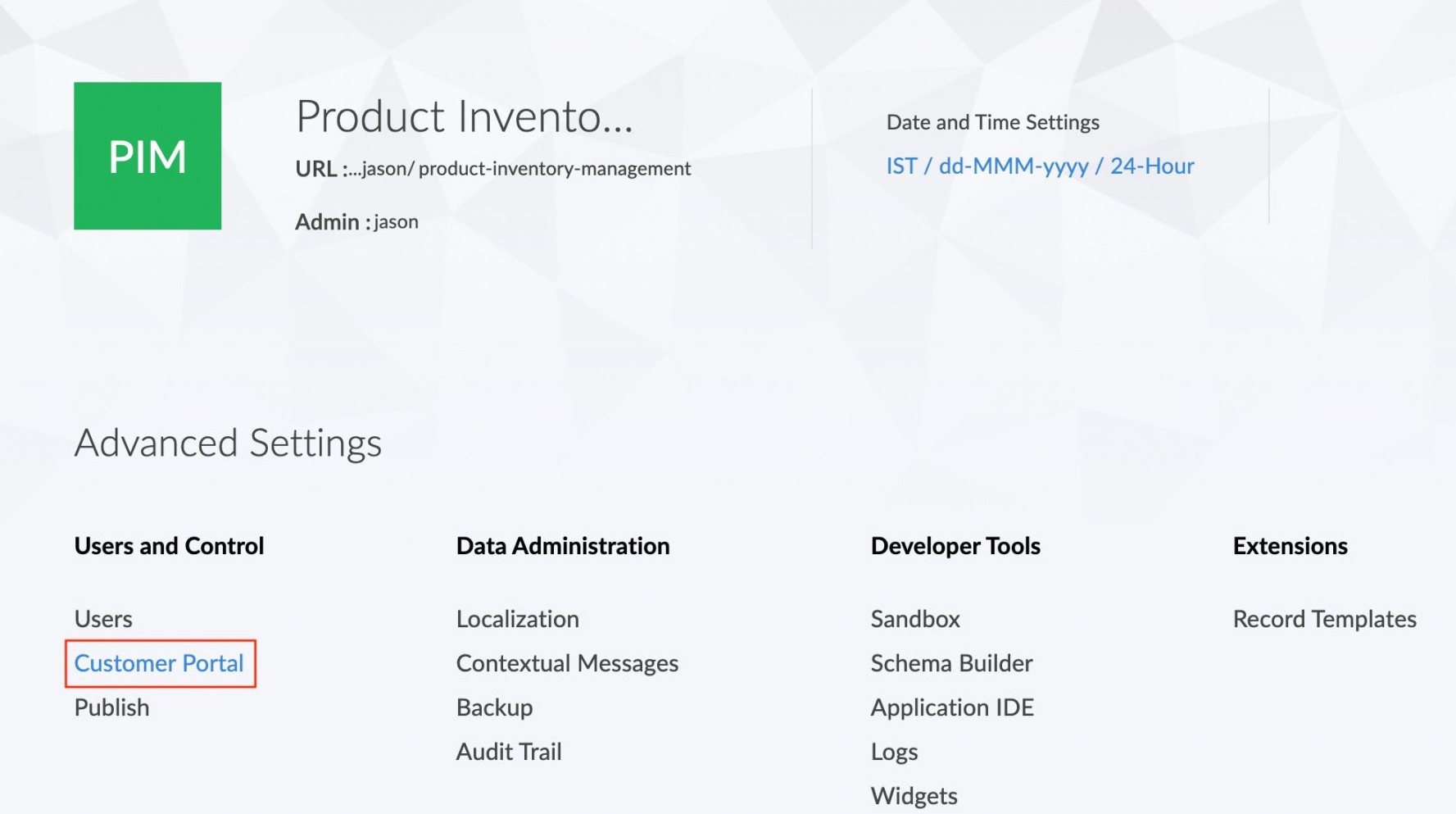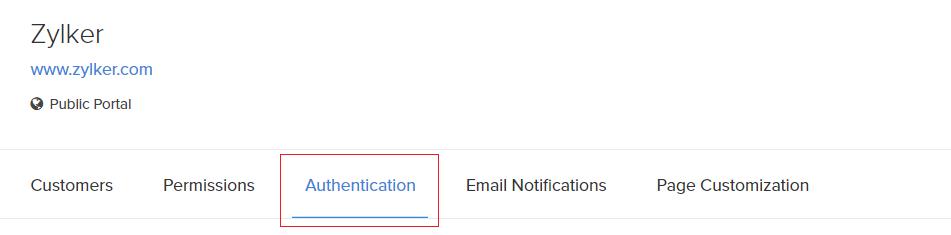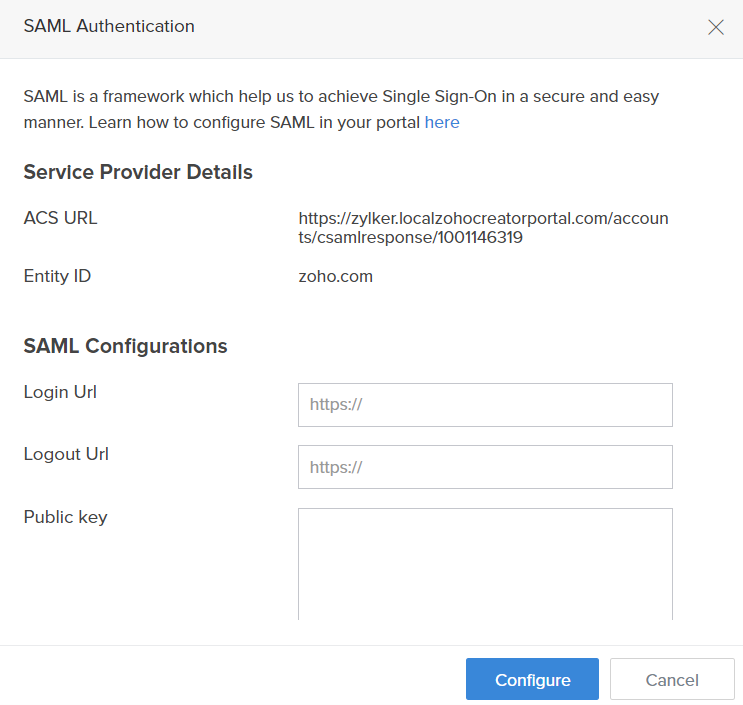Configure SAML authentication for customer portal
- Navigate to Settings page.
- Click the Customer Portal option found under Users and Control.
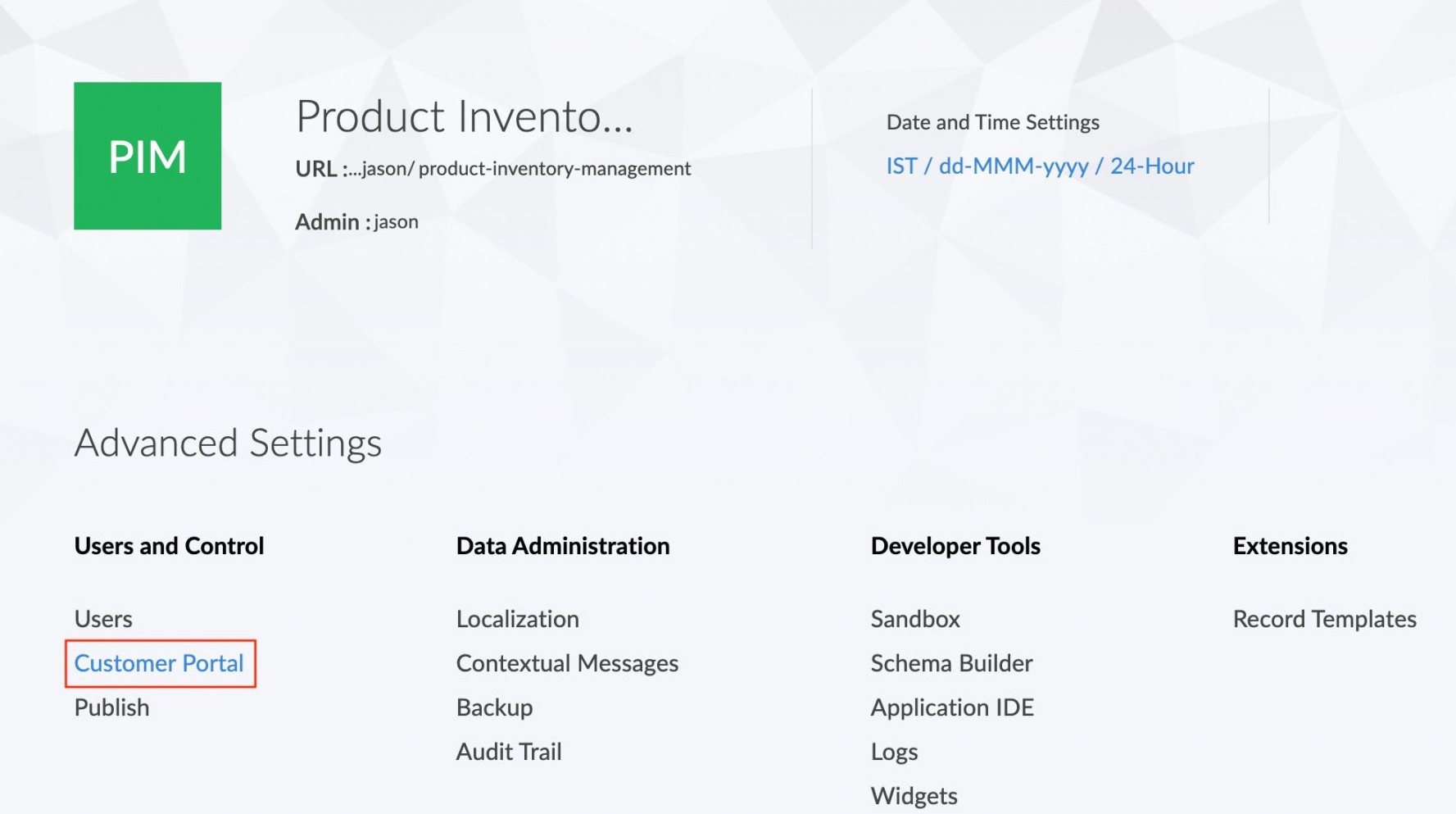
- Click the Authentication option in the Customer portal page.
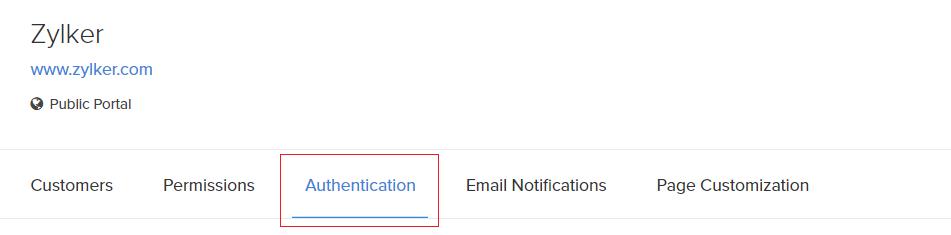
- Click on the SAML option.

- Under the SAML Authentication tab, ACS URL and Entity ID will be displayed. These two values must be copied and used in the SAML provider. The parameters required by ManageEngine AppCreator Customer for SAML configuration are Login URL, Logout URL and Public Key. These three parameters will be generated by the SAML provider. Copy the values of the three parameters from your SAML provider and paste them in the given fields. The public key can also be saved as a text file and uploaded here.
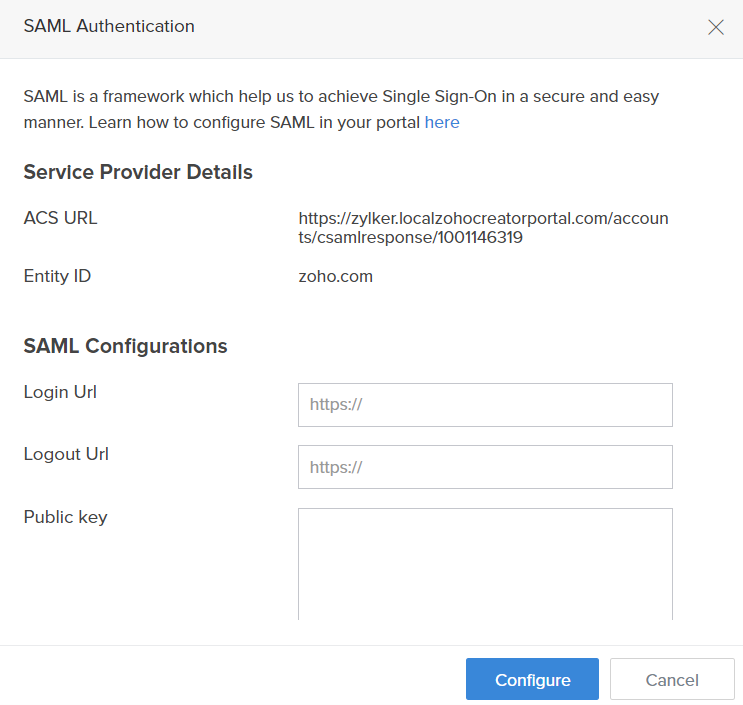
- Click Configure to complete the process.
Now, if a customer tries to access the customer portal by using the Portal URL they will be redirected to the Login URL which has been provided by the SAML provider. The authentication of the customer will be done by the SAML provider and if successful then the customer will be logged into the customer portal.