Understand URL field
The URL field enables your users to enter a URL (Uniform Resource Locator) - the link to a website or web page. Below is how a URL field looks on a form:
- When a user accesses from a web browser:
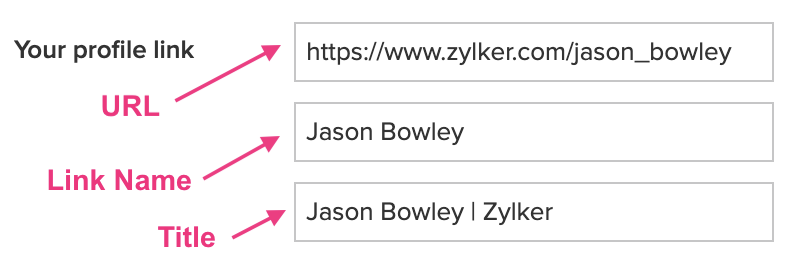
- When a user accesses from a phone or tablet:
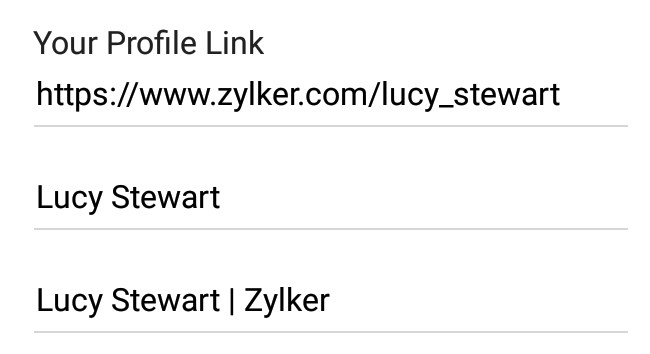
Features
You can perform the following customizations for the user experience of the URL field on a form:
- Enable your users to enter link name and title for the URL:
- Link Name: This is the text that will be displayed in place of the URL when your users access your report. By letting your users to enter the link name, you enable them to give a more appropriate name to their URL. In case your users do not enter the link name, it will be set with the URL they enter. The below image shows how a link name for the URL field looks like:
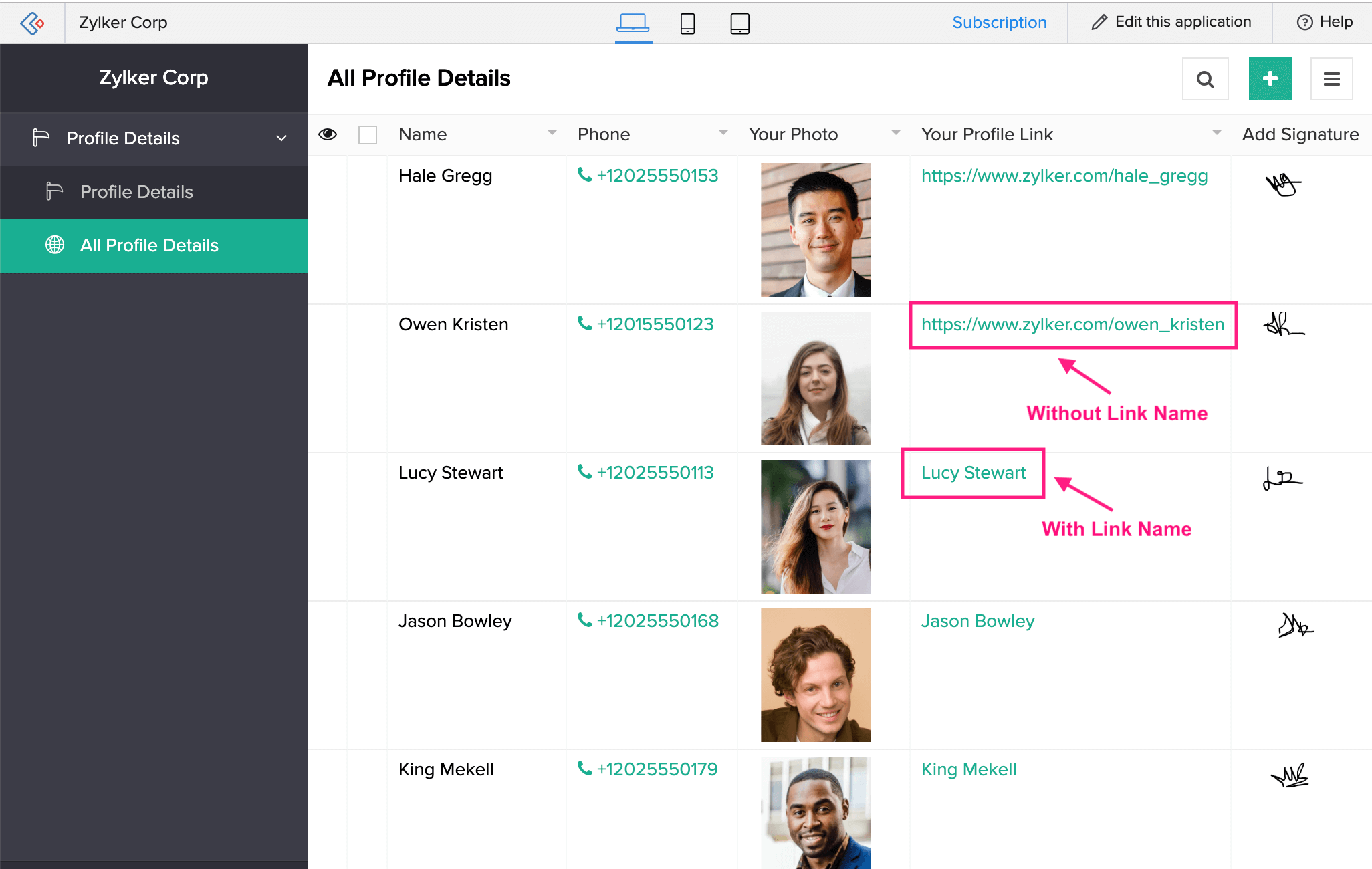
- Title: This is the text that will be displayed as a tooltip when your users access your report from a web browser and hover their mouse on the URL field. The below image shows how a title for the URL field in a report looks like:
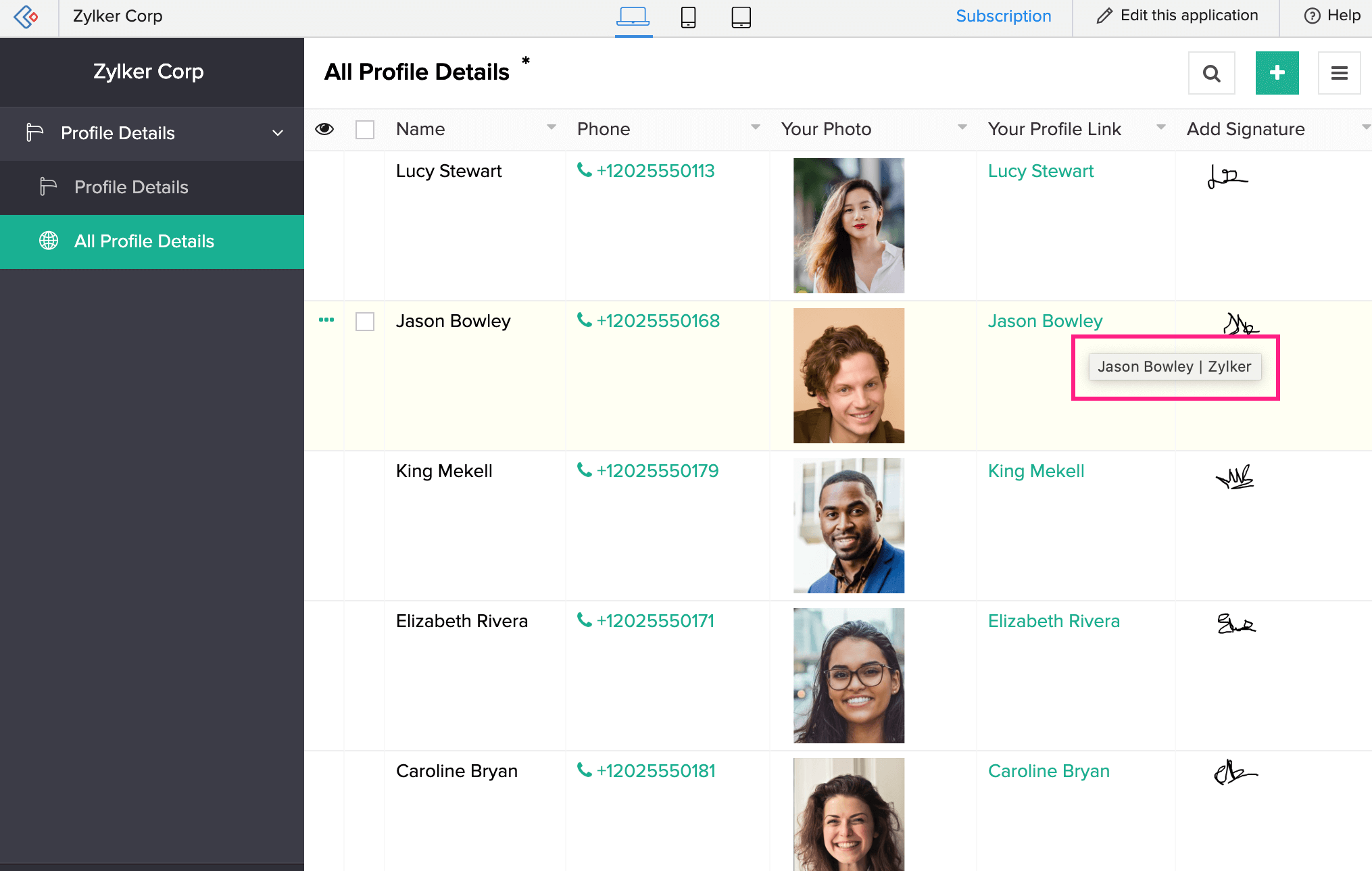
- Link Name: This is the text that will be displayed in place of the URL when your users access your report. By letting your users to enter the link name, you enable them to give a more appropriate name to their URL. In case your users do not enter the link name, it will be set with the URL they enter. The below image shows how a link name for the URL field looks like:
- Enable users to scan of a QR code or bar code to enter a URL in this field
- Customize the field name and field link name of this field
- Make it mandatory for your users to enter an input in this field
- Enable showing this field only to the app’s admin (and hide it from other users)
- Set this field’s size
- Enable displaying a tooltip message when your users hover their mouse on this field
When your users access reports, the URLs will appear clickable on a web browser and tappable on a phone/tablet. When they click/tap on a URL, the default web browser of the device will launch and the concerned website or web page will open. With respect to this, you can set the Target for the URL field. You can set the target with any of the following values:
- New Window: This will launch a new window or tab of your user’s web browser, and open the URL in it
- Same Window: This will open the URL in the same window from which your users (while accessing a report) click on a URL
Examples
Recruitment management: Imagine that you are building an app to manage the recruitment process in your organization. You may add the URL field to the form (through which people submit their applications) to enable them to enter a link to their profile that’s present in an employment-oriented social networking website.