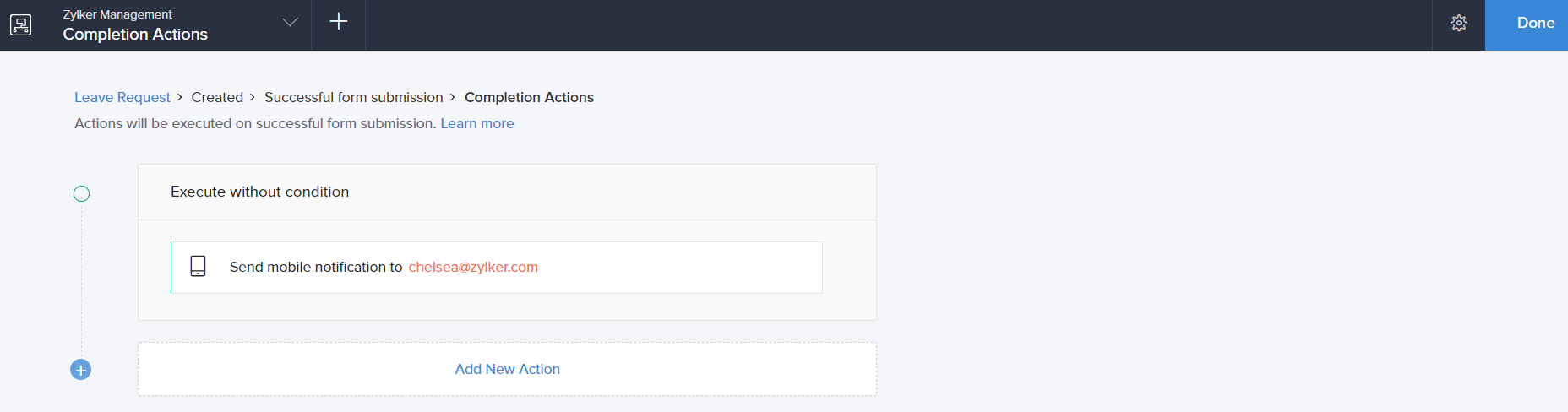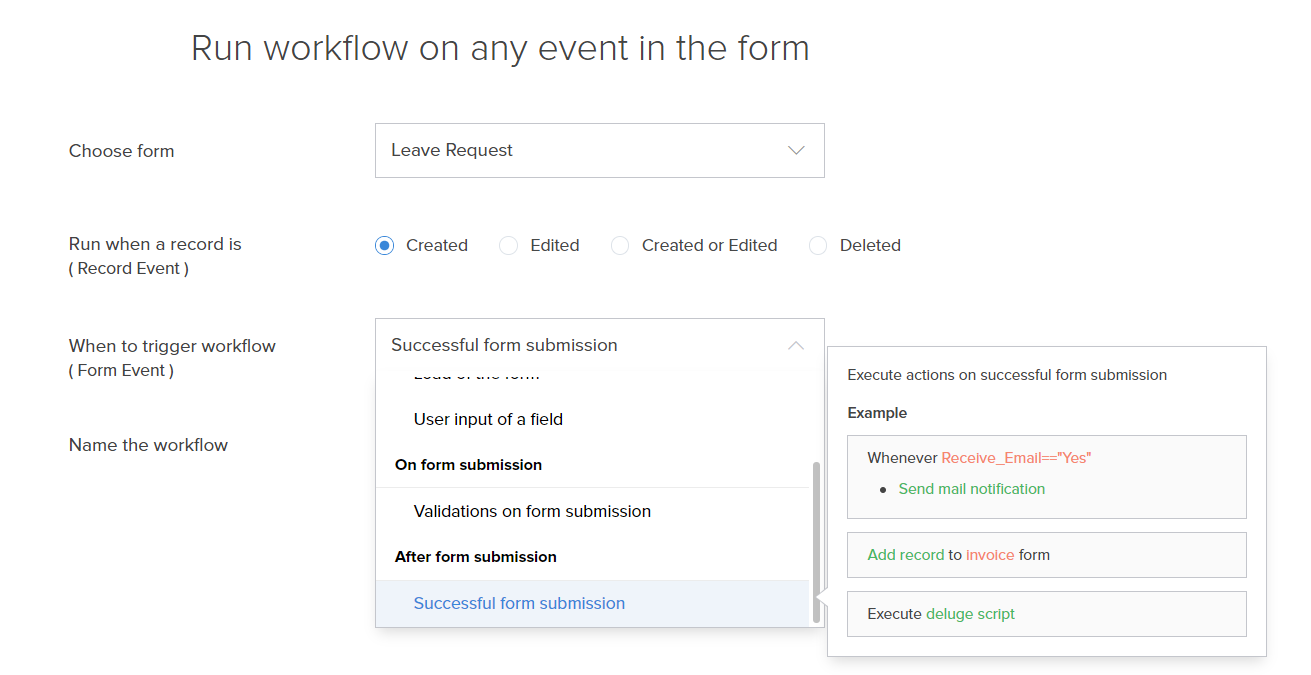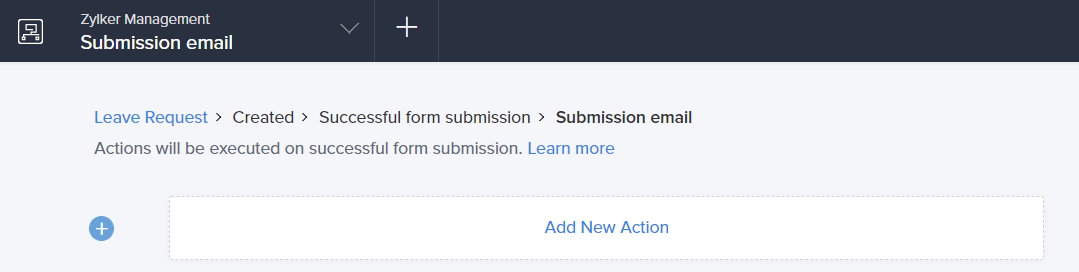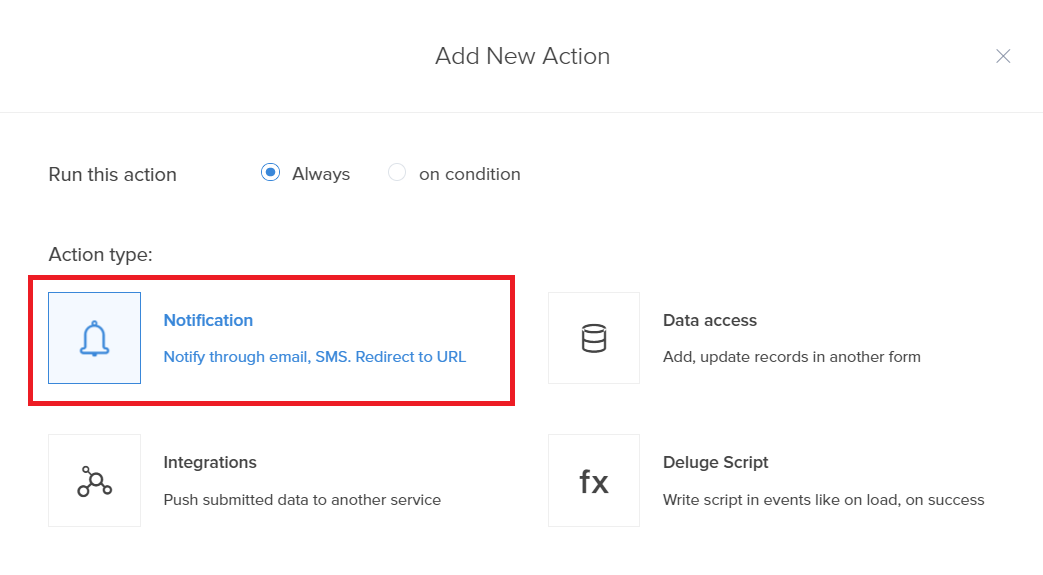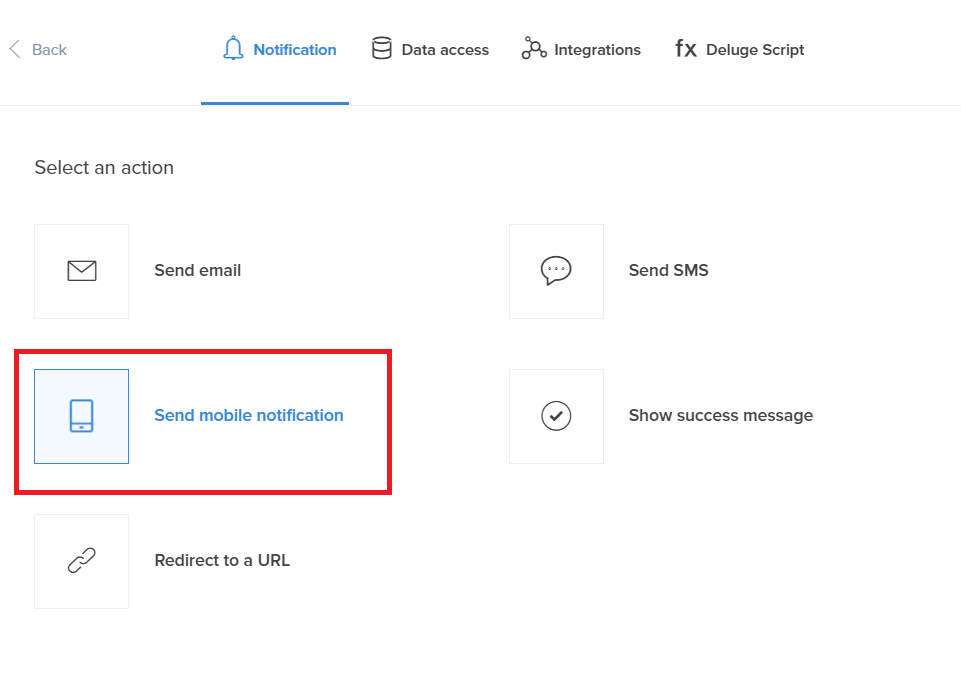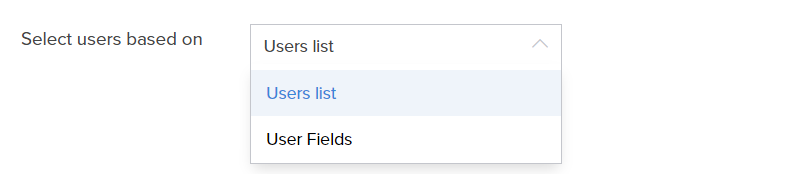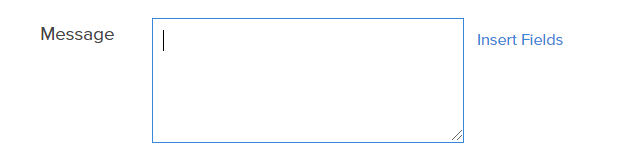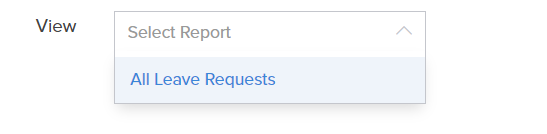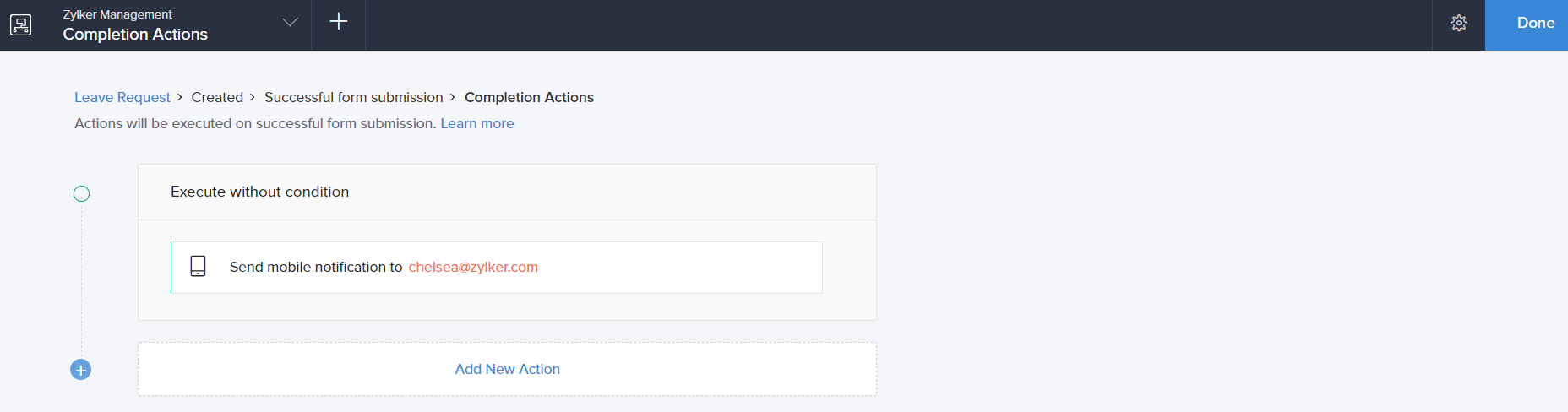Configure mobile notification action
To add a mobile notification action:
- While creating a new workflow choose the Successful form submission option in the When to trigger workflow dropdown.
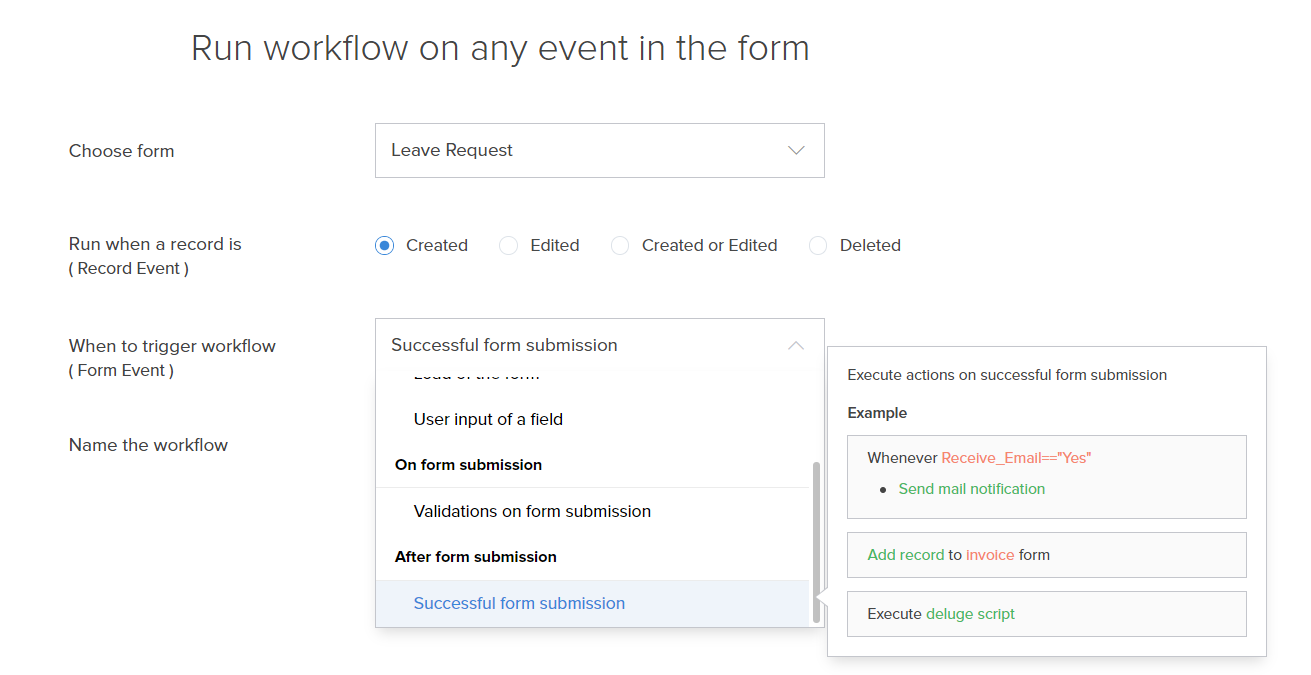
- Click the Add New Action block. The Add New Action window will slide in from the right.
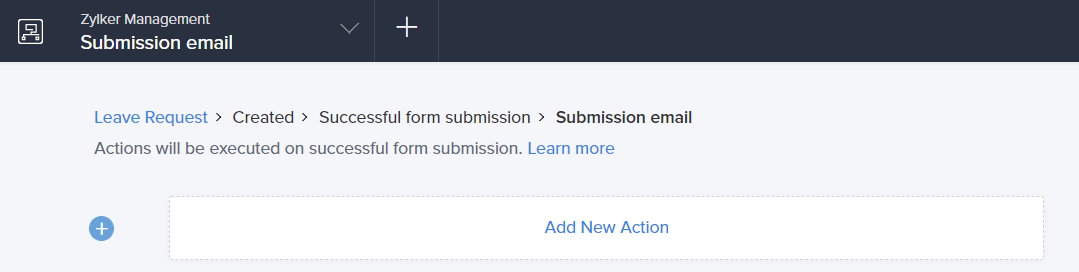
- ManageEngine AppCreator executes the action whenever there is an activity on the form. You can run the action for selected records by setting the criteria. Refer to the Set criteria page to learn more about setting criteria in a workflow.

- Choose the Notification action type.
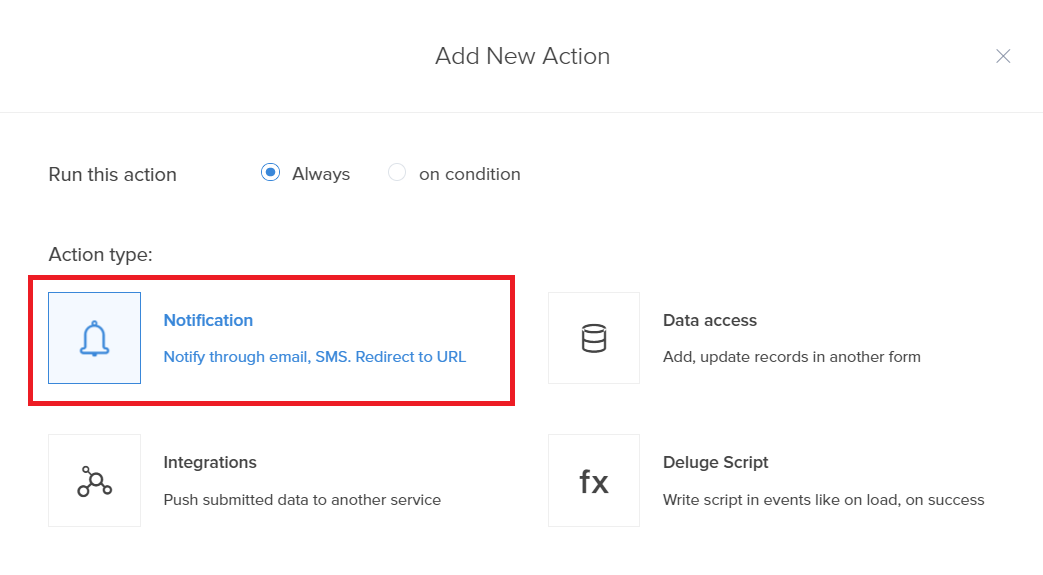
- Select the Send mobile notification action from the action list.
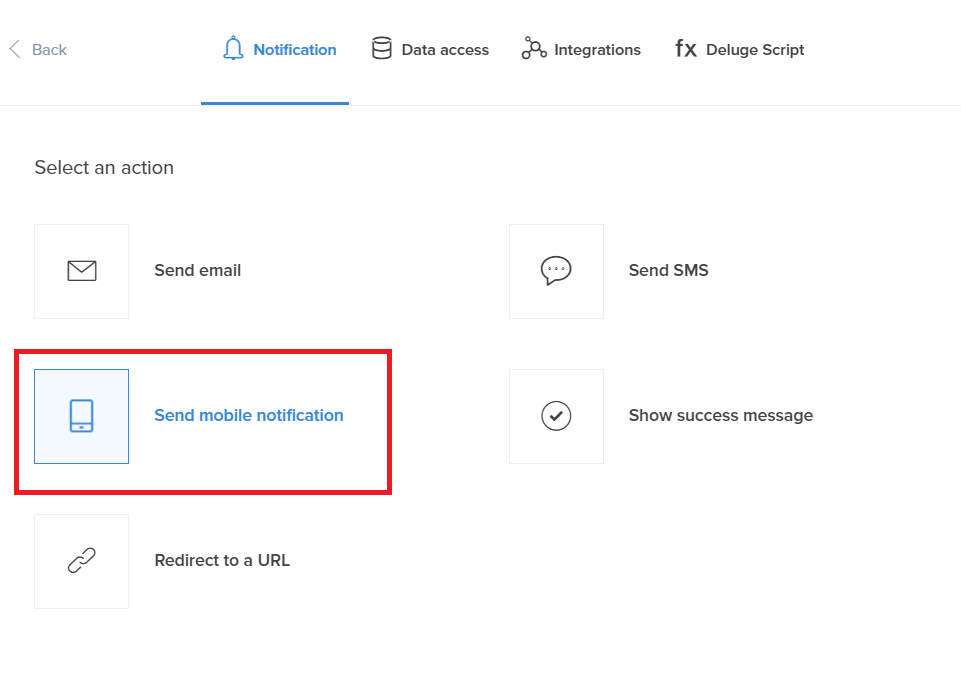
- Set up the Mobile Notification.
- Select Users based on Specify the users that you want to deliver mobile notifications to. Select Users list to choose shared users or select Input fields to choose from Form fields containing user information.
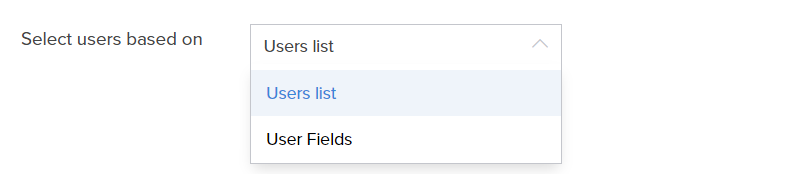
- To - Based on your previous selection, this field allows you to select shared users or Form fields containing user information that mobile notifications will be delivered to.

- Title - Specify a Title for your push notification, which will appear as a header for your message.

- Message - Specify the content to be displayed in your notification.
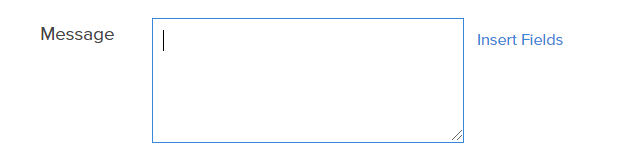
- View- Select the report for which the push notifications can be sent. In the above section, Form actions and Criteria are applied to the report selected here.
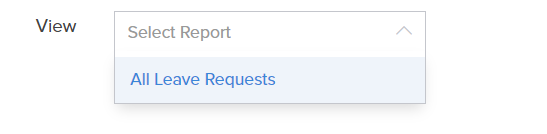
- Select Users based on Specify the users that you want to deliver mobile notifications to. Select Users list to choose shared users or select Input fields to choose from Form fields containing user information.
- Click Save.
- Click Done in the top-right corner of the screen.