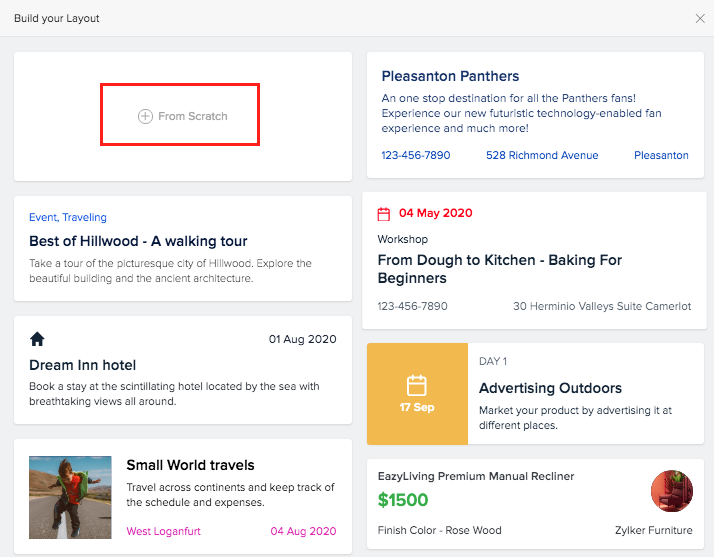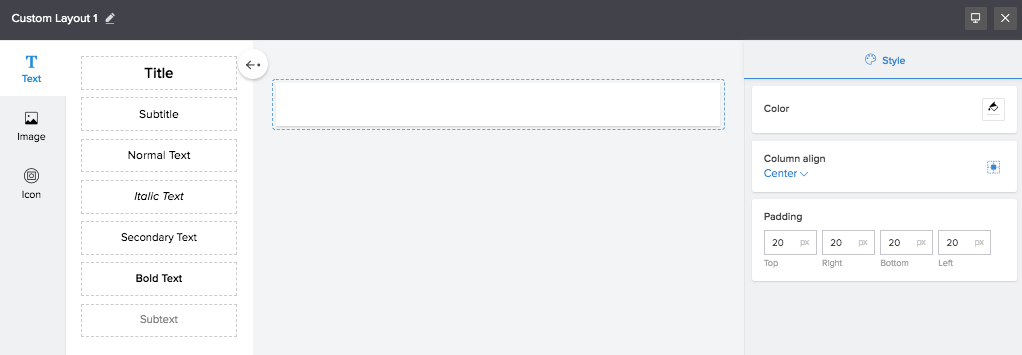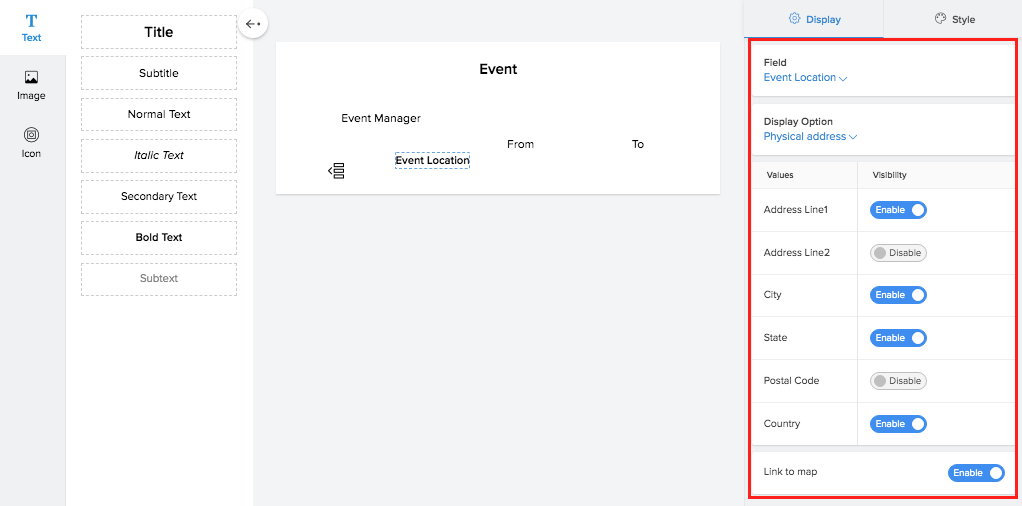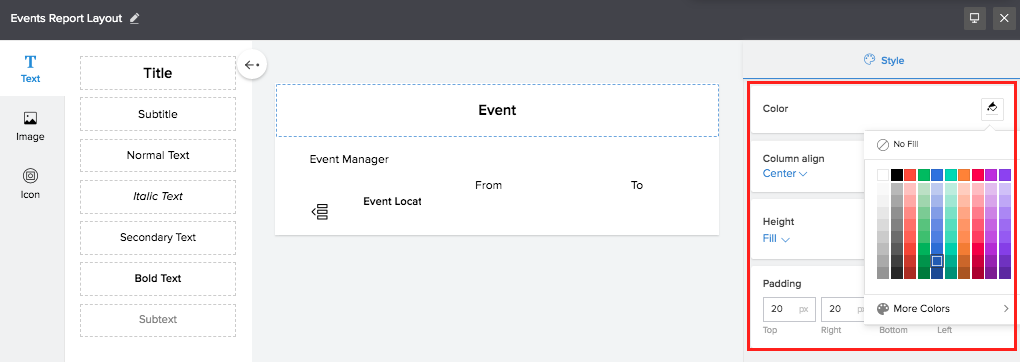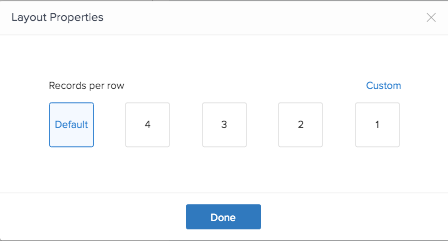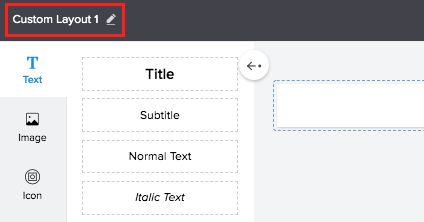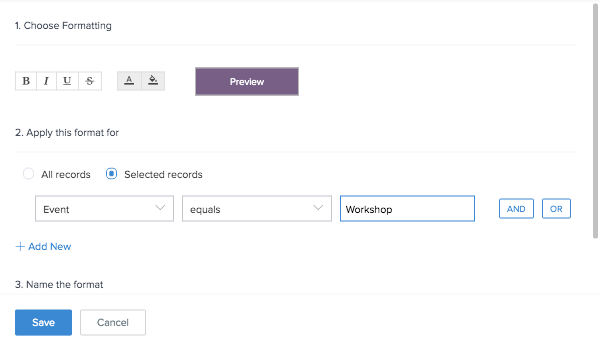Create custom layout
To create a custom layout for quick view:
- Navigate to the Design page of report.
- Select Quick View tab.
- Click Custom Layout. The Build your Layout window will appear.
- Click From Scratch.
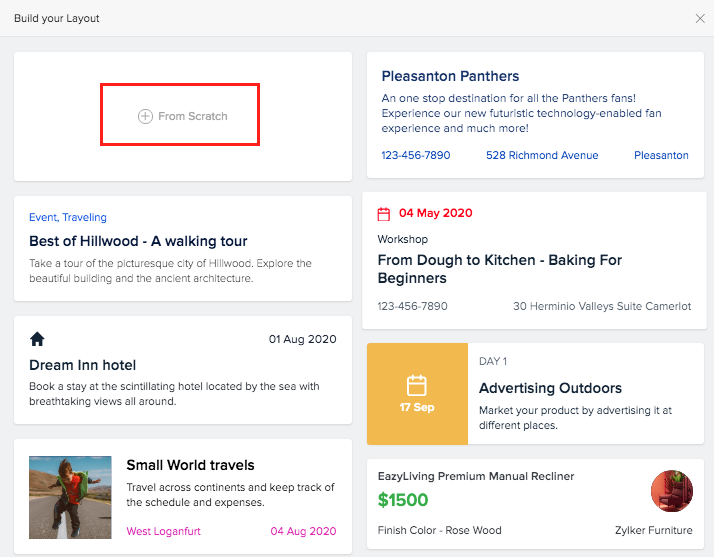
- Select Text option.
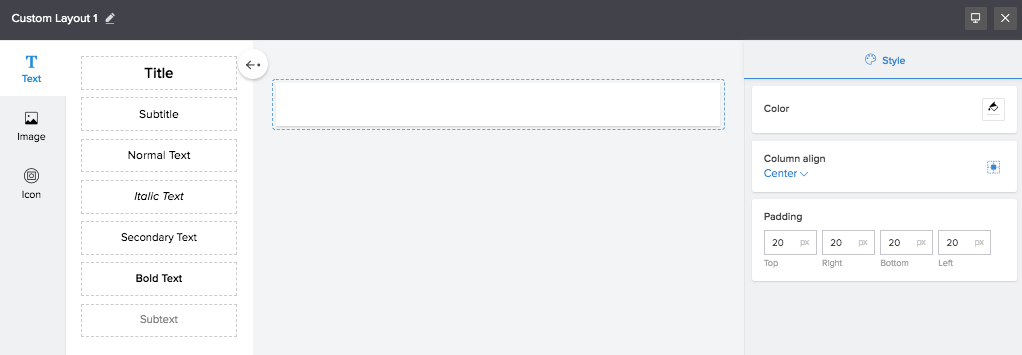
- Drag and drop text elements in the design area.
- Select Image.
- Drag and drop the required image type in the design area.
- Assign the Fields for the elements in the layout.
- Set Display properties for the fields.
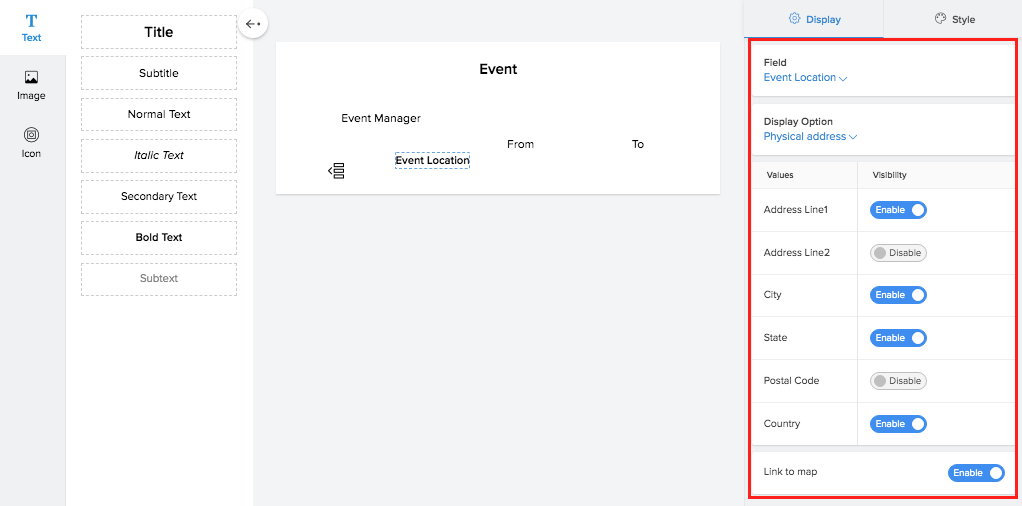
- Format the Text and Images in the layout.
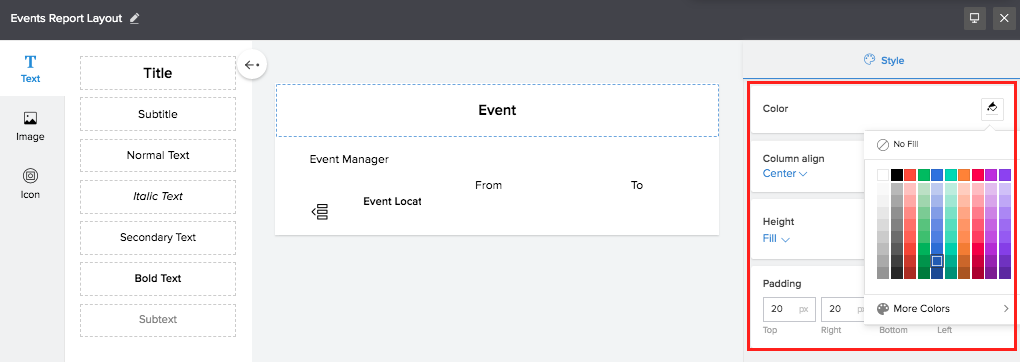
- Close the layout designer. The created custom layout is added to the layouts section in quick view.
When you access the application, the quick view of your report will be displayed in this custom layout.
To set layout properties:
- Click on the desktop icon at the top right corner of the window.
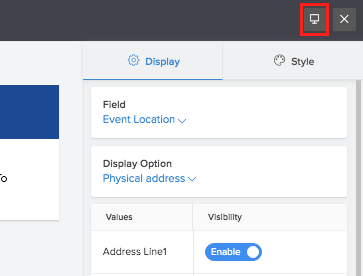
- Select the number of columns or provide custom specifications.
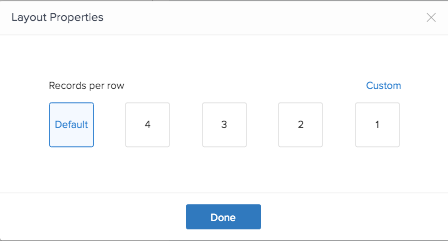
- Click Done to save.
To enter name for layout:
- Click on the edit icon by the default name.
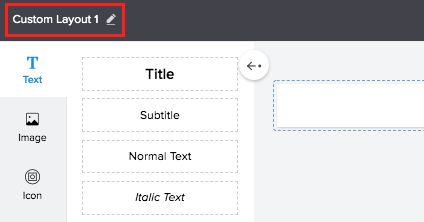
- Enter the name
- Press Enter key. The name will be saved.
To create conditional formatting:
- Click Configure in the Style section. The formatting window will appear.
- Choose formatting.
- Specify criteria for condition.
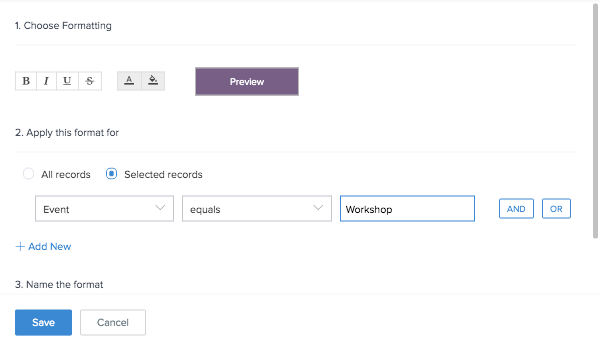
- Enter Name.
- Click Save. The conditional formatting rule will be saved.
To delete element from layout:
- Select the element that needs to be removed.
- Click the Delete Element button to delete that element.