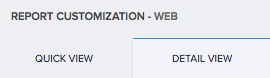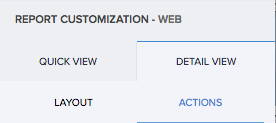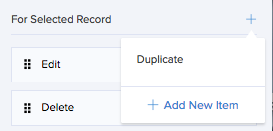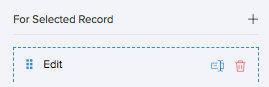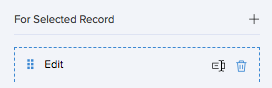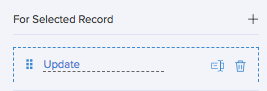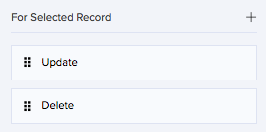Define detail view actions in list report
Define the actions that must be displayed within a record's detail view. It helps the user perform actions like edit, delete, and duplicate.
To define detail view actions:
- Navigate to Design page.
- Select Detail View tab.
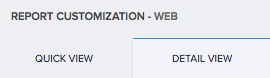
- Select Actions section.
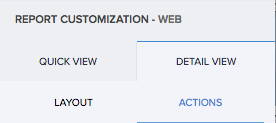
- Click the (+) icon. The list of actions will appear.
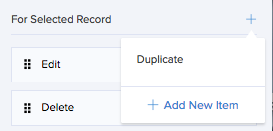
- Select one action. It will be added to the list of actions.
On accessing the application, you will find the action is executed or displayed at the event of a click or gesture.
To remove action:
- Hover on the action in the list under the respective section.
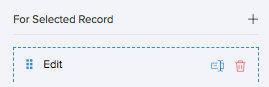
- Click the delete icon. The action is removed from the list.
On accessing the application, you will find that the action is not displayed.
To edit label names of actions:
- Hover on the action in the list under the respective section.
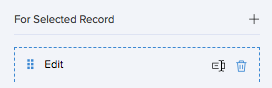
- Click the edit icon. The label name enables editing.
- Type in the required name for the action.
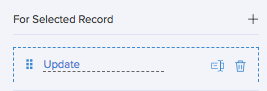
- Press enter. The change is saved.
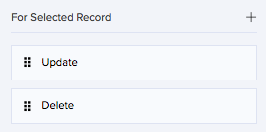
On accessing the application, you will find that the action's label name is changed.