Preview of File in List Report
The File Preview feature enables you to view files in a report before downloading them. You will be able view the file in a preview window.
Previewing will be applicable to fields that capture files: this includes file upload, image, audio, and video fields. When you click the file in one of these fields, a preview will be displayed. And if you need to download the file, there's a download button available in the preview window.
You will be able to navigate to the following and previous files within a record. This is applicable in both quick and detail views. Click the left and right arrows within the preview window to view files. If a record has information from related forms, the files in the related records can also be viewed while previewing. If you have subform field and that field has file upload or media fields, you will be able to obtain preview of those field values when you click on the said subform field.
Advantages of File Preview
- Gives a quick glance at the file
- Eliminates the need to download a file to view it
- Improves security by not forcing you to directly download a file onto your local environment
For records that were added before file preview functionality, preview will be generated when you click the files in file upload, image, audio, and video fields. For records that are added after the release of file preview functionality, the preview will be generated at the time of adding the records.
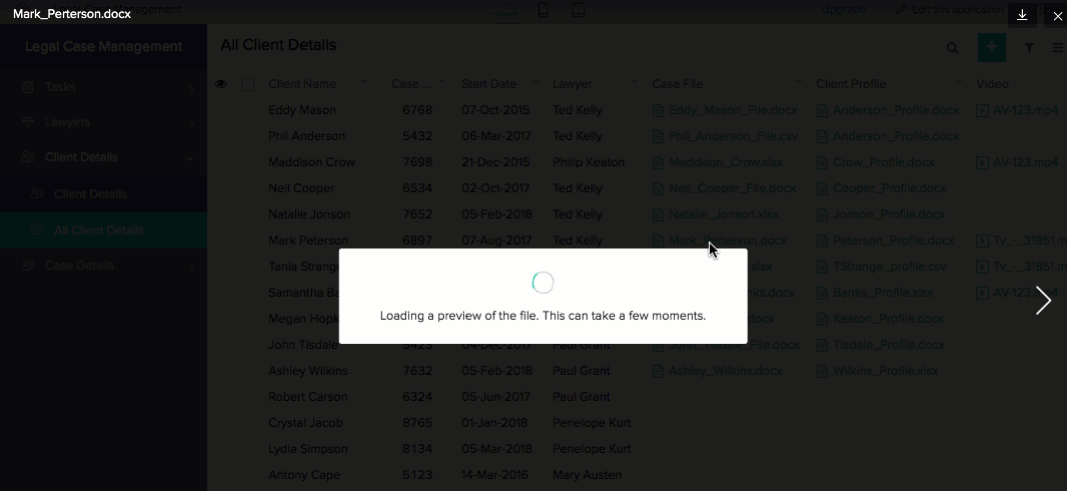
File Types and Options
The following file types come with certain options in the preview window that enable you to interact with the file:
- Document: The preview includes name of the file and file size, zoom options, expand option, download button, and close window option.
- Text files: The preview includes name of the file and file size, linenum, highlighter, zoom options, expand option, scroll bar to view content, download button, and close window option.
- PPTs: The preview includes name of the file and file size, play button, zoom options, expand option, download button, and close window option.
- PDF: The preview includes name of the file and file size, page number options, Zoom-predefined and zoom in/out option, page navigation, download button, and close window option.
- Image: The preview includes name of the file and file size, zoom-predefined and zoom in/out options, rotate options, download button, and close window option.
- Audio: The preview includes name of the file and file size, adjustable play bar and volume bar, timestamp that is displayed on hovering over the track bar, download button, and close window option.
- Video: The preview includes name of the file and file size, adjustable play bar and volume bar, timestamp that is displayed on hovering over the track bar, screenshot option, expand option, download button, and close window option.
How to get preview of file for list report
To obtain a preview of file:
- Navigate to the live report.
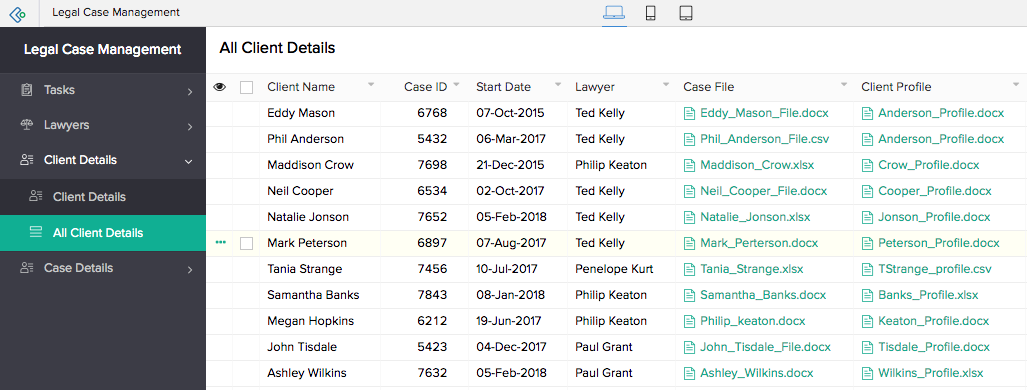
- Click the text, image, audio, video, PDF, PPT, or document type file. The preview will appear.
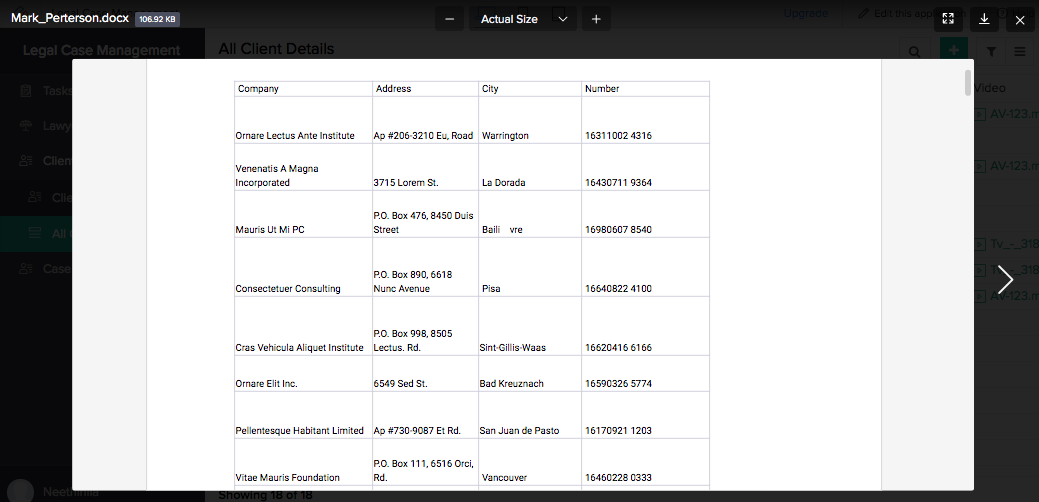
- Click the Download icon to download the file.
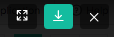
Supported file formats and limitations for web
- File extension is mandatory
- Mime type mismatch
- Image pixel attack
- Size limitations:
- Maximum file size for image is 20MB
- Maximum file size for video is 1GB
- Maximum file size for audio is 100MB
- Maximum file size for PDF file is 50MB
- Maximum file size for Doc Type file is 10MB
- Maximum file size for PPT is 100MB
- Maximum file size for Text file is 10MB
- Supported file formats:
- ImageFormats: jpg, jpeg, png, gif, svg, ttf, bmp, psd, webp, heic, and ai
- VideoFormats: mov, wmv, flv, mpeg , mpg, 3gp, 3gpp, mp4, m4v, ogv, webm, webmv, avi, vob, mkv, and 3g2
- PDF Type Formats: tiff, tif, and pdf
- DOC Type Formats: docx, doc, rtf, odt, docm, dot, dotm, and dotx
- PPT Type Formats: pptx, ppt, pps, and ppsx
- Audio Formats: mp3, m4a, wav, oga, ogg, and weba
- Text Formats: 1c, adoc, ahk, aj, al, ald, alf, applescript , armasm, as, asciidoc, atom, au3, bash, bat, bf, c, c++, capnp, cc, ceylon, clj, cmd, coffee, coffeescript, conf, cpp, cr, cs, cson, css, d, dart, delphi, diff, dos, dst, dust, elm, erl, f90, f95, fs, glsl, gms, go, golo, gradle, groovy, gsh, gvy, gy, h, h++, haml, handlebars, haxe, hbs, hpp, hs, hx, iced, ini, irb, irpf90, java, js, json, jsp, lasso, less, lisp, livescript, log, ls, lua, mak, md, mel, mk, mkd, mkdown, ml, mli, mm, mma, nb, nc, nsi, nsis, objc, oxygene, pde, perl, php, php3, php4, php5, php6, pl, plist, profile, prop, properties, proto, py, rb, rbw, rib, rs, rsl, rss, ruby, scad, scala, scm, scpt, scss, sh, sql, ss, st, styl, swift, tex, thrift, ts, twig, typescript, v, vala, vb, vbs, vim, xhtml, xml, xpath, xq, xsl, zsh, html, htm, txt, and ds
Supported file formats and limitations for mobile
Android
- Text files: Please refer the web section
- PDF and XLS files: Please refer the web section
- Image Formats: bmp, gif, jpg, jpeg, png, webp, heic, and heif
- Audio Formats: m4a, aac, flac, gsm, mid, xmf, mxmf, rtttl, rtx, ota, imy, mp3, wav, and ogg
- Video Formats: 3gp, mp4, ts, webm, and mkv
iOS
- Image formats: jpg, png, gif, svg, bmp, psd, webp, and heic
- Video formats: mov, 3gp, mp4, and m4v
- Audio Formats: mp3, m4a, acc, and flac
- PDF Formats: .pdf, tiff, and tif
- DOC Type Formats: Quicklook supports all Microsoft Office documents in addition to Apple's Numbers, Keynote, and Pages
- Text File: Supports all common text formats and user can open advanced files using apps of their choice
iOS Limitation
Support for video format streaming in iOS browser is not available due to some limitations that iOS devices have with media functionalities in all their browsers.