When you use a multi-factor authentication (MFA) enabled global admin account to add your Office 365 tenant with RecoveryManager Plus, using the password of the account during configuration will throw the following error.
Authentication failed.
In such cases, you’ll have to provide the app password of the MFA enabled account. However, the app password is displayed when you enable MFA for the first time and cannot be retrieved again.
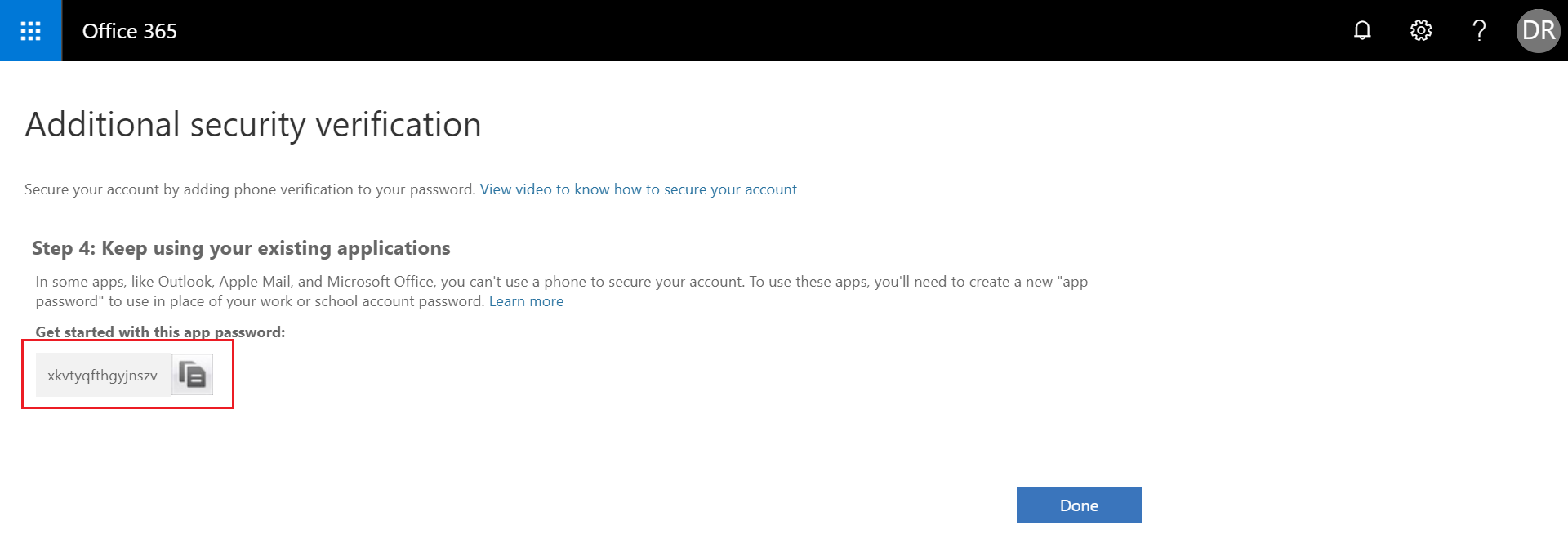
If you do not have the app password, you’ll have to create a new app password.
This post will explain how you can create a new app password and use that to add the Office 365 tenant to RecoveryManager Plus.
To generate a new app password in Office 365, follow the steps listed below.
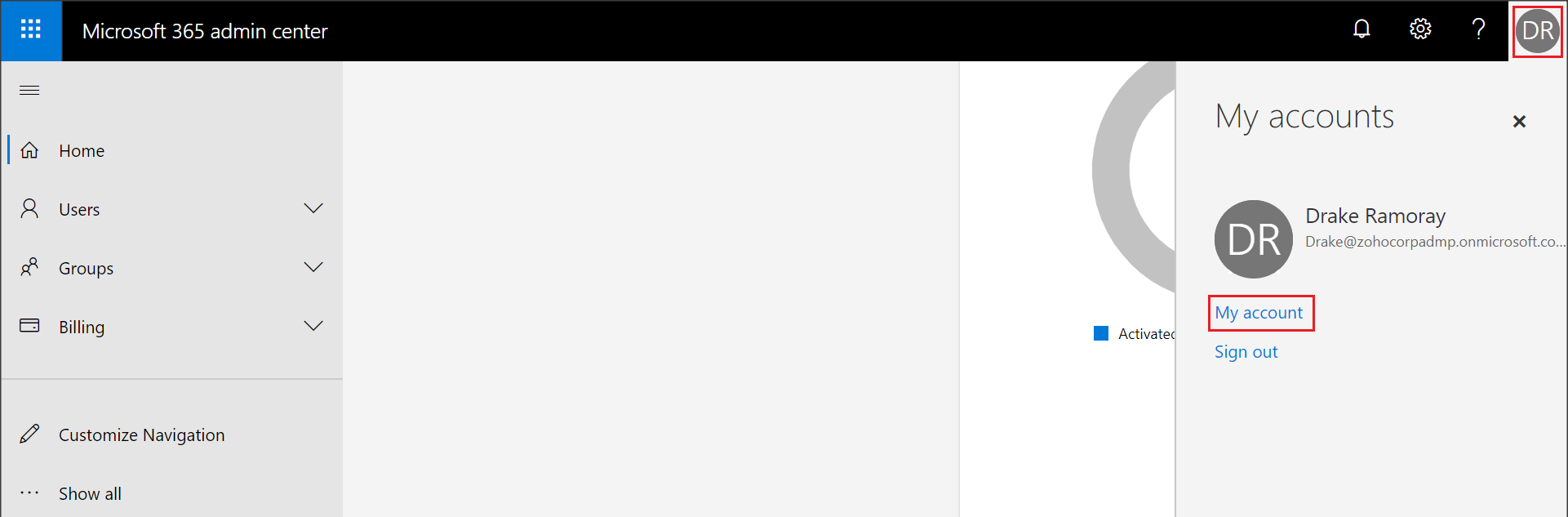
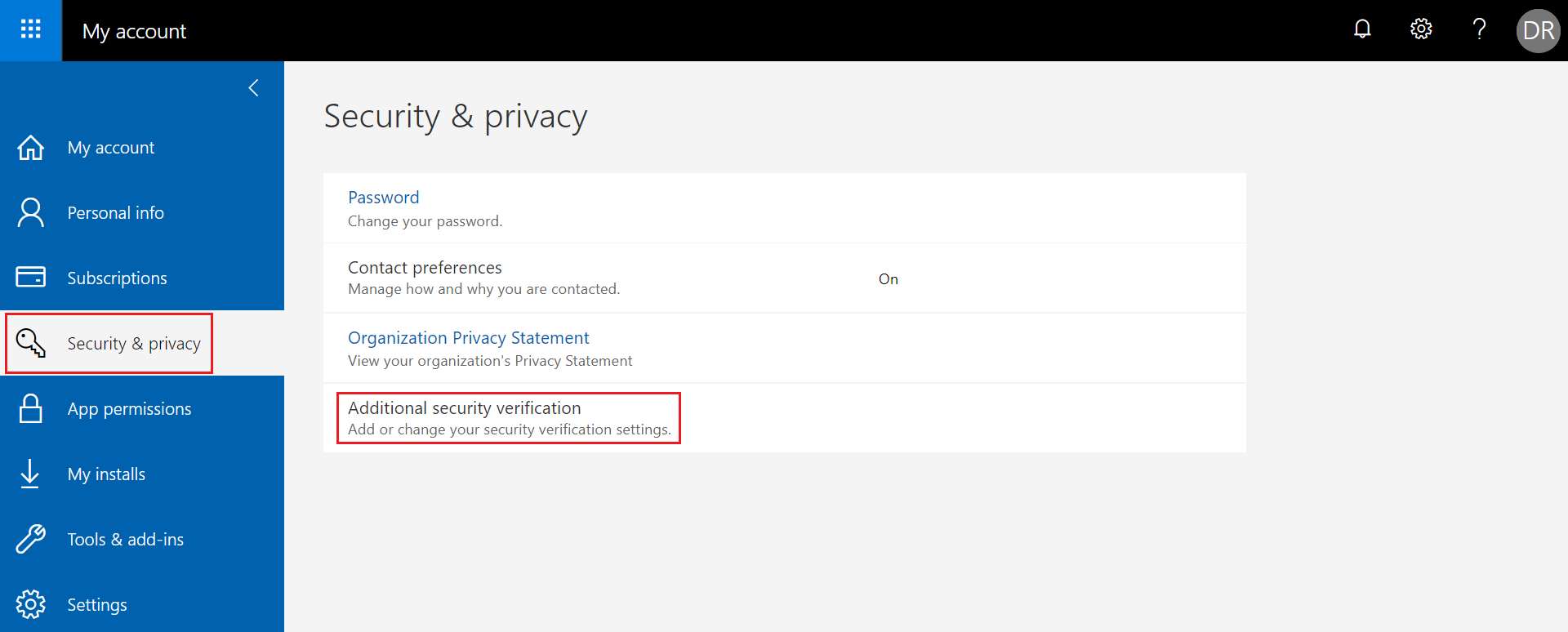
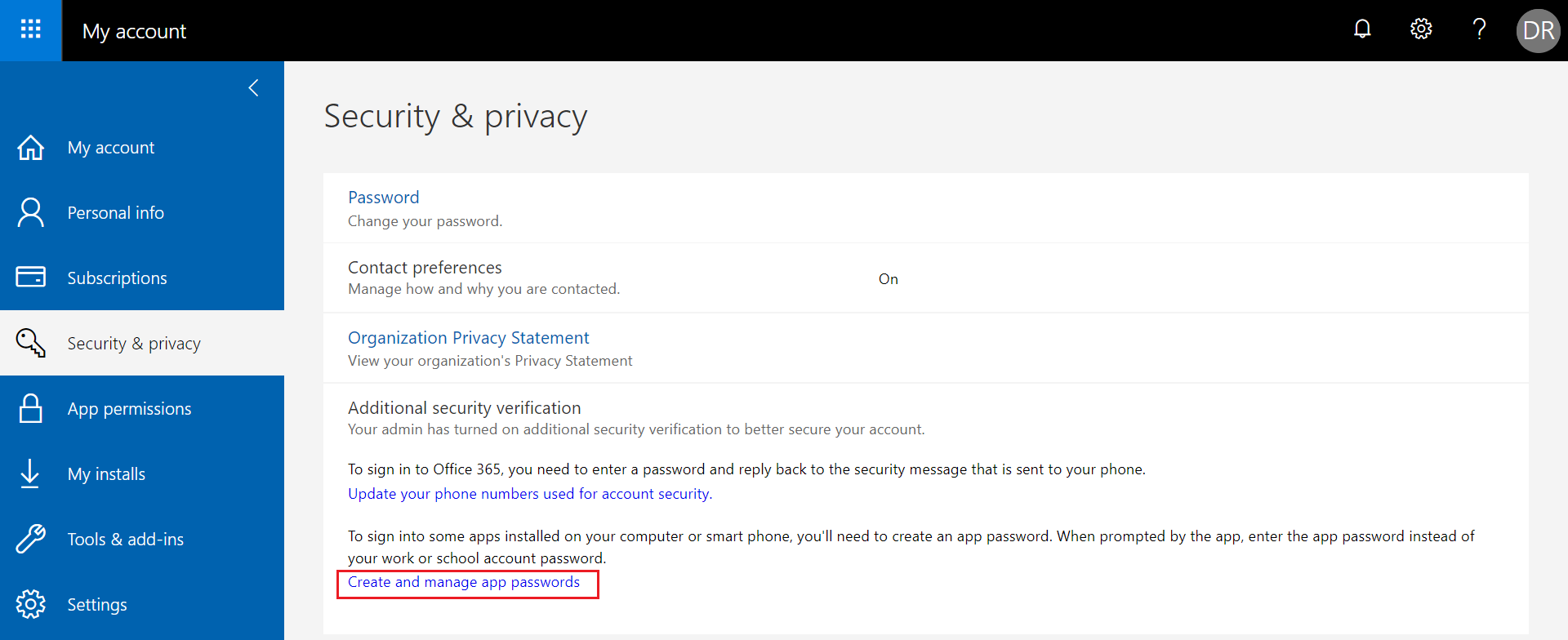
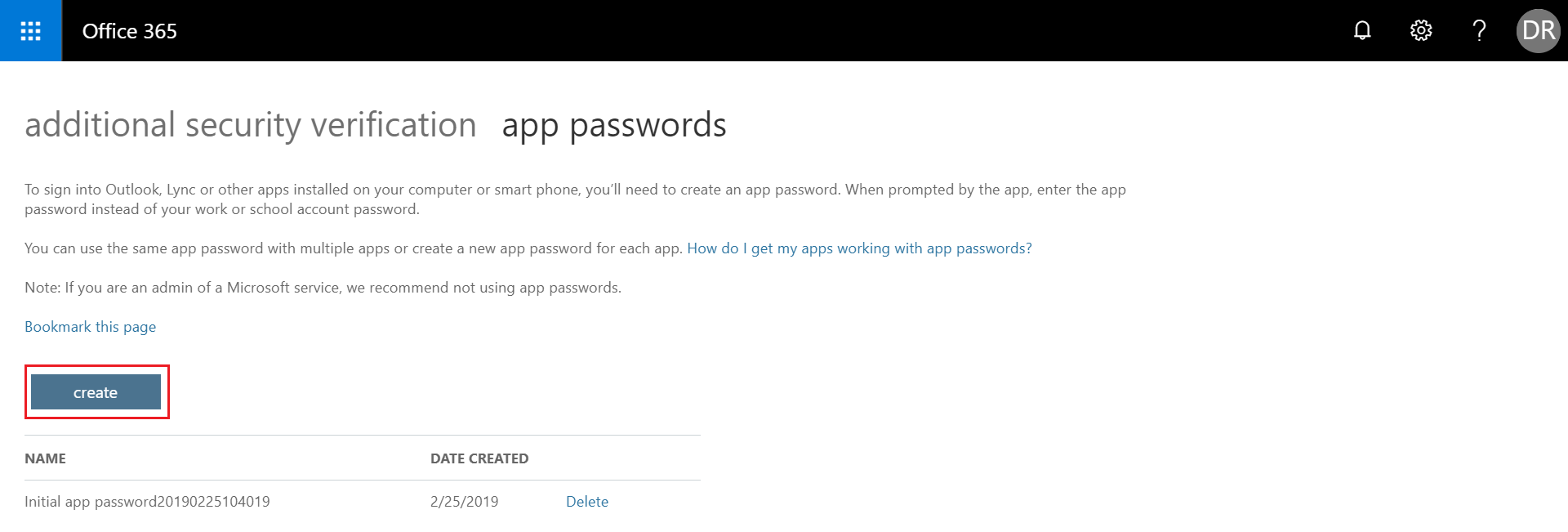
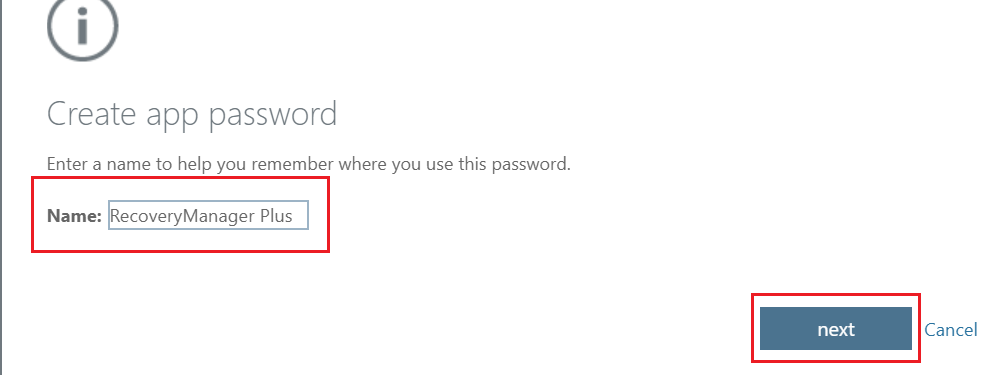
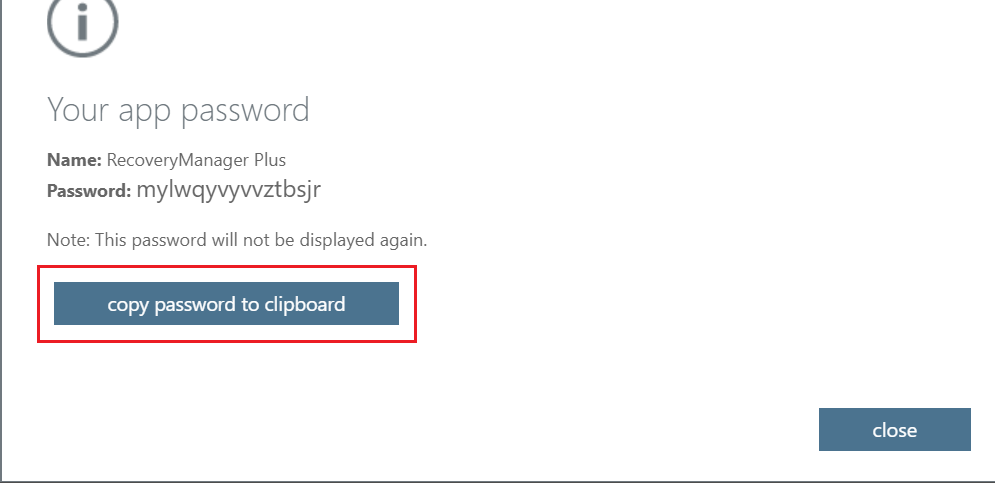
The copied app password can now be used to add the tenant to RecoveryManager Plus.
Note: If this option is not selected, you can only backup and restore the mailbox of the global admin whose email address has been used to configure the tenant.
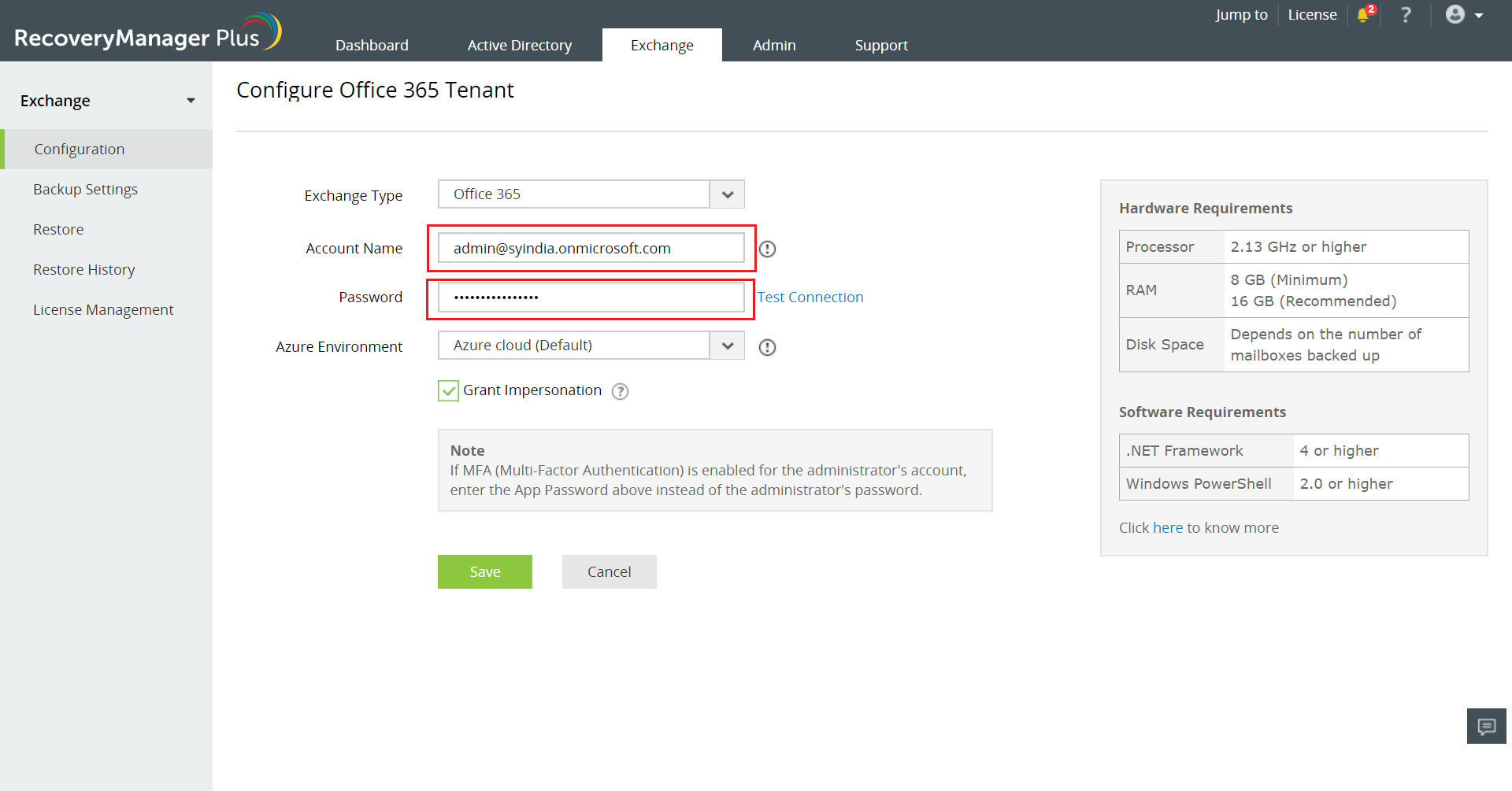
Fill this form, and we'll contact you rightaway.
Our technical support team will get in touch with you at the earliest."