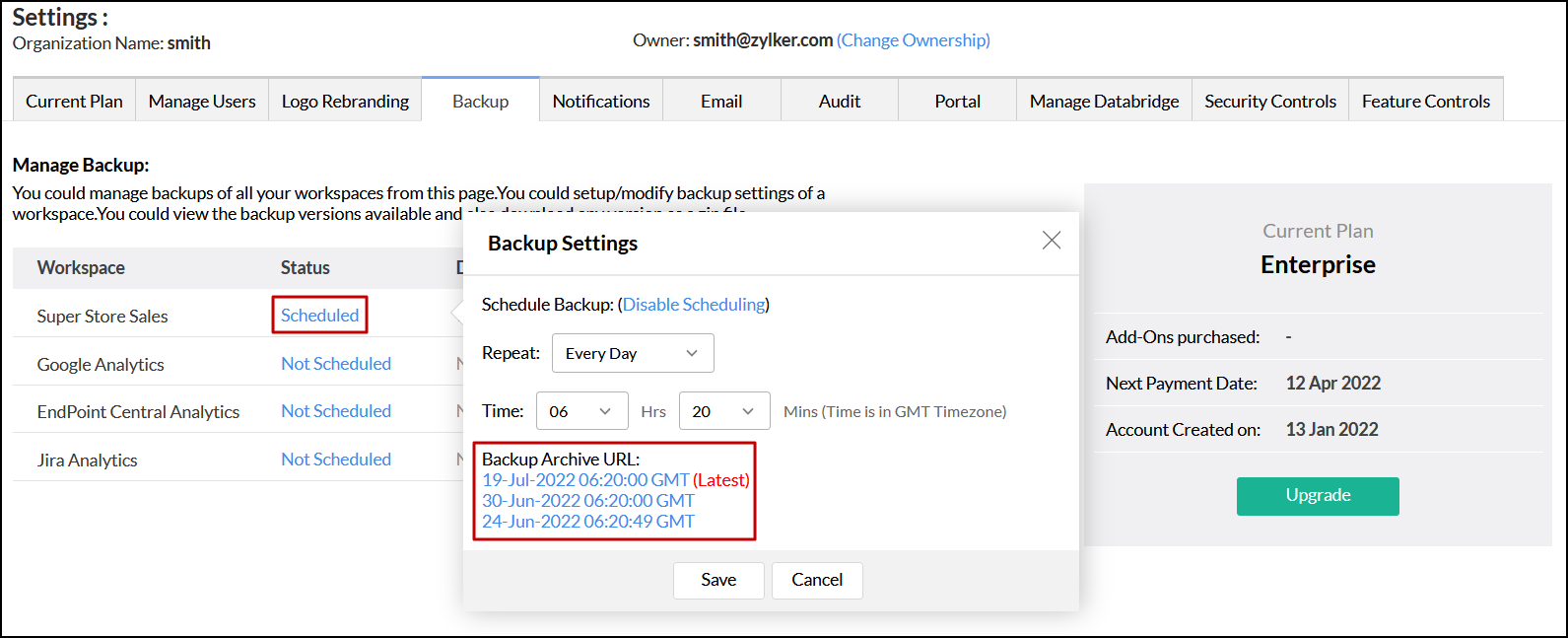Data Backup
Analytics Plus allows you to backup your data in every workspace individually. This option backs up only the data from tables and query tables and makes it downloadable whenever required.
Backup your data
To backup your data, follow the steps below.
- Click the Settings icon, and navigate to the Backup tab.
- Click the Not Scheduled link next to the required workspace name.
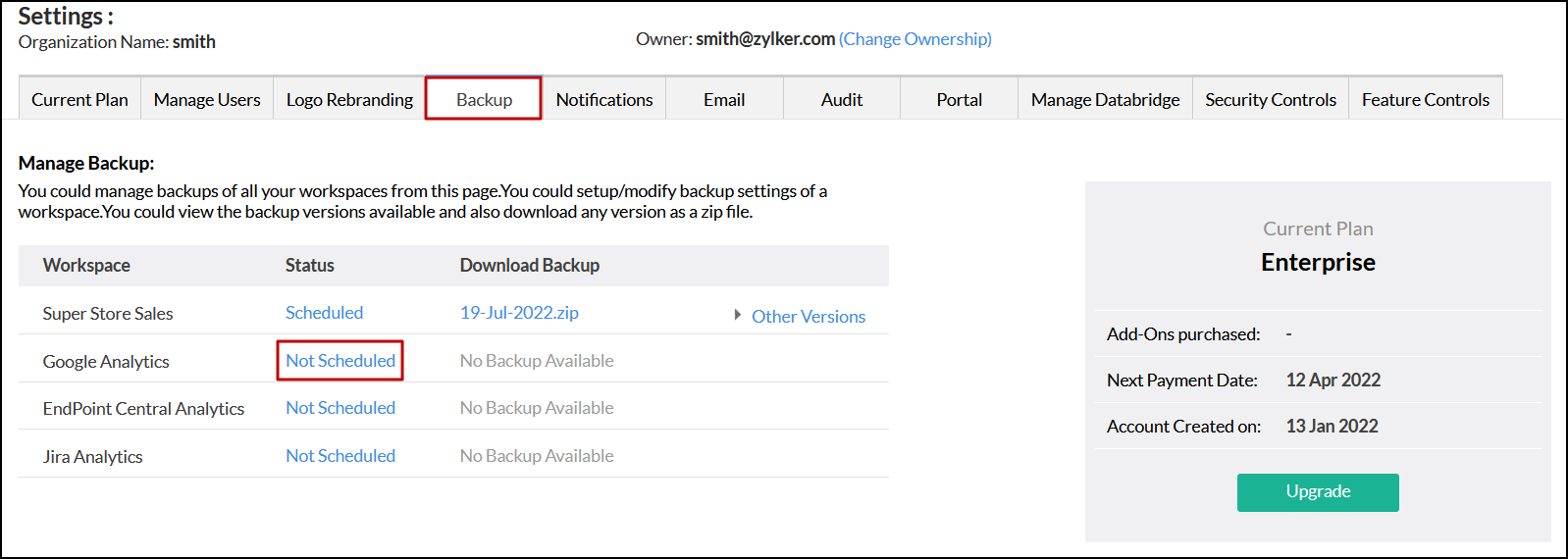
- In the dialog that appears, choose one of the following options:
- Every Day: This option allows you to backup your data everyday at a specified time.
- Weekly Once: This option lets you backup your data every week at a specified day and time.
- Monthly Once: This option allows you to backup your data every month at a specified date and time.
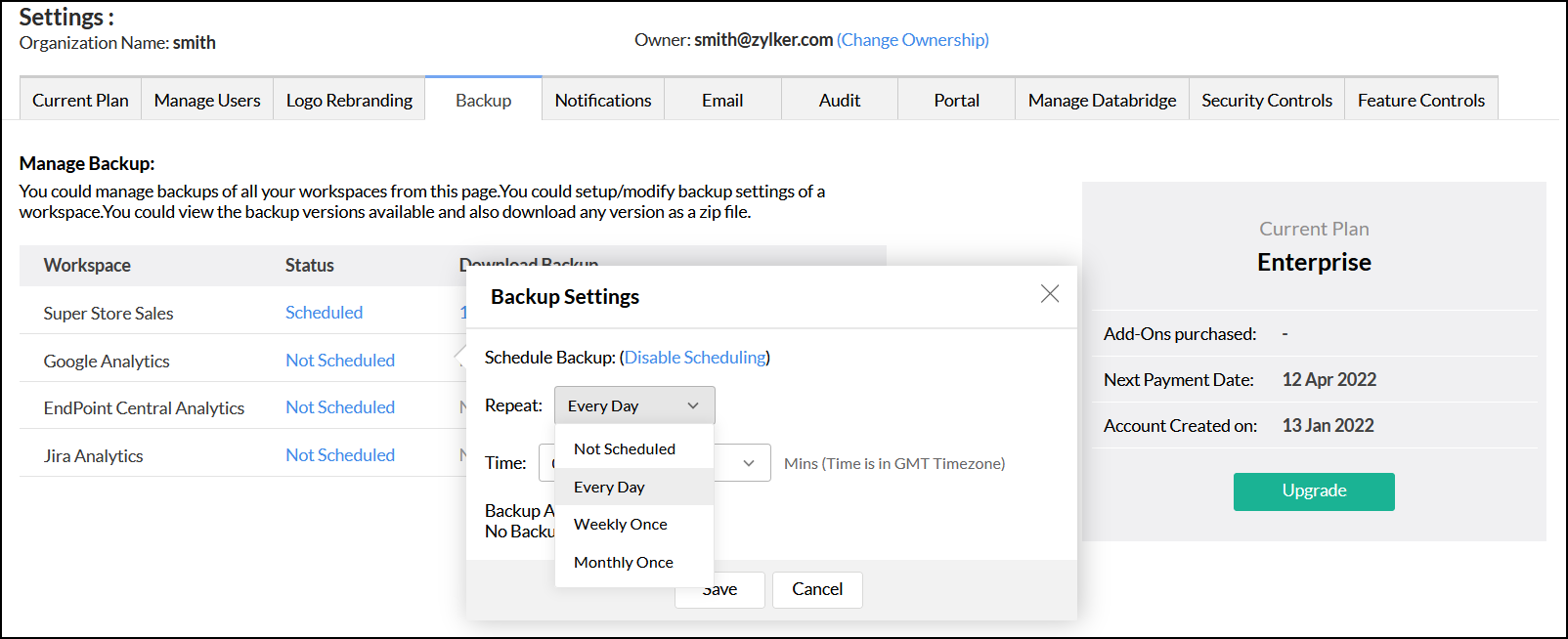
- Click Save to schedule the backup.
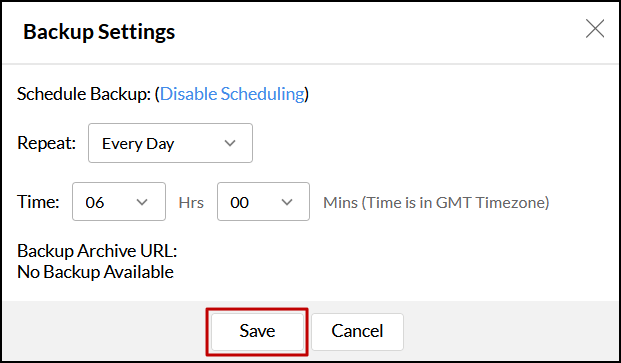
To edit the backup schedule settings, click the Scheduled link next to the required workspace name. In the dialog that appears, edit the required timings and click Save.
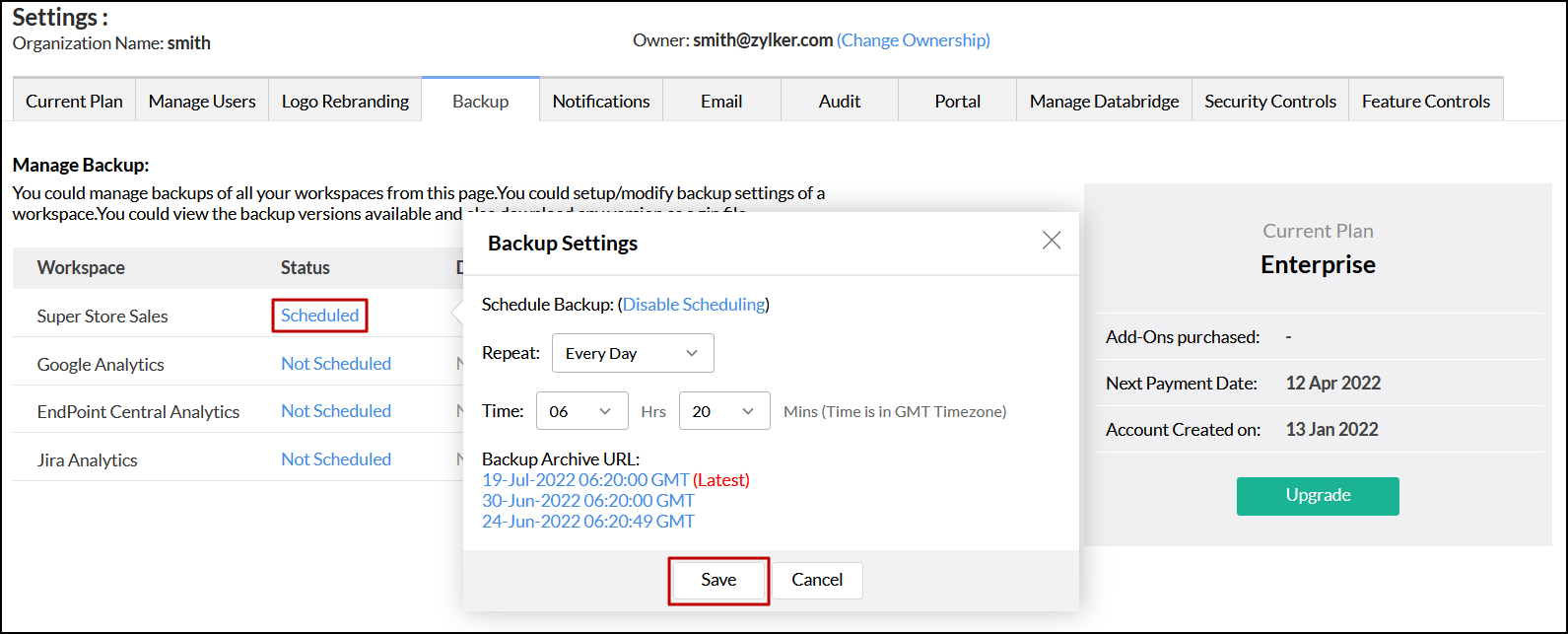
To disable the scheduled data backup, click the Scheduled link next to the required workspace name. In the dialog that appears, click the Disable Scheduling link and then click Save.
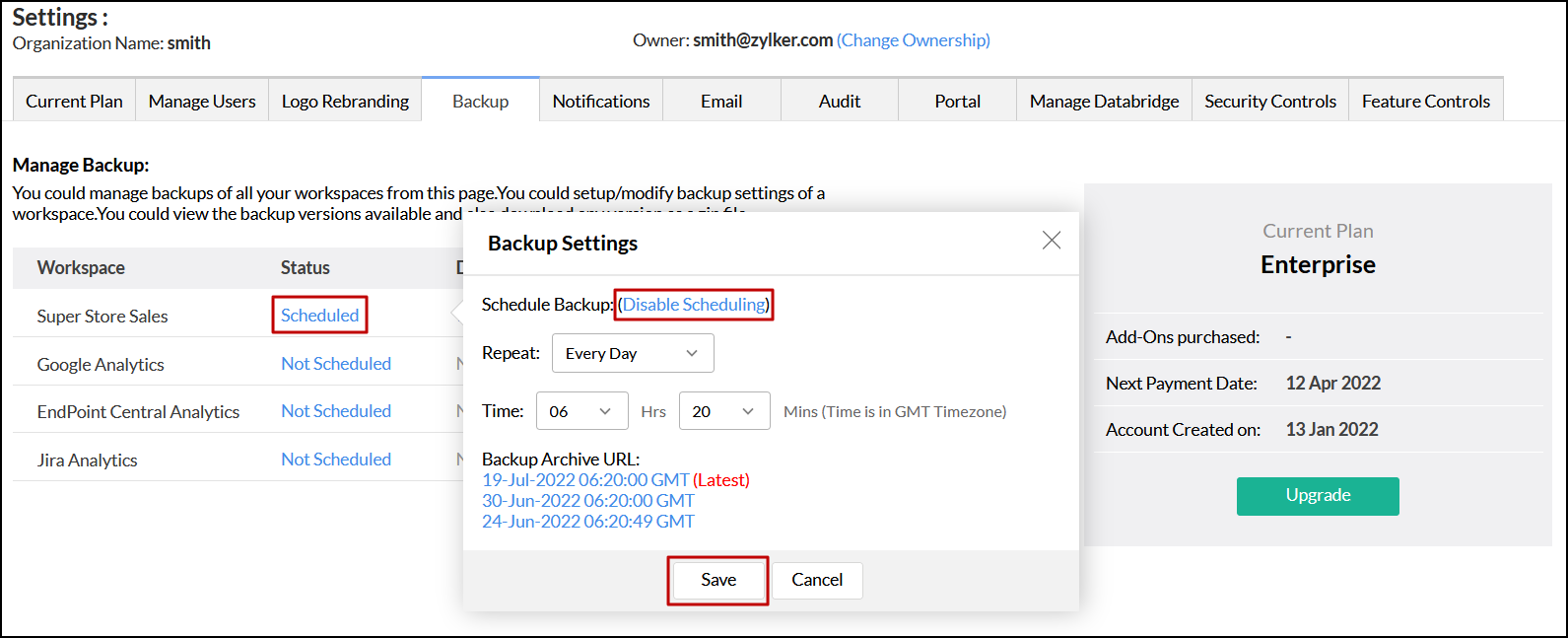
Access and download the backup files
Once your data is backed up, you can download the backup file by clicking the date link. You can also download the last two versions of the data backup by clicking the Other Versions link.

Analytics Plus allows you to download all the three versions of your backup from the Backup Settings page. Click the Scheduled link next to the required workspace name. In the dialog that appears, download the required backup from the Backup Archive URL section.