Microsoft Dynamics CRM Advanced Analytics
Analytics Plus Advanced Analytics for Microsoft Dynamics CRM empowers you with analytical capabilities over your Dynamics CRM data thereby giving you a greater visibility on your Sales data. With this connector, you can create insightful reports & dashboards over your Microsoft Dynamics CRM data for in-depth sales analytics.
General
Setup
- How do I setup the Connector for my Dynamics CRM account?
- How long should I wait for my Dynamics CRM data to initially appear in Analytics Plus?
- I got this email which said 'Setup Process Failed'/'Synchronization Process Failed'. What should I do?
- How frequently can I synchronize my data with Analytics Plus?
- Can I import custom fields?
- Can I edit the Dynamics CRM Connector Synchronization setting?
- Can I synchronize my Dynamics CRM data instantly?
- In whose account will the Dynamics CRM Connector be setup?
- How can I view the information details about data synchronization between Dynamics CRM and Analytics Plus?
- What are the modules in Dynamics CRM on which I could create reports using this connector?
- How to create my own reports with this connector?
- Who has access to the reports I create?
- Can I transfer my Dynamics CRM Connector to another admin account?
- How can I remove the setup?
Reporting Features
- What are the report types supported by Analytics Plus?
- What are the default reports and dashboards that are available on setting up this connector?
- How do I create reports using fields/columns across different modules?
- What are 'Formulas' in Reports?
- What are the default formulas added by Analytics Plus, on setting up this connector?
- How do I create my own custom formulas in Analytics Plus?
- Can I add/modify data in the Dynamics CRM data tables (modules) from within Analytics Plus?
- Can I add new columns to the Dynamics CRM data tables (modules) from within Analytics Plus?
- Can I add new data tables in this Workspace to create reports & dashboards?
- Can I combine data from other sources with the data from Dynamics CRM to create reports and dashboards?
- Can I join data from multiple tables to create reports?
- What are Query Tables?
Users, Sharing & Collaboration
- How do I share the reports in Analytics Plus with my colleagues?
- Why are other members in my organization not able to access the reports created?
- How can other members in my organization create reports?
- Why can't other users edit the reports that I have shared to them?
- Can I share the same report created to multiple users with different criteria associated, so that they see different data?
- Can I export a report/dashboard?
- How can I print the reports & dashboards created in Analytics Plus?
- How can I email reports & dashboards created in Analytics Plus in a scheduled manner?
- How do I embed my reports in my intranet, blog or presentation?
Help & Support
- How do I get technical support on Analytics Plus connector?
- Can I have someone from Analytics Plus do a demo of this connector for me?
General
1. What is Analytics Plus?
Analytics Plus is a self-service business intelligent and analytics software that empowers you to transform complex IT data into actionable insights without the data scientists. It allows you to create intuitive reports and dashboards and collaborate with the team for informed decision-making.
Analytics Plus offers the following important capabilities:
Import data from local files, web feeds, local and cloud databases.
Displays data in an easy-to-view excel format.
Build custom reports and dashboards easily, with the drag-and-drop report builder.
Visualize the reports in the form of charts, pivot tables , summary views, and tabular views.
Organize and showcase the reports on dashboards along with KPIs.
Bring out the hidden insights in your data in seconds with Zia, Analytics Plus' intelligent analytics assistant powered by Machine Learning and Artificial Intelligence.
Create custom formulas using the built in formula engine that contains a wide range of mathematical, statistical and logical functions.
Share reports and dashboards with your colleagues easily, through a wide range of collaboration features.
Export and publish reports and dashboards in various formats, and configure permissions and filters for the views.
Supports out-of-the-box integrations with a wide number of applications, to give you pre-built reports and dashboards on your application's data within minutes.
2. What is Dynamics CRM Advanced Analytics Connector?
Dynamics CRM Advanced Analytics Connector enables you to import your Dynamics CRM data into Analytics Plus for advanced reporting and analysis. This connector brings in all the capabilities of Analytics Plus described above to Dynamics CRM users.
- A full-featured business intelligence (BI) and reporting tool that can slice & dice your Dynamics CRM data to create any report/dashboard you require.
- Over 100+ handpicked reports/dashboards that anyone using Microsoft Dynamics CRM will find great value in.
- Create your own reports and dashboards based on not only your Dynamics CRM data but also from other data sources and integrations.
- Share reports and dashboards with your colleagues.
- Schedule and email your reports whenever you want.
- Export your reports as PDF, HTML, Excel, CSV and image files.
- Embed your reports on websites, blogs etc.
3. Who can set up this integration?
To set up the Analytics Plus and Microsoft Dynamics CRM integration, the user should be an Administrator in Microsoft Dynamics CRM, and an Account Administrator or Organization Administrator in Analytics Plus.
Setup
1. How do I set up the Connector for my Dynamics CRM account?
Also, refer:
2. How long should I wait for my Dynamics CRM data to initially appear in Analytics Plus?
After configuring this connector, you might have to wait sometime for the initial fetch to happen. If you access the workspace before the initial fetch, it will not display any data.
3. I got this email which said 'Setup Process Failed'/'Synchronization Process Failed'. What should I do?
The import/sync process of your Dynamics CRM data can sometimes fail due to a variety of reasons. Hence you may receive such mails occasionally. The Analytics Plus team will look into it immediately and get back to you, after taking the required corrective action.
Case 1: You will receive the Setup Process Failed mailwhen there is a failure during the initial fetch. In this case we request you to:
- Open the workspace in which you have setup the connector.
- Select Data Sources from the side panel.
- In the Data Sources tab that appears click the Retry Now link.
- If the issue persists please write to analyticsplus-support@manageengine.com. We will look into it and get back to you immediately.
Case 2: You will receive the Synchronization Failed mail if there is any failure during the data synchronization process between Dynamics CRM and Analytics Plus, after the initial setup & import of data. This might be a momentary failure due to any internal issues. This import schedule will get suspended if there are five successive failures.
4. How frequently can I synchronize my data with Analytics Plus?
If you have subscribed to the Analytics Plus Basic plan, you will be able to synchronize your data only once every day.
If you are a user of the Standard Plan or above you can sync your data at one of the hourly intervals mentioned below:
- 12 Hours
- 6 Hours
- 3 Hours
5. Can I import custom fields from Dynamics CRM?
Yes, you can import custom fields from Dynamics CRM. You can add the custom fields by selecting the fields either while setting up the connector or by using the "Edit Setup" option (refer the next question).
6. Can I edit the Dynamics CRM Connector Synchronization setting?
Yes, you can edit the Dynamics CRM Connector synchronization setting if you are the administrator of the Analytics Plus account.
- Open the Dynamics CRM Advanced Analytics workspace.
- Select the Data Sources button from the side panel, and if multiple connectors are setup, select Microsoft Dynamics CRM from the options listed.
- In the Microsoft Dynamics CRM Data Sources tab that opens, click the Edit Setup link.

- Make the necessary changes and click Save.
7. Can I synchronize my Dynamics CRM data instantly?
Yes, you can synchronize your Dynamics CRM data instantly when needed.
To synchronize your data instantly:
- Login to your Analytics Plus account.
- Open the corresponding Workspace.
- Select the Data Sources button from the side panel, and if multiple connectors are setup, select Microsoft Dynamics CRM from the options listed.
- In the Data Sources tab that opens click Sync Now.
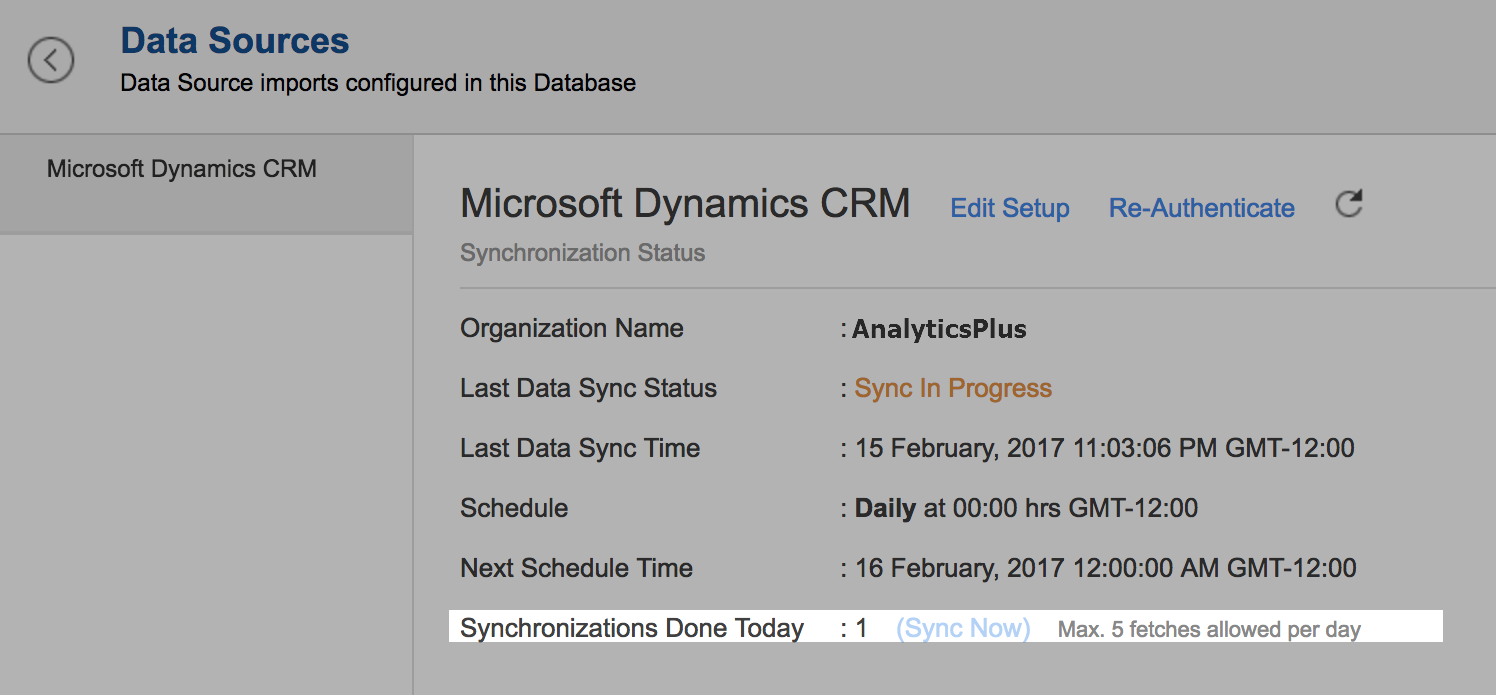
- Dynamics CRM data will get instantly synchronized.
8. In whose account will the Dynamics CRM Connector be setup?
It will be setup in the corresponding Analytics Plus account of the Dynamics CRM user who configured this connector.
9. How can I view the information details about data synchronization between Dynamics CRM and Analytics Plus?
- Open the corresponding workspace in Analytics Plus.
- Select Data Sources from the side panel, and if multiple connectors are configured in the workspace, select Microsoft Dynamics CRM from the options listed.
- The Data Sources tab opens listing the below details.
- Last Data Sync Status: The status of the last synchronization.
- Last Data Sync Time: The time of the last synchronization.
- Schedule: The interval in which the import is scheduled.
- Next Schedule Time: The time of the next schedule.
- Time Zone: The timezone of the schedule.
- Synchronizations Done: Number of synchronizations done in that particular day.
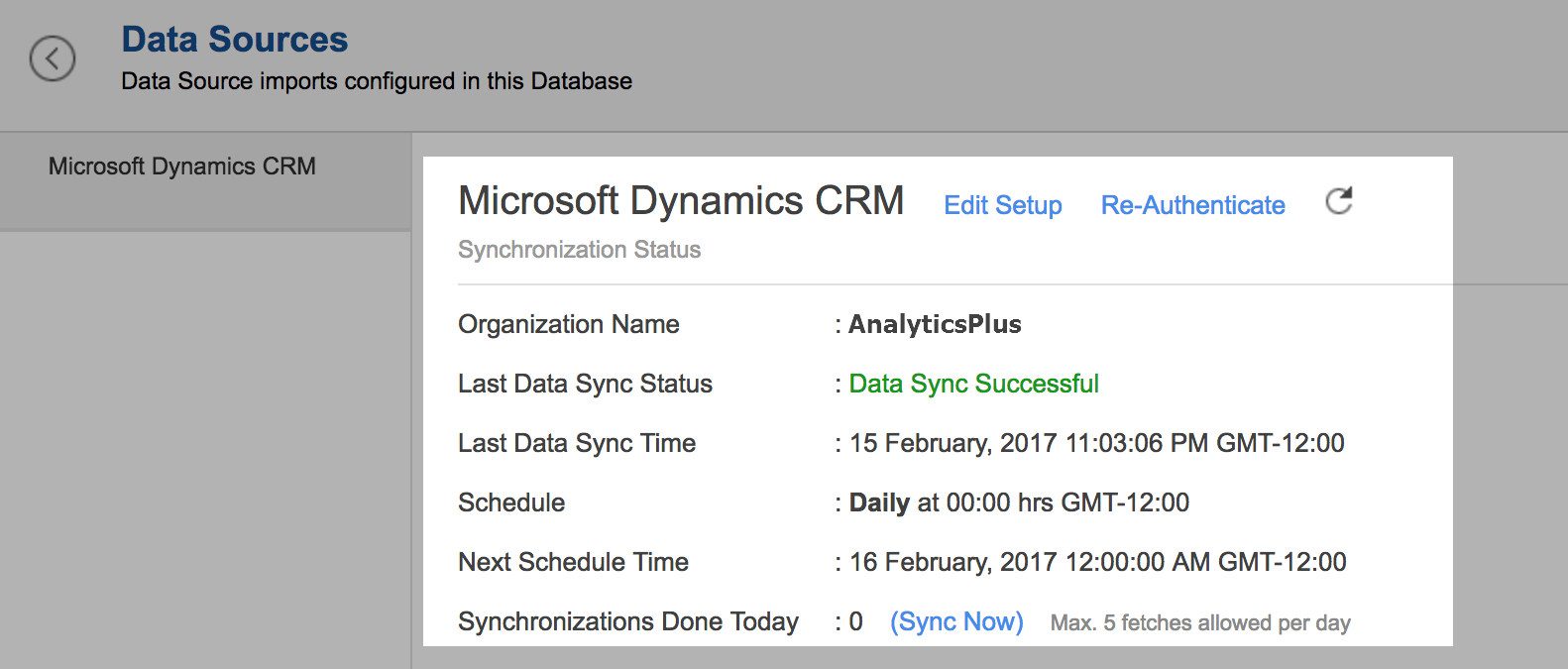
10. What are the modules in Dynamics CRM on which I could create reports using this connector?
Data from the following modules in Dynamics CRM will get synchronized with Analytics Plus.
- Accounts
- Campaigns, Campaign Responses
- Cases
- Contacts
- Contracts, Contract Lines
- Goals
- Invoices
- Invoice Products
- Leads
- Notes
- Opportunities, Opportunity Products
- Orders, Order Products
- Phone Calls, Email Messages, Faxes
- Price Lists, Price List Items
- Products
- Quotes, Quote Products
- Services
- Tasks
- Territories
- Users
11. How to create my own reports with this connector?
You can easily create your own reports using the drag & drop designer of Analytics Plus.
To do so, refer the following content:
- To create your own reports using this connector, you need to either be the administrator or the workspace owner.
12. Who has access to the reports I create?
By default, the reports you create are accessible only to you. However, you can share the reports with your colleagues using the 'Sharing' options available in Analytics Plus. Refer the How to Share Reports & Dashboards question.
13. Can I transfer my Dynamics CRM Connector to another admin account?
At present, we do not provide an option in the user interface. If you require this transfer, please do mail us at analyticsplus-support@manageengine.com and we will do this for you.
14. How can I remove the setup?
- Login to your Analytics Plus account.
- Open the corresponding workspace.
- Select the Data Sources button from the side panel, and if multiple connectors are setup, select Microsoft Dynamics CRM from the options listed.
- In the Data Sources tab that opens click the Settings icon and select Remove Data Source as shown in the snapshot.
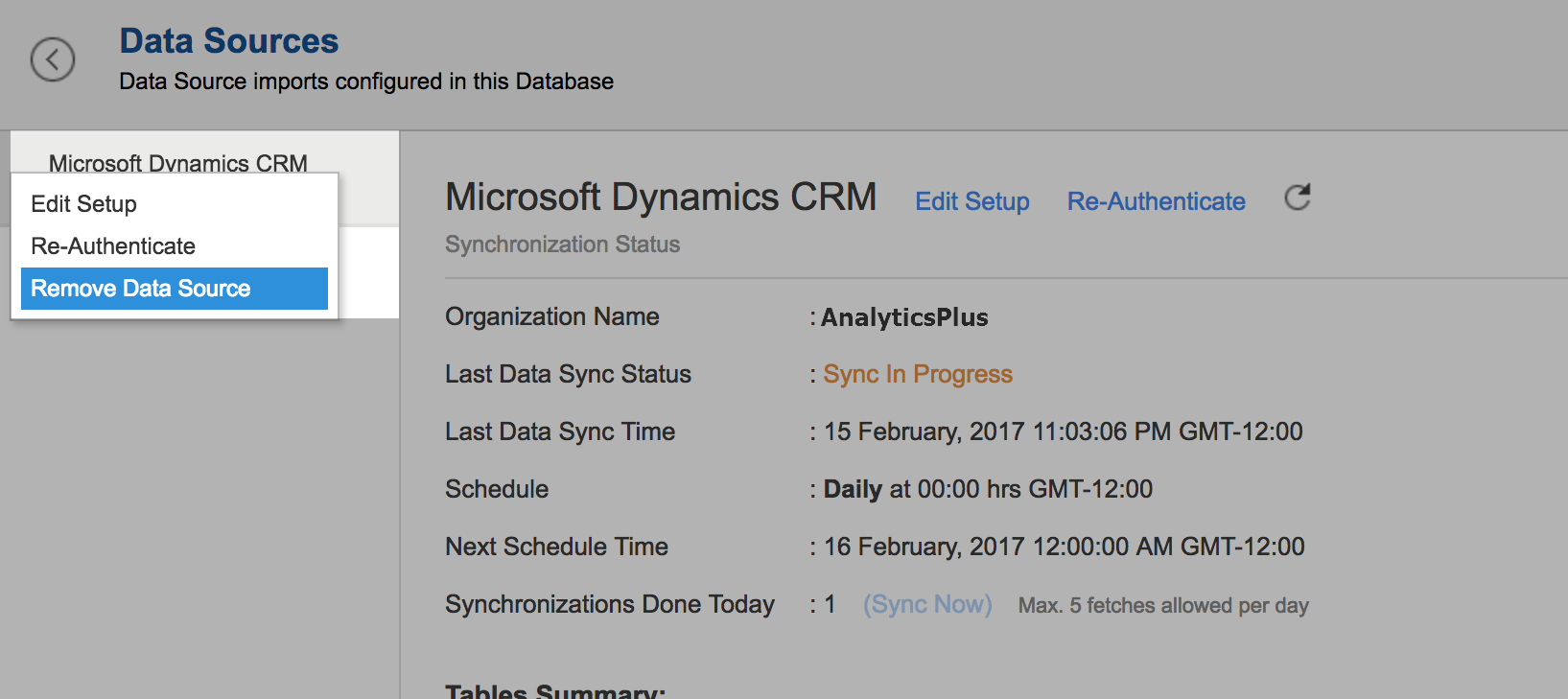
Reporting Features
1. What are the report types supported by Analytics Plus?
Analytics Plus supports a wide variety of reports.
- Charts - Pie, ring, bar, stacked bar, stacked area, scatter, line, bubble, packed bubble, heat map, combination, area, funnel, web and map charts are the different types of charts available.
- Pivot tables (Matrix Views)
- Summary view
- Tabular view
- Dashboards (multiple reports arranged in the same page)
2. What are the default reports & dashboards created by Analytics Plus, on setting up this Connector?
When you setup/configure the Dynamics CRM Integration Connector, 100+ default reports & dashboards are automatically created. These hand-picked reports will be pretty useful in analyzing your Dynamics CRM organization data effectively.
3. How do I create reports using fields/columns across different modules?
Columns from across different tables that are related through a lookup column can be dragged and dropped to create a report. Refer the Joining tables section to learn how to join different tables.
Refer to this question to know how to create reports.
4. What are 'Formulas' in reports?
Formulas are calculations that you could define using the powerful formula engine in Analytics Plus to help create required reports. Refer Adding Formulas in Analytics Plus to know more.
5. What are the default formulas added by Analytics Plus, on setting up this connector?
You can also add your own formulas to derive your own calculations. Refer the Adding Formulas in Analytics Plus help page. You can view these formulas by opening the corresponding table and selecting Add > Edit Formulas.
The following are the formulas from the Cases table:
| Formula Name | Formula | Formula Type | Description |
| Days to Closed | Custom | if("Case Stage"='Closed',datediff("Modified On","Created On"),null) | Provides the number of days taken to close the case. If it is not closed, it will return NULL |
| Age in Days | Custom | datediff(if("Case Stage"='Closed',"Modified On",now()),"Created On") | Number of days it took for a cases to be closed. If the Closing Date is not available (null), we calculate the days till today from the case created time. |
| Age Tier | Custom | if("Age in Days">=0,if("Age in Days"<=60,'1.0-60days',if("Age in Days"<=120,'2.61-120 days',if("Age in Days"<=180,'3.121-180days',if("Age in Days"<=360,'4.181-360 days','5.Above 360 days')))),'6.Negative-NotValid') | Classifies the time spent on a cases to close it, into different time period baskets, e.g., within 60 months, within 120 days etc |
| No.of Closed Cases | Aggregate | countif("Cases"."Case stage"='Closed') | Provides the count of closed cases. |
| % of Closed Cases | Aggregate | ("Cases"."No.of Closed Cases"/count("Cases"."Case"))*100 | Provides the percentage of closed cases. |
The following are the formulas from the Order Products table
| Formula Name | Formula | Formula Type | Description |
| Sales Orders Delivered Count | Aggregate | count(if("Orders"."Status Reason" = 'Delivered', "Order Products". "OrderProduct", NULL)) | Provides the count of sales order delivered. |
| COGS (Cost Of Goods Sold) | Aggregate | sum(if("Orders"."Status Reason"='Delivered',"Products"."Current Cost(Base)"*"Order Products"."Quantity",NULL)) | Provides the cost of the goods sold. |
| Sales Value | Aggregate | sum(if("Orders"."Status Reason"='Delivered',"Order Products"."Amount(Base)",NULL)) | Provides the sales value amount based on the products ordered |
| Projected Profit | Aggregate | ("Order Products"."Sales Value"-"Order Products". "COGS (Cost Of Goods Sold)") | Provides the projected profit. |
| Profit Margin | Aggregate | ("Order Products"."Projected Profit"/"Order Products". "Sales Value")*100 | Provides the profit margin percentage. |
| Avg. Sales Value | Aggregate | sum (if ("Orders"."Status Reason"='Delivered',"Order Products"." Amount (Base)", NULL)) / count("Order Products"."Order") | Provides the average sales value. |
The following are the formulas from the Orders table
| Formula Name | Formula | Formula Type | Description |
| Order fulfiilment Rate | Aggregate | (countif("Orders"."Status Reason"in('Delivered'))/count("Orders"."Order"))*100 | Provides percentage of order fulfillment rate in percentage. |
| Cancellation Rate | Aggregate | (countif("Orders"."Status Reason"in('Cancelled'))/ | Provides the cancellation rate in percentage. |
The following are the formulas from the Opportunities table
| Formula Name | Formula | Formula Type | Description |
| Age in Days | Custom | datediff (ifnull ("Actual Close Date", now()),"Created On") | Number of days it took for a opportunity to be closed. If the Closing Date is not available (null), we calculate the days till today from the opportunity created time. |
| Age Tier | Custom | if("Age in Days">=0, if("Age in Days"'1. 0-60 days', if ("Age in Days"< =120,'2. 61-120 days', if("Age in Days"<=180,' 3. 121-180 days', if("Age in Days"< = 360,'4. 181-360 days', '5. Above 360 days')))),'6. Negative-Not Valid') | Classifies the time spent on a opportunity to close it, into different time period baskets, e.g., within 60 months, within 120 days etc., |
| Amount Tier | Custom | if ("Total Amount(Base)"> = 0, if("Total Amount(Base)" < = 10000,'1.0-$10K', if("Total Amount(Base)" if("Total Amount(Base)"< = 30000, '3. $20,001-$30K', if("Total Amount(Base)" < = 40000,'4. $30,001-$40K', '5.Above 40K')))), '6. Negative-Not Valid') | Classifying sales based on $ value (amount of sale made), e.g., upto 10,000, 10,001 to 20,000, 20,001 to 30,000 etc |
| Won Amount | Aggregate | (sumif("Opportunities"."Status Reason"='Won',"Opportunities"."Total Amount(Base)")) | Provides the won amount. |
| Won Deals Count | Aggregate | (countif("Opportunities"."Status Reason"='Won')) | Provides the count of the deals won. |
| Win Rate% | Aggregate | (Countif("Opportunities"."Status Reason"='Won')*100/count(if("Opportunities". "Status Reason" in ('Won', 'Lost'), "Opportunities"."Opportunity",NULL))) | Provides the percentage of win rate. |
| Avg Deal Size Won | Aggregate | (avgif("Opportunities". "Status Reason"='Won', | Provides the average deal won. |
| Won vs Expected Revenue % | Aggregate | (sumif("Opportunities"."Status Reason"='Won',"Opportunities"."Total Amount (Base)")*100 / sum("Opportunities". "Est.Revenue (Base)")) | Ratio of sum of sales won and sum of revenue expected |
| Lost Deals Count | Aggregate | (count(if("Opportunities"."Status Reason"='lost',"Opportunities"."Opportunity",NULL))) | Total number of deals lost |
| Avg Sales Cycle | Aggregate | (avgif("Opportunities"."Status Reason"IN('Won','Lost'),"Opportunities"."Age in Days")) | The average number of days it takes to close an opportunity (the sale can either be won or lost, but the opportunity shouldn't be in an open state). |
| Lost Amount | Aggregate | (sumif("Opportunities"."Status Reason"='lost',"Opportunities"."Total Amount(Base)")) | Total amount of sales lost |
| Open Deals Count | Aggregate | (count(if("Opportunities"."Status Reason"='Open',"Opportunities"."Opportunity",NULL))) | Total number of deals open |
| Won Deals Count Last 365 Days | Aggregate | (count(if("Opportunities"."Status Reason"='Won' AND "Opportunities"."Actual Close Date">subdate (currentdate(),'365'),1,NULL))) | Provides the count of deals won in last 365 days. |
| Open Deals Count Next 90 Days | Aggregate | (count(if("Opportunities"."StatusReason"='Open' AND "Opportunities"."Actual Close Date"> = currentdate()AND "Opportunities"."Actual Close Date" < adddate(currentdate(),90),1,NULL))) | whose closing date lies within next 90 days. |
| Lost Deals Count Last 365 Days | Aggregate | (count(if("Opportunities"."Status Reason"='Lost' AND "Opportunities"."Actual Close Date" > subdate(currentdate(),'365'),1,NULL))) | Provides the count of deals lost in last 365 days. |
| Win Rate Percentage Last 365 Days | Aggregate | ("Opportunities"."WonDealsCountLast365Days"*100) / ("Opportunities"."Won Deals Count Last 365 Days"+"Opportunities"."Lost Deals Count Last 365Days") | Provides the percentage of deals won in last 365 days. |
| Predicted New Deals Count Next 90 Days | Aggregate | (("Opportunities"."Win Rate Percentage Last 365 Days"/100)*"Opportunities"."Open Deals Count Next 90 Days") | Predicts the count of Deals expected to be Won in the next 90 days. It is calculated based on Deals Won in the past 365 days. |
| Avg Deal Size Last 365 Days | Aggregate | (avgif("Opportunities"."Status Reason"='Won'AND "Opportunities"."Actual Close Date">subdate(current date(),'365'),"Opportunities"."Total Amount(Base)")) | Provides the average of deals won in last 365 days. |
| Predicted Pipeline Revenue | Aggregate | ("Opportunities"."Predicted New Deals Count Next 90 Days"*"Opportunities"."Avg Deal Size Last 365 Days") | Predicts the Sales expected in future, based on current pipeline and past trends. |
| Opportunities Created Last 365 Days | Aggregate | (count(if("Opportunities"."Created On" > subdate(currentdate(), 365), 1,NULL))) | Provides the opportunities created in last 365 days. |
| Predicted New Business - Next 3 Months | Aggregate | ("Opportunities"."Win Rate Percentage Last 365 Days"/100)*("Opportunities". "Avg Deal Size Last 365 Days")*(("Opportunities"."Opportunities Created Last 365 Days"*90)/365) | Predicts the new business expected in the next 3 months. |
| Loss Rate% | Aggregate | (count(if("Opportunities"."Status Reason"='Lost',1,NULL))*100/count (if("Opportunities"."Status Reason" in('Won','Lost'),1,NULL))) | Provides the rate at which sales are lost (in %). This calculated as a Ratio between number of deals lost and total number (won + lost) of deals |
| Converted Lead Count | Aggregate | count("Leads"."Qualifying Opportunity") | Provides the count of Leads converted into Potentials. |
6. How do I create my own custom formulas in Analytics Plus?
Refer to the Adding Formulas in Analytics Plus help page.
7. Can I add/modify data in the Dynamics CRM data tables in Analytics Plus?
No, you cannot add or modify the data in Dynamics CRM data tables. Data from Dynamics CRM modules gets automatically synced into Analytics Plus in different tables (one table for each module). You cannot edit any of this data or add new data records from within Analytics Plus.
However, you can add new tables and add/import data into that, to create reports combining it with the data from Dynamics CRM.
8. Can I add new columns to the Dynamics CRM data tables in Analytics Plus?
No, you cannot add new columns. But, you can add Formula Columns and Aggregate Formulas (i.e., calculated fields) to these tables to help you create powerful reports. Refer Adding Formulas to know more on this.
9. Can I add new data tables in this Workspace to create reports & dashboards?
Yes, you can add new data tables. Select Create > New Table / Import Data from the side panel to add a new table into the existing Dynamics CRM Workspace.
With this feature you can import data from other sources or add them manually into your workspace, and analyze and create reports by combining this data with your Dynamics CRM data.
Refer:
- How to Import data from files and feeds into Analytics Plus
- How to Import data from local databases using Upload tool
- Integrate with popular support applications
- How to Import data using Analytics Plus API
10. Can I combine data from other sources with the data from Dynamics CRM to create reports and dashboards?
Yes, you can combine data from your other sources with your Dynamics CRM data for analysis.
To do this, you need to add/import a new data table into the Dynamics CRMworkspace and then define a look-up to join it with the synchronized table from Dynamics CRM.
To define a lookup relationship between two tables, it is essential that the tables have at least one column which is common between them. Follow the below steps to look up a column from Dynamics CRM along with the data from any other source.
- Open the corresponding table, right click the column header and select Change to Lookup Column.
- In the Change to Lookup Column dialog that opens, select the column to look up.
- Click Ok
Please do note that you can create Lookup only to columns in the tables that are not from the same data source. Click here to learn more.
11. Can I join data from multiple tables to create reports?
Yes, you can join data from multiple tables to create the reports. Refer Joining Tables in Analytics Plus for detailed help on this.
12. What are Query Tables?
Analytics Plus allows you to pull the data required by writing standard SQL SELET Queries. This feature is called Query tables, using which you can also combine data from different tables and create reports from the same. Click here to learn more.
Users, Sharing & Collaboration
1. How do I share the reports in Analytics Plus with my colleagues?
You can share the default reports provided in the Dynamics CRM connector and the reports you have created, with other users in your portal. Refer to Sharing and Collaboration help page for more details on this.
Once you privately share a report to your colleagues, they will be able to access the reports. Click here to learn how to access these shared reports.
2. Why are other members in my organization not able to access the reports created?
When a Dynamics CRM Administrator configures the Dynamics CRM - Analytics Plus connector, the tables and reports will be available only to them, by default. The Administrator has to share the 'Dynamics CRM Advanced Analytics' workspace with other members of the organization. Only then will the default reports be accessible by those members.
Refer the Sharing and Collaboration help page for more details on this.
3. How can other members in my organization create reports?
The Dynamics CRM Administrator who has setup the connector should share the tables present in 'Dynamics CRM Advanced Analytics' workspace with other members of the organization. Once this is done, the shared users can create reports based on those tables.
To know more, refer to Sharing and Collaboration help page.
If you add a user as a Workspace Admin in the Dynamics CRM Workspace created in Analytics Plus, the user will be able access all the data & reports, create new reports and do any operation that you could do on the workspace, except deleting the workspace & editing the Dynamics CRM integration setup.
4. Why can't other users edit the reports that I have shared to them?
This is the expected behavior. If the user being shared to is a workspace admin, they can edit the reports. If a normal user wants to edit a report, they can save the report in their account under a different name using the Save As option, after which it can be edited.
5. Can I share the same report created to multiple users with different criteria associated, so that they see different data?
Yes, you can. Refer the Variables and Apply Filter criteria help documents.
6. Can I export a report/dashboard?
Yes, you can export the report/dashboard in various file formats such as CSV, EXCEL, PDF, HTML and Image. Click here to learn more.
7. How can I print the reports & dashboards created in Analytics Plus?
To print a report/dashboard, please follow the below steps.
- Open the table or report that you want to print.
- Click the Export > Export as PDF.
- Print the Exported PDF file.
If you are a user to whom a report has been shared and you want to take a print of it, ensure you have been provided the Export permission by the Administrator to the report, only then you will be able to print the report.
8. How can I email reports & dashboards created in Analytics Plus in a scheduled manner?
If you are the Administrator of the Analytics Plus connector or a workspace admin, you can schedule reports and dashboards to be emailed automatically. Refer to the email schedule section to learn more.
9. How do I embed my reports in my intranet, blog or presentation?
You can easily embed the reports & dashboards created in Analytics Plus in your website, web application or blog. Refer Embedding in Web Pages/Blogs to know more about this.
Help & Support
1. How do I get technical support on Analytics Plus connector?
Technical support is free for all users, even during the trial period. You can contact technical support through:
- Email: analyticsplus-support@manageengine.com
- Phone:
- United States: +1 4695016108
- United Kingdom: +44 2076602649
- Australia: +61 892100050
You can also get answers straight from our community.
2. Can I have someone from Analytics Plus do a Demo of this connector for me?
Yes, certainly. Register for a demo in this page.