Managing Organizations
Analytics Plus offers a segregated space called organizations where users can manage their account, create reports and dashboards, collaborate with other users, and much more.
Organization Basics
- What is an organization?
- How do I create an organization?
- How do I know about the list of organizations shared with me?
- How many organizations can I own and be part of?
- Can I rename my organization name?
- How do I know the administrator of a shared organization?
- Is it possible to have more than one admin for an organization?
- How do I set an organization as default?
- Can I unsubscribe from a shared organization?
- How do I delete my organization?
Accessing Organizations
- How do I access the workspaces in a shared organization?
- Why can't I view any reports or dashboards in a shared organization?
- Can I create a workspace in a shared organization?
- How do I edit the organization settings?
Managing Subscription
- How can I purchase a paid plan for my organization?
- Is it possible for the users to utilize the paid plan subscribed to that organization?
Managing Users
- How do I change the ownership of my organization?
- How do I add users to my organization?
- Is it possible to change an existing user as an Organization Administrator?
- How can my organization's users sign up for an Analytics Plus account?
- How do I remove a user from the organization?
- What are the available roles that can be associated with my organization's users?
Organization Basics
1. What is an organization?
Organization refers to an Analytics Plus account subscribed to a paid plan. An organization can have multiple workspaces and users associated with it. Users have access to the Workspaces and functions, based on their various roles. Click here to learn more about roles in Analytics Plus.
2. How do I create an organization?
An organization will be created in Analytics Plus in the following two cases:
Case 1: You are not associated with any organization before signing up
When you are not part of any other organization before signing up, Analytics Plus prompts you to create an organization as soon as you sign up.
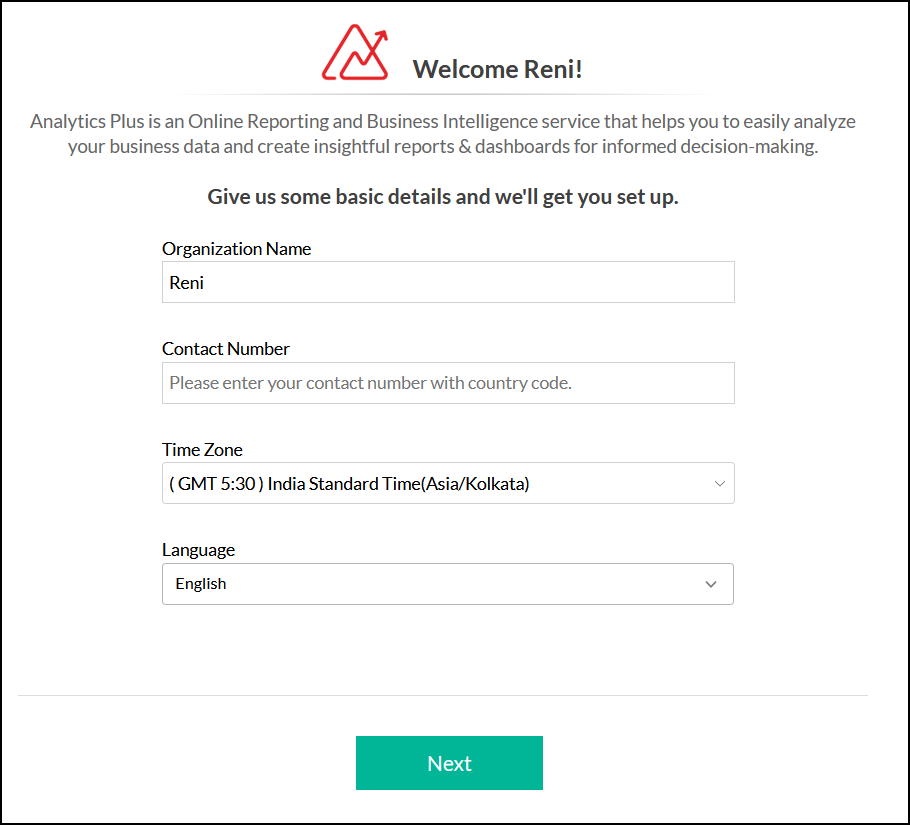
Case 2: You are associated with any existing organization before signing up
When you are already a part of another organization before signing up for Analytics plus, an organization for your account will not be created.This typically happens when another Analytics Plus user shares reports or dashboards with you. However, you can create your organization by clicking the Organization icon (in the top menu in the homepage)> Create own organization link.
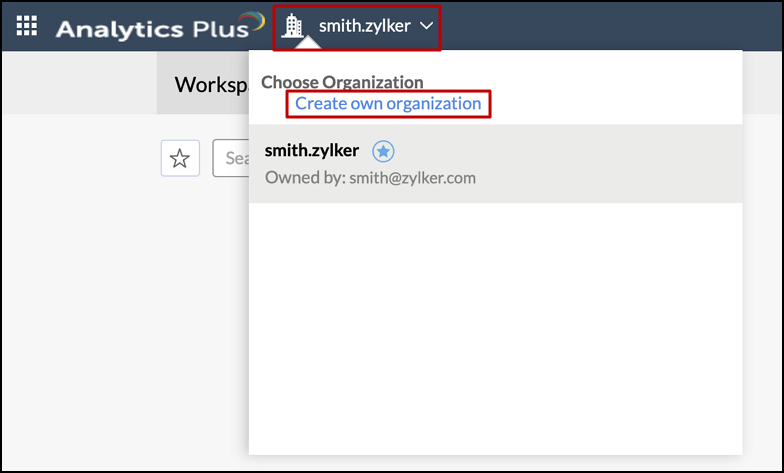
3. How do I know about the list of organizations shared with me?
You can view the list of all the organizations you are part of by clicking the Organization icon. The Account Admin label displayed next to the organization name indicates that you own the organization.
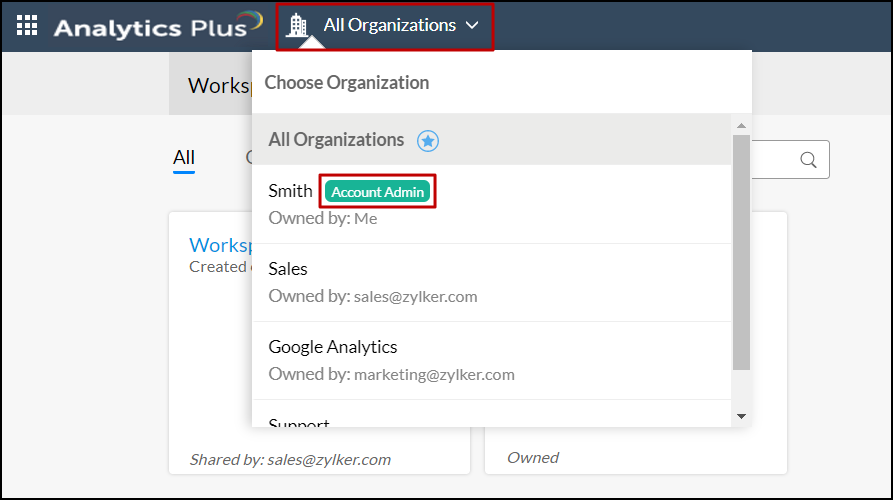
4. How many organizations can I own and be part of?
Analytics Plus allows you to own only one organization. However, you can be a part of any number of organizations (created by others).
5. Can I rename my organization name?
Yes. To rename your organization name, click the Organization icon > Rename Organization that appears on mouse over the organization name owned by you.
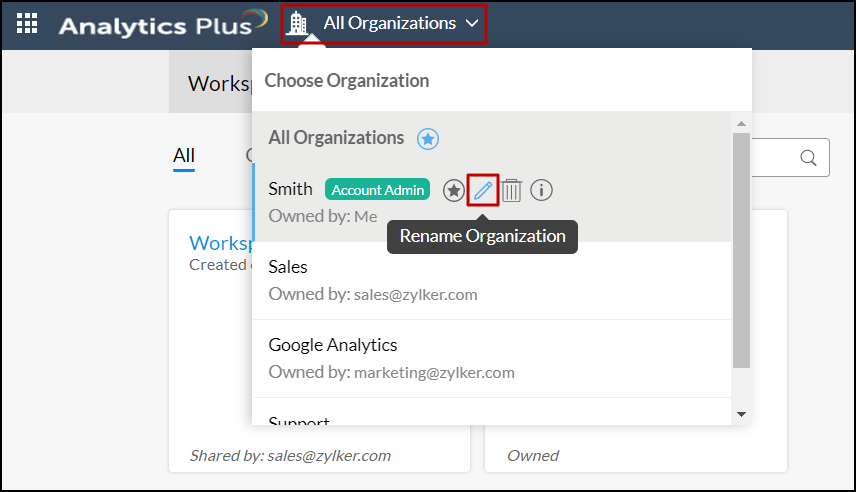
6. How do I know the administrator of a shared organization?
You can find the administrator of an organization you are part of by clicking the Organization icon. The administrator's email id will be displayed under the corresponding organization name.
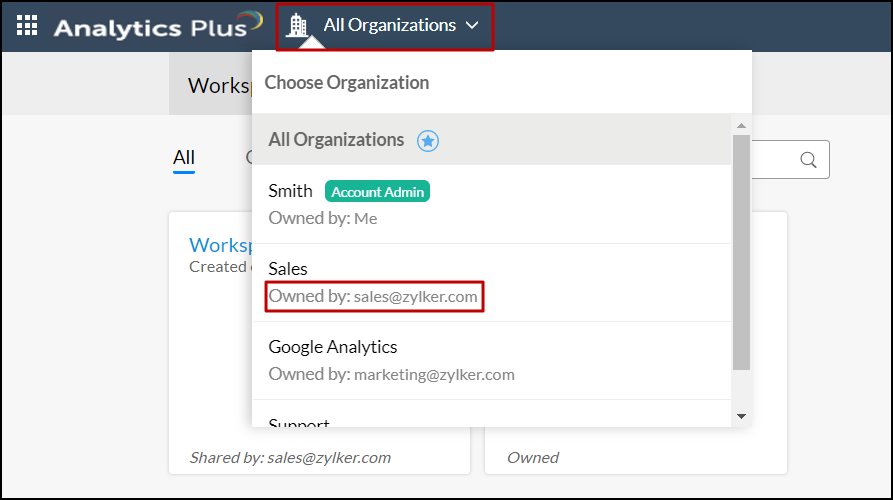
7. Is it possible to have more than one admin for an organization?
Yes. There can be any number of Organization Administrators. However, only the owner of the organization can add a user as an Organization Administrator. Click here to know about the various user roles in Analytics Plus.
8. How do I set an organization as default?
To set an organization as default, click the Organization icon > Make as default icon that appears on mouse over the required organization name.
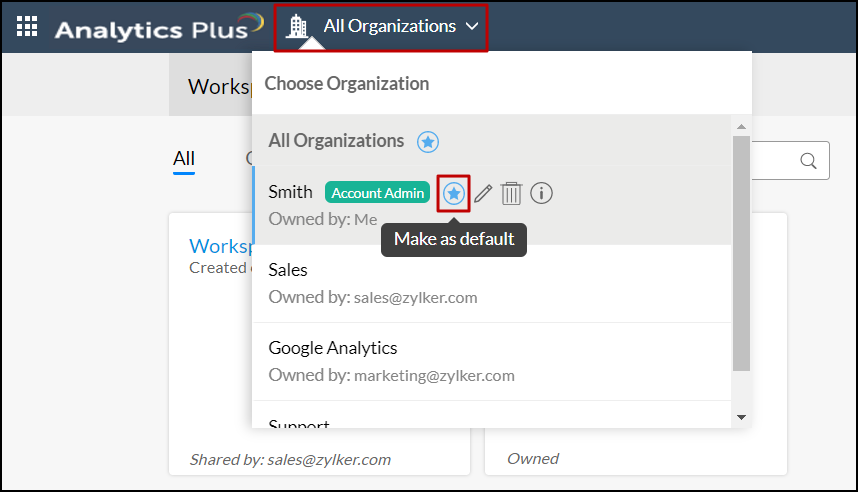
9. Can I unsubscribe from a shared organization?
Yes. Analytics Plus allows you to unsubscribe from a shared organization. Click the Organization icon > Unsubscribe Organization icon that appears on mouse over the required organization name. Click Yes to confirm the unsubscribe action when prompted.
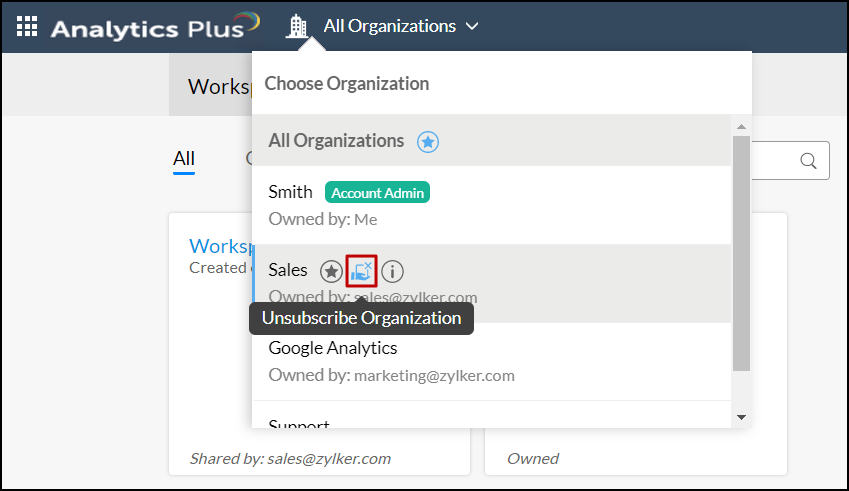
10. How do I delete my organization?
Analytics Plus allows you to delete an organization only if you own the organization and are part of at least one other organization. To delete an organization, click the Organization icon > Delete icon that appears on mouse over the organization name owned by you. Click Yes to confirm the action when prompted.
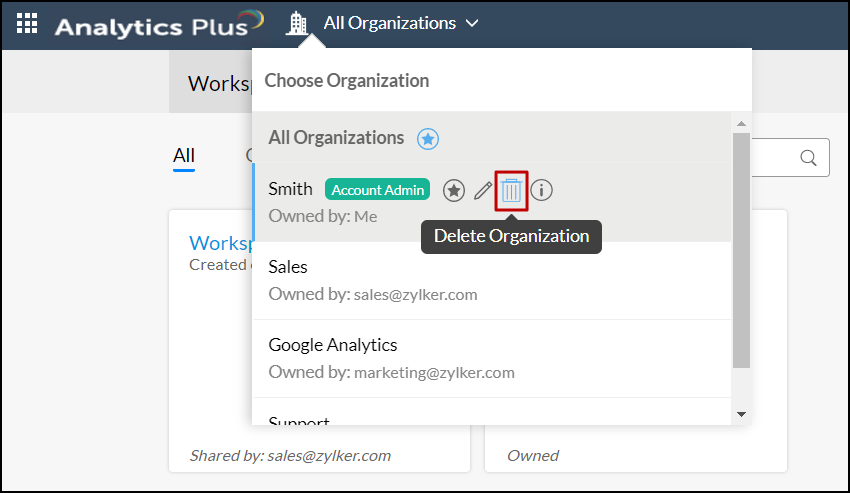
Note: Deleting an organization is an irreversible action, and you will not be able to recover workspaces and reports from the deleted organization.
Accessing Organizations
1. How do I access the workspaces in a shared organization?
To view the workspaces of a different organization, click the Organization icon and select the required organization.
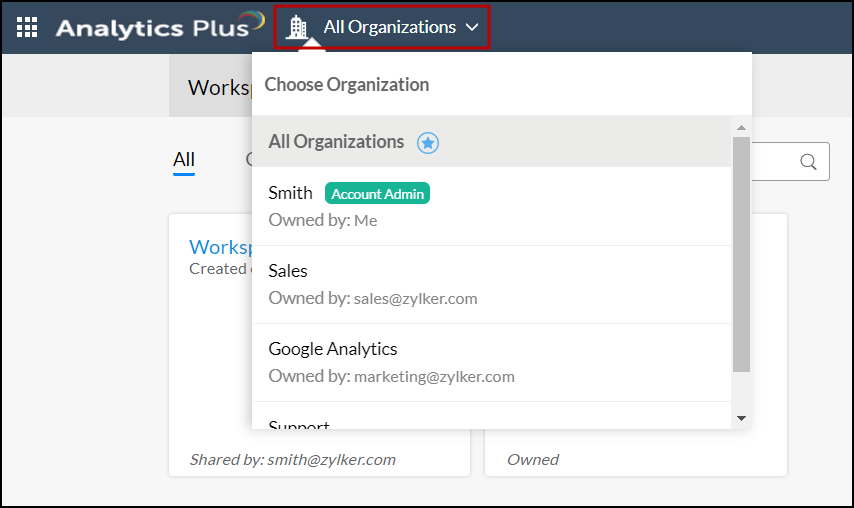
To access all the workspaces of the organization you own and are a part of, click the All Organizations option.
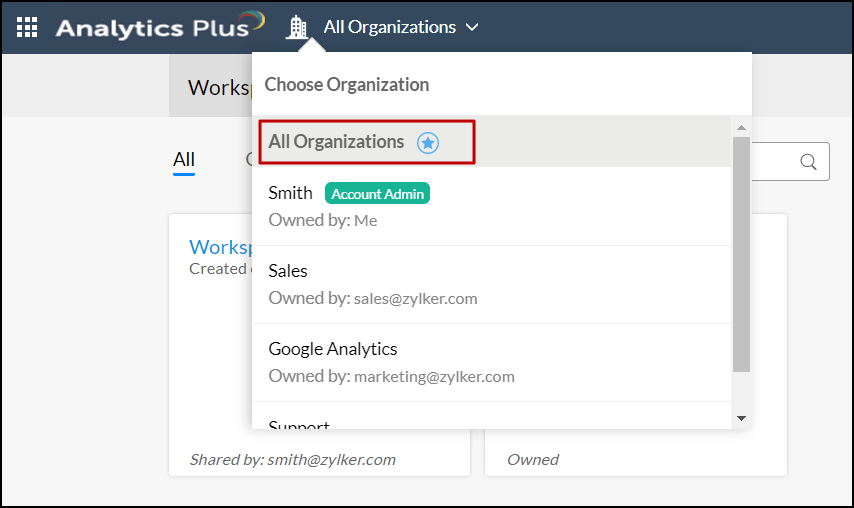
2. Why can't I view any reports or dashboards in a shared organization?
You will not be able to view the reports in a shared organization when the administrator added you as a user but has not shared any reports or dashboards with you.
3. Can I create a workspace in a shared organization?
Yes. When you have the Organization Administrator access privileges, you can create workspaces in a shared organization. Click here to learn more about the various user roles and access privileges. To create workspaces in a shared organization, open the required shared organization, click the Import Your Data button to import data, and create a workspace automatically. Click here to learn more about creating workspaces.
4. How do I edit the organization settings?
Analytics Plus allows you to edit the settings only if you are the Account Administrator of that organization. Click the Settings icon at the top to edit the required organization settings.
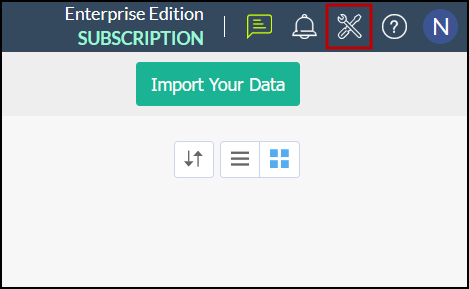
Managing Subscription
1. How can I purchase a paid plan for my organization?
Analytics Plus allows you to purchase a paid plan by clicking the Subscription link from the organization you own.
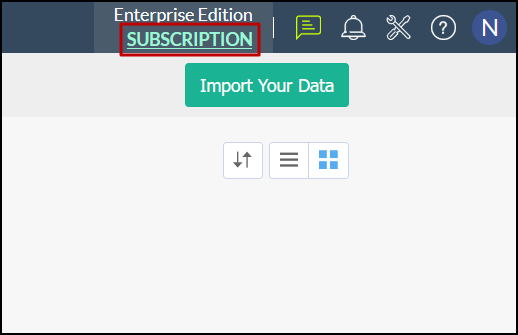
2. Is it possible for the users to utilize the paid plan subscribed to that organization?
Yes. Organization users can enjoy the benefits granted to them if the organization has subscribed to a paid plan.
Managing Users
1. How do I change the ownership of my organization?
Analytics Plus allows you to add users as administrators for the organizations owned by you. Follow the steps below to do this.
Click the Settings icon, navigate to the General tab, and choose the Organization Details option.
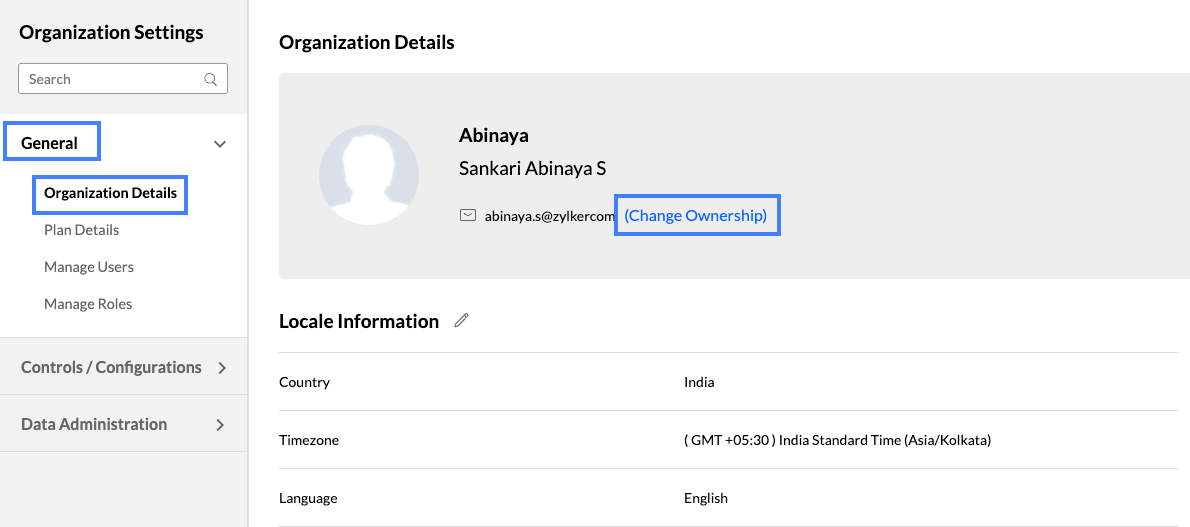
From the Organization Details page, click Change Ownership. In the dialog box that appears, click on the ChooseNew Account Admin dropdown and select the user you want to assign as the admin. Please refer to the image below for more details.
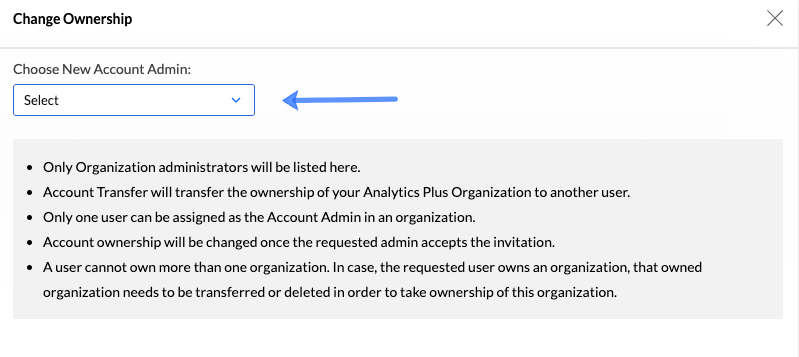
- After selecting the new account admin, click Send Request. The selected user will receive a notification prompting them to take ownership of the account. Once the user approves the request and the above criteria are met, the account admin will be updated accordingly.
2. How do I add users to my organization?
Analytics Plus allows you to add users either by sharing a view or workspace or adding users manually from the Manage Users tab.
Follow the steps below to add users from the Manage Users tab.
Click the Settings icon, navigate to the Manage Users tab, and click the Add New Users button.
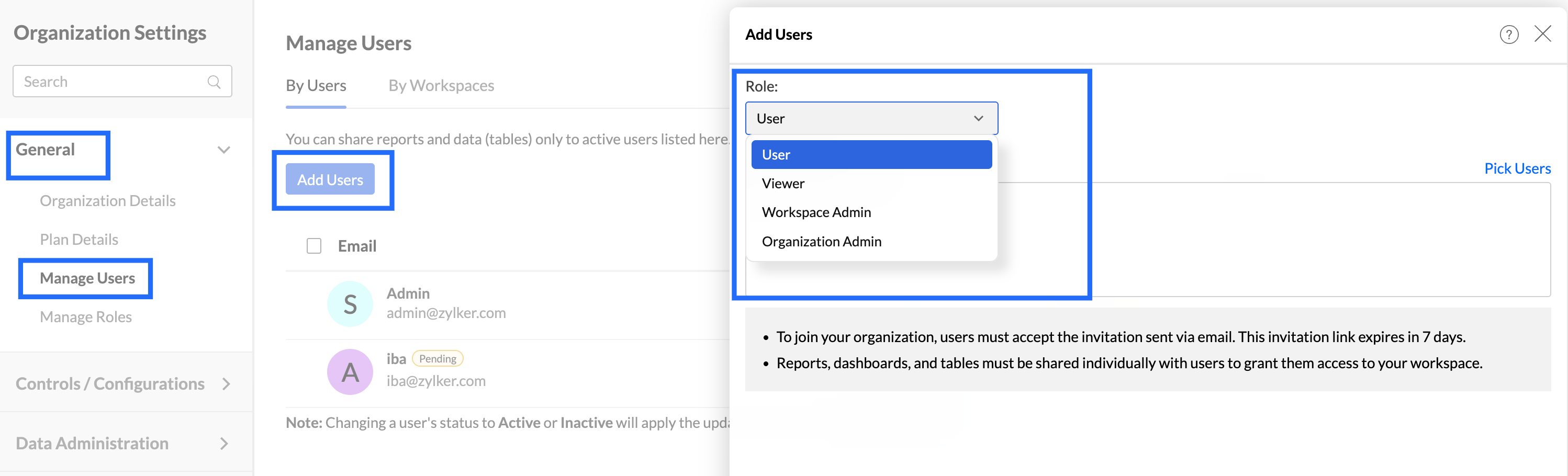 In the dialog that appears, choose the desired role from the Role drop-down.
In the dialog that appears, choose the desired role from the Role drop-down.- Specify the email address of the users you need to add in the Enter email addresses text box. You can also add users from the existing shared users, your Zoho contacts or Google contacts by clicking the Pick Users link in the top right corner of the Enter email addresses text box.
- Enable or disable the Send Invitation Mail checkbox to send an email invitation to all the users being added. You can also customize the email message by clicking the Edit Message link.
- Click Add to add users to your organization.
3. Is it possible to change an existing user as an Organization Administrator?
Yes. Analytics Plus allows you to change the user roles whenever required. Follow the steps below to do this.
- Navigate to the Manage Users tab from the General option.
- Click the Change role option that appears on hovering over the required user name.
In the dialog that appears, choose Organization Admin from the Role drop-down and click Apply.
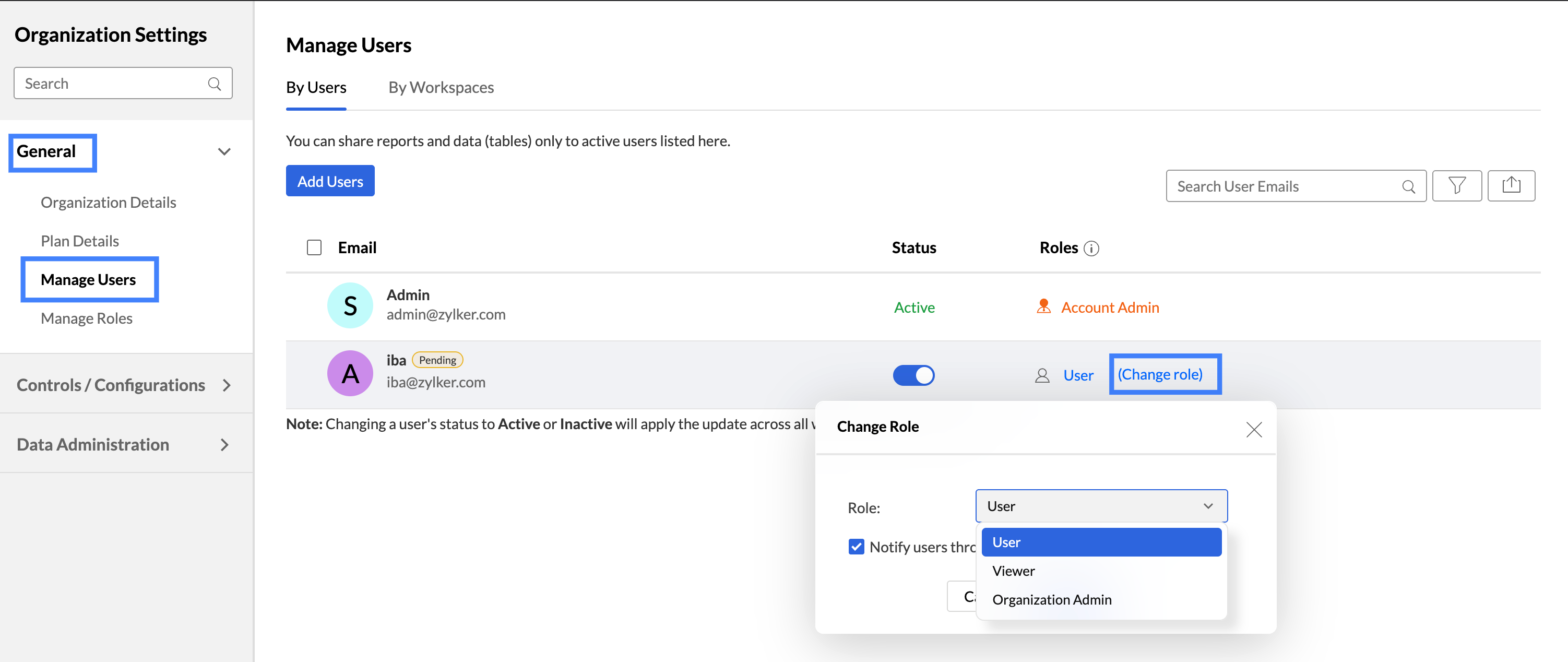
4. How can my organization's users sign up for an Analytics Plus account?
New users can sign up from the Analytics Plus website. Refer this documentation to learn more about signing up for Analytics Plus. When an existing Analytics Plus user has been added, they can simply sign in to access the shared workspace in the organization.
5. How do I remove a user from the organization?
To remove a user from your organization, navigate to the Manage Users tab from the General option and click the Delete icon that appears on mouse over the required user name.
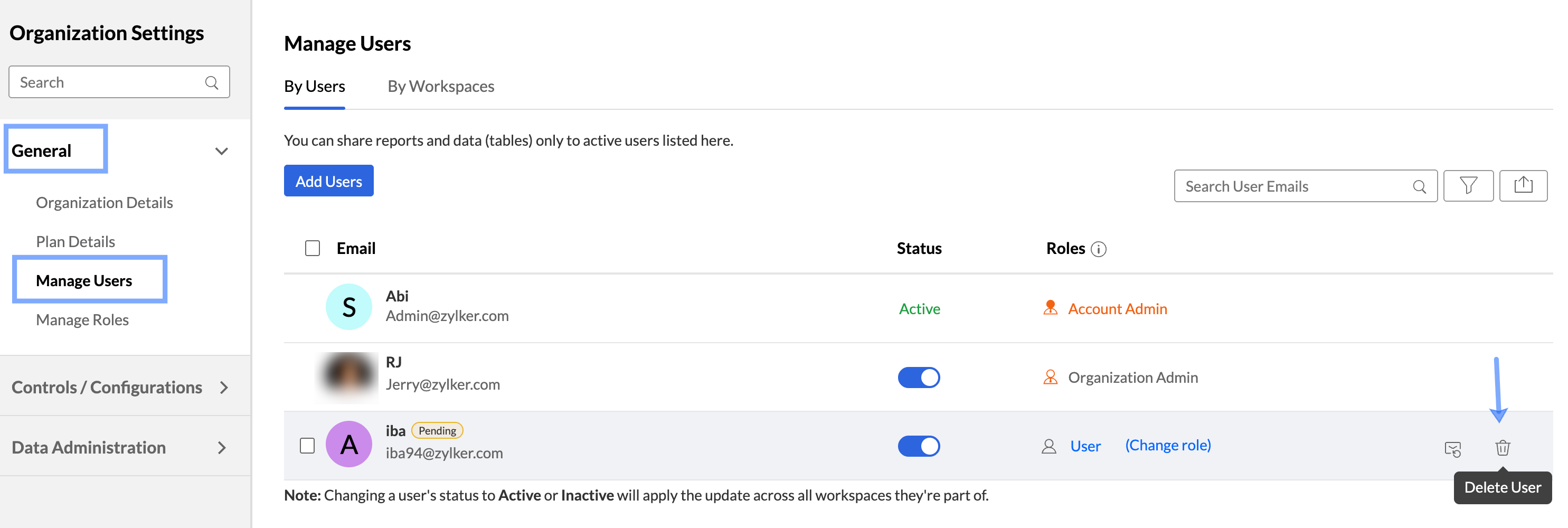
To remove multiple users, choose the users to be deleted and click the Delete button.
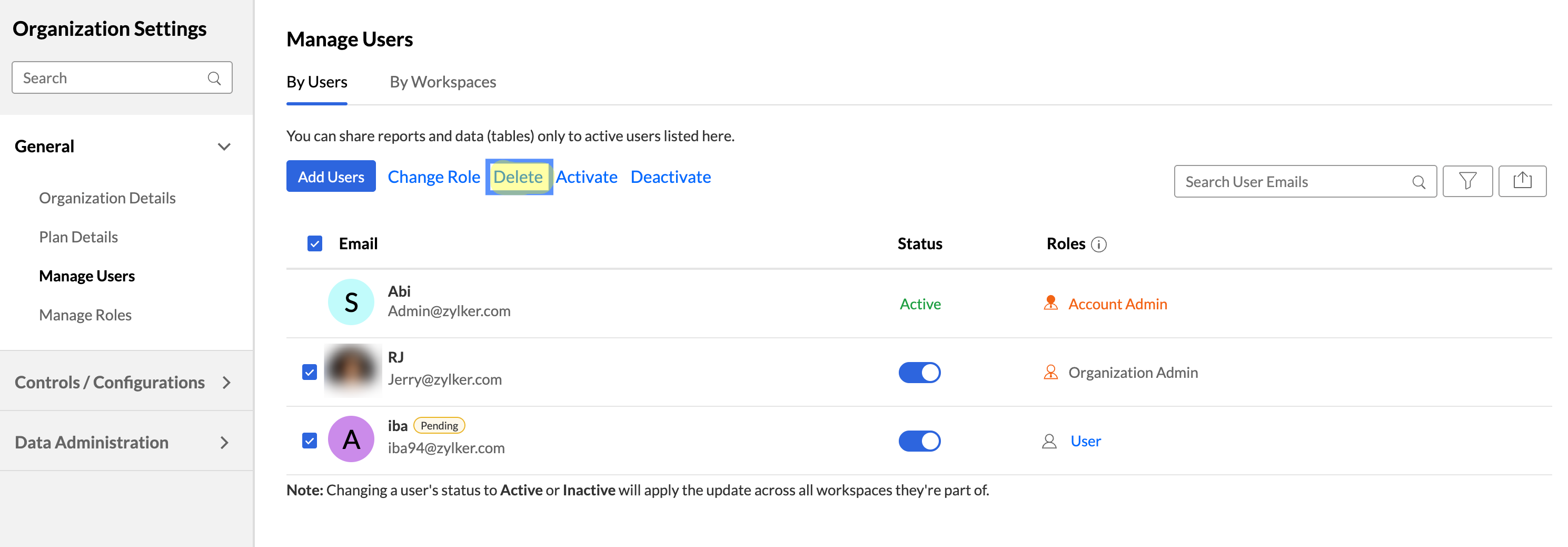
6. What are the available roles that can be associated with my organization's users?
Analytics Plus allows you to categorize your users as Organization Admin, Workspace Admin, User, Viewer or assign a Custom Role. Click here to learn more about the various user roles and access privileges.