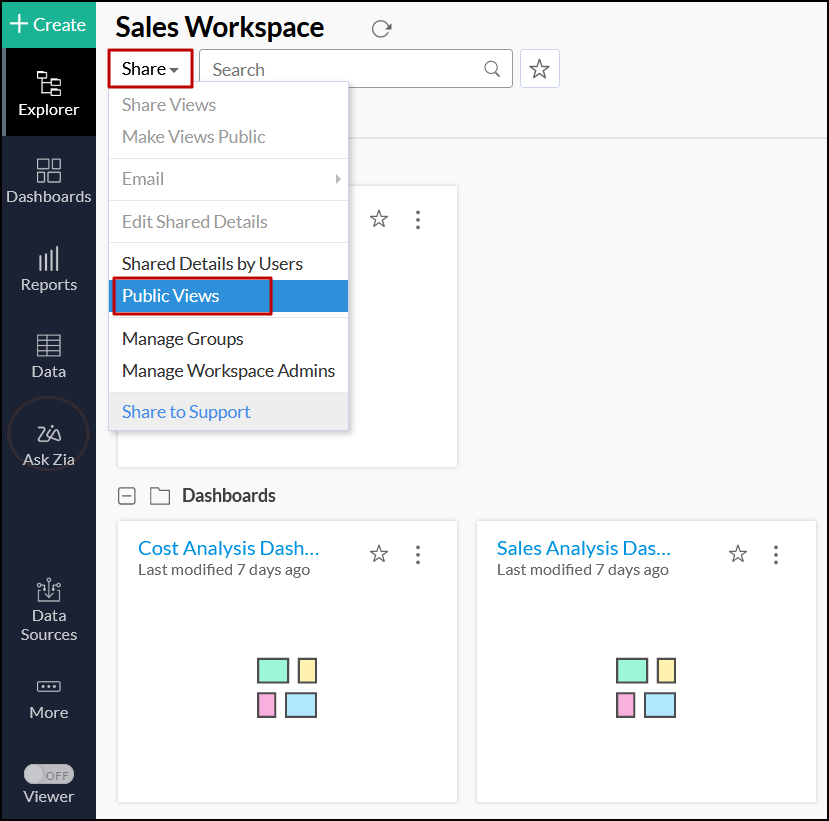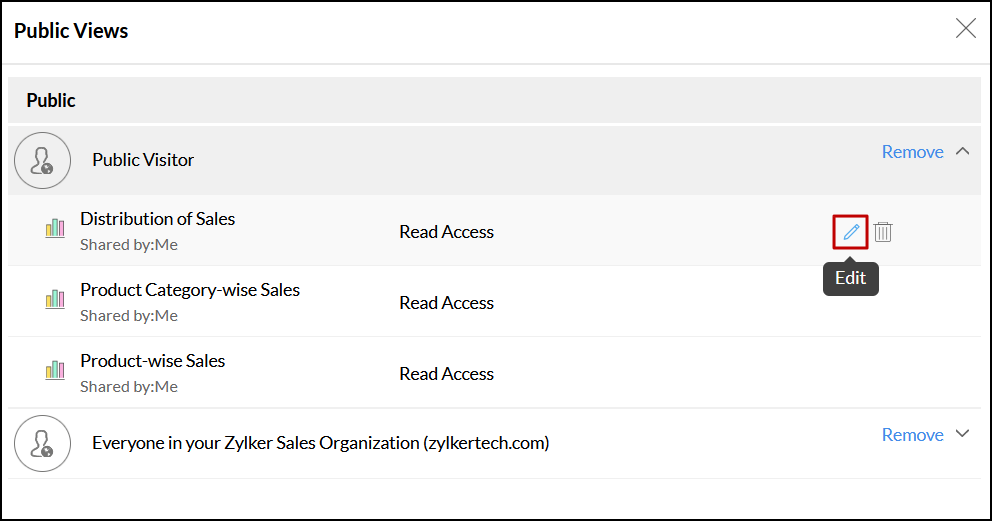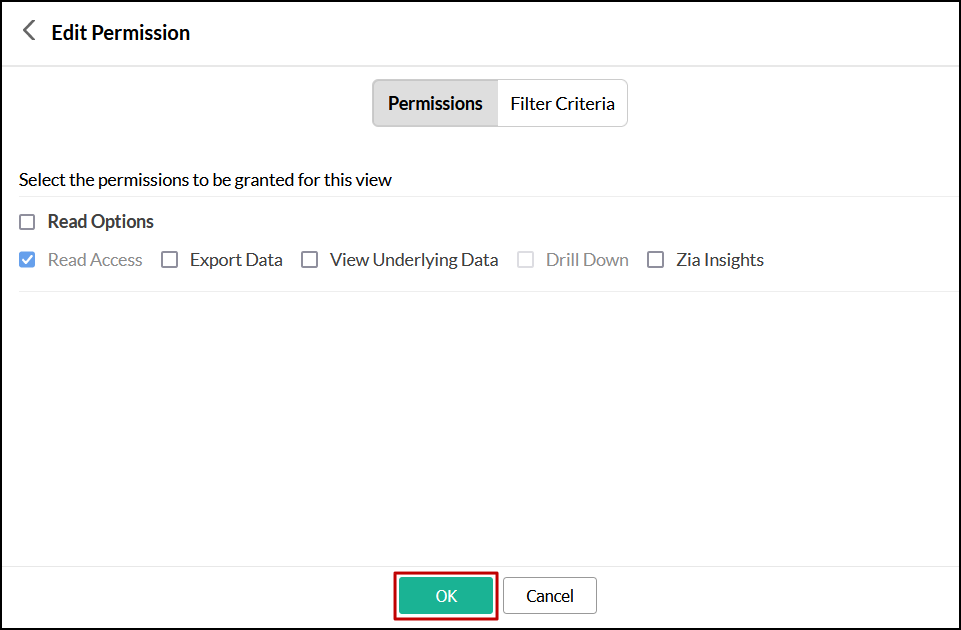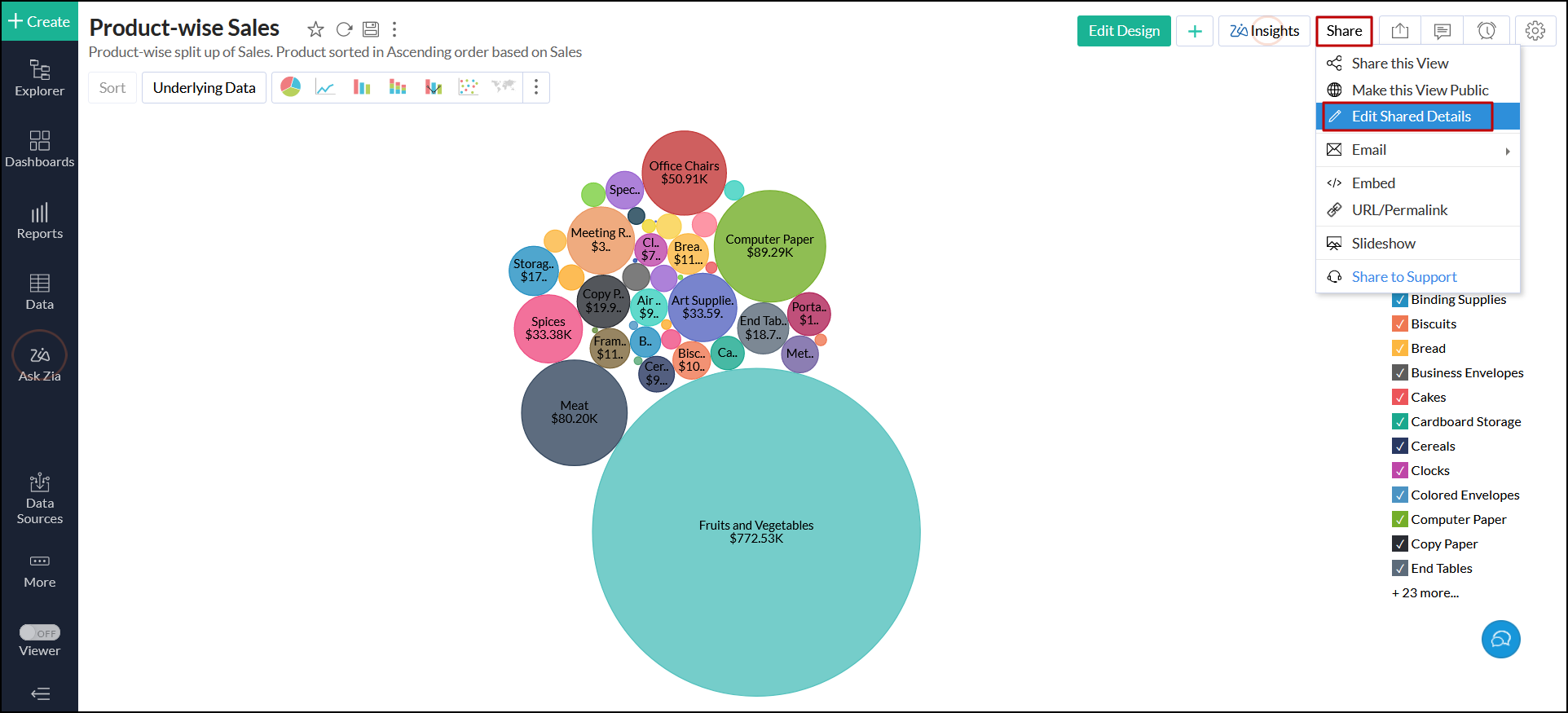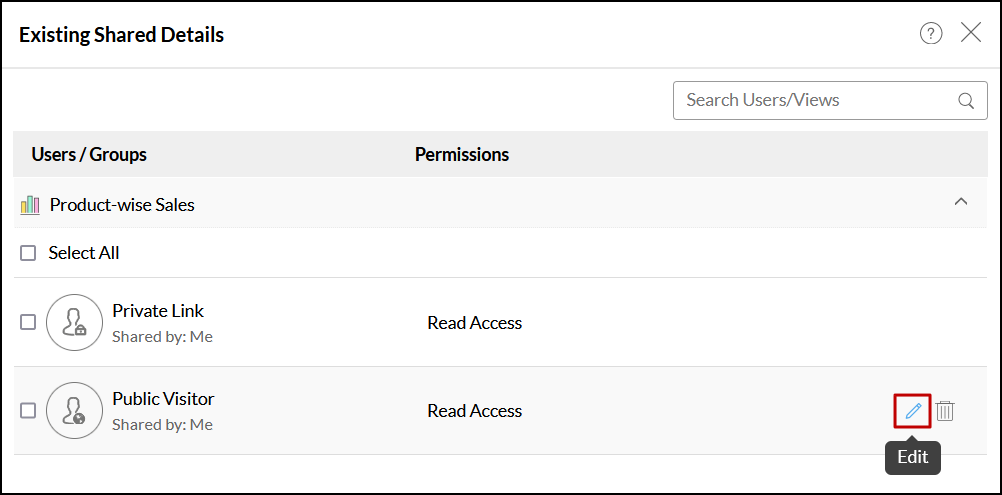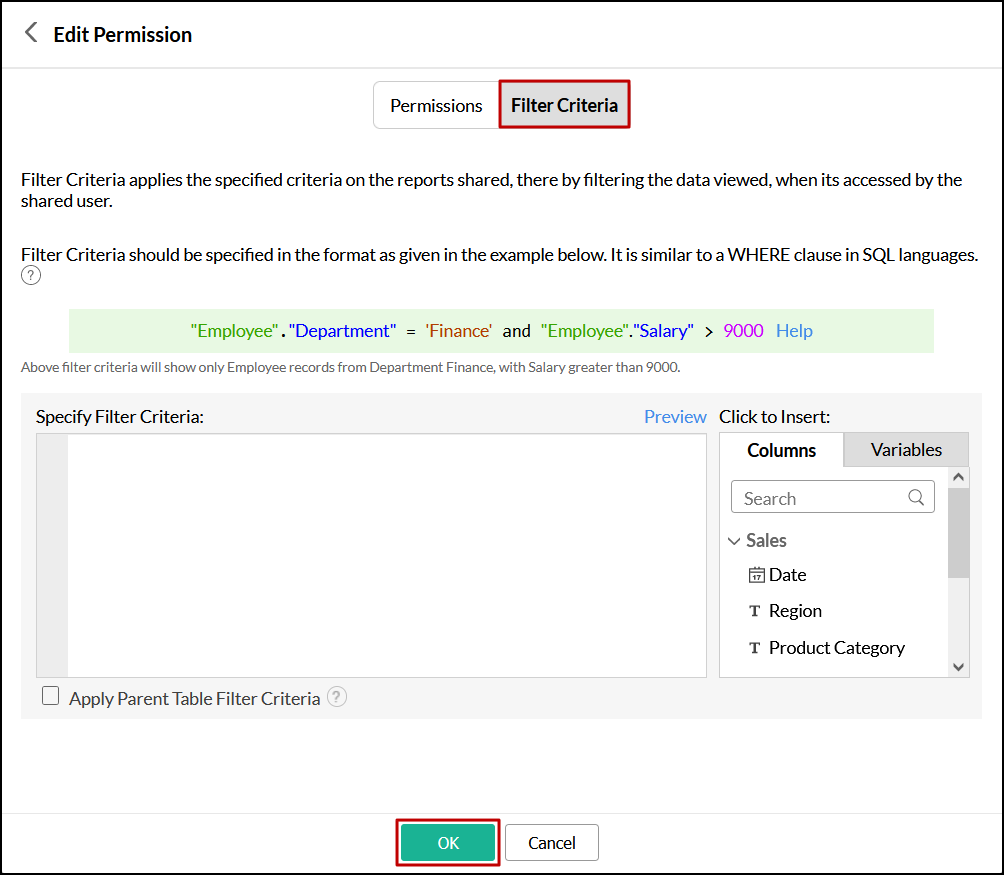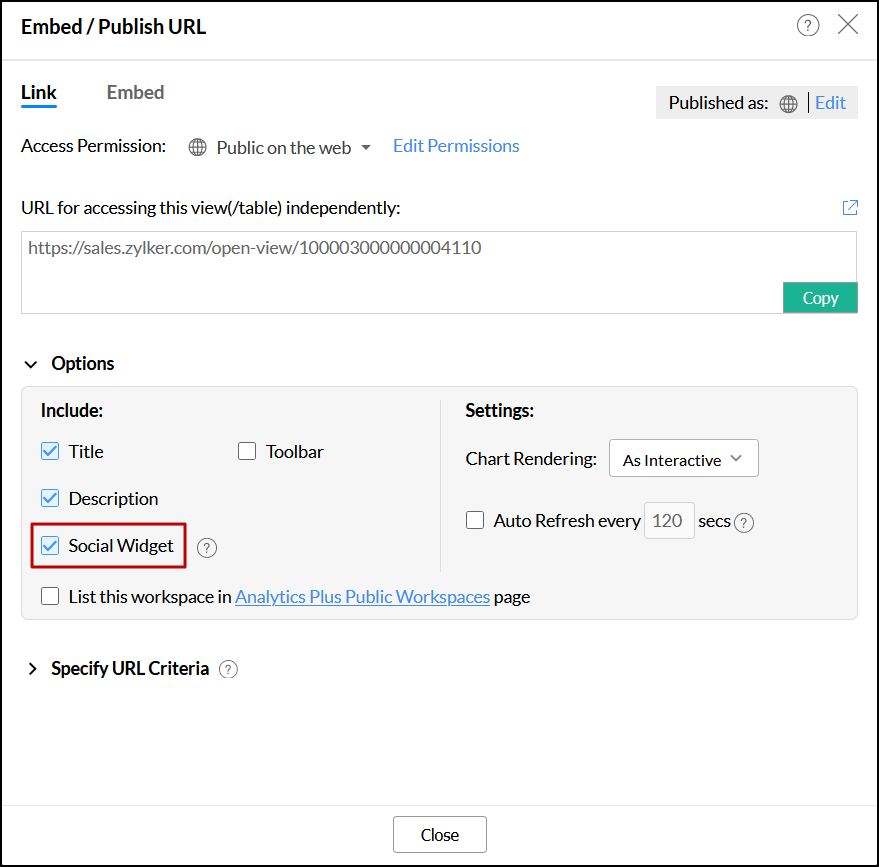Make selected views public
ManageEngine Analytics Plus enables you to share reports and dashboards to users within the organization or with any external users. Any user with the link can view the latest live version of the shared report or dashboard.
- What are the views that can be made public?
- What are the available publishing options when generating a publicly accessible view?
- How do I publish a view within an organization or on the web?
- How do I publish multiple views within an organization or on the web?
- What are the interaction options available while making views public?
- How do I edit the permission for the public views?
- Can I apply dynamic filters to the views made public?
- Can I share the published reports and dashboards across social handles?
- Is it possible to list the public view in Analytics Plus' gallery?
- How do I remove the access of a publicly accessible view?
1. What are the views that can be made public?
Analytics Plus allows you to make any table, query table, chart, pivot table, tabular view, summary view, or dashboard publicly accessible. Any user who has the link can access the shared views seamlessly.
2. What are the available publishing options when generating a publicly accessible view?
Analytics Plus offers a variety of options to publish your reports and dashboards:
- Everyone in the Organization owned by you: This option lets you publish a view which is accessible to all the users of your own organization.
- Everyone in the Organization you are part of: This option lets you publish a view that is accessible to all the users of the organizations you are part of, i.e., to all the users of the organization you have been added as a member.
- Public on the web: This option allows you to make the view(s) publicly accessible to any user on the web. Users can access the shared views seamlessly without logging into any application.
Note: Click here to learn more about organizations in Analytics Plus.
3. How do I publish a view within an organization or on the web?
4. How do I publish multiple views within an organization or on the web?
5. What are the interaction options available while making views public?
Analytics Plus allows you to generate interactive publicly accessible URLs for your report dashboards. When publishing a report or dashboard in interactive mode, users can view and interact with the published views. The following are the available interactions when you publish a report or dashboard in interactive mode:
- Tooltips and highlights
- View underlying data
- Drill down
- Change chart type
- Apply user filters, if any
- Interact with legends
You can also publish reports as static images, which ensures a faster report loading time. This feature applies only to charts.
6. How do I edit the permission for the public views?
Analytics Plus allows you to edit the access permission for the views shared publicly. You can view and edit the access permission in two ways.
Follow the steps below to edit the access permission from the workspace view:
- Open the required workspace in Analytics Plus, click the Share button, and select Public Views.
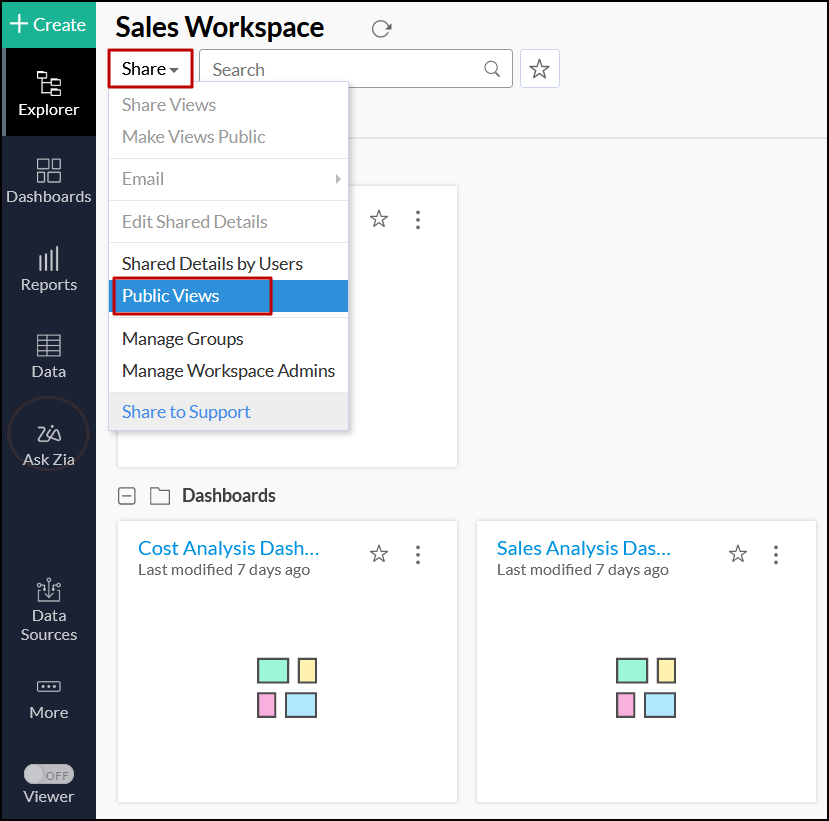
- In the dialog that appears, click the Edit icon that appears on mouse over the required view name.
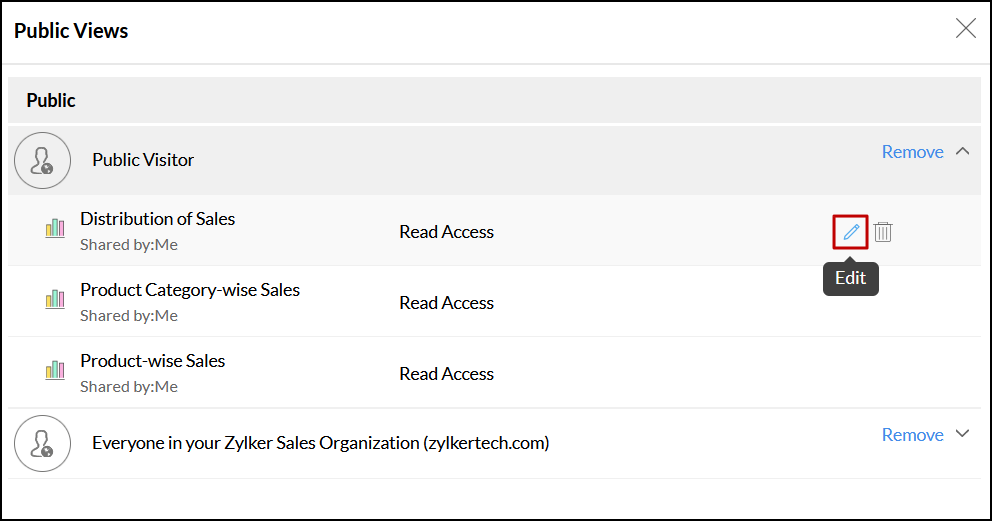
- Make the required changes, and click OK to save and apply the newly configured permissions.
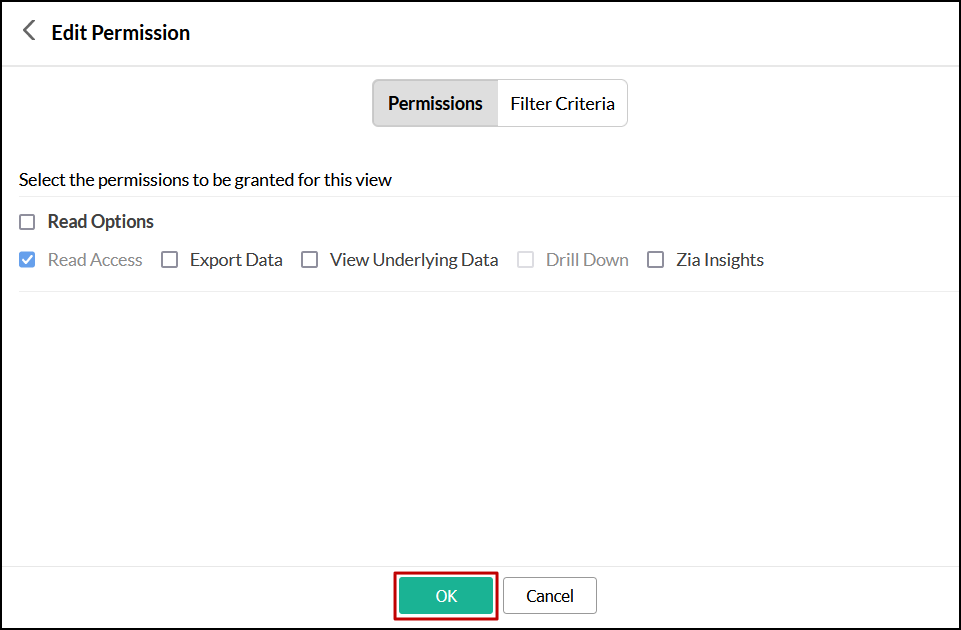
Follow the steps below to edit the access permission from the report view:
- Open the required view in Analytics Plus, click the Share button, and select Edit Shared Details.
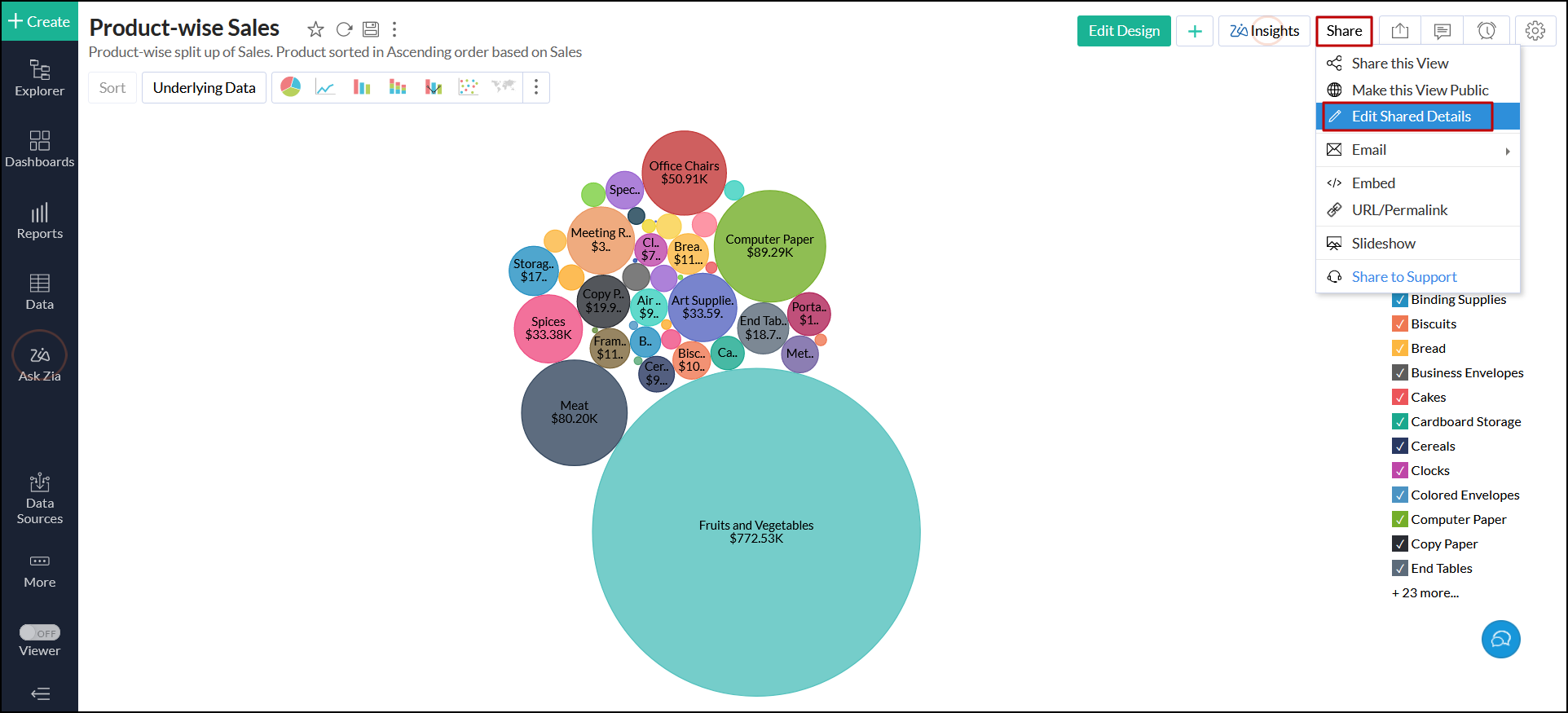
- In the dialog that appears, click the Edit icon that appears on mouse over the required publishing option name.
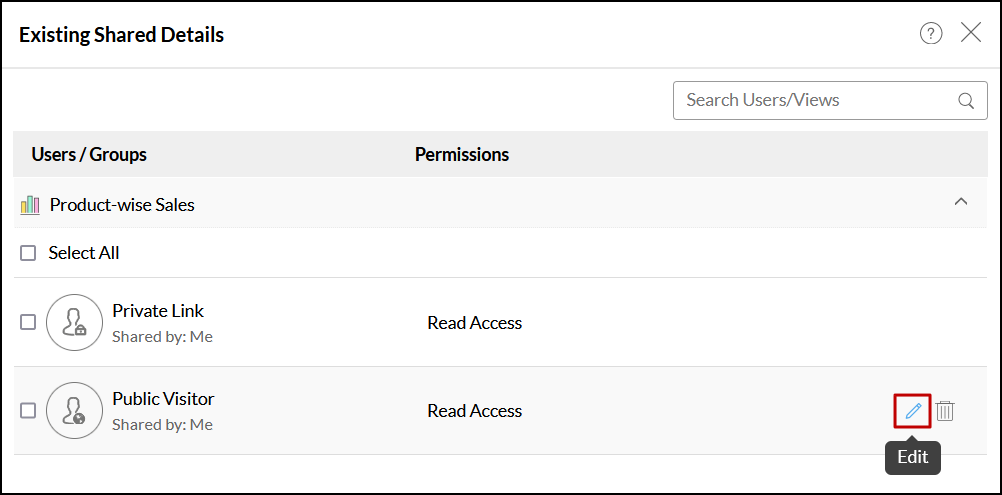
You can also head to the Link tab in the Embed/Publish URL dialog, and click the Edit Permissions link.

7. Can I apply dynamic filters to the views made public?
Yes. You can apply dynamic filters to the view which are already made public.
- Open the required view in Analytics Plus, click the Share button, and select Edit Shared Details.
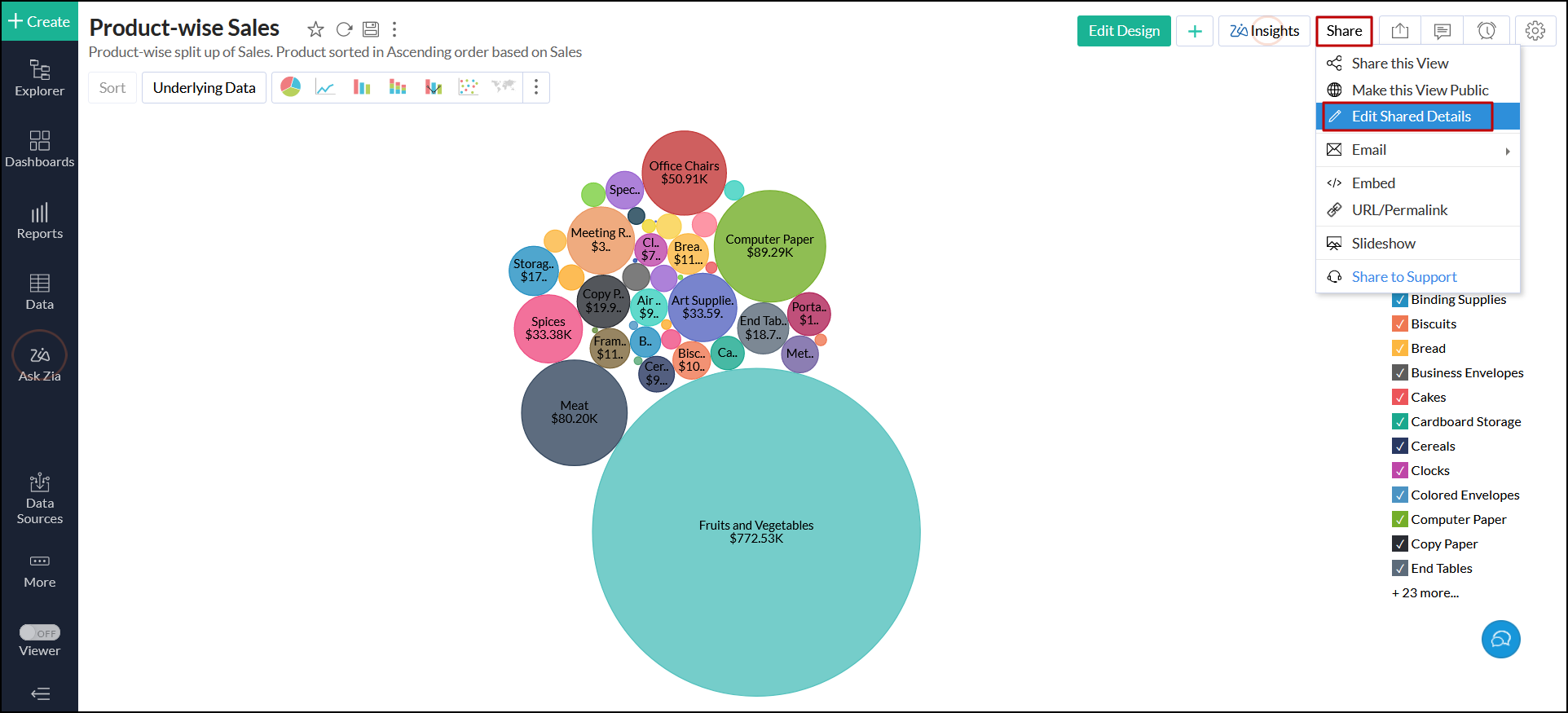
- In the dialog that appears, click the Edit icon that appears on mouse over the required publishing option name.
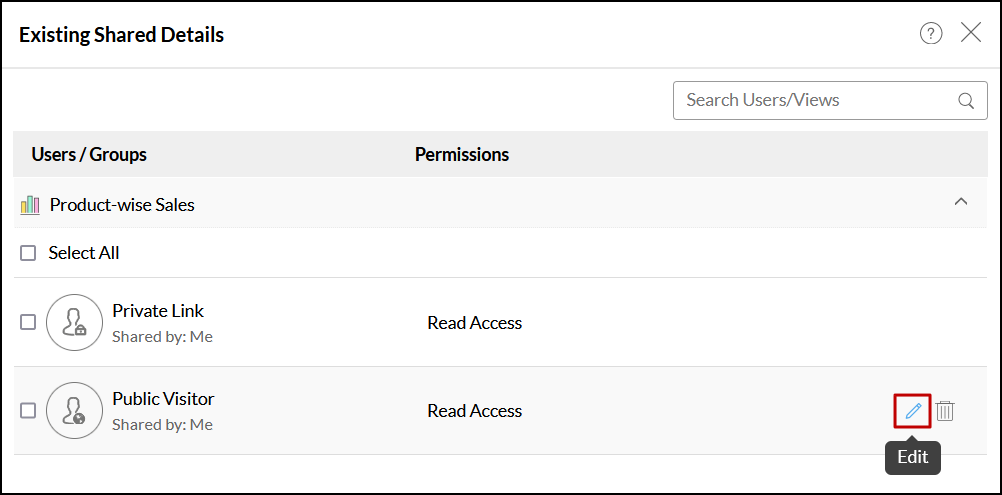
- Head to the Filter Criteria tab, add the required filters, and click OK.
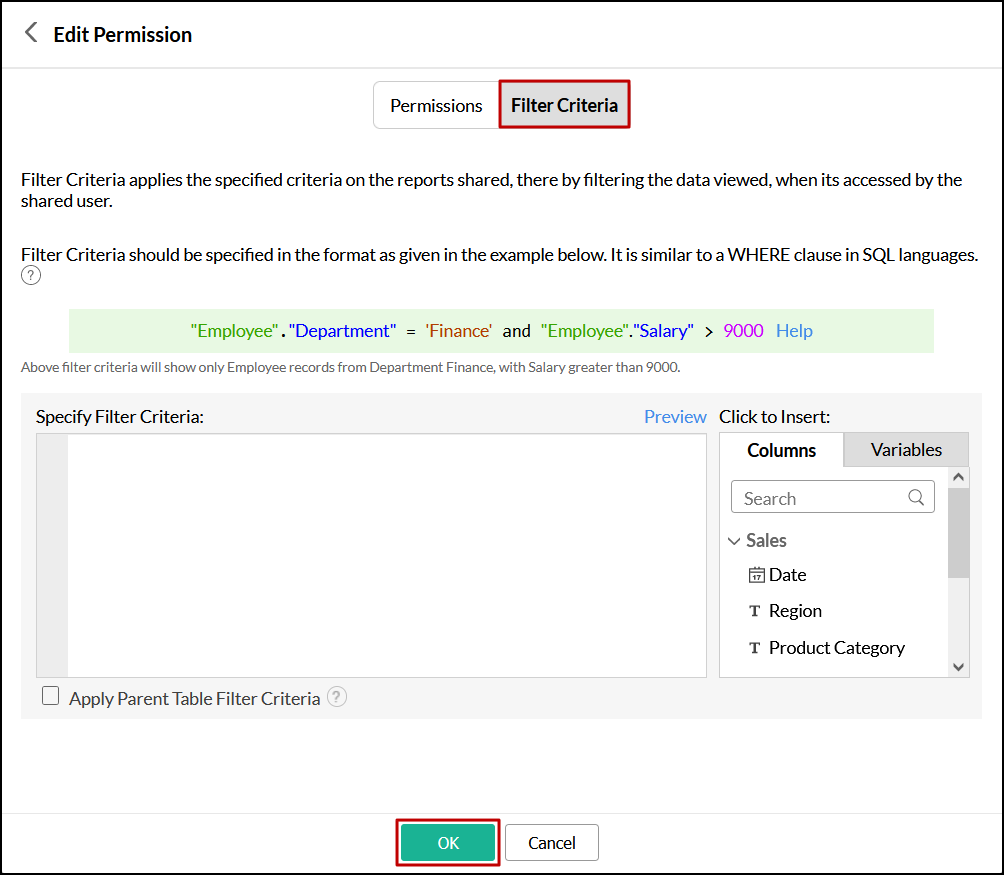
8. Can I share the published reports and dashboards across social handles?
Yes. Analytics Plus allows you to share the published reports or dashboards on different social media platforms such as Facebook, LinkedIn, and Twitter. Follow the steps below to allow users to share the published reports or dashboards.
- Open the required report in View mode, click the Share button, and select the Make this view Public option.
- Select the Social Widgets checkbox under the Options section.
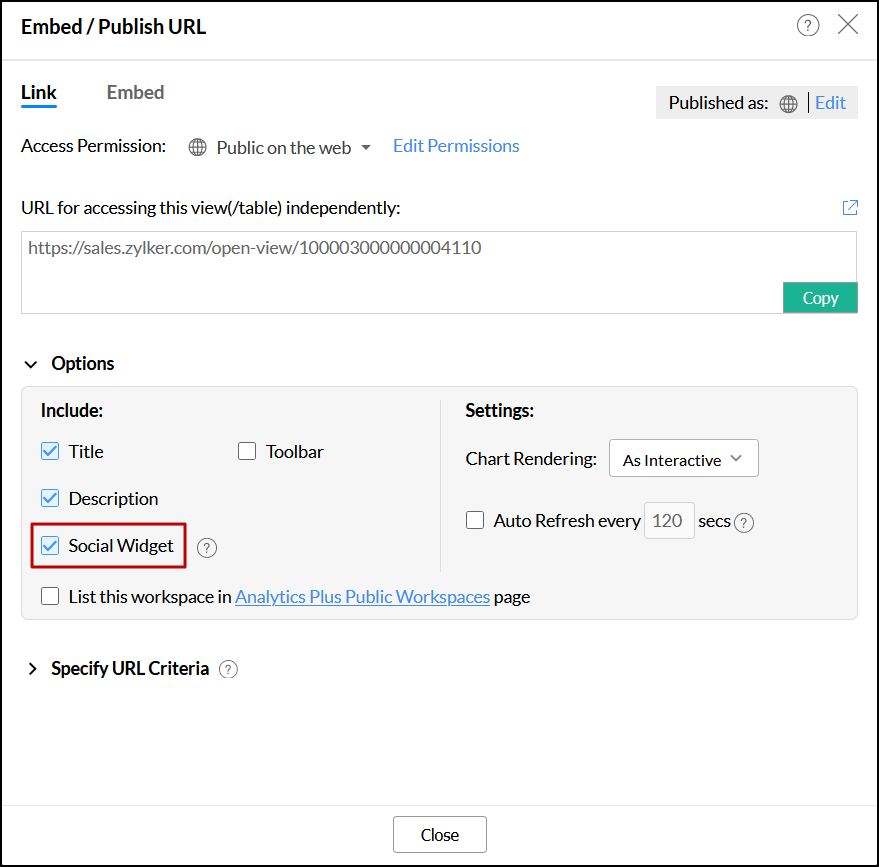
- You will be able to see the Facebook, Twitter, and Linked icons at the right side of your published report.
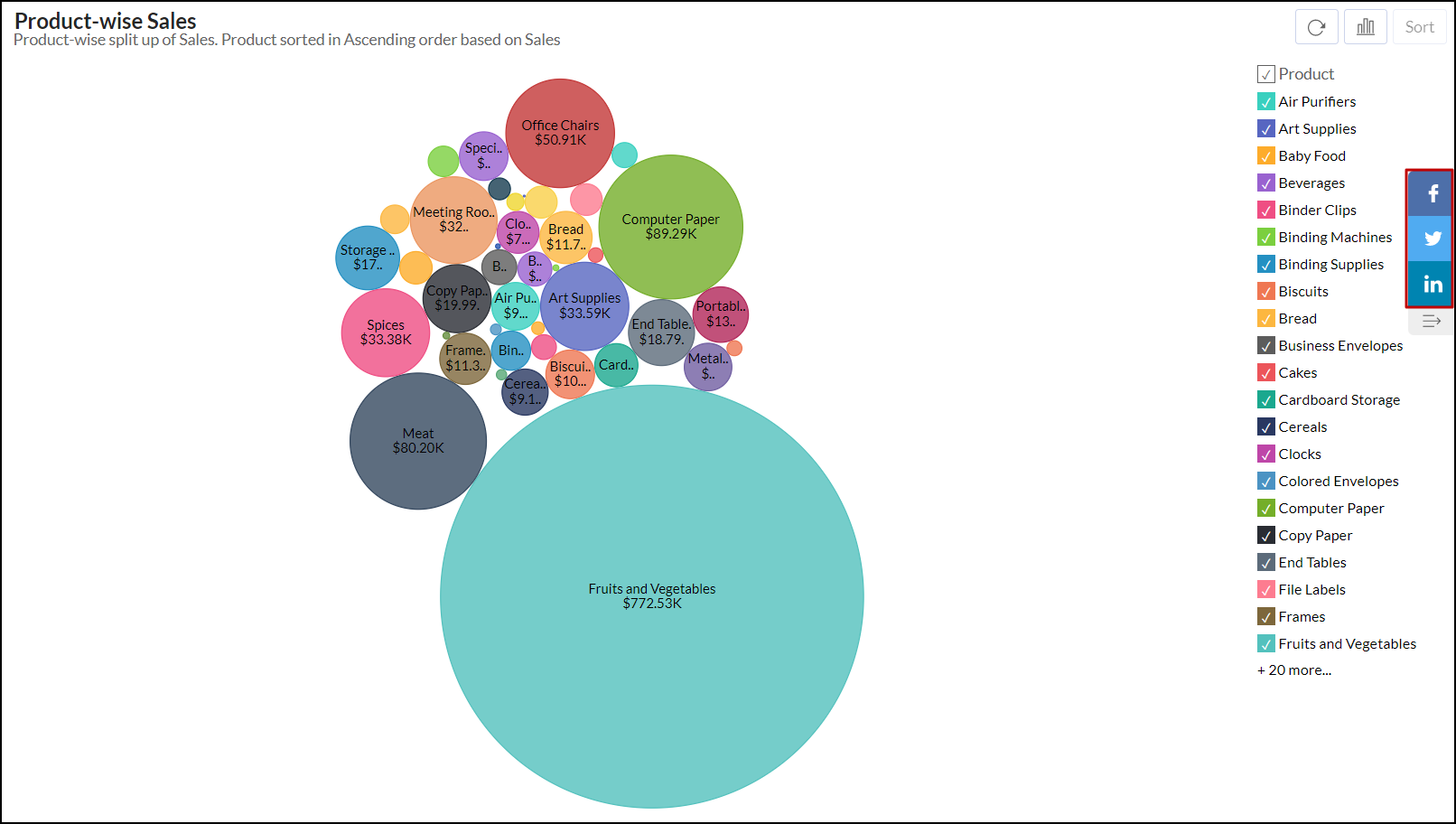
9. Is it possible to list the public view in Analytics Plus' gallery?
Yes. You can list your published view in the Analytics Plus public Workspace by selecting the List this workspace in Analytics Plus Public Workspaces page checkbox.

10. How do I remove the access of a publicly accessible view?
Analytics Plus enables you to remove the access for a publicly accessible view easily. Follow the steps below to do this.
Open the required report in View mode, click the Share button, and select the Make this View Private.

From the workspace view, click the Share button, and select Public Views. Click the Delete icon that appears on mouse over the required view name.