Unused views
Analytics Plus automatically identifies and compiles a list of views that haven’t been accessed for a long time, allowing you to declutter your workspace, review outdated data, and improve the efficiency of workspaces. Admins can review and remove these unnecessary views effortlessly.
Views, including tables, query tables, reports, and dashboards, are considered when categorizing a view as used or unused. However, data snapshot tables and reports generated from shared views are excluded from this categorization.
Analytics Plus updates the list of unused reports every hour and the list of unused tables every 24 hours.
Views are categorized as unused when:
- The views have not been accessed for 60 days or more.
- They are not part of any reports or dashboards accessed in the past 60 days.
Conversely, views are classified as used if:
- They are accessed by users in a period of 60 days.
- A child view is accessed, marking both the parent and child views as used. Examples:
- When you access a report, Analytics Plus marks that report and all tables used to create it as used.
- When you access a snapshot table, both the report associated with that snapshot and the tables used to create the report will be marked as used.
- When you access a query table, the parent table used to create it will also be marked as used.
- When the columns of unused tables are used as filters in dashboards or drill-down paths in reports, then that table is marked as used.
- They have active email schedules, import schedules, data alerts, or data snapshot.
- They are accessed through API calls.
- They are embedded in an actively used website.
Accessing unused views
To access views classified as unused, follow the steps below.
- Open the desired workspace, and click More > Settings.
- In the page that appears, navigate to Resources > Unused Views.

The list of all unused views within the workspace is displayed, including the view name, active configurations (such as Data Alerts, Email Schedules, and Data Snapshots) represented as icons, the number of days since the view was last accessed, creation date, and the last accessed date.
Working with unused views
Filters
Analytics Plus offers filters to allow users to look at the list based on associated configurations such as Data Alerts, Email Schedules, and Data Snapshots. You can customize these filters to view specific combinations or exclude certain ones to focus on views that you wish to consider for removal.

To remove a filter, click the close icon next to the filter name or use the Filter icon in the top right corner to unselect the desired filter.
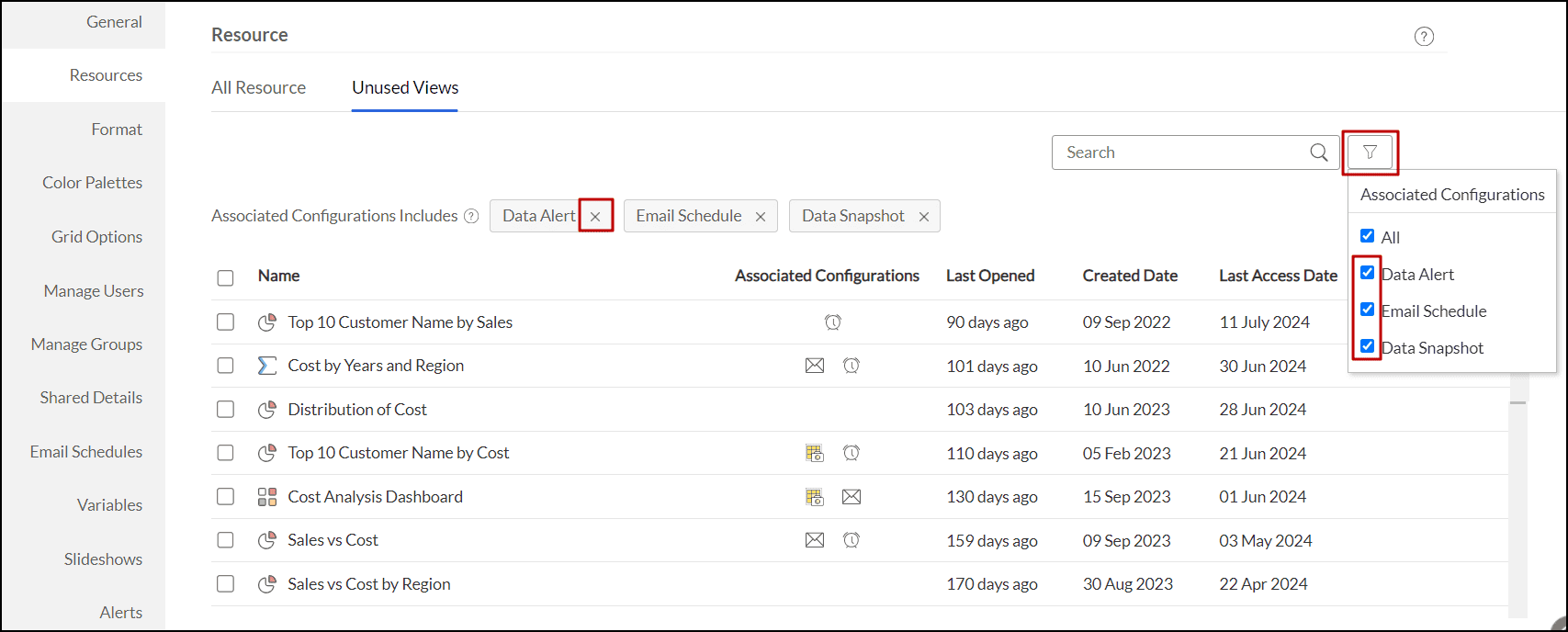
To add a filter, click the Filter icon in the top right corner and select the desired filter to be applied.

Analytics Plus lets you search the list based on view type or name. Click the search field, select the desired view type, or enter the view name in the search box.

Handling unused views
Analytics Plus allows you to manage unused views in two ways. You can either delete the ones you feel are unnecessary or remove them from being classified as unused.
To delete views, select the desired views and click the Delete button at the top. Please note that deleting a parent view will also delete any associated child views. Deleted views can be recovered from the trash within 45 days.

Click the Remove from List button to de-classify a view as unused. This action updates the selected view's Last Access Date to the date and time when the action was performed. If the views are not accessed again, they will reappear on the list after 90 days.
