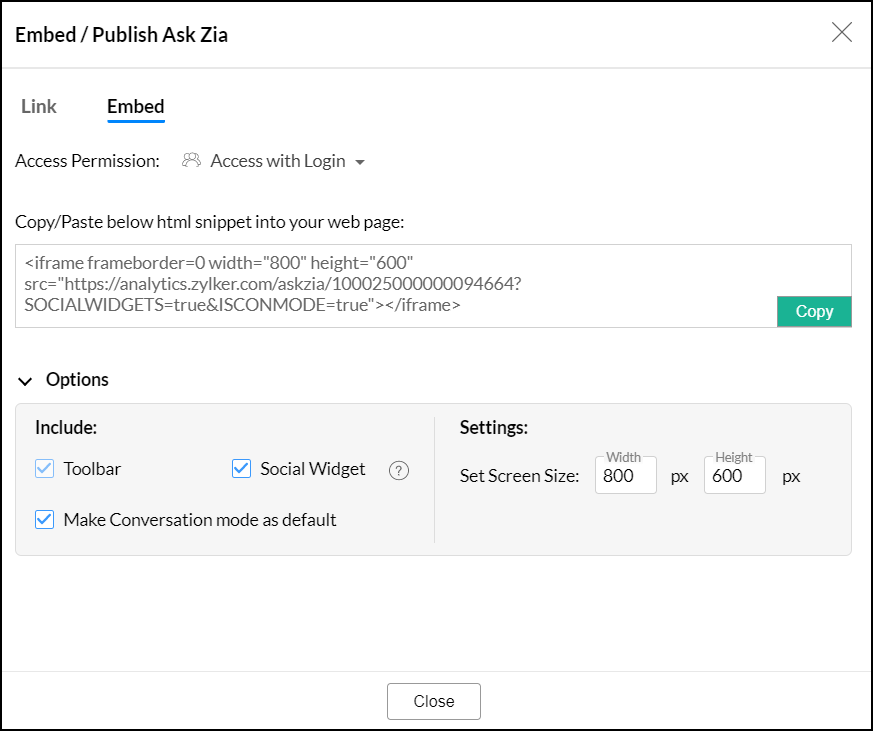Publishing Ask Zia
Analytics Plus paves a way to let your users gain the advantage of Ask Zia. You can either create a permalink or generate an embedded link, and share it with the users to access Ask Zia and generate their own reports.
Creating Permalink
To create a permalink link, follow the steps below.
- Click the Settings icon from the Ask Zia window, and choose URL/Permalink from the drop-down.
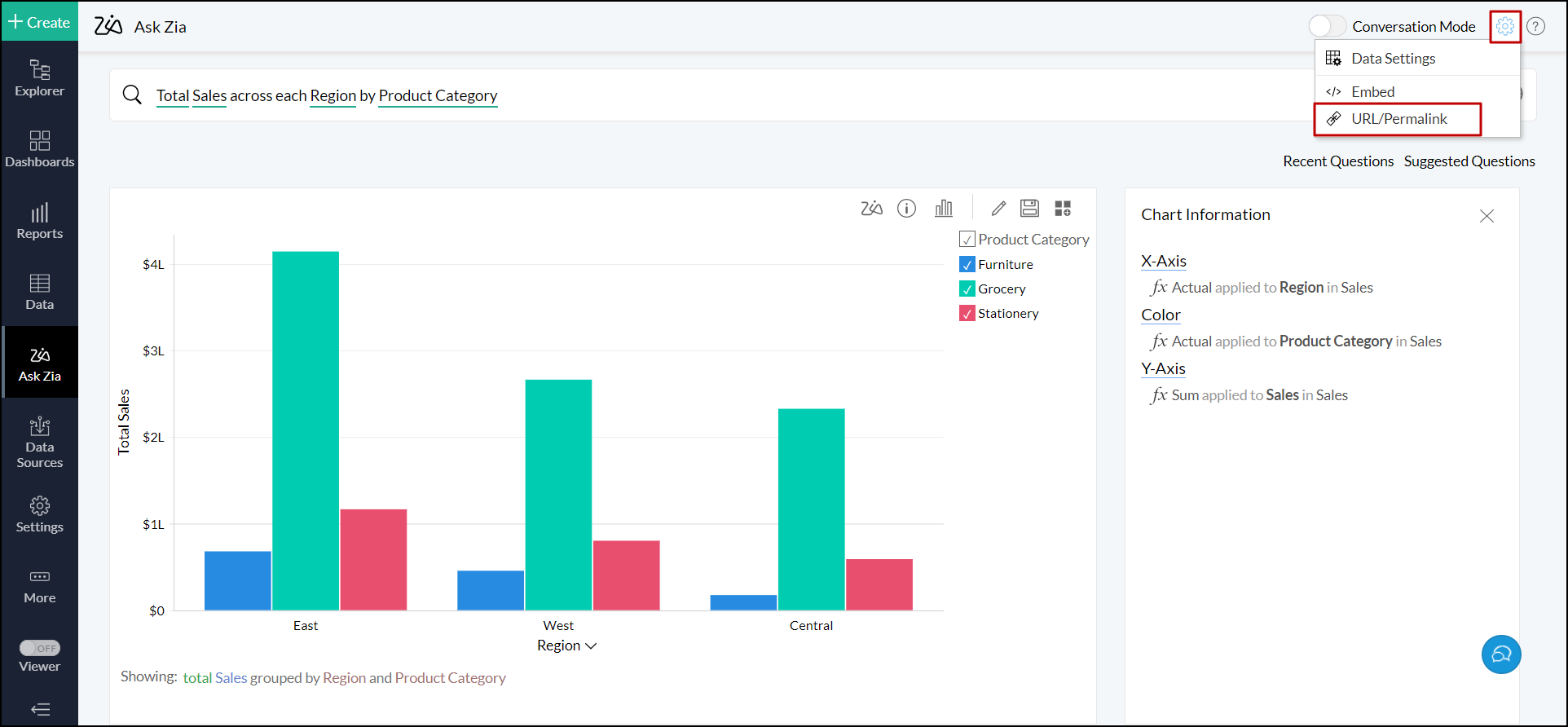
- In the dialog that appears, choose one of the following access permission and click OK.
- Access with Login: Select this option to securely publish Ask Zia. Users should login to Analytics Plus and have the required tables shared with them to create reports using Ask Zia.
- Access without Login: Choose this option to publish Ask Zia publicly. Any user with the link can access the Ask Zia page without logging into Analytics Plus and can create reports over the tables which are shared publicly on the web.
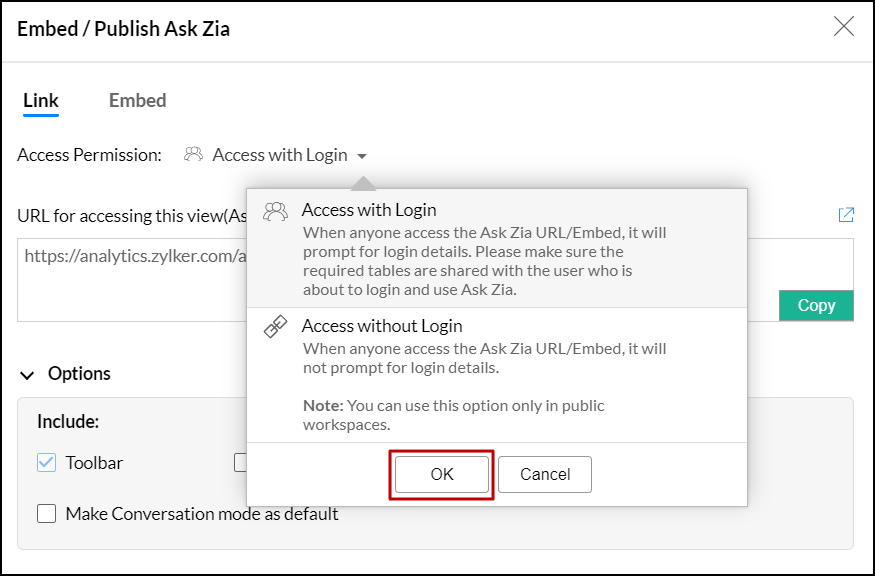
- Configure the required customization options:
- Social Widget: Enable this checkbox to add Facebook, LinkedIn and Twitter icons in Ask Zia window for users.
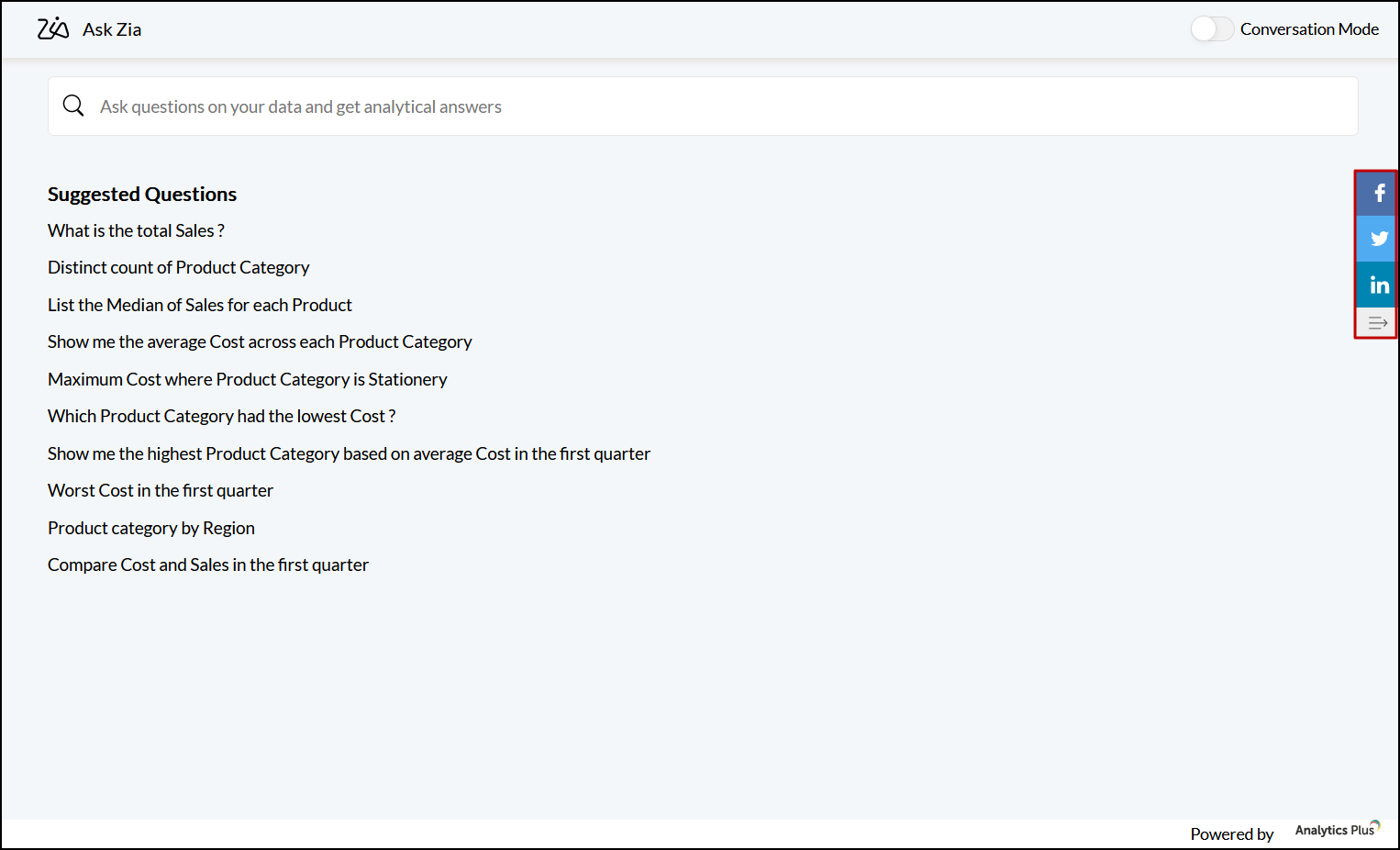
- Make Conversation mode as default: This option allows you to set the conservation mode as the default page for users. However, users can change it to normal mode by disabling the Conversation Mode toggle button. Click here to learn more about conversation mode in Ask Zia.
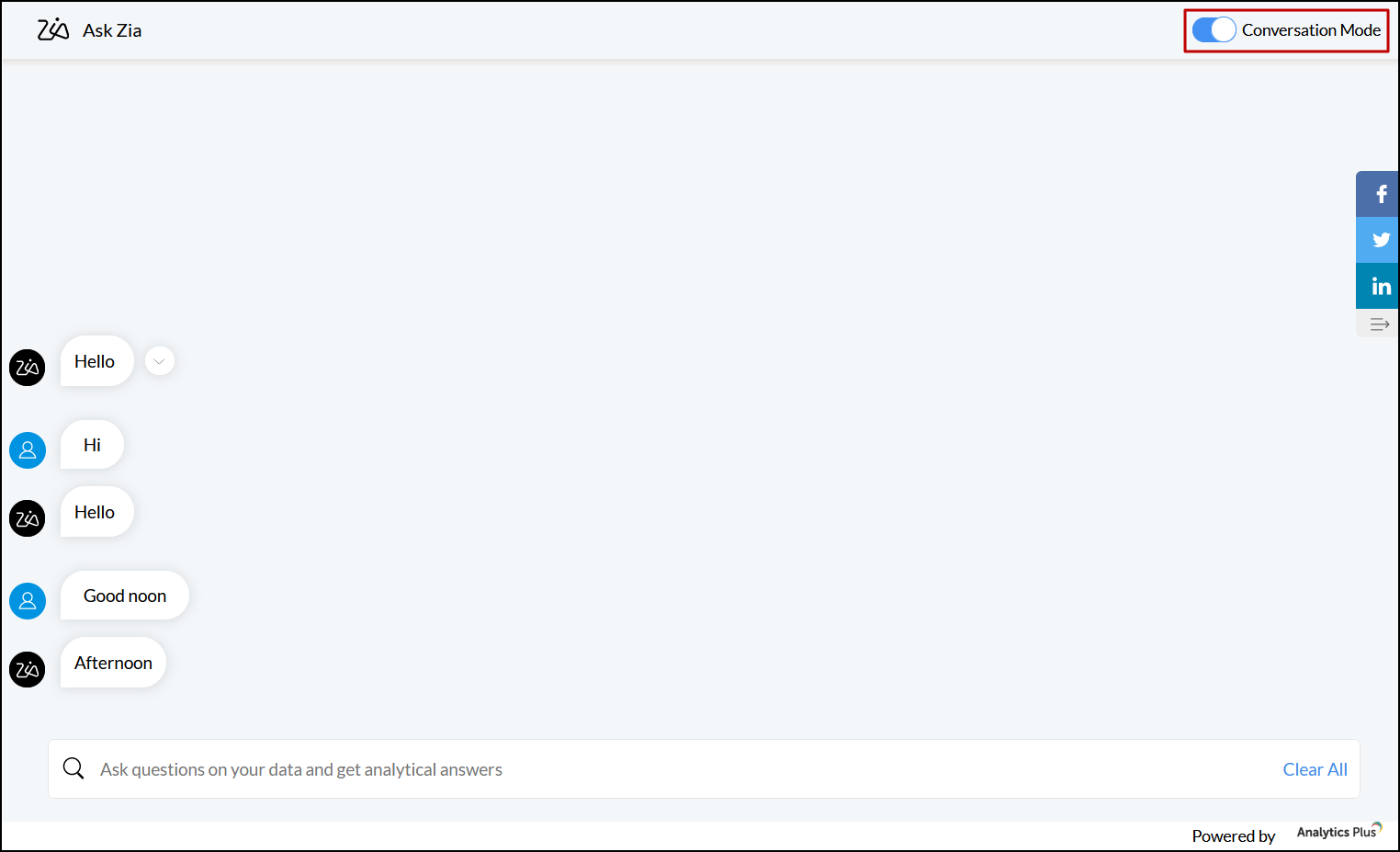
- Social Widget: Enable this checkbox to add Facebook, LinkedIn and Twitter icons in Ask Zia window for users.
- Copy the generated URL and share it with the users.
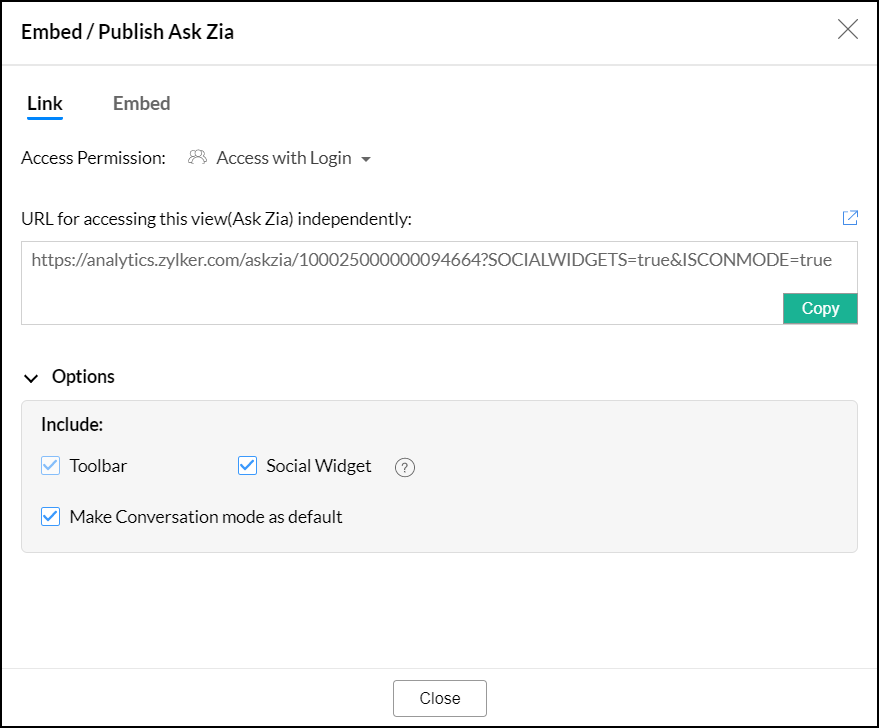
Embed Ask Zia
To embed Ask Zia in your environment, follow the steps below.
- Click the Settings icon from the Ask Zia window, and choose Embed from the drop-down.
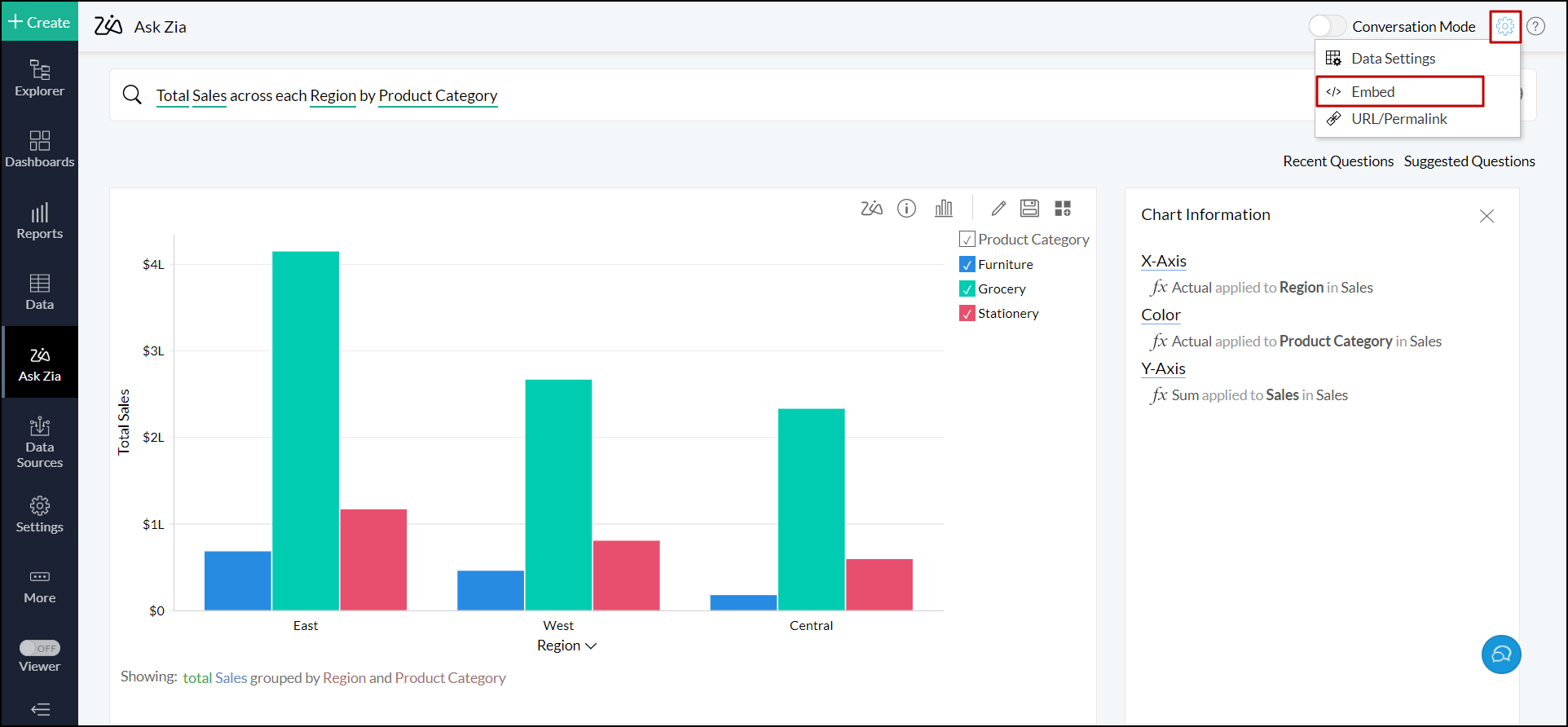
- In the dialog that appears, choose one of the following access permission and click OK.
- Access with Login: Select this option to securely embed Ask Zia. Users should login to Analytics Plus and have the required tables shared with them to create reports using Ask Zia.
- Access without Login: Choose this option to embed Ask Zia publicly. Any user can access the embedded Ask Zia page without logging into Analytics Plus and can create reports over the tables which are shared publicly on the web.
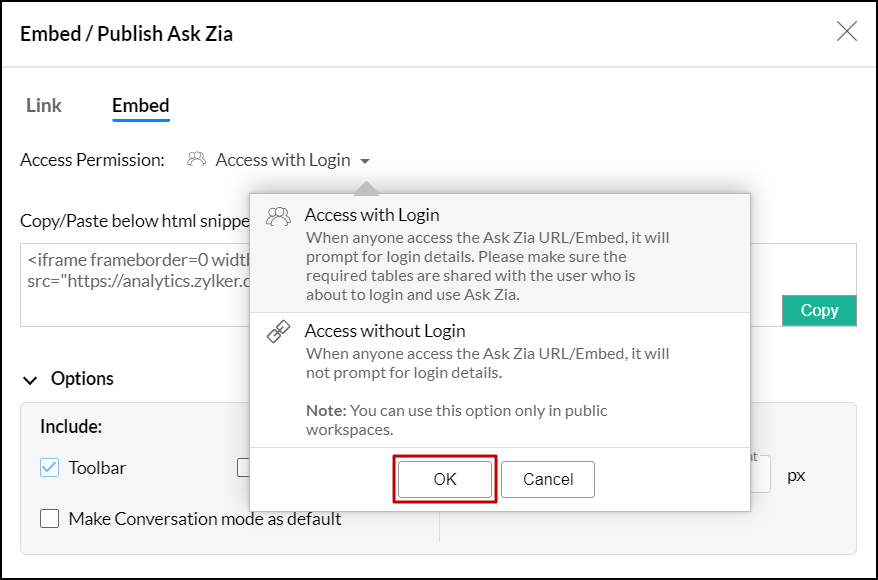
- Configure the required customization options:
- Social Widget: Enable this checkbox to add Facebook, LinkedIn and Twitter icons in Ask Zia window for users.
- Make Conversation mode as default: This option allows you to set the conservation mode as the default page for users. However, users can change it to normal mode by disabling the Conversation Mode toggle button. Click here to learn more about conversation mode in Ask Zia.
- Set Screen Size: This options lets you set the required screen size to embed the Ask Zia in your environment.
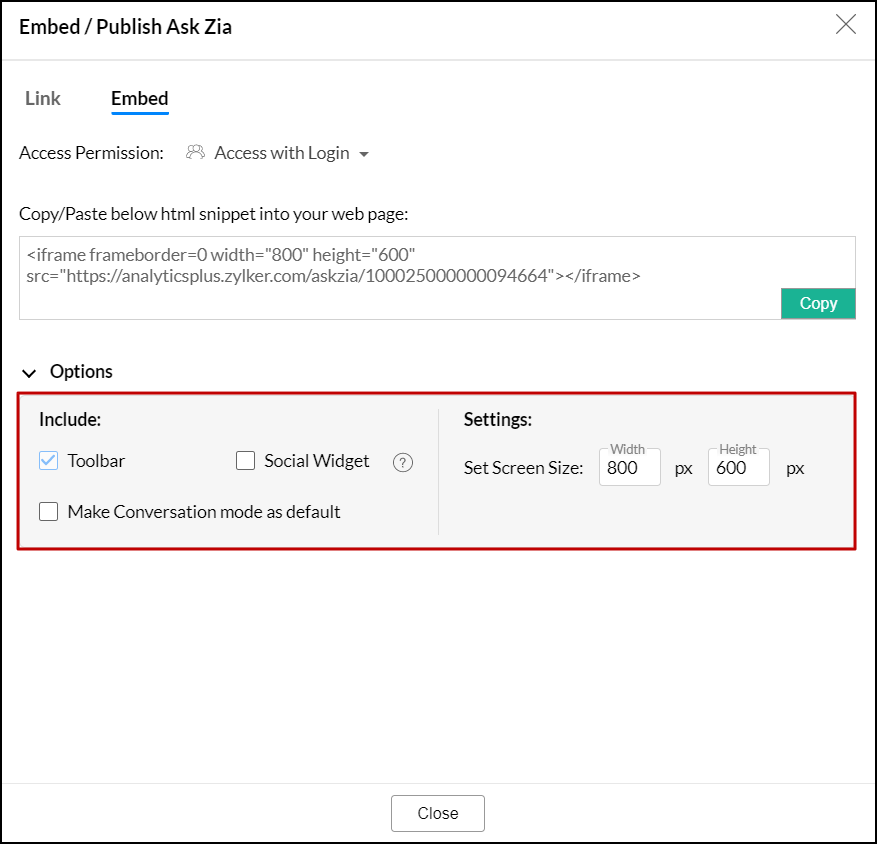
- Copy the generated URL and embed it in your environment.