Accessing Shared Views
This documentation explains how users who have views shared to them in Analytics Plus, can access and work on them. If you already hold an Analytics Plus account, sign in with your credentials to access the shared views.
- How do I access the reports that are shared to me?
- How do I request access to views that haven't been shared to me?
- Do I need an Analytics Plus account to view shared reports?
- Can I edit the view shared to me?
- Can I create reports over shared data?
- Can a user remove a shared workspace?
1. How do I access the reports that are shared to me?
You can access the workspaces and dashboards shared to you from the Shared tabs under the Workspaces and Dashboards sections in the Analytics Plus home page.
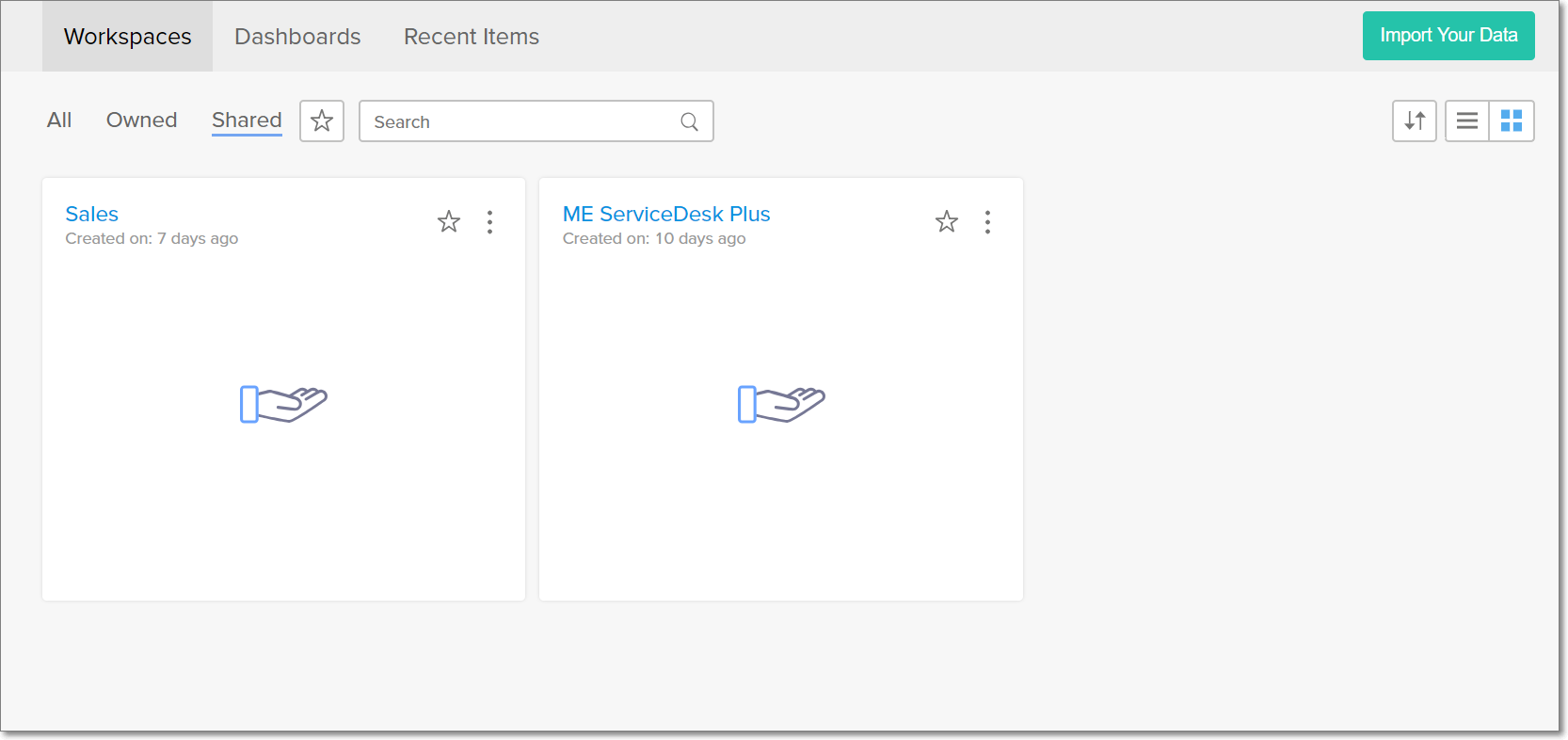
2. How do I request access to views that haven't been shared to me?
To do this, click the Request Access button that appears when you try to access a view that hasn't been shared to you. The administrators of the view will be notified, and once the required permission is granted, you will be able to access the shared view.
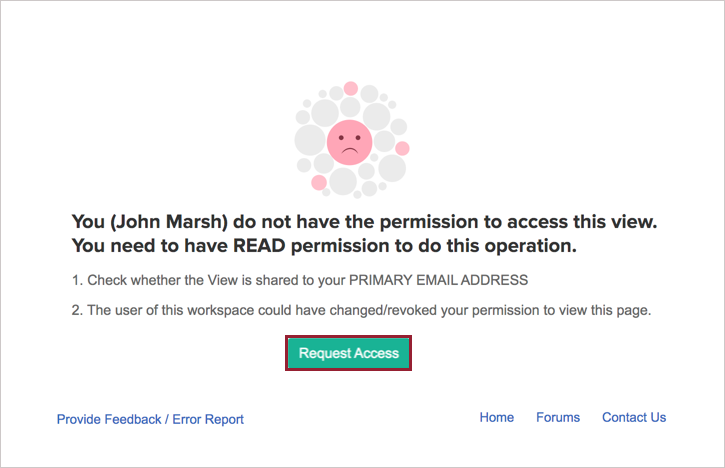
3. Do I need an Analytics Plus account to view shared reports?
Yes, you need an Analytics Plus account to access reports that are shared to you privately. You can also publish views, and those published with public access do not require users to log in to Analytics Plus. Refer the Publishing Options section to know more about this.
4. Can I edit the views that are shared to me?
You cannot edit shared reports and dashboards, unless you are added as a Workspace Administrator in the corresponding workspace. However, you can edit shared tables, as long as Write permissions are enabled while sharing the table. To know more about permissions, click here.
5. Can I create reports over shared data?
Yes, you can easily create reports over tables and query tables that have been shared to you.
6. Can a shared workspace be removed from my account?
You can easily unsubscribe from any shared workspace in Analytics Plus. By unsubscribing from a workspace, it will be removed from your account and you will no longer be able to access the views in that workspace.
To do this, navigate to your Analytics Plus home page and click the More Actions icon of any shared workspace. Select the Unsubscribe Workspace option and confirm your action in the popup that appears.
