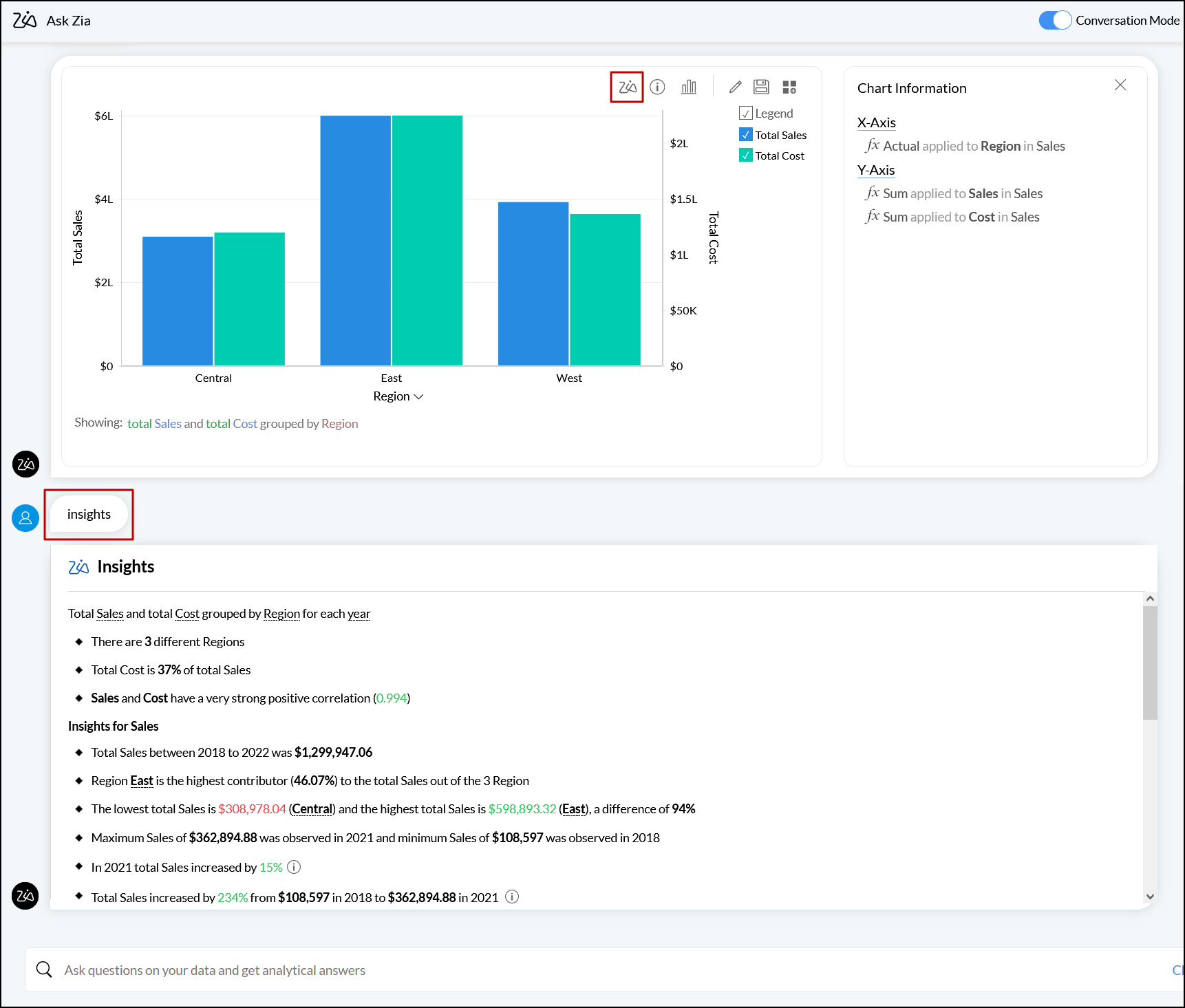Conversing with Ask Zia
Analytics Plus lets you converse with Ask Zia and get insightful reports promptly. You can talk with Zia using the chat like interface. Zia will understand your question and offer the best possible answer for you. You can also ask about Analytics Plus to know the working of the product.
Set up Conversation mode
To converse with Ask Zia, enable the Conversation Mode toggle button at the top right and start chatting with Zia.
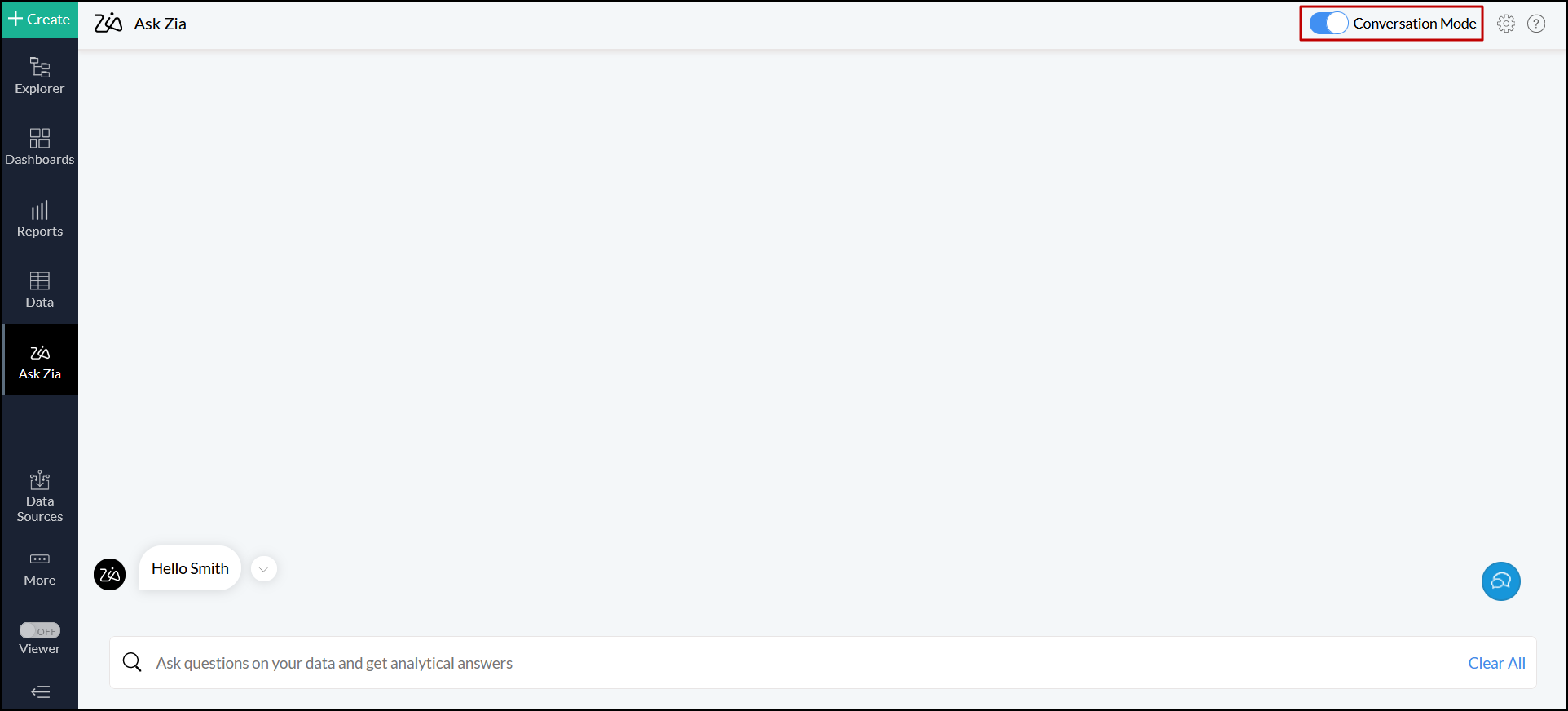
Note: Ask Zia's conversation mode supports only the English language. If Ask Zia is set to a different language, you will be prompted to change it when switching to conversation mode. Click Yes in the pop-up or use the Language Settings option in the Ask Zia window to change the language.

Using Conversation mode
Talking to Zia is as easy as talking to a person. Type in your question or click the microphone and ask the question, Zia will understand it and provide the best possible answer.
Auto Suggestions
To make your conversation much easier, Zia auto suggests a few questions as soon as you enable the conversation mode. Click the Show Help icon, select the required question and get the answers.
![]()

Zia will also auto suggest column names based on your ongoing conversation, as you type the question.
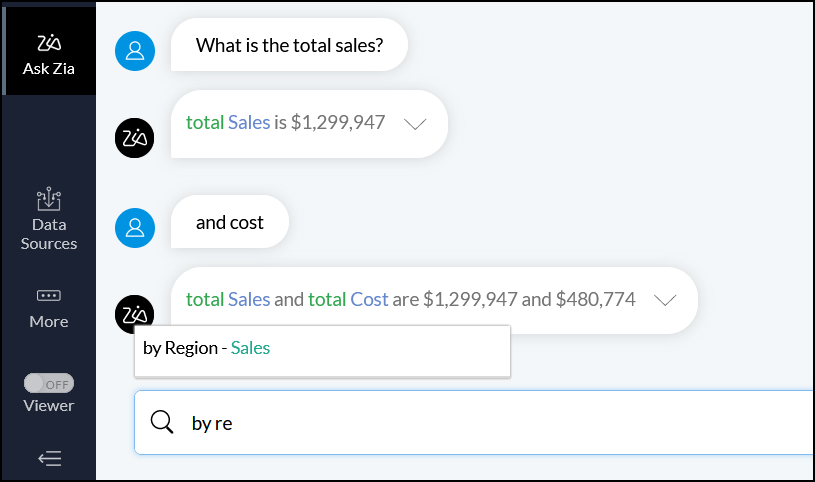
Get Reports
You can Ask Zia for the metrics you wish to visualize. Zia will analyze your question and provide the ideal report as an answer. When you ask for more details, Zia will append it to the existing question and share the results.
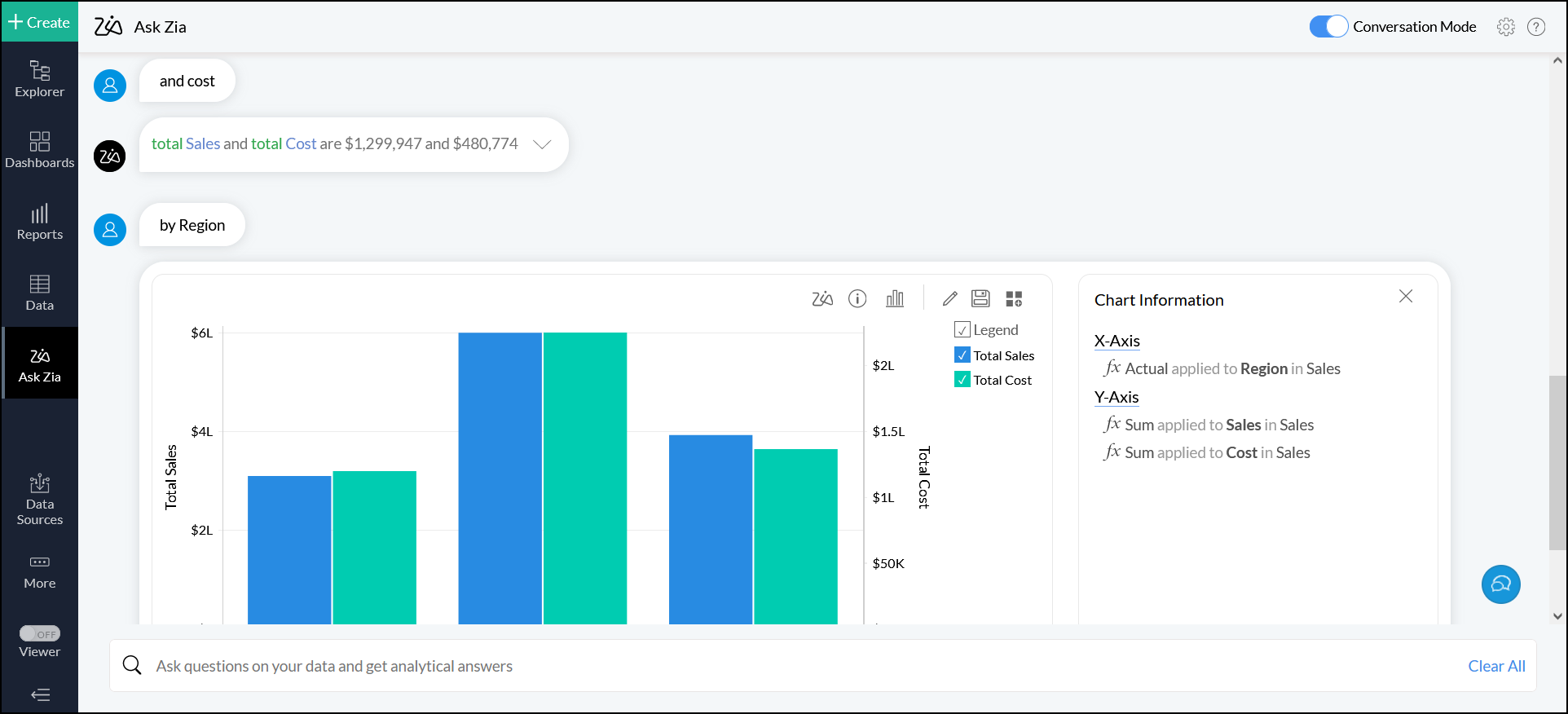
Upon getting the required result, you can easily save that as a report in your workspace by clicking the Save icon at the top right of the generated report.
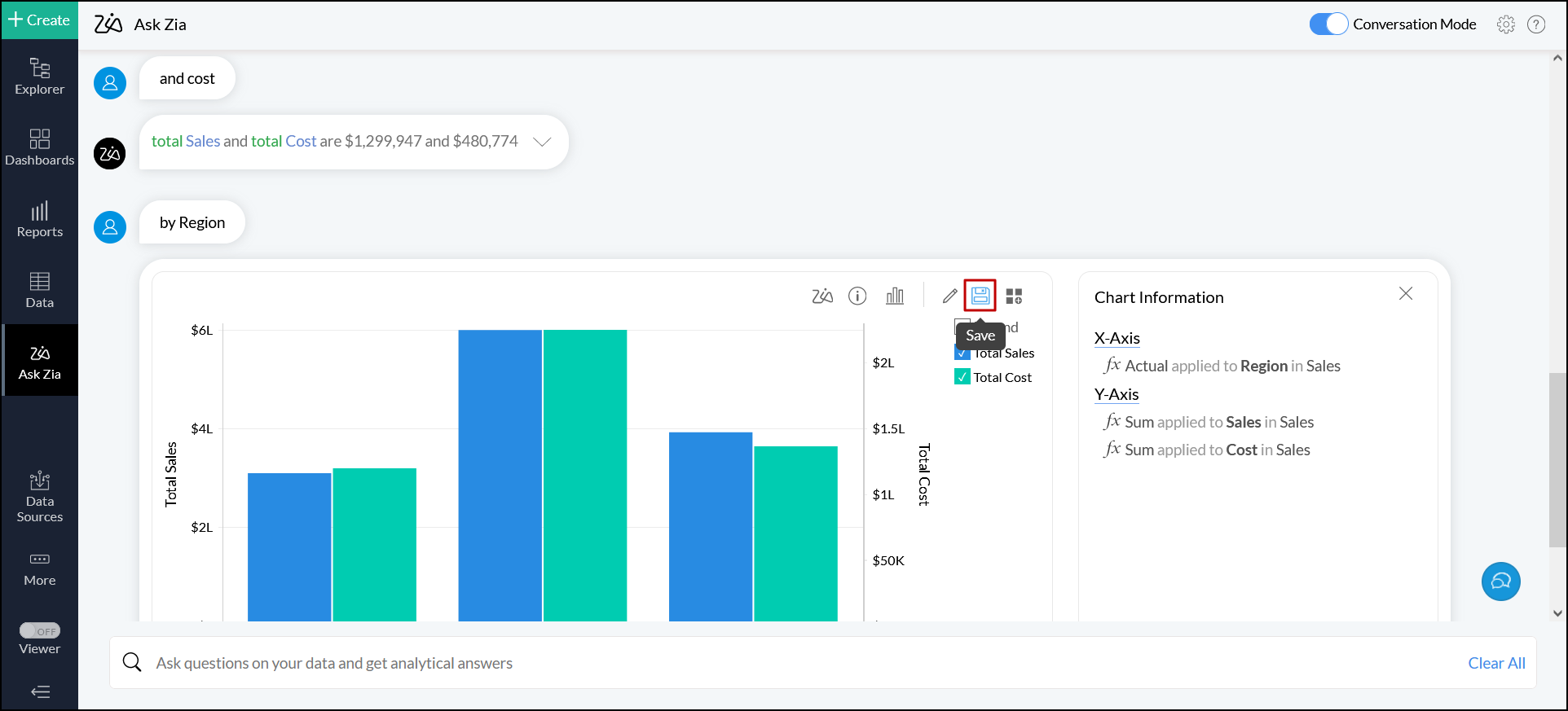
You can start a new conversation to create a report, using one of the following methods:
- Press Enter twice in the question field
- Type in and send "Clear"
- Click the Clear All link in the question field
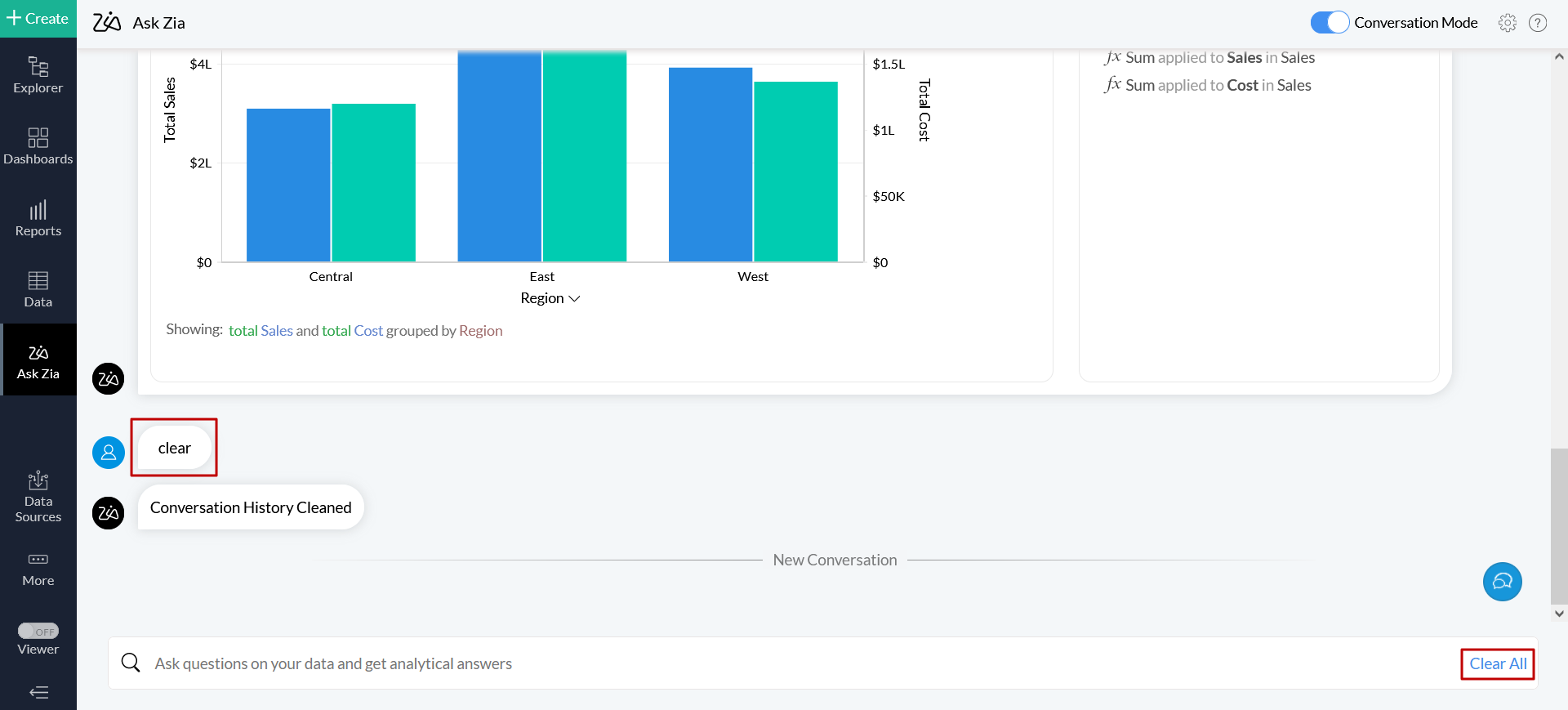
Note: You can now drag and drop the Ask-Zia generated reports into dashboards with ease. It will get saved in the latest folder used.
Zia Insights
You can also invoke Zia insights from reports generated in Conversation mode and derive actionable insights immediately. For this, click the Zia icon in the report or type Insights.