This document explains about the devices for approval feature and steps to configure it.
The "Devices for Approval" tab, located within the "Computers" view, displays a list of computers with the Endpoint Central agent installed, awaiting approval from the system administrator. Approval is necessary for establishing communication with the Endpoint Central server. Once approved, these computers move to the "Managed Computers" category, where server configurations are applicable.
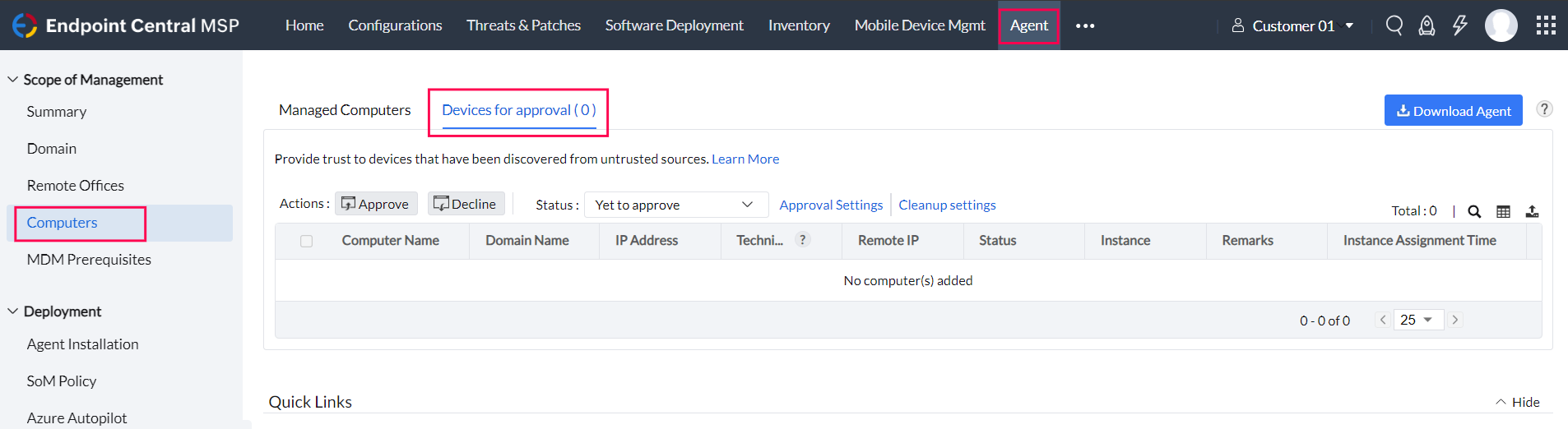
In cases where the Endpoint Central agent is installed on a client computer without the system administrator's knowledge, the "Devices for Approval" feature ensures that further communication with the server is established only after approval. Computers in the approval queue have the agent installed, but the server rejects all status updates until approval.
To activate approval settings, navigate to the web console: Agent > SoM settings > Approval Settings > Enable "Devices for Approval" option. Without enabling this option, all computers with the installed agent will automatically move to Managed Computers.

Note: For versions below 11.3.2414.01, find these settings under Endpoint Central > Agent > Agent Settings.
Once enabled, go to Computers > Devices for Approval Tab. Here, you can approve or decline computers for management. When declined, communication with the server will be terminated.
The Devices for Approval tab appears under Computers only when the "Devices for Approval" option in SoM settings > Approval Settings is enabled.
If you decline instead of approving the computers to be added to scope of management, it will be viewed under Agent > Computers > Devices for Approval with declined computers filter
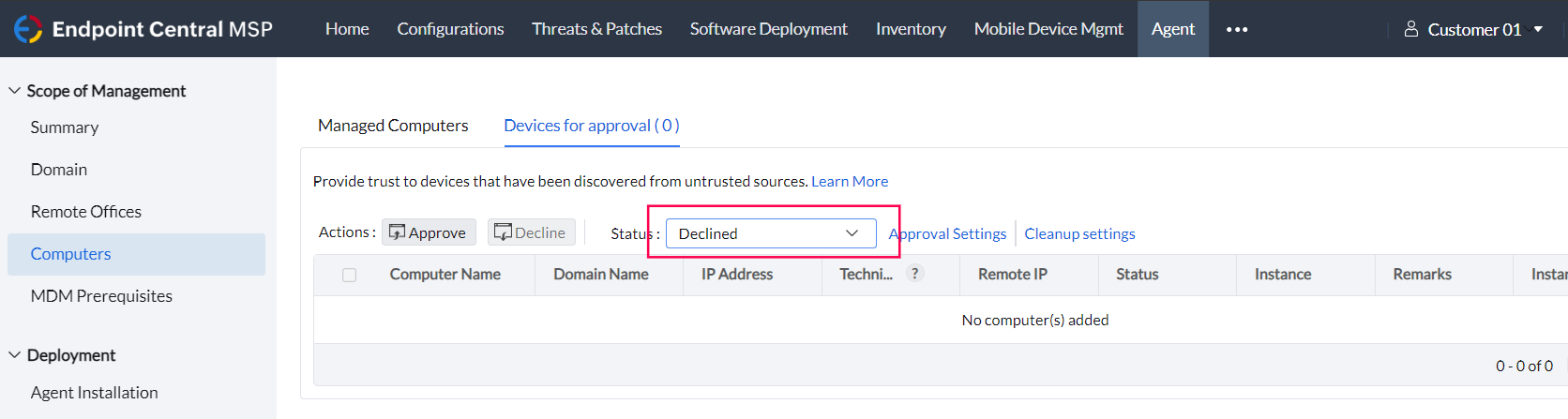
If you approve declined computer, agent installation will be triggered to that computer.
The details regarding declined computer will be saved in the server for 90 days,by default. You can modify it by navigating to Agent > Computers > Devices for Approval > Cleanup Settings
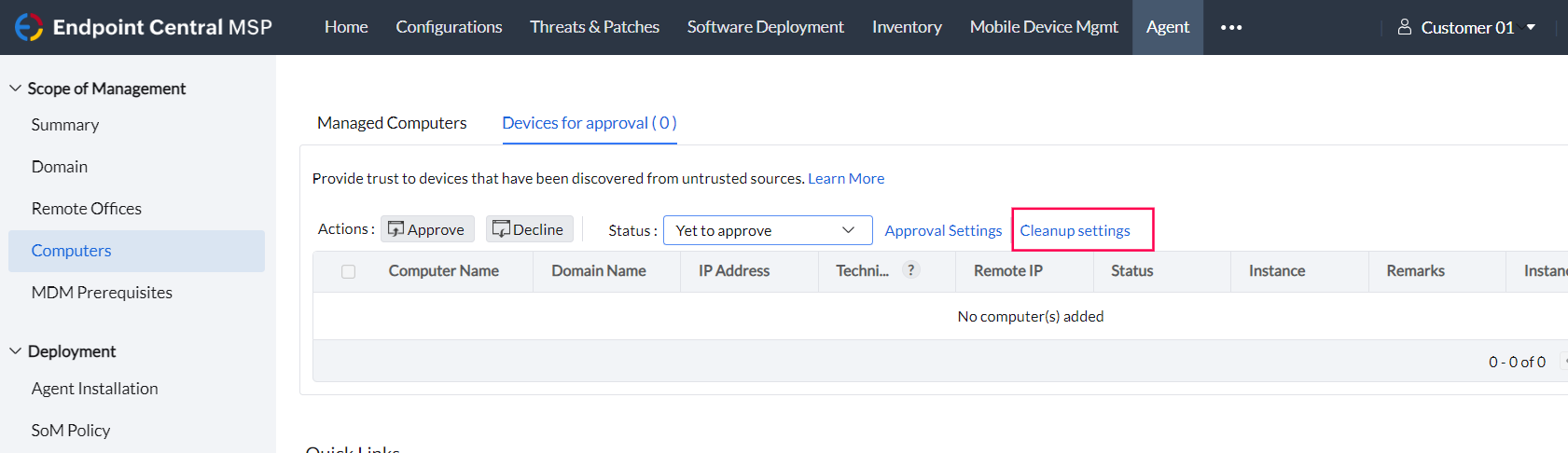
You can configure criteria based on your environment to automatically approve the computers after a successful manual agent installation.
The criteria include DNS Domain Name, Computer Name, Domain Name and IP Address(es)
If you enable notify admin/technicians on daily basis about the device(s) that are waiting for approval, you will be notified via email you provide or through mobile app