Here are the step-by-step instructions on how to deploy the Identity360's IDSecurity Agent for Windows using the Microsoft Configuration Manager (MCM).
The IDSecurity Agent is an extension of the standard credential provider from Microsoft. When installed, it can enable MFA for local Windows logins, RDP logins, and UAC actions to protect machines from credential-based attacks.
The different platforms supported by the IDSecurity Agent are listed below.
| Windows servers | Windows clients |
|---|---|
| Windows Server 2022 | Windows 11 |
| Windows Server 2019 | Windows 10 |
| Windows Server 2016 | Windows 8.1 |
| Windows Server 2012 R2 | Windows 8 |
MCM, formerly known as Microsoft System Center Configuration Manager (SCCM), is a system management software product developed by Microsoft for managing large groups of computers running Windows OS. Using its software distribution capability, you can install the IDSecurity Agent to the desired computers in a domain.
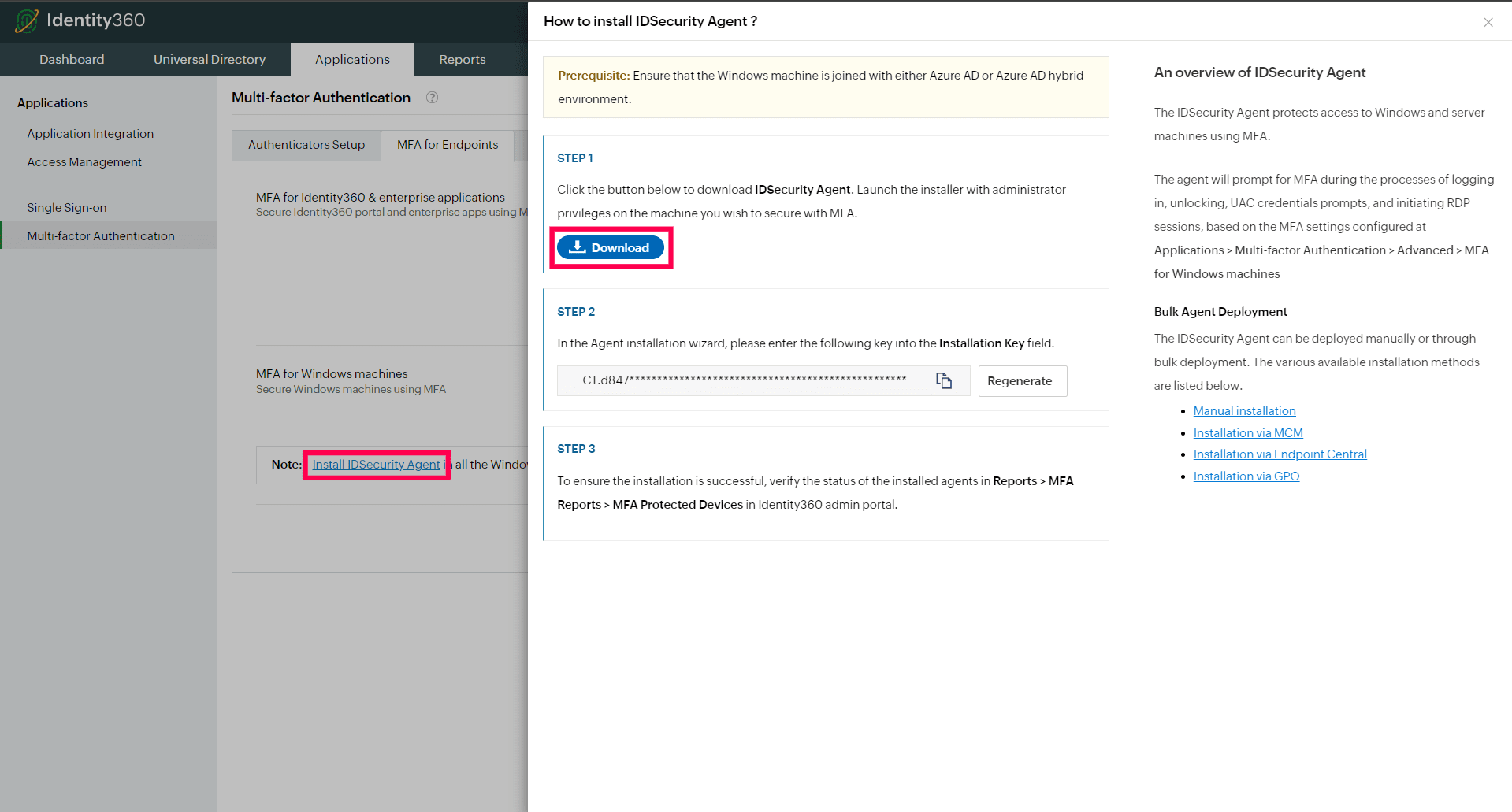
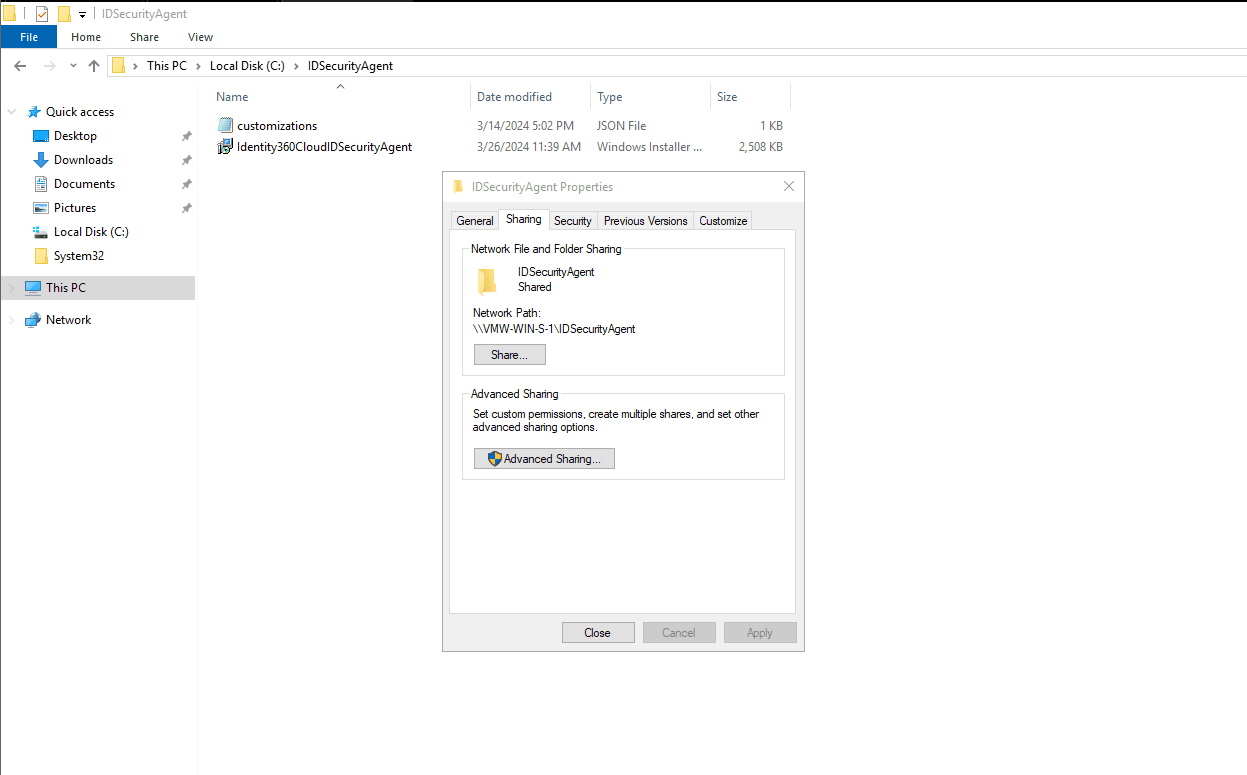
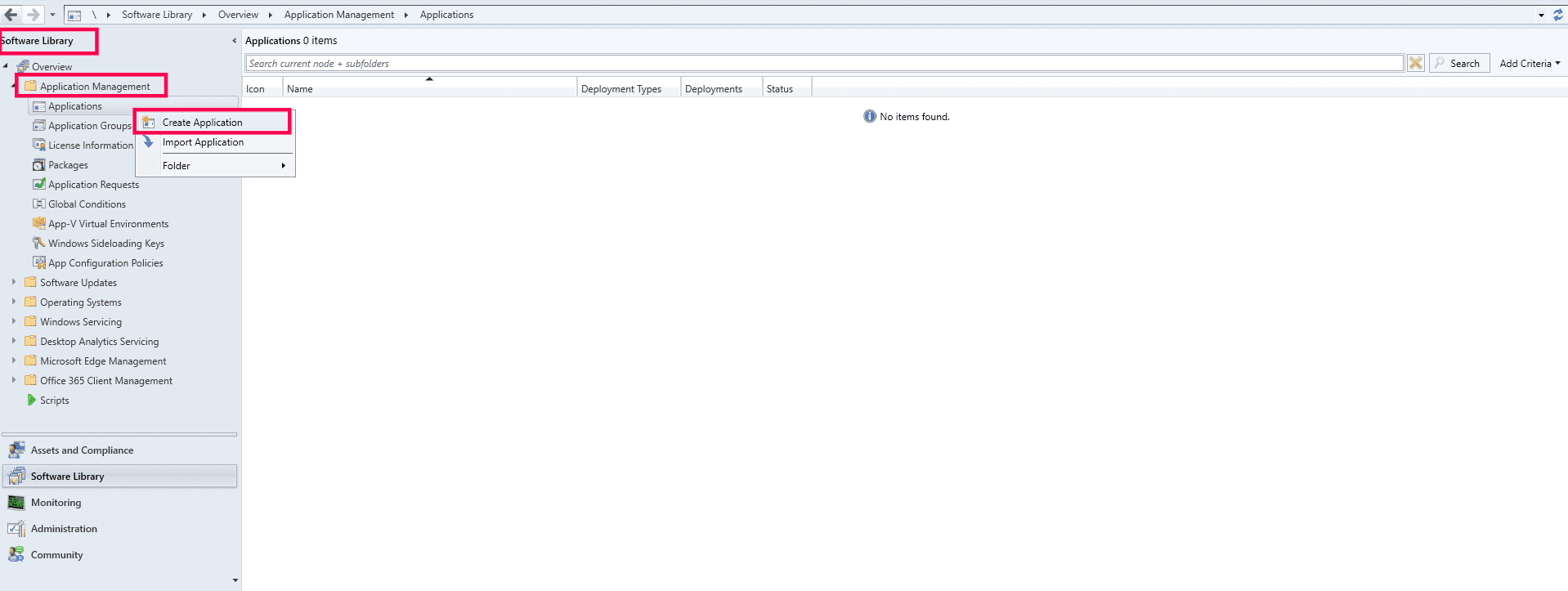
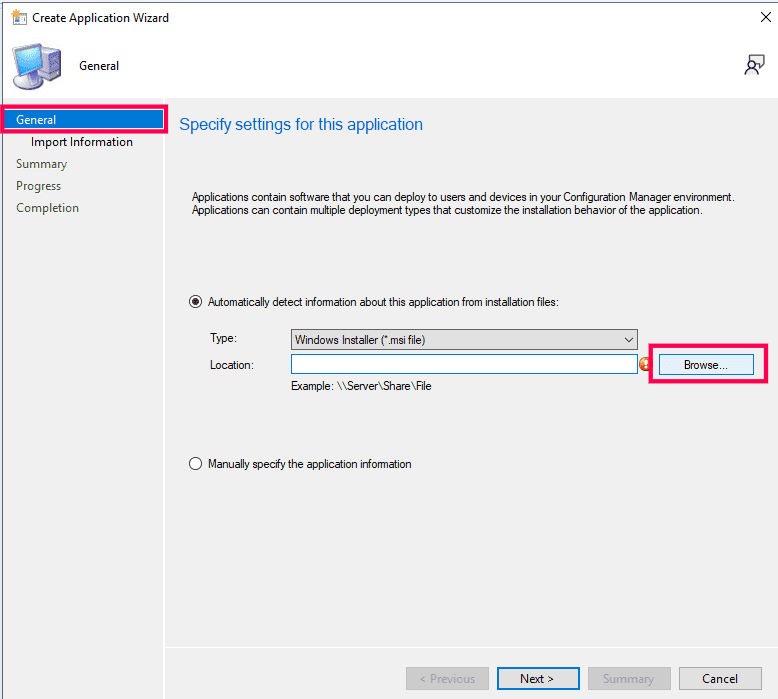
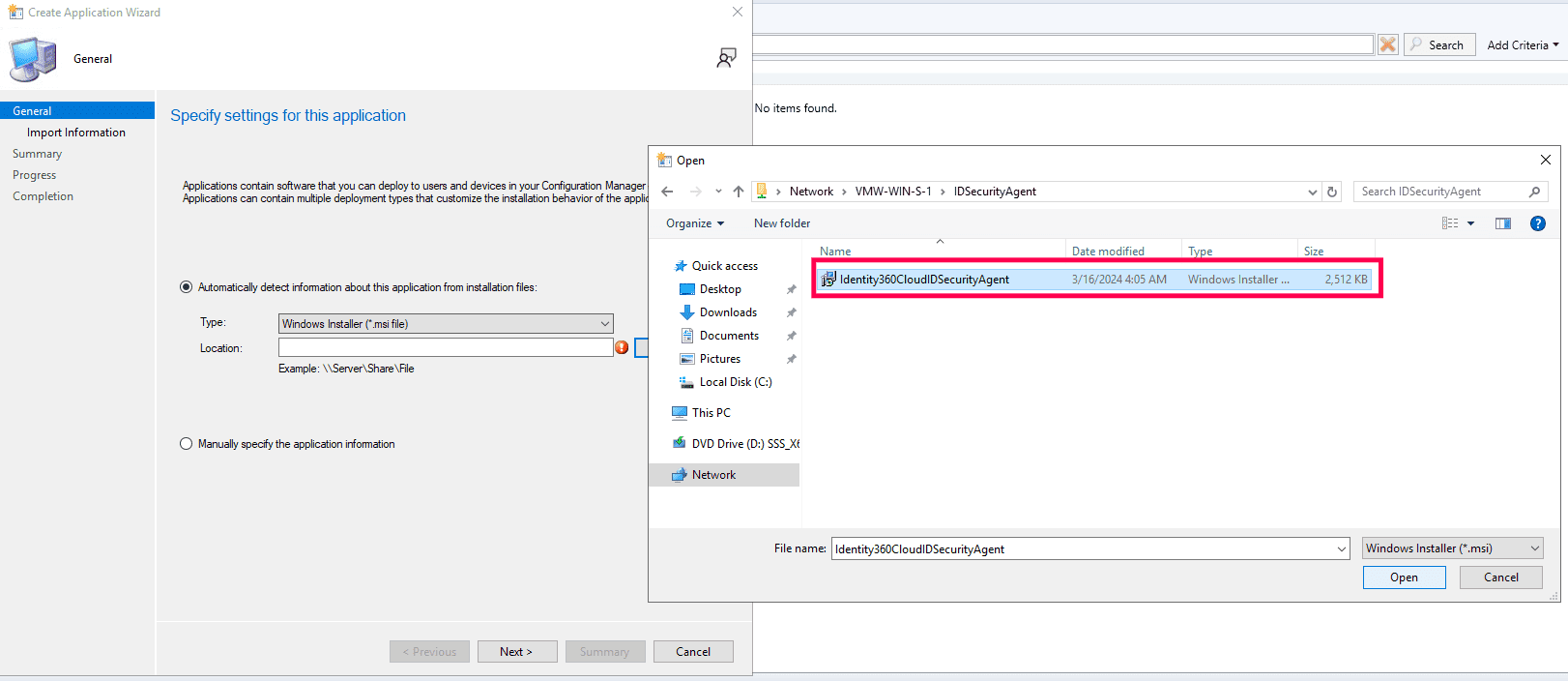
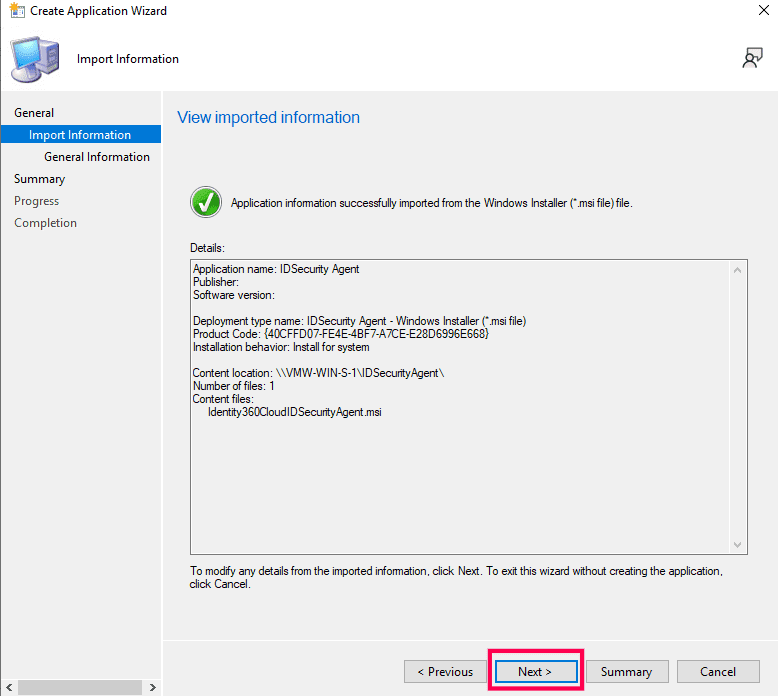
msiexec.exe /i "<MSIPATH>" /qn INSTALLATION_KEY=<KEY>The above command is used to execute the MSI file, intended for installation via MCM.
| Key | Description |
|---|---|
| /i "<MSIPATH>" |
This is the actual MSI file path. <MSIPATH> should be replaced with the actual MSI file path. The file path should be a valid network share path. For example, "\\server\share\Identity360CloudIDSecurityAgent.msi". |
| INSTALLATION_KEY=<KEY> |
This is a mandatory parameter for authorizing a Windows machine with Identity360. Path to copy the installation key: Login to Identity360 admin portal > Applications > Multi-factor Authentication > MFA for Endpoints > Install IDSecurity Agent > Step 2 Replace <KEY> with the actual installation key. |
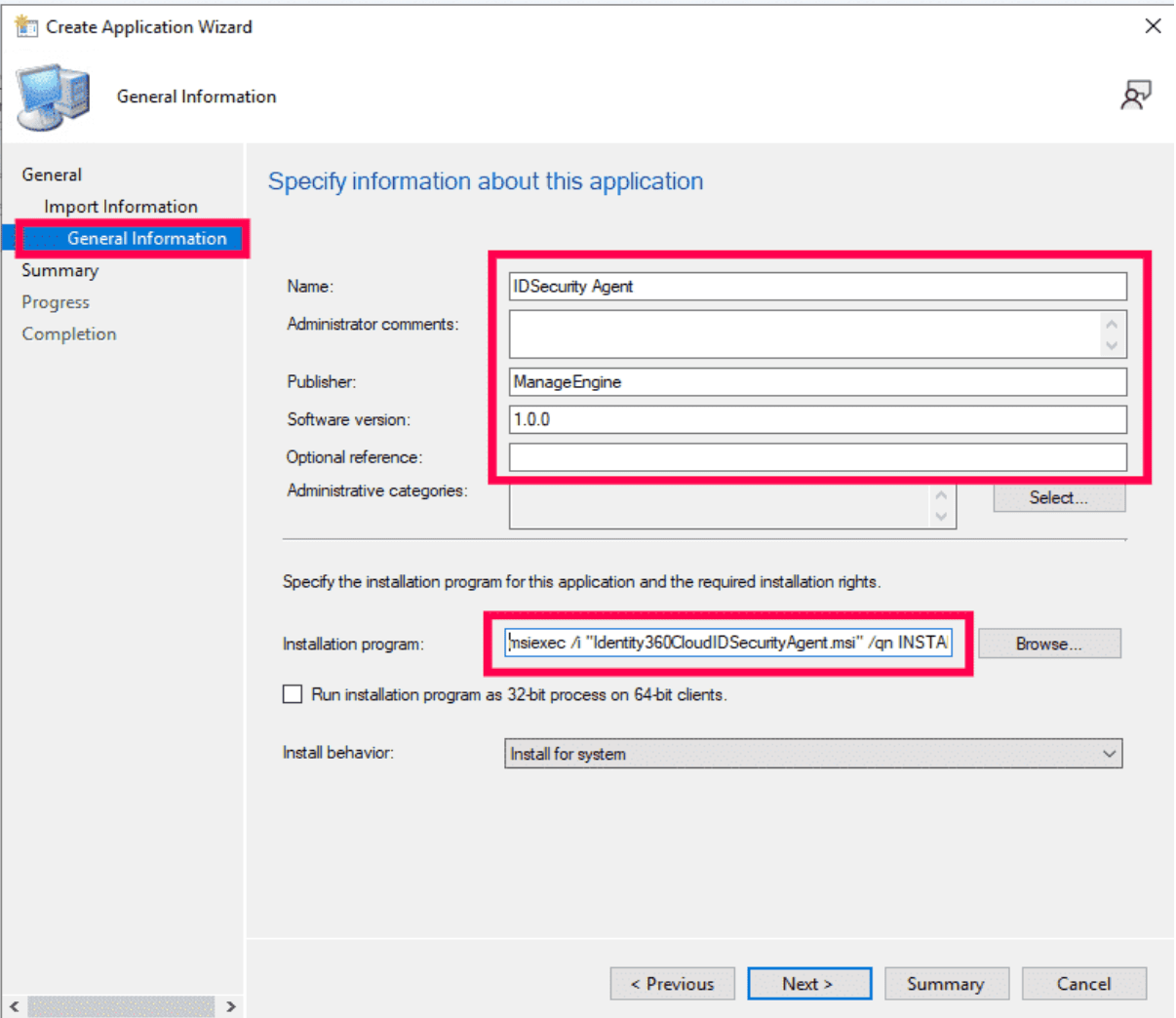
The customizations.json file is used to customize the IDSecurity Agent's default parameters. Before proceeding with the installation, ensure you prepare a customizations.json file similar to the provided sample below. This file should contain the necessary parameters that require modification. Place this file in the same network path as the MSI file created in step 2 of creating a network share. If customization is not required, the MSI will automatically utilize the default parameters.
If you have not prepared a customizations.json file during installation, you can still make adjustments by editing the file located at C:\Program Files\ManageEngine\Identity360 Cloud IDSecurity Agent\conf\customizations.json
Note: Please refrain from making any modifications to any files aside from customizations.json found in the installation folder, as these files are integral to the functioning of the IDSecurity Agent. Any changes to these files may disrupt functionality of both the agent and the system.
{
"LogPath": "C:\\Program Files\\ManageEngine\\Identity360 Cloud IDSecurity Agent\\logs",
"LogLevel": "NORMAL",
"LogRotationMaxSize": "50",
"LogArchivePath": "C:\\Program Files\\ManageEngine\\Identity360 Cloud IDSecurity Agent\\logs\\archive",
"Title": "IDSecurity Agent",
"WebclientFaviconPath": "C:\\Program Files\\ManageEngine\\Identity360 Cloud IDSecurity Agent\\resources\\favicon.ico"
} The table below contains the list of default values and descriptions for all parameters.
| Key | Default Value | Description |
|---|---|---|
| LogPath | C:\Program Files\ManageEngine\Identity360 Cloud IDSecurity Agent\logs |
The log file is stored here. Caution: Modifying the value is advised only if there is a valid reason to do so. If the value is altered, ensure that the folder permissions include write permissions for the Users group and the SYSTEM account. |
| LogLevel | NORMAL | The default value is set to NORMAL, providing comprehensive information essential for regular operation. If the value is changed to DEBUG, the log will incorporate detailed troubleshooting information crucial for the support team. Exercise caution, as setting the value to DEBUG will generate extra log entries, potentially causing a rapid increase in the log file's size. |
| LogRotationMaxSize | 50 | This parameter determines the maximum size of the log file. Upon reaching the specified limit, with a minimum of 10MB and a maximum of 50MB, a new log file is generated, and the previous log file is archived to the path specified in LogArchivePath. |
| LogArchivePath | C:\Program Files\ManageEngine\Identity360 Cloud IDSecurity Agent\logs\archive | This refers to the file path where log files are archived once they reach the specified LogRotationMaxSize limit. |
| Title | IDSecurity Agent | Title of the MFA prompt. |
| WebclientFaviconPath | C:\Program Files\ManageEngine\Identity360 Cloud IDSecurity Agent\resources\favicon.ico | Icon of the MFA prompt. |
*Every key-value pair is a required parameter in the customizations.json file. The values can be replaced or modified.
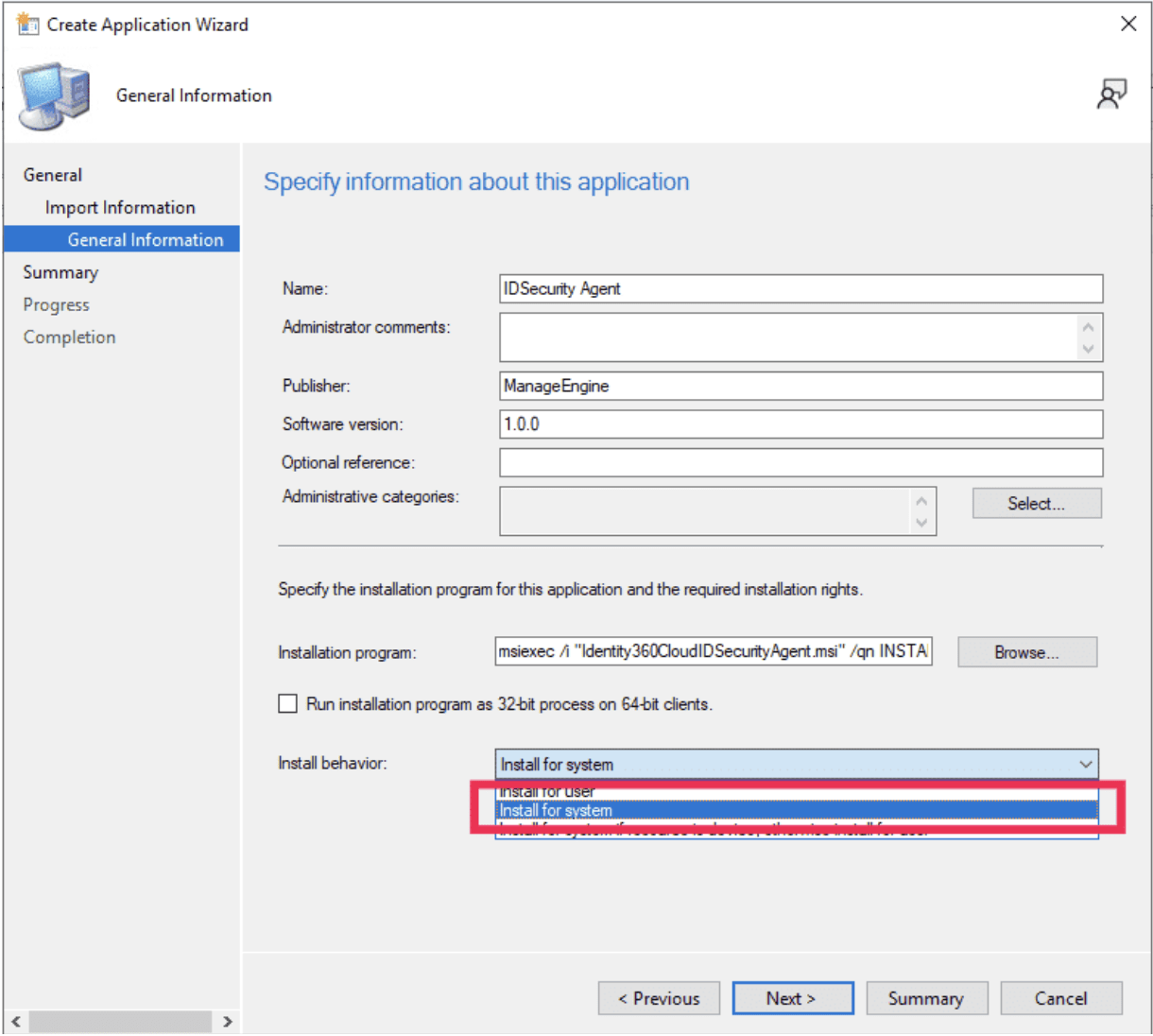
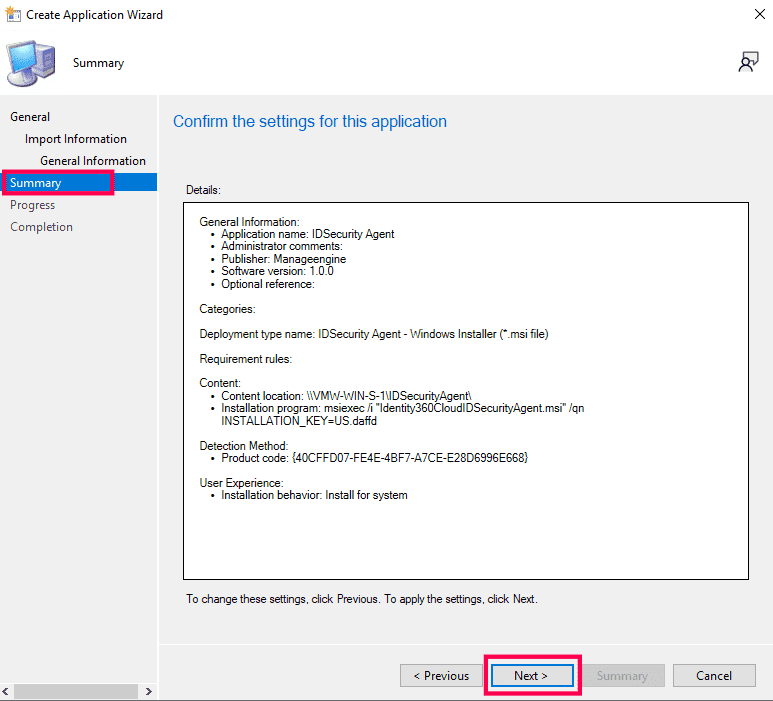
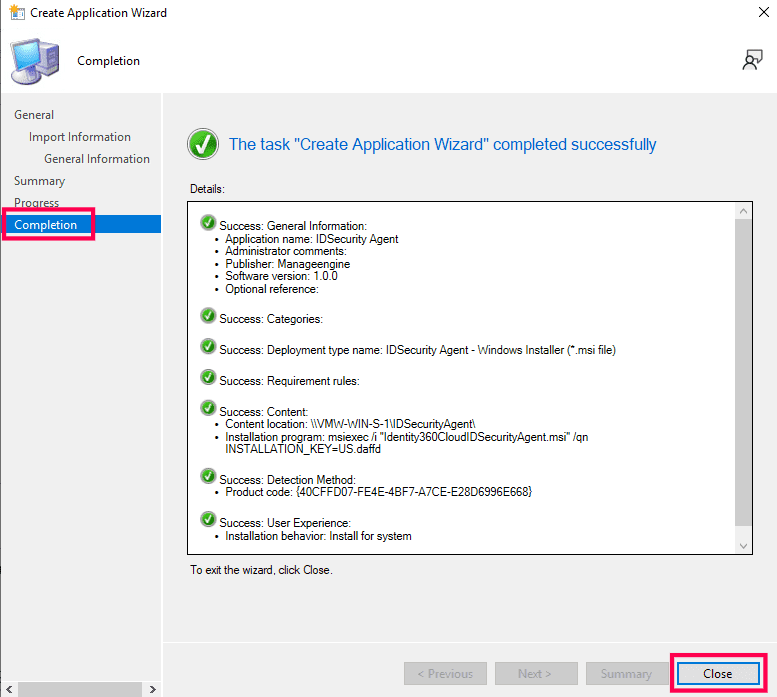
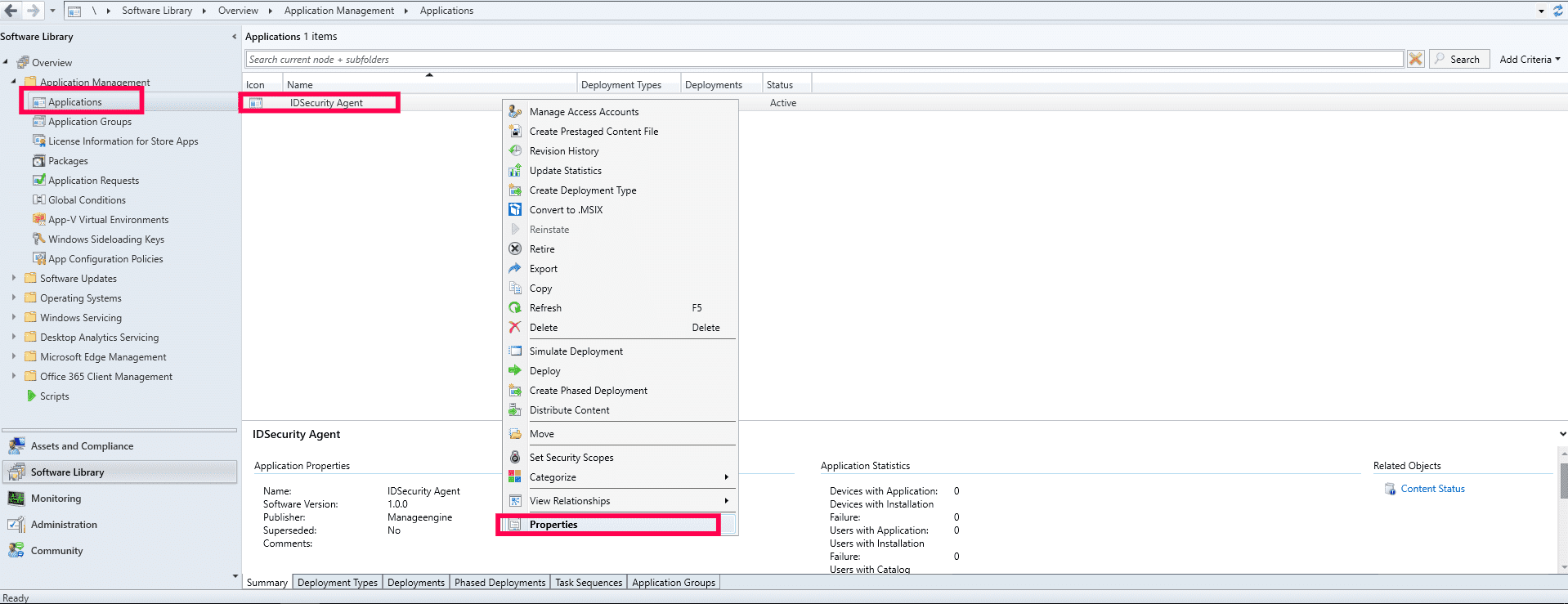
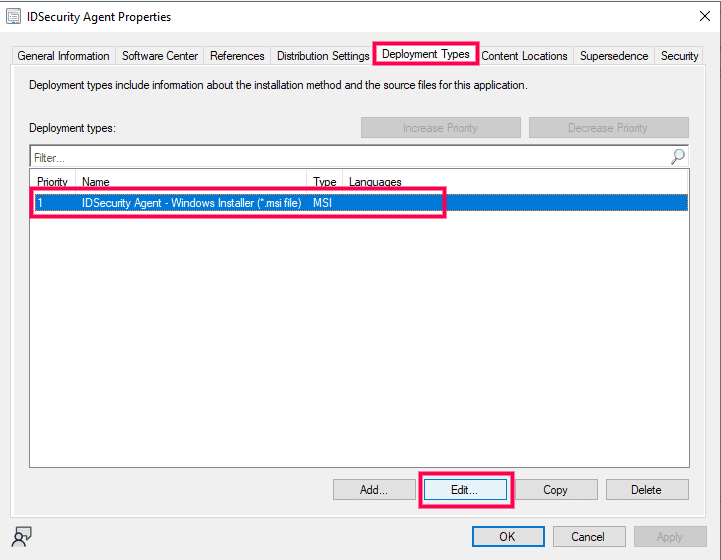

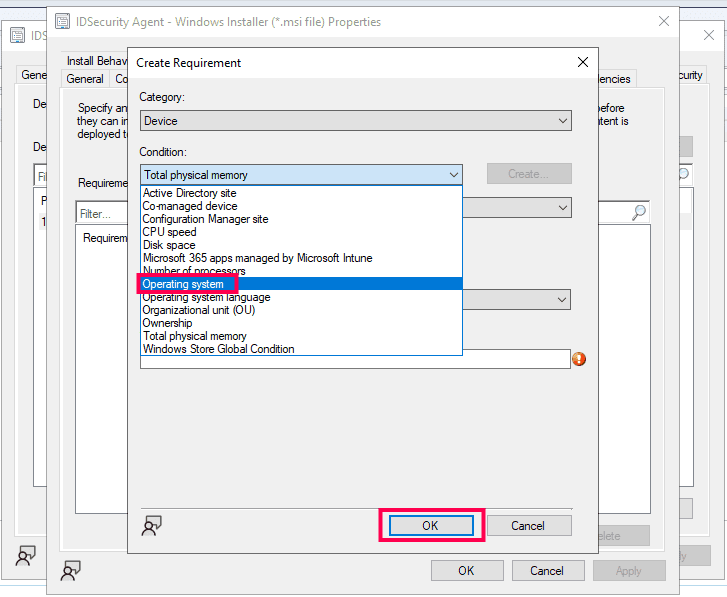
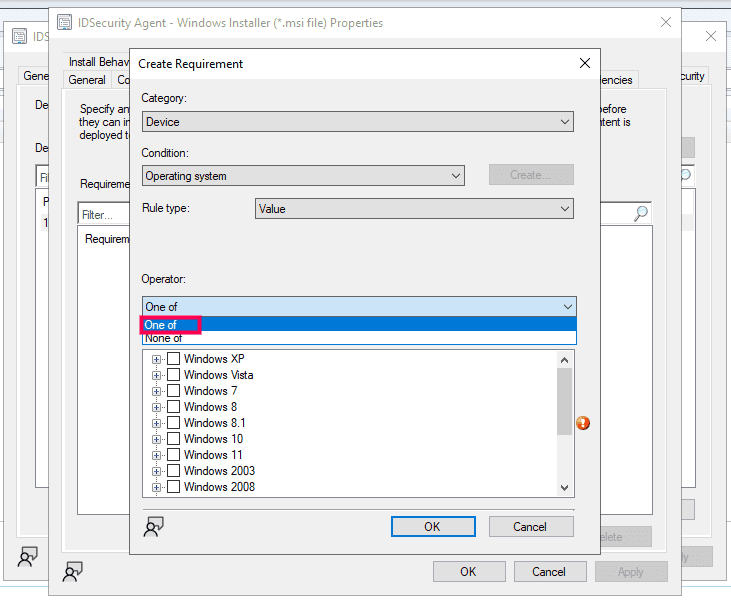
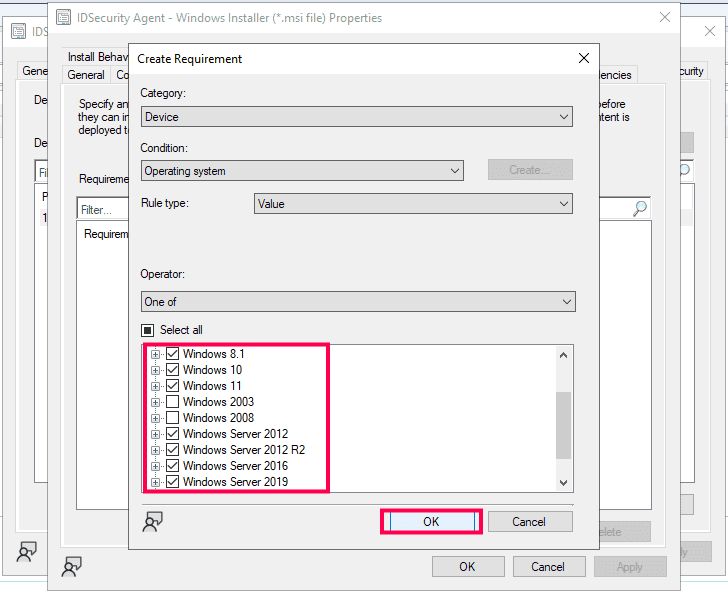
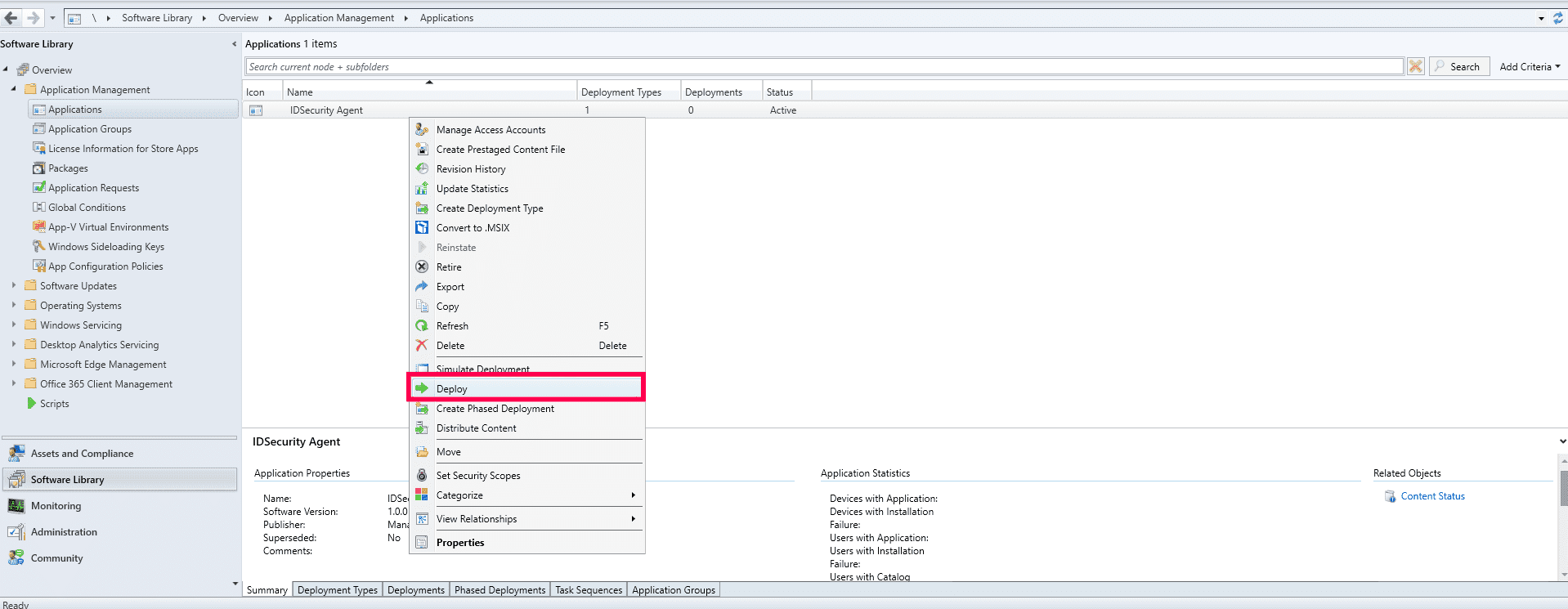
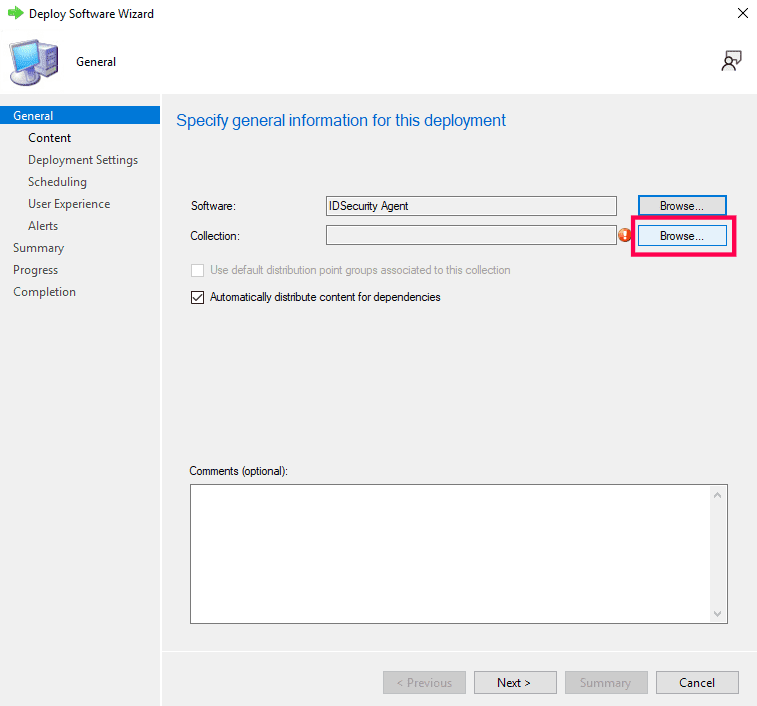
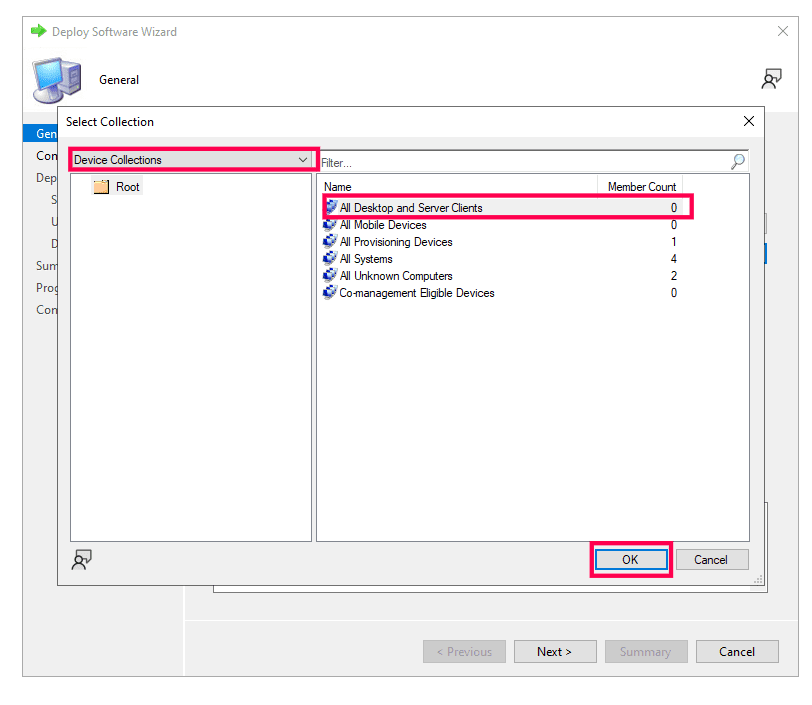
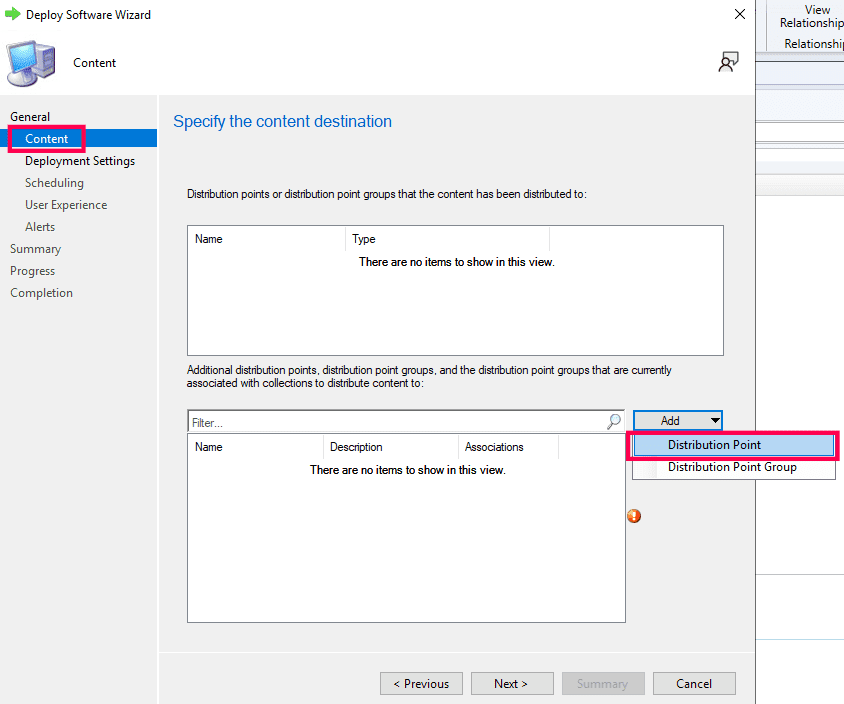
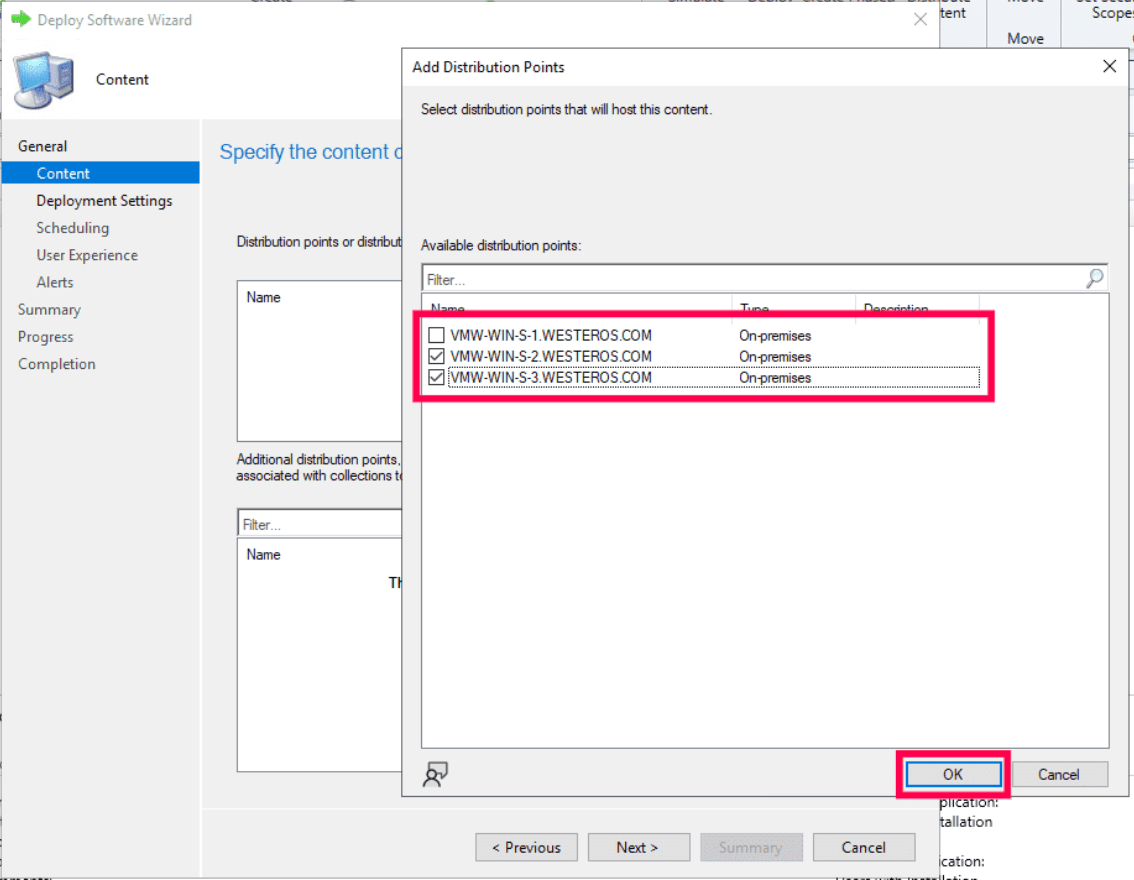
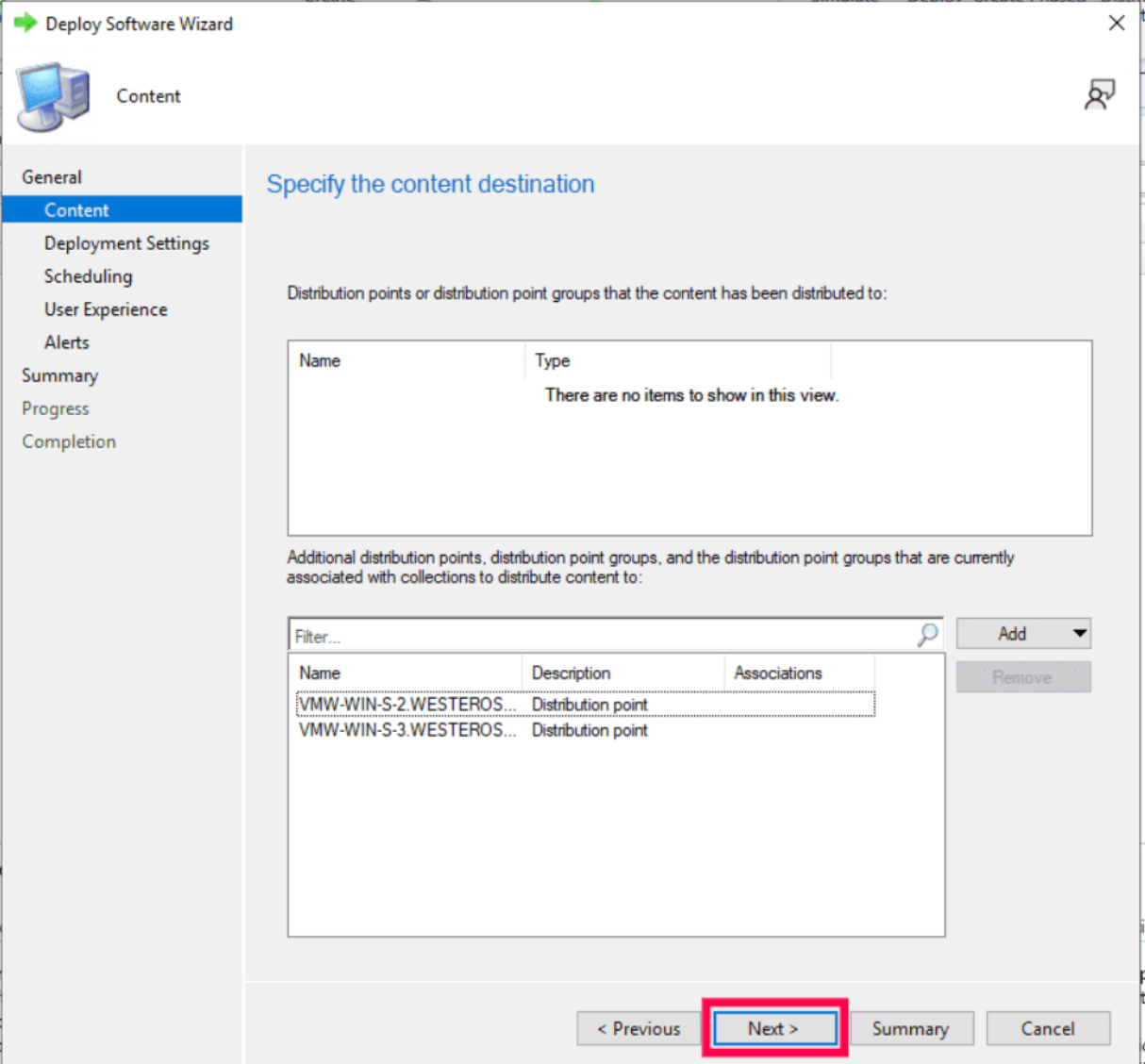
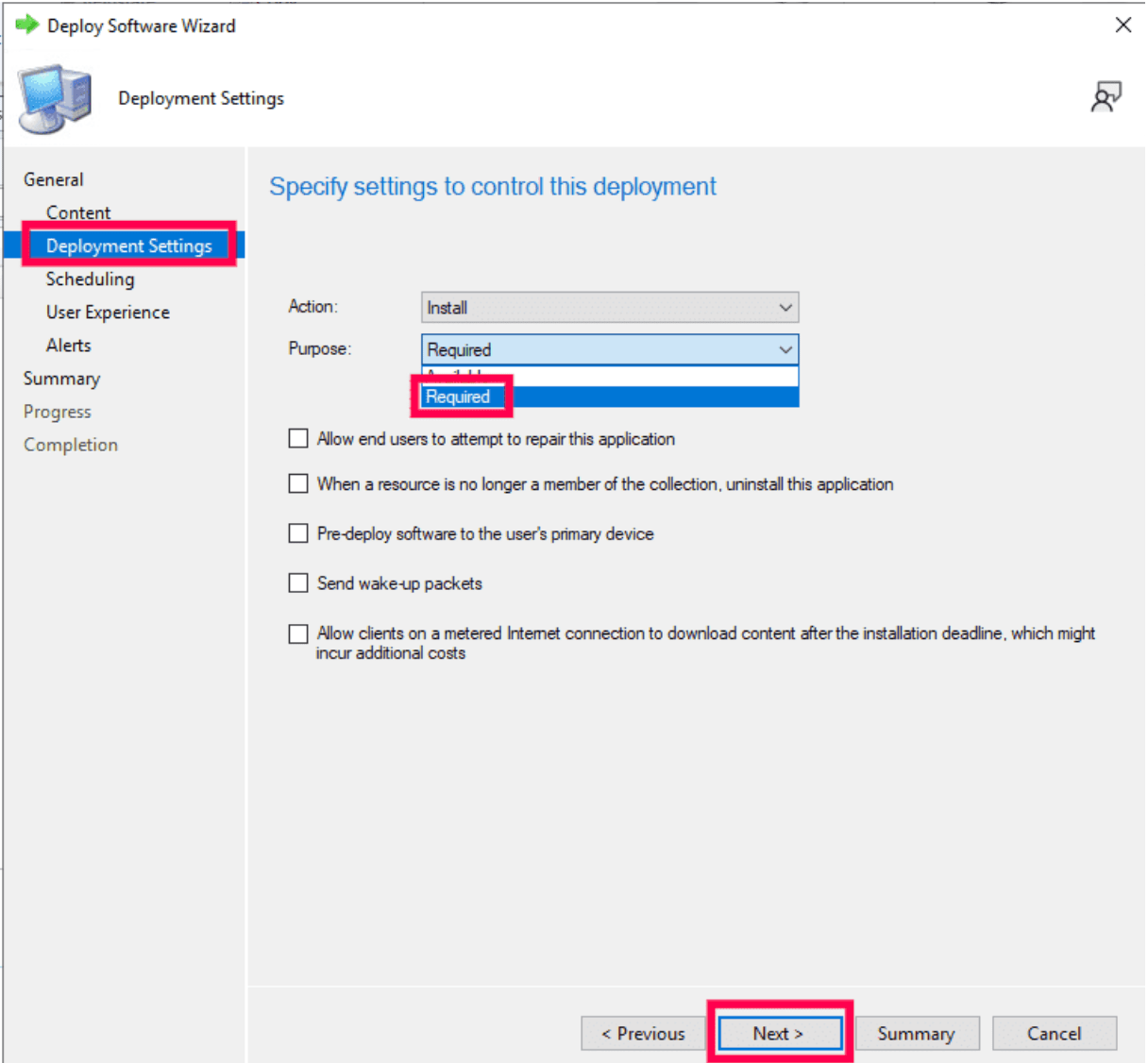
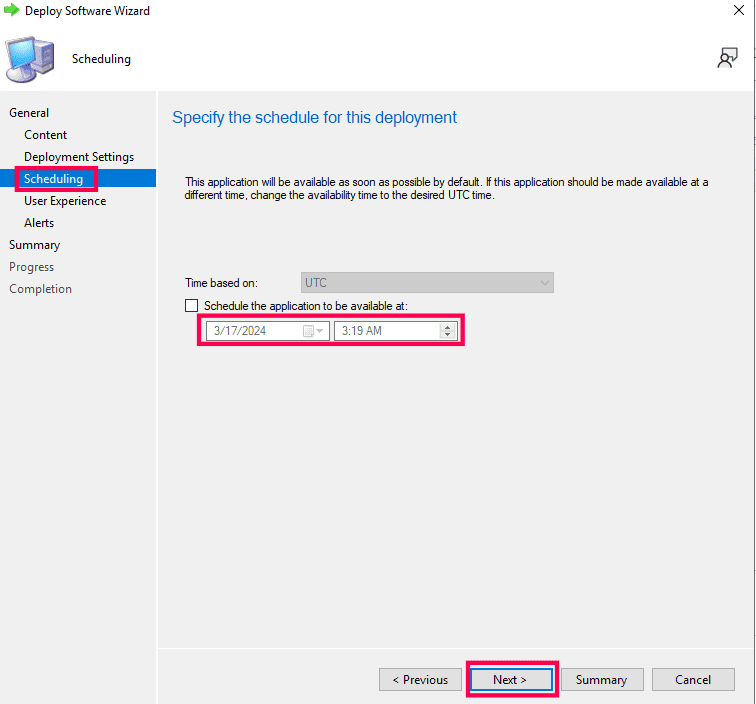
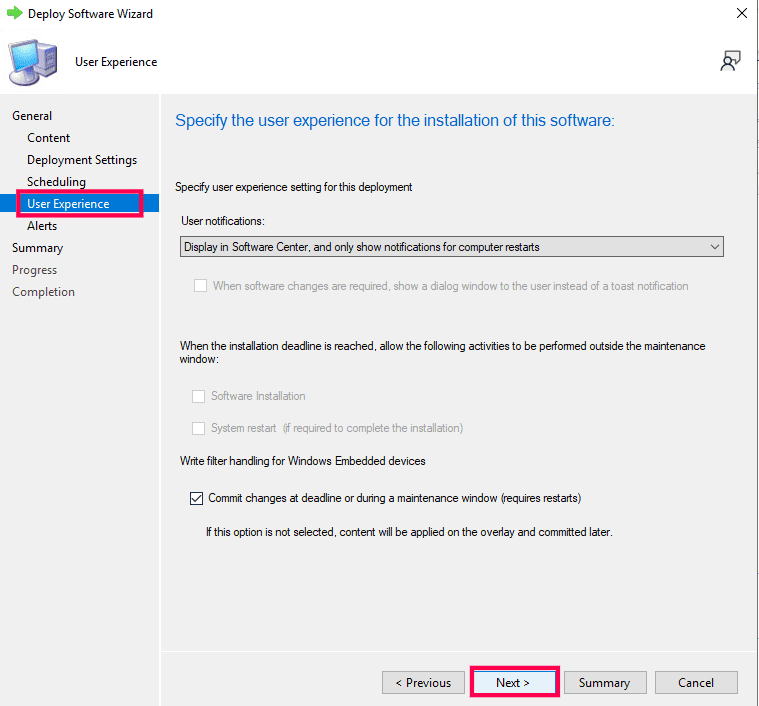
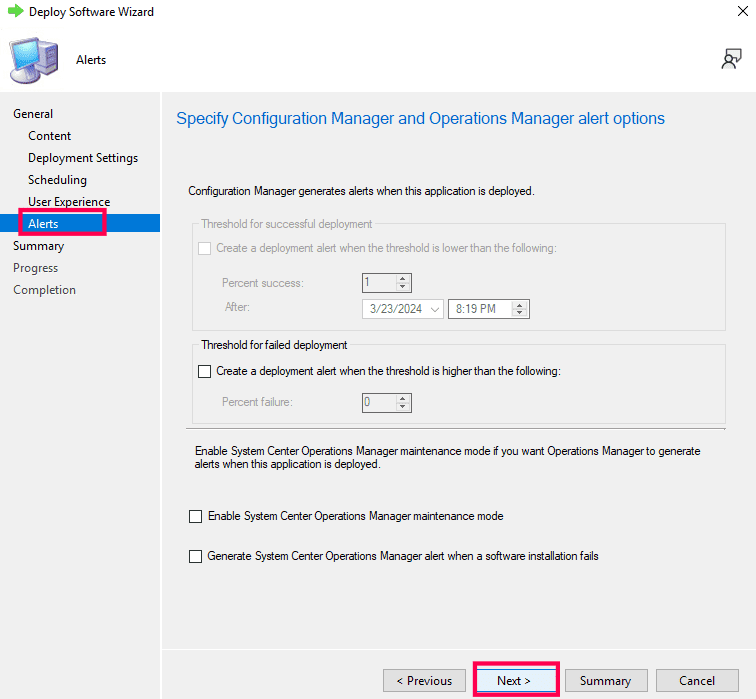
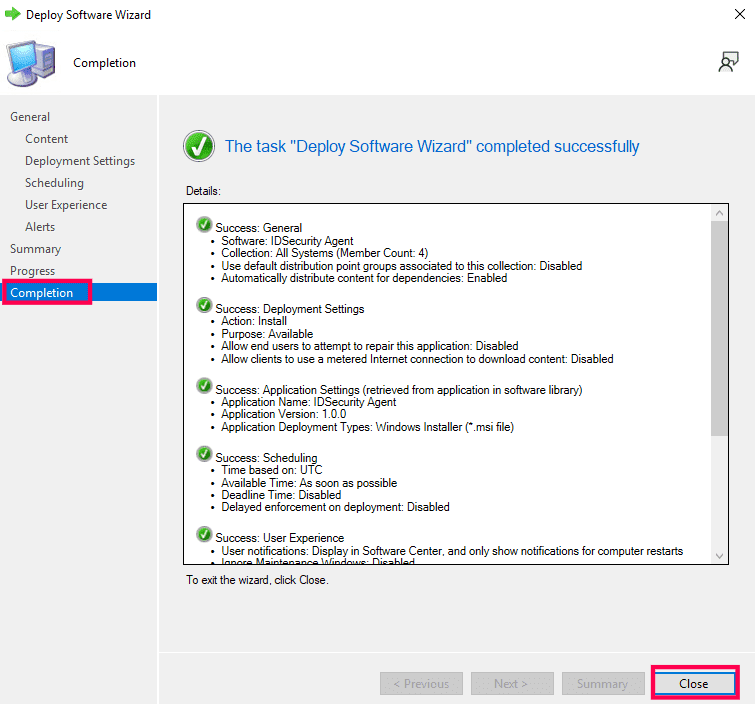
In case the current installation of the IDSecurity Agent is compromised, regenerate a new Installation Key by navigating to Applications > Multi-factor Authentication > Install IDSecurity Agent > Step 2 > Regenerate in Identity360 Admin portal. Copy the command along with the newly generated key and follow these steps to update the Installation Key.
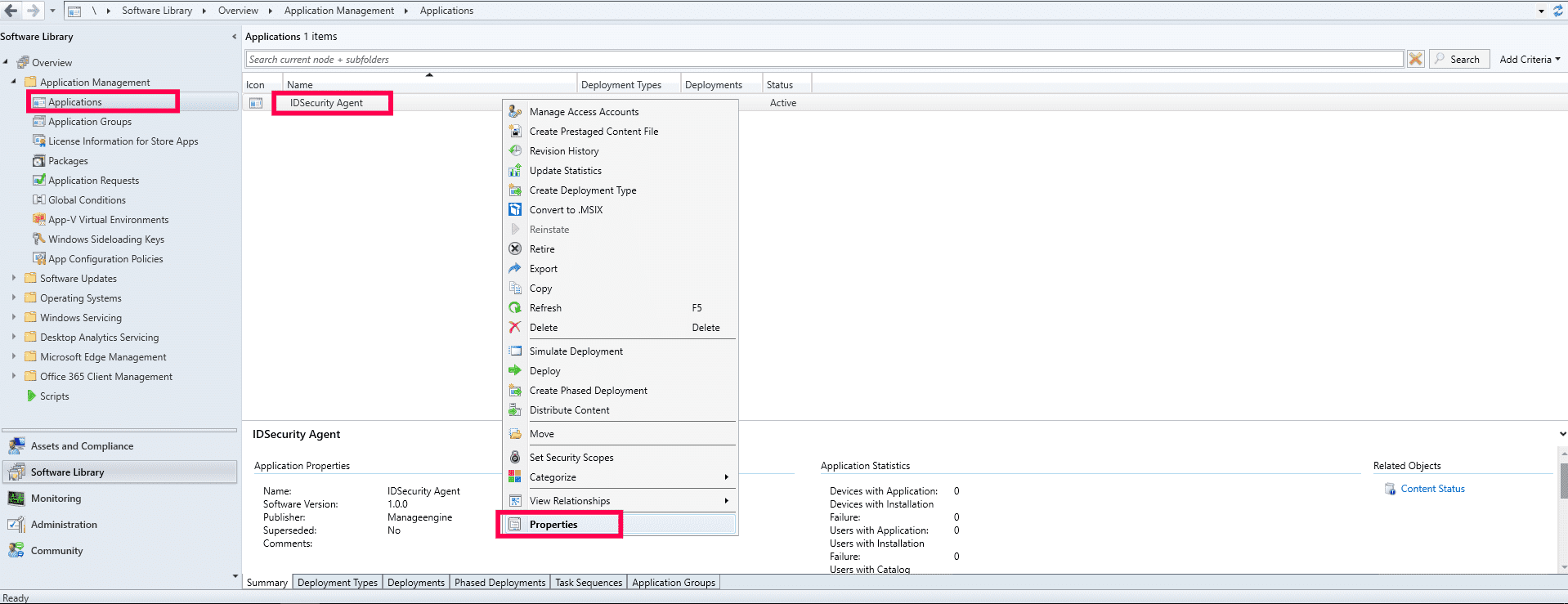
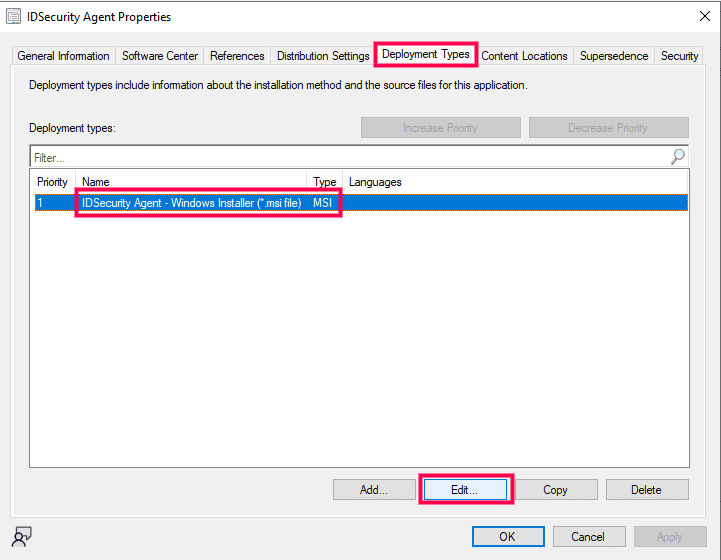
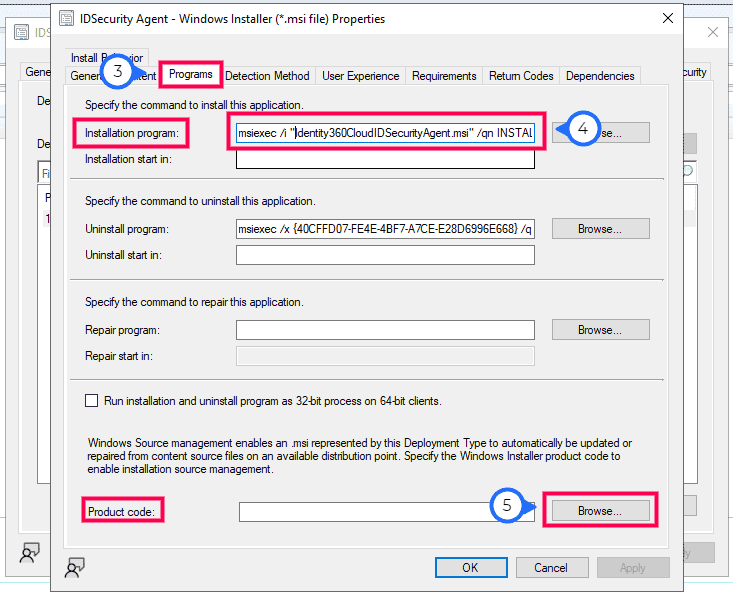
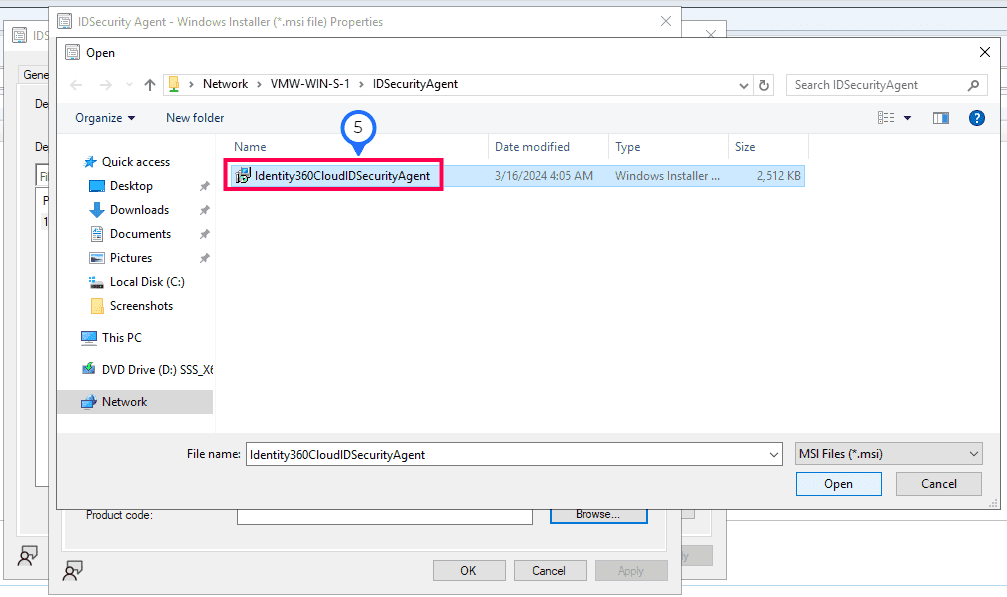
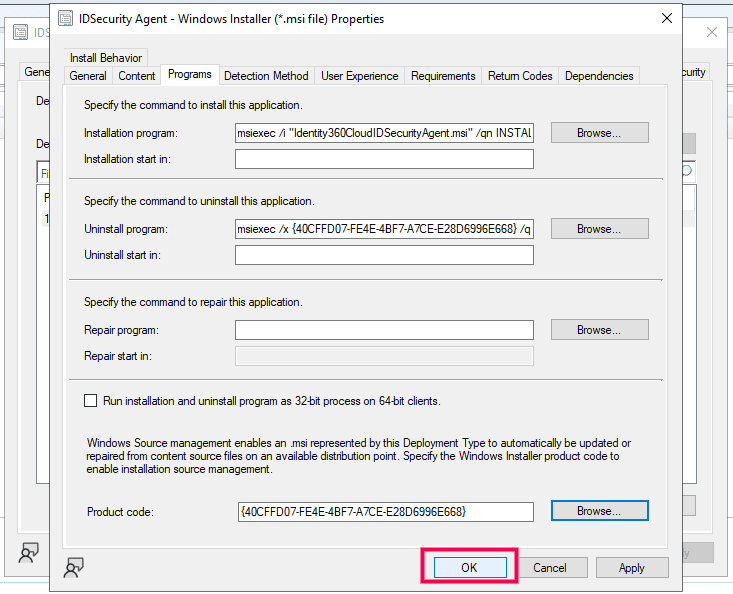
You have now deployed the Identity360CloudIDSecurityAgent.msi file on the selected client machines.
Copyright © 2024, ZOHO Corp. All Rights Reserved.