The following errors may arise with the IDSecurity Agent. Follow the solutions provided to resolve them:
This error may occur due to various scenarios. Follow the steps outlined below to resolve the issue:
Solution: Reinstall the agent with the correct installation key. For Azure AD-joined devices, make sure that the Azure AD tenant is added to the Universal Directory.
Solution: Please purchase the MFA and SSO license component in our store or renew the expired license by contacting sales@manageengine.com.
Solution: Confirm that MFA is enabled for machines at Applications > Multi-factor Authentication > MFA for Endpoints > MFA for Windows machines, and for specific MFA scenarios in advanced settings located at Applications > Multi-factor Authentication > MFA for Endpoints > Advanced.
Solution: Confirm that the user has a valid Azure AD account and is synced with the Universal Directory. You can do this by checking All Users in Identity360's admin portal under Universal Directory > All Users.
Solution: To prevent users from trusting their device, either disable the option located at Applications > Multi-factor Authentication > Advanced > MFA Settings > Allow users to trust their machines or adjust the time for clearing trusted devices to enforce MFA.
Solution: Ensure a stable internet connection is available for user machines to reach Identity360.
This error may occur due to the following scenarios. Follow the steps outlined below to resolve the issue:
Solution: Temporarily disabled the setting to allow users to enroll promptly during Windows login and various activities—such as UAC, RDP, or unlocking Windows machines instantly—and then disable it once enrollment is completed.
Solution: Ensure a stable internet connection is available for user machines to reach the Identity360 portal.
Cause:
Solution:
Listed below are the solutions for enabling cookies and adding the Identity360 URL to the trusted sites list in Internet Explorer.
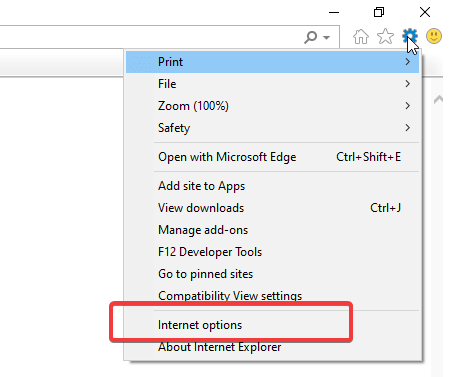
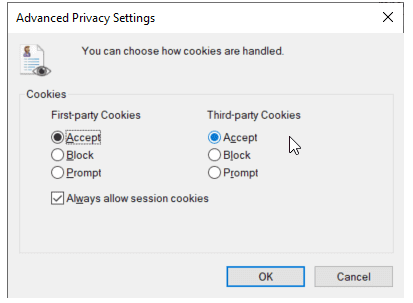
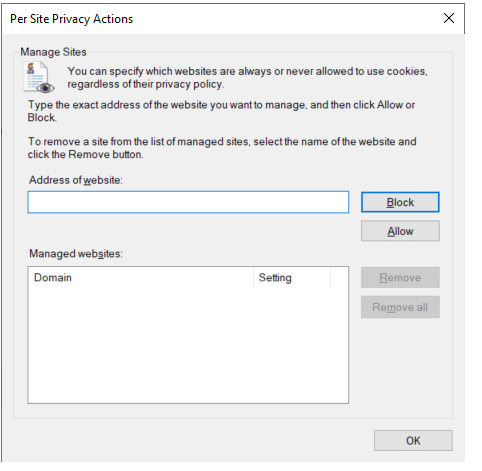
Solution:
Adding the Identity360 URL to intranet/trusted sites.
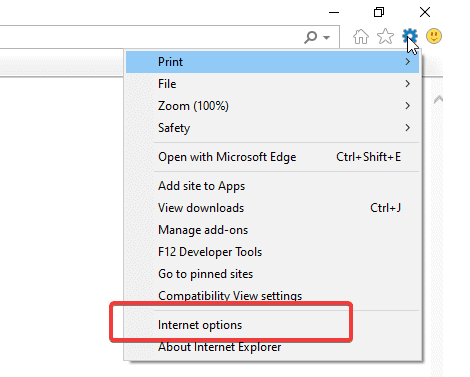
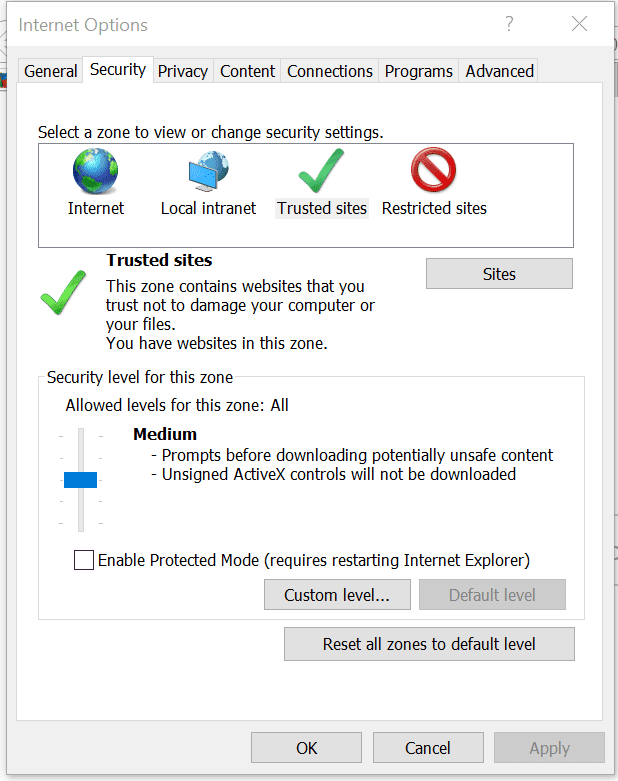
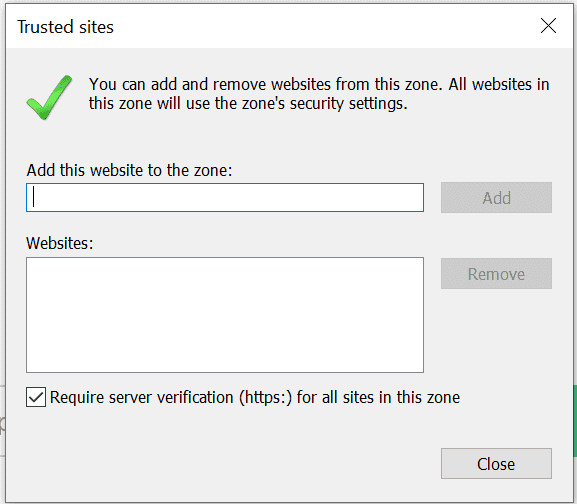
These steps should ensure that there are no further issues in displaying the MFA prompt.
The error codes listed below can be found within the log files located at C:\Program Files\ManageEngine\Identity360 Cloud IDSecurity Agent\logs. For logs related to agent installation, please refer to Installerlog.log, while for other logs, refer to IdsAgent-Common.log. If you require additional assistance with different error codes, kindly reach out to our support team.
| Error code | Description | Resolution |
|---|---|---|
| IDS-4000 | The user machine cannot reach the Identity360 portal. This code is logged when the IDSecurity Agent encounters an unexpected error. | Kindly reach out to the support team at identity360-support@manageengine.com, providing the IDSecurity Agent's logs located at C:\Program Files\ManageEngine\Identity360 Cloud IDSecurity Agent\logs, along with the timestamp of the error occurrence and any relevant screenshots. |
| IDS-4101 | The user machine cannot reach the Identity360 portal. This code is logged when IDSecurity Agent authorization fails due to an invalid or old installation key being used after generating a new one. | Get the valid or updated installation key from the Identity360 portal at Applications > Multi-factor Authentication > Install IDSecurity Agent > Step 2, and attempt to reinstall the agent. |
| IDS-4102 | The user machine cannot reach the Identity360 portal. This code is logged when MFA is bypassed due to an unexpected failure in API authorization with Identity360. | Please attempt to reinstall the agent. If the problem persists, please contact the support team at identity360-support@manageengine.com. Provide the IDSecurity Agent's logs located at C:\Program Files\ManageEngine\Identity360 Cloud IDSecurity Agent\logs, along with the timestamp of the error. |
| IDS-4103 | The user machine cannot reach the Identity360 portal. You can locate this code in instances where the MFA is skipped due to a failure in agent authorization caused by the absence of the Azure AD Tenant from the directory list in Identity360. | Add the respective Azure AD Tenant in Identity360 under Universal Directory > Manage Directory > Add Directory, and try reinstalling the agent. |
| IDS-4104 | The user machine cannot reach the Identity360 portal. This code may occur when MFA is bypassed due to an unexpected failure in verifying the user password through Windows APIs. | Kindly reach out to the support team at identity360-support@manageengine.com, providing the IDSecurity Agent's logs located at C:\Program Files\ManageEngine\Identity360 Cloud IDSecurity Agent\logs, along with the timestamp of the error. |
| IDS-4105 | The user machine cannot reach the Identity360 portal. This code appears when the access token expires and authentication is bypassed. | Please reach out to the support team at identity360-support@manageengine.com, providing the IDSecurity Agent's logs located at C:\Program Files\ManageEngine\Identity360 Cloud IDSecurity Agent\logs |
| IDS-4106 | The user machine cannot reach the Identity360 portal. In such cases, user access would either be denied, or MFA would be bypassed depending on whether the setting found at MFA for Endpoints > Advanced > Skip MFA for offline machines is enabled or disabled. | Ensure a stable internet connection is available for user machines to reach the Identity360 portal. |
| IDS-4107 | The user machine cannot reach the Identity360 portal. This code is logged when an attempt to establish a secure HTTPS connection with the Identity360 portal fails due to an SSL certificate issue.
Or This error code is triggered during agent installation if the device setup information is incorrect. |
Please reach out to the support team at identity360-support@manageengine.com.
Or Please ensure that you install the agent on machines that run only the operating systems supported by the IDSecurity Agent as per this list. |
Copyright © 2024, ZOHO Corp. All Rights Reserved.