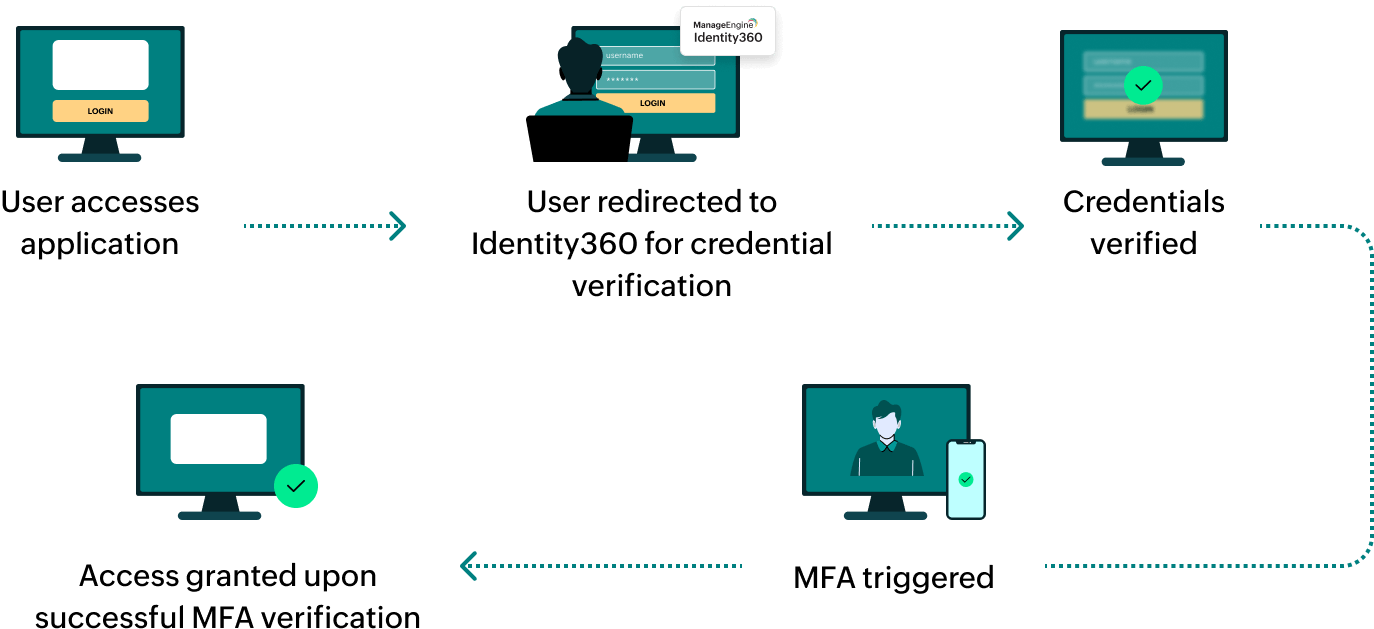Steps to configure SAML SSO for Datadog
About Datadog
Datadog is a monitoring and analytics platform for cloud applications that provides visibility across various services and infrastructure through features like real-time metrics, logs, and traces. It helps teams monitor their performance, troubleshoot issues, and gain insights into their infrastructure by seamlessly integrating with various technologies and services.
The following steps will help you enable SAML-based SSO for Datadog from Identity360.
Prerequisites
- The MFA and SSO license for Identity360 is required to enable SSO for enterprise applications. For more information, refer to the pricing details.
- Log in to Identity360 as an Admin, Super Admin, or Technician with a role that has Application Integration and SSO permissions.
- Navigate to Applications > Application Integration > Create New Application and select Datadog from the applications displayed.
Note: You can also find Datadog from the search bar located at the top.
- Under the General Settings tab, enter the Application Name and a Description.
- Under Choose Capabilities, select SSO and click Continue.
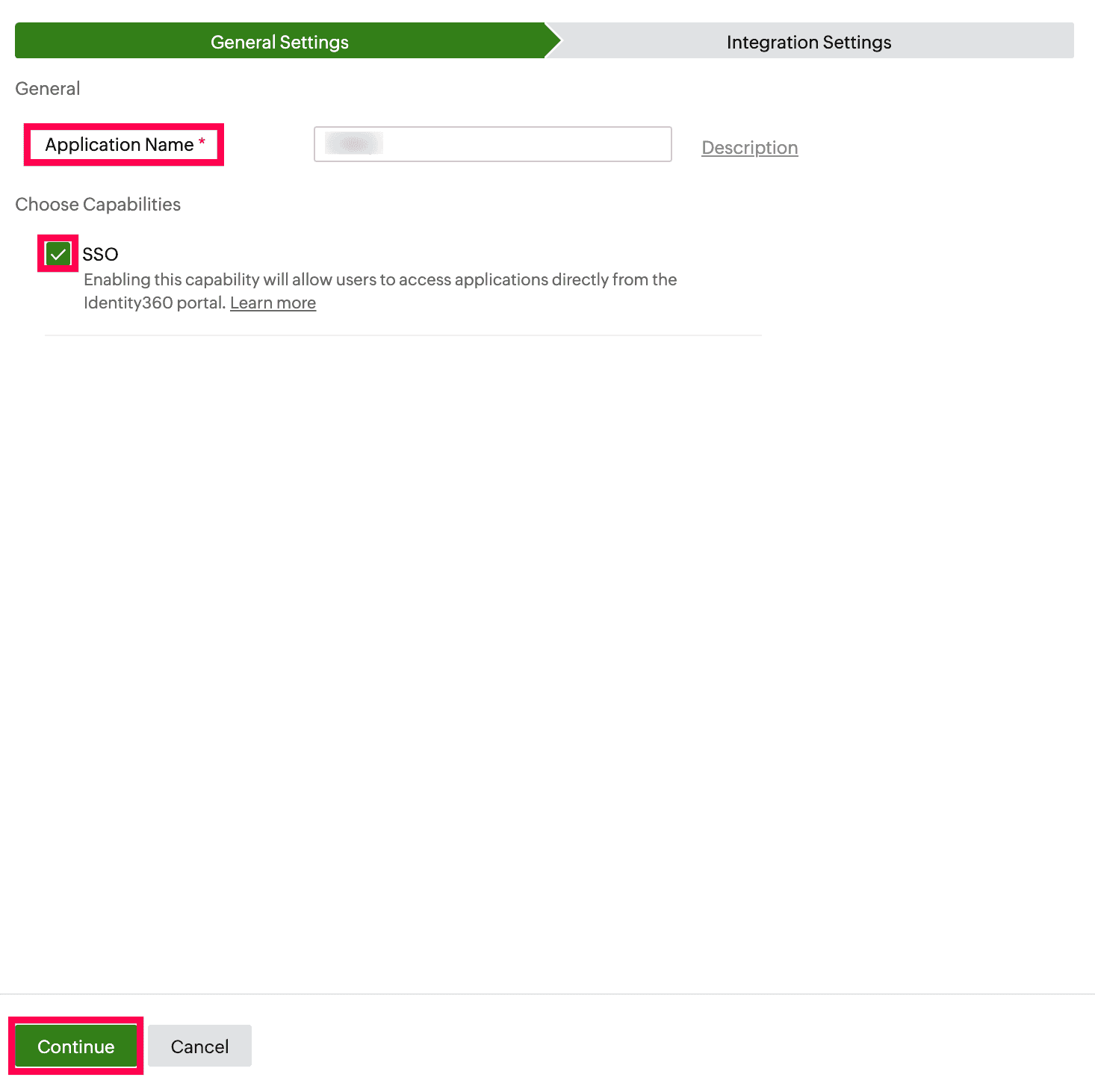 General Settings of SSO configuration for Datadog
General Settings of SSO configuration for Datadog
- Under Integration Settings, navigate to the Single Sign On tab and click Metadata Details.
- Download the Metadata details, which will be used during the SSO configuration in Datadog.
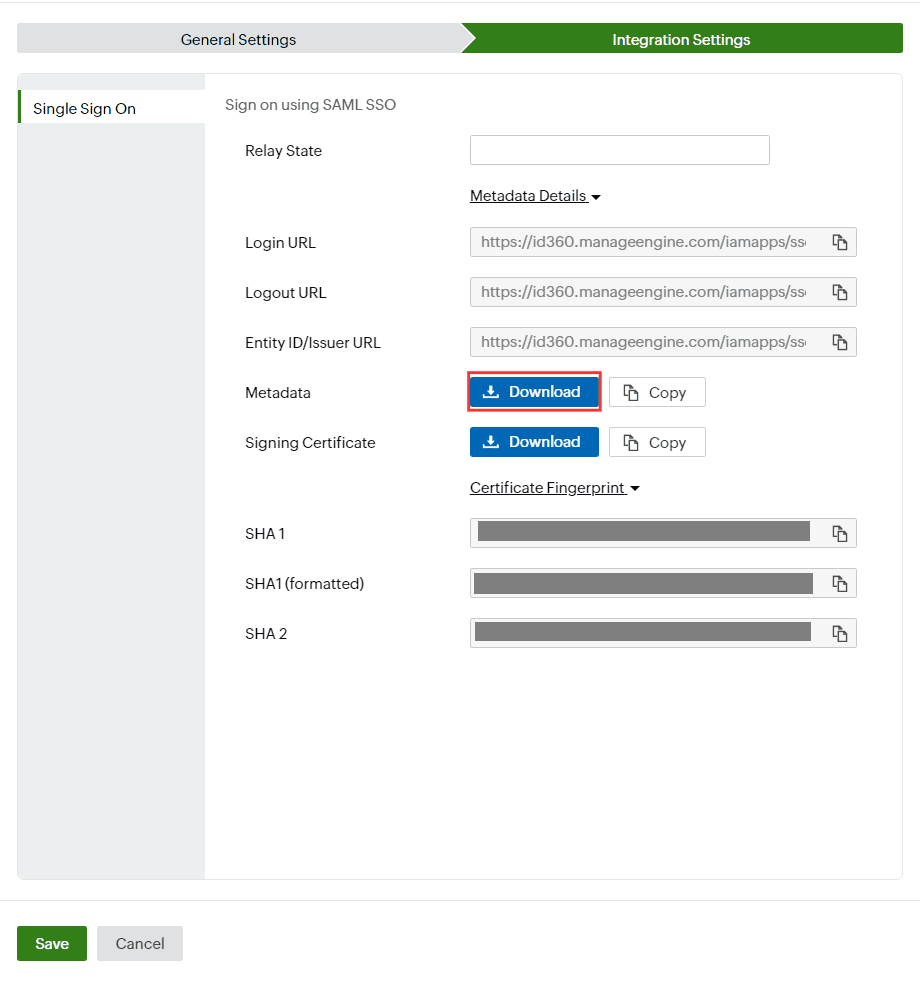 Integration Settings of SSO configuration for Datadog
Integration Settings of SSO configuration for Datadog
Datadog (service provider) configuration steps
- Log in to the Datadog Admin portal.
- Click your profile at the bottom of the left pane and select Organization Settings.
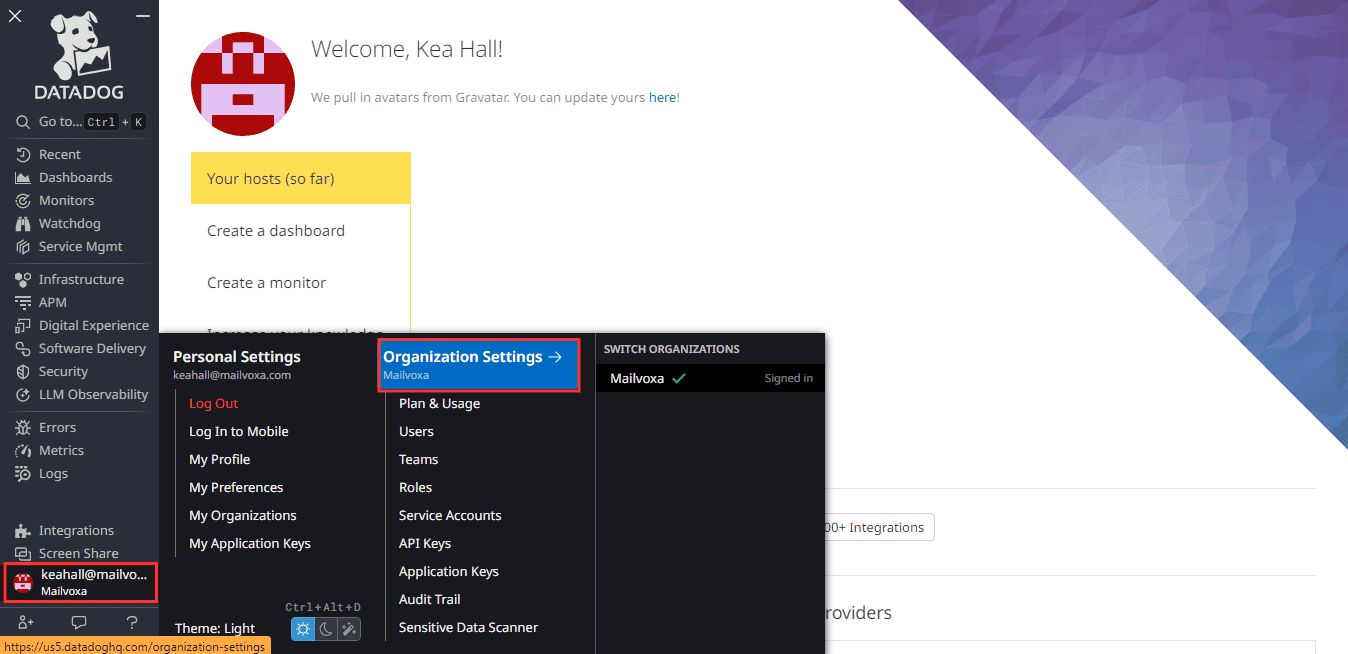 The Admin portal of Datadog
The Admin portal of Datadog
- Navigate to Login Methods under the AUTHENTICATION section in the left pane and click the Configure button near the SAML section.
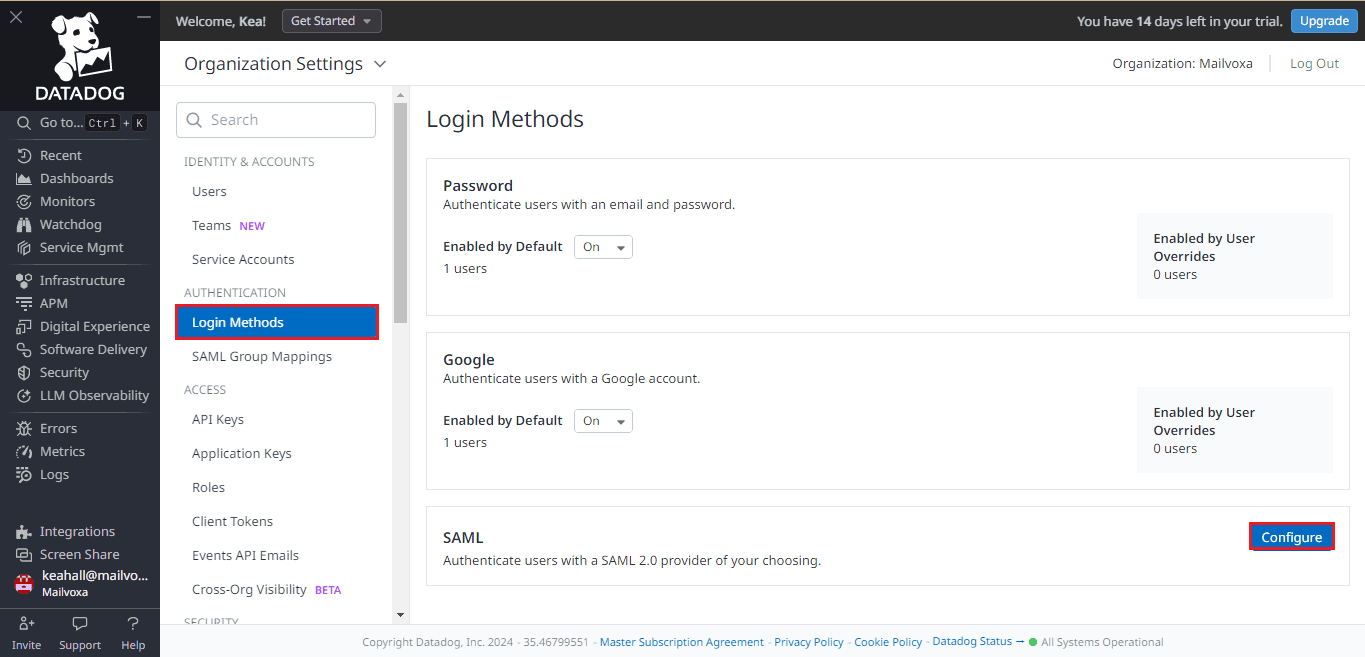 The login settings of the Datadog portal
The login settings of the Datadog portal
- Click Choose File and upload the Metadata file downloaded during Step 7 of the prerequisites. Click the Upload and Enable button.
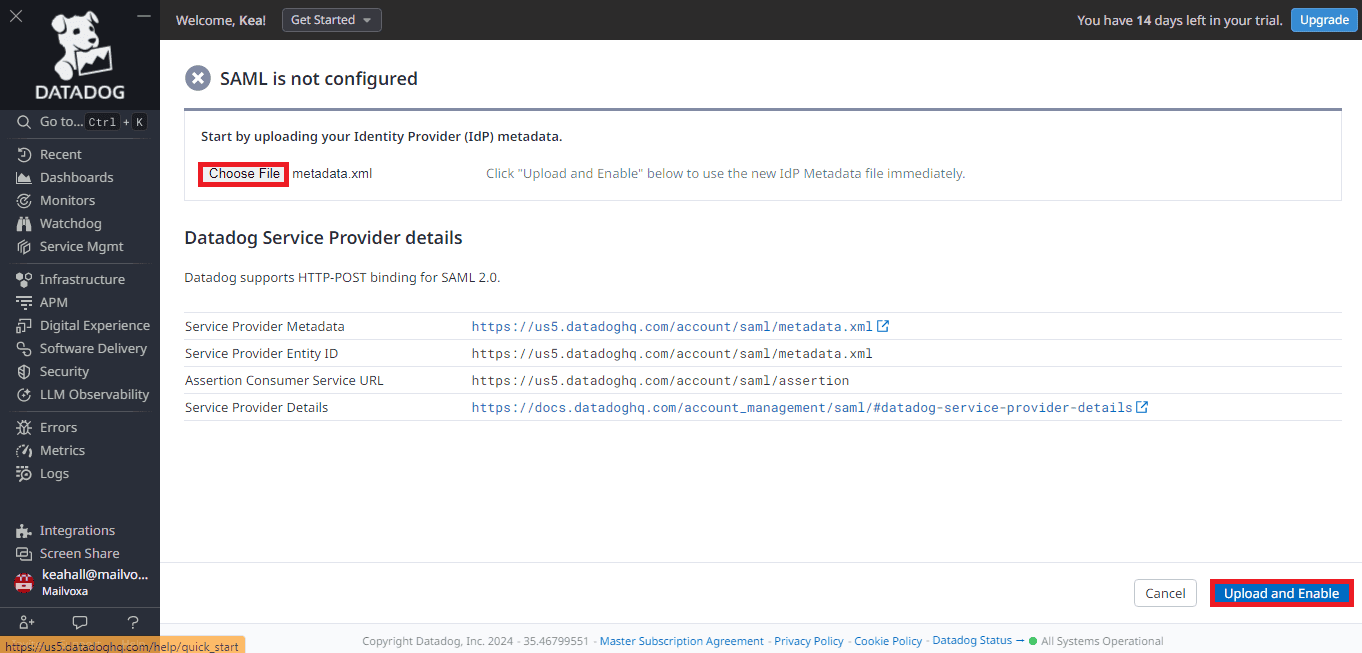 The configuration of SAML SSO in Datadog
The configuration of SAML SSO in Datadog
- You can activate IdP-initiated login under the Additional Features section by checking the Identity Provider (IdP) Initiated Login box.
- Click Save Changes.
Identity360 (identity provider) configuration steps
- Switch back to Identity360's Integration Settings tab.
- Enter the Relay State parameter, if necessary.
Note: Relay State is an optional parameter used with a SAML message to remember where you were or to direct you to a specific page after logging in.
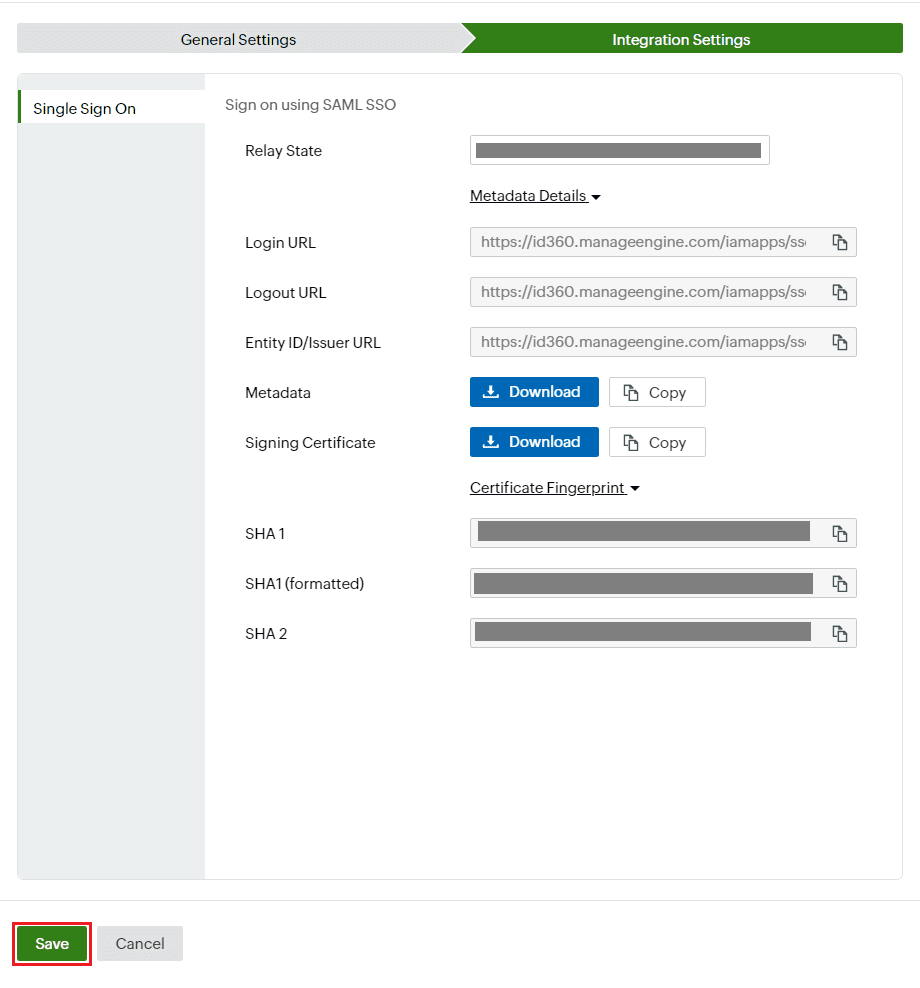 Integration Settings of SSO configuration for Datadog
Integration Settings of SSO configuration for Datadog
- Click Save.
To learn how to assign users and groups to one or more applications, refer to this page.
Your users should now be able to log in to Datadog through the Identity360 portal.
Note: For Datadog, both SP-initiated and IdP-initiated flows are supported.
Steps to enable MFA for Datadog
Setting up MFA for Datadog using Identity360 involves the following steps:
- Set up one or more authenticators for identity verification when users attempt to log in to Datadog. Identity360 supports various authenticators, including Google Authenticator, Zoho OneAuth, and email-based verification codes. Click here for steps to set up the different authenticators.
- Integrate Datadog with Identity360 by configuring SSO using the steps listed here.
- Now, activate MFA for Datadog by following the steps mentioned here.
How does MFA for applications work in Identity360?
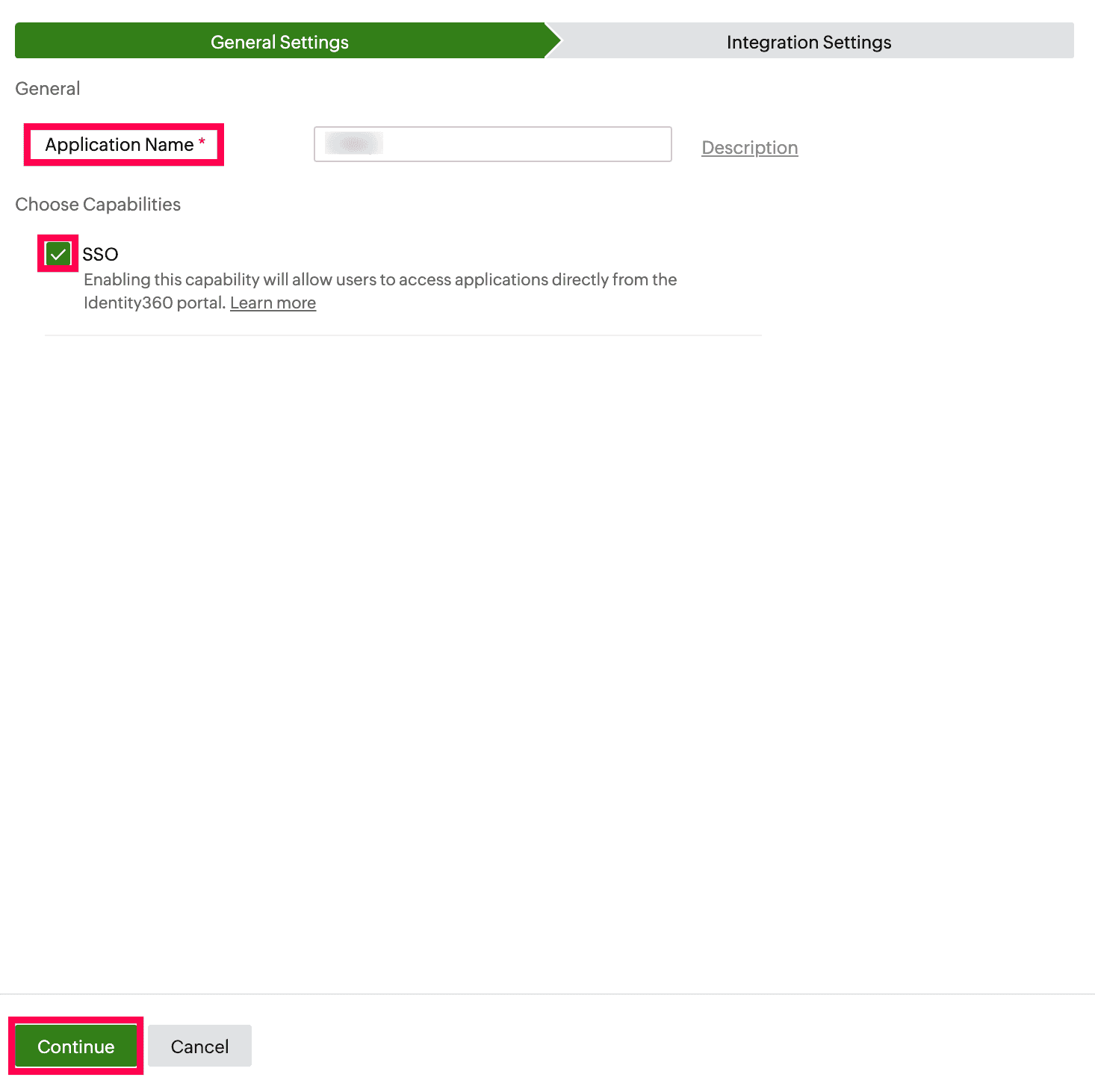 General Settings of SSO configuration for Datadog
General Settings of SSO configuration for Datadog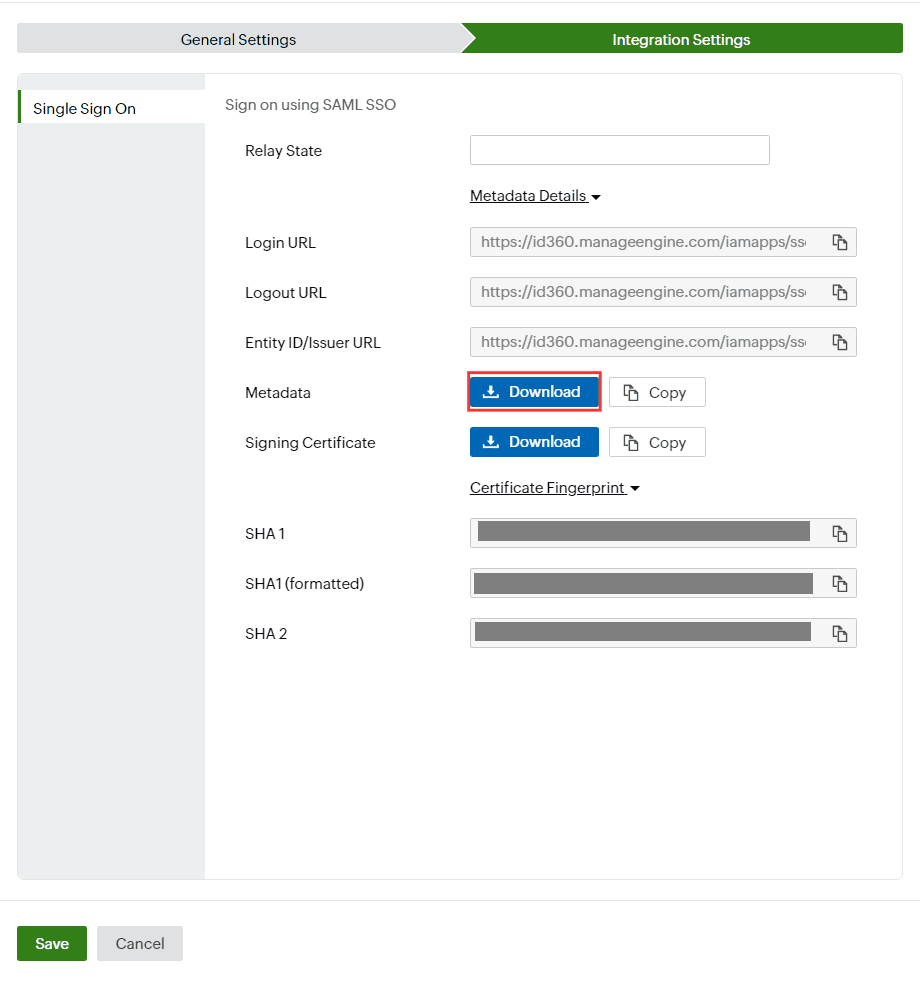 Integration Settings of SSO configuration for Datadog
Integration Settings of SSO configuration for Datadog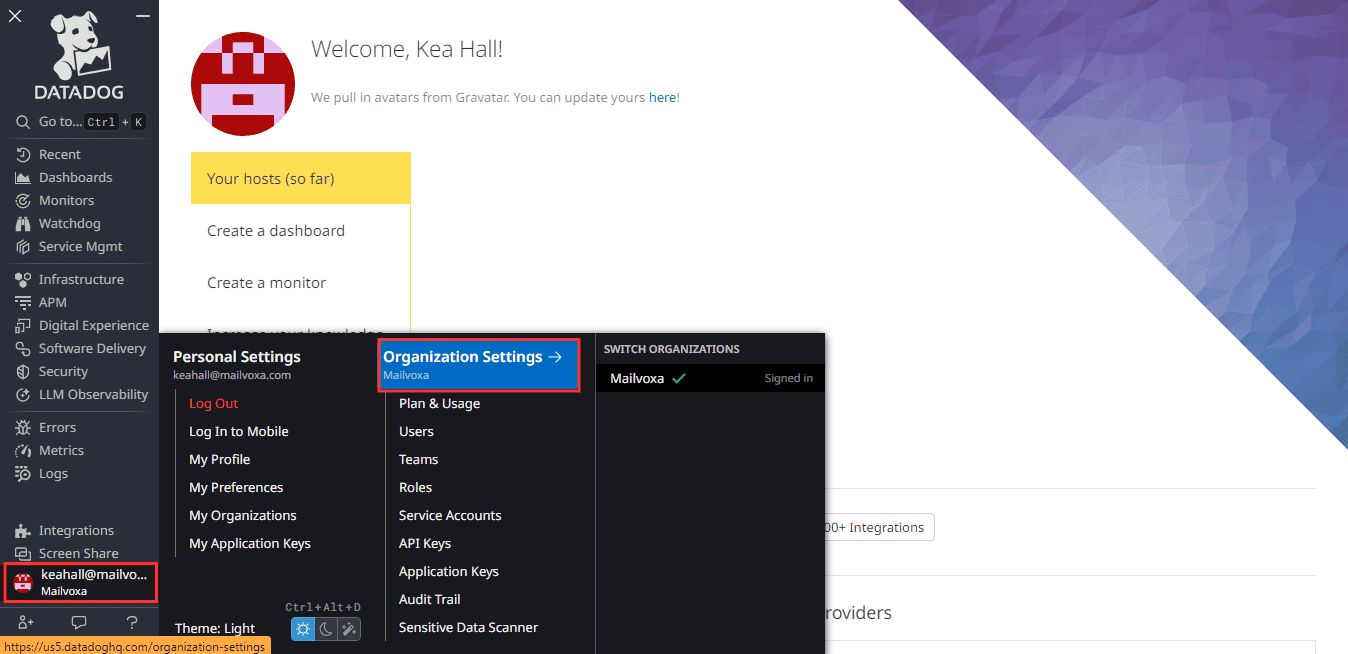 The Admin portal of Datadog
The Admin portal of Datadog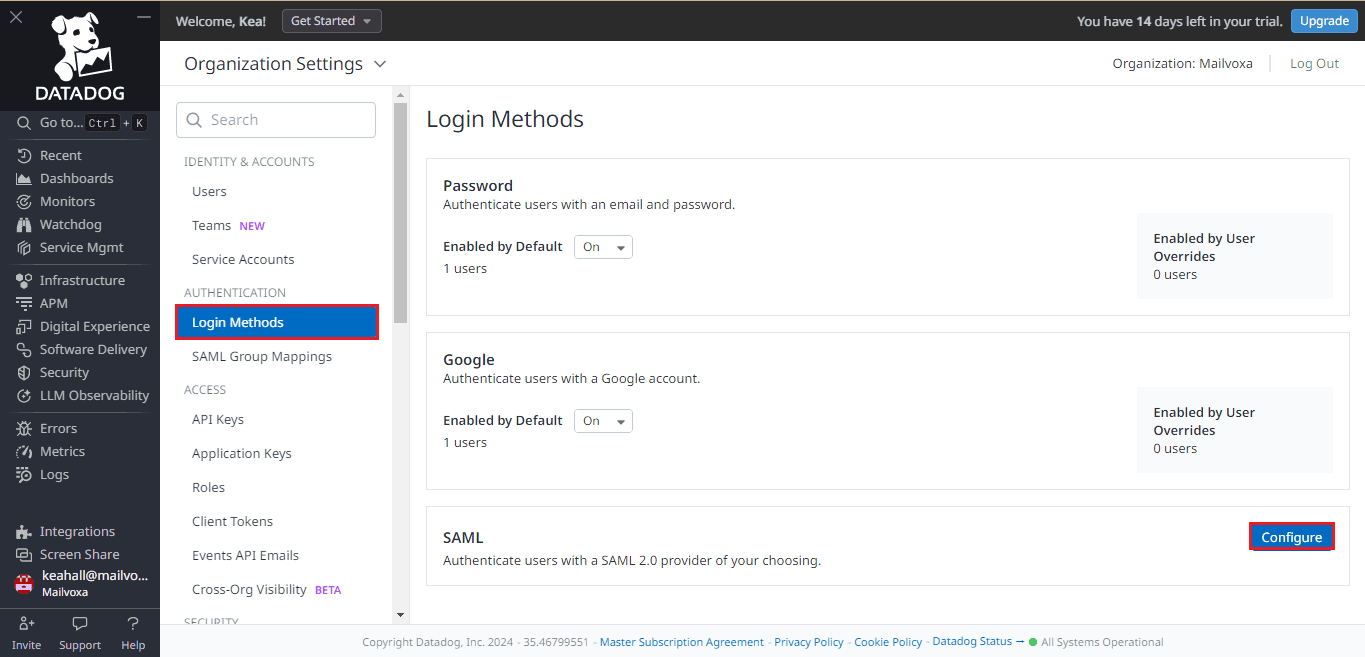 The login settings of the Datadog portal
The login settings of the Datadog portal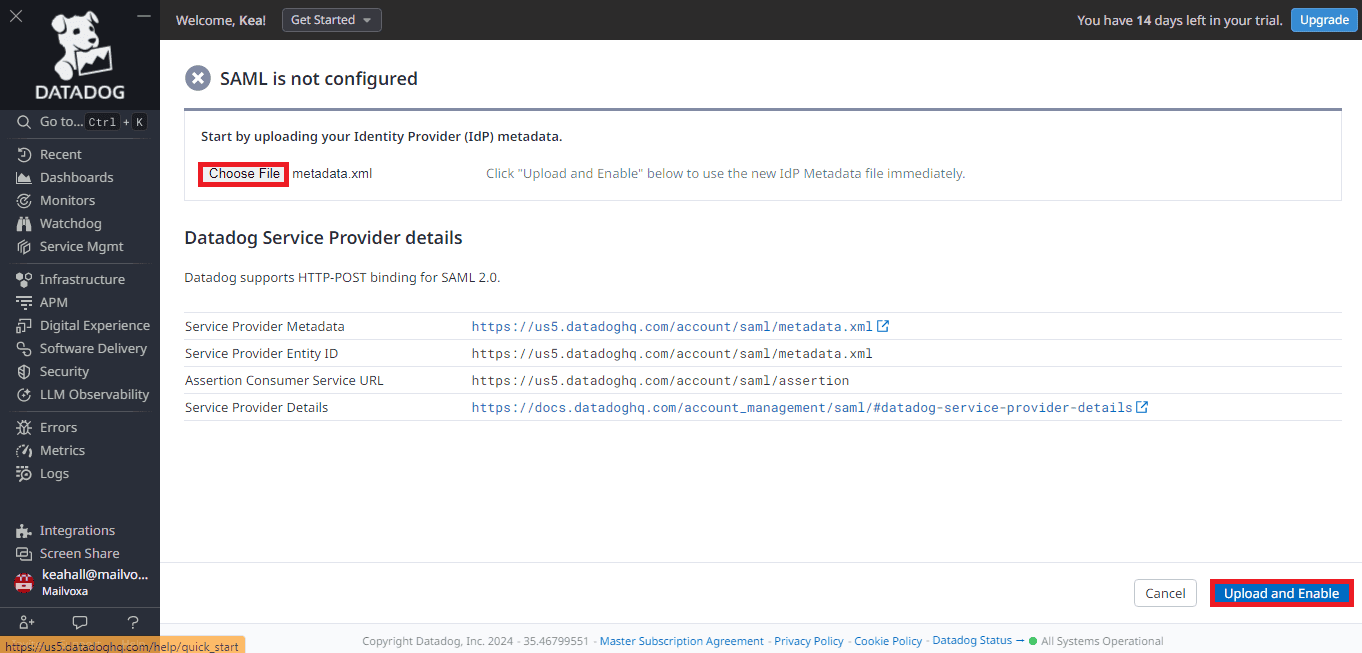 The configuration of SAML SSO in Datadog
The configuration of SAML SSO in Datadog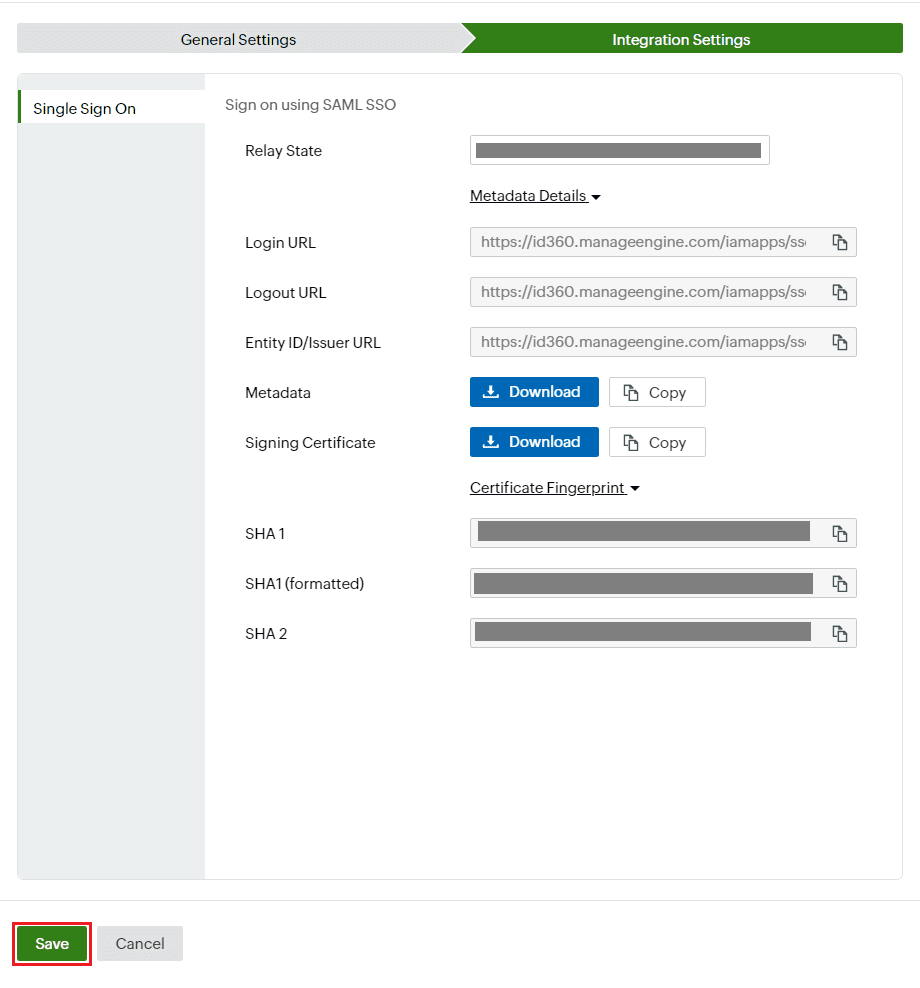 Integration Settings of SSO configuration for Datadog
Integration Settings of SSO configuration for Datadog