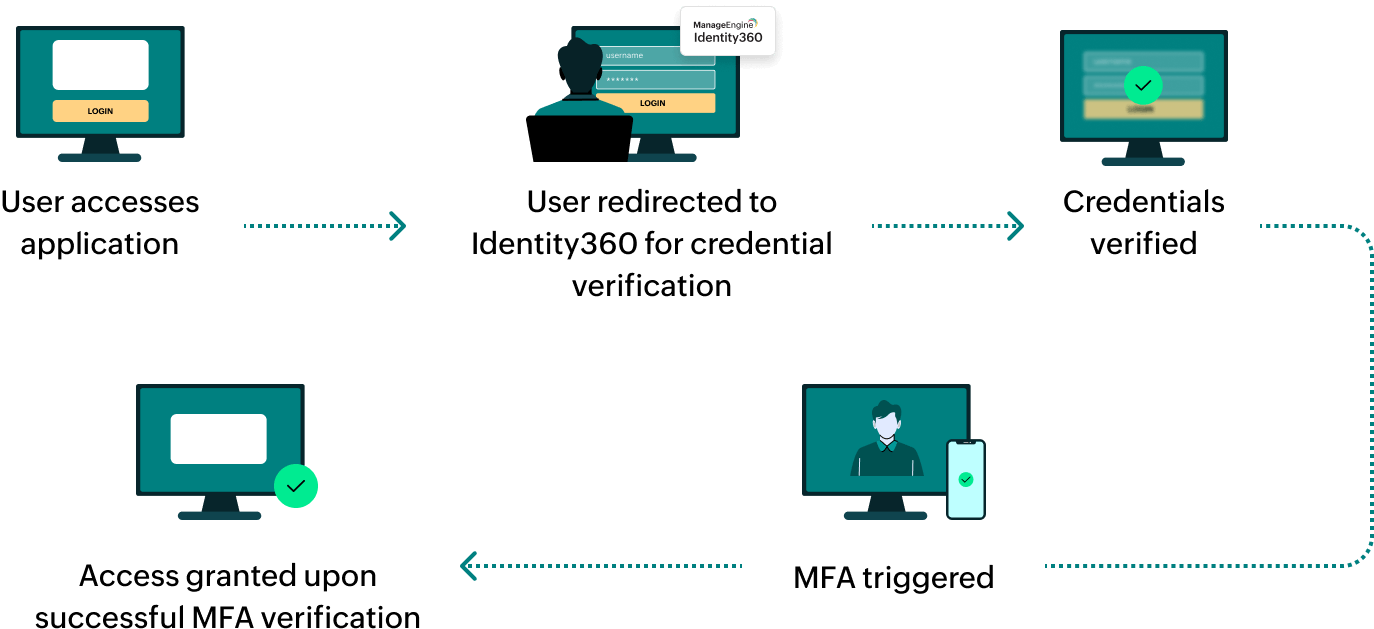Steps to configure SAML SSO for ManageEngine OpManager Plus
About OpManager Plus
OpManager Plus is an integrated solution offering network, server, and application monitoring capabilities. It provides real-time insights into the performance and availability of IT infrastructure, enabling proactive troubleshooting and optimization for enhanced operational efficiency.
The following steps will help you enable single sign-on (SSO) for OpManager Plus from Identity360.
Prerequisites
- The MFA and SSO license for Identity360 is required to enable SSO for enterprise applications. For more information, refer to pricing details.
- Log in to Identity360 as an Admin or Super Admin.
- Navigate to Applications > Application Integration > Create New Application, and select OpManager Plus from the applications displayed.
Note: You can also find OpManager Plus from the search bar located at the top.
- Under the General Settings tab, enter the Application Name and Description.
- Under the Choose Capabilities tab, choose SSO and click Continue.
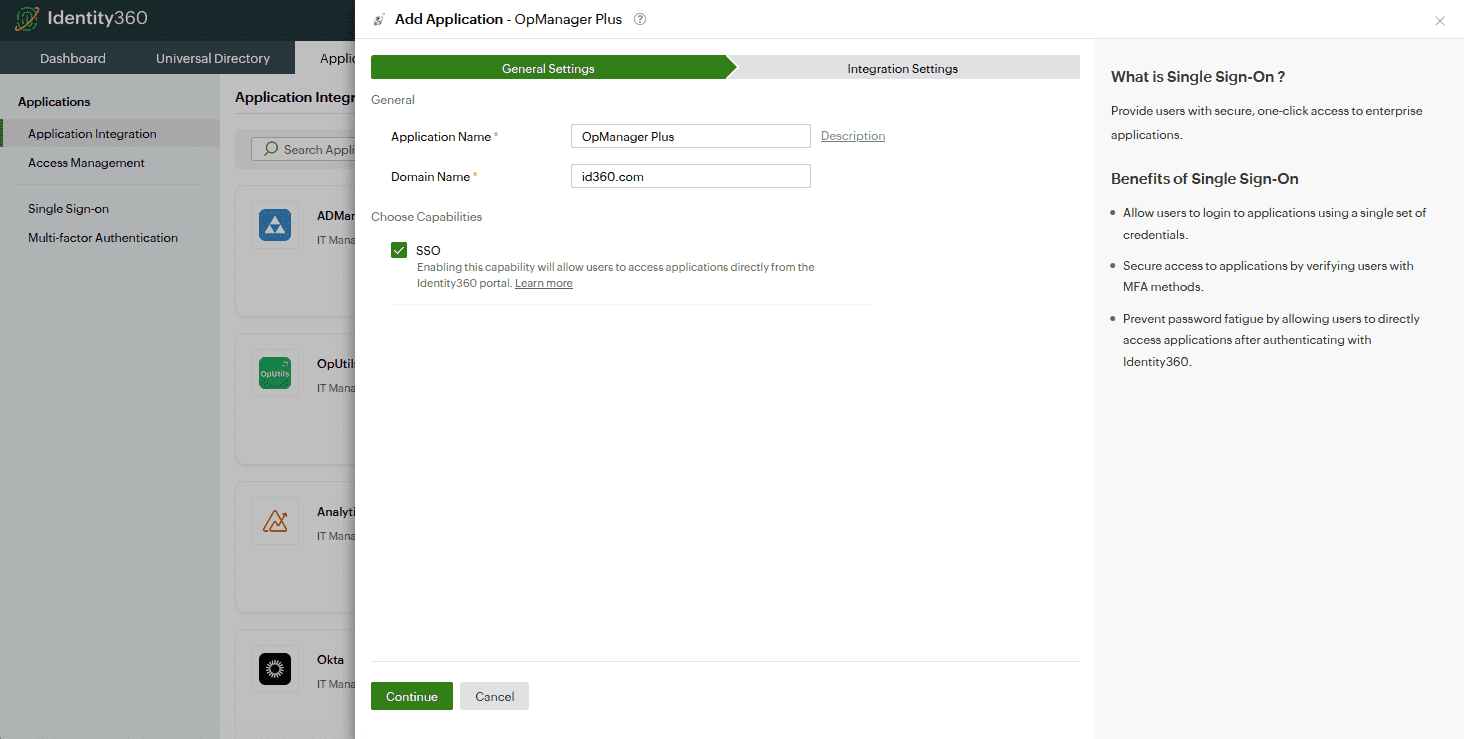 General settings of SSO configuration for OpManager Plus
General settings of SSO configuration for OpManager Plus
- Under Integration Settings, navigate to the Single Sign On tab, click on Metadata Details. You can configure OpManager Plus by either uploading the metadata file or entering the details manually.
- For uploading metadata file: Download the metadata file to be uploaded during the configuration of OpManager Plus in Identity360 by clicking Download from the Metadata field.
- For manual configuration:
- Copy the Login URL and Logout URL, which will be used during the configuration of OpManager Plus.
- Download the SSO certificate by clicking Download from Signing Certificate field.
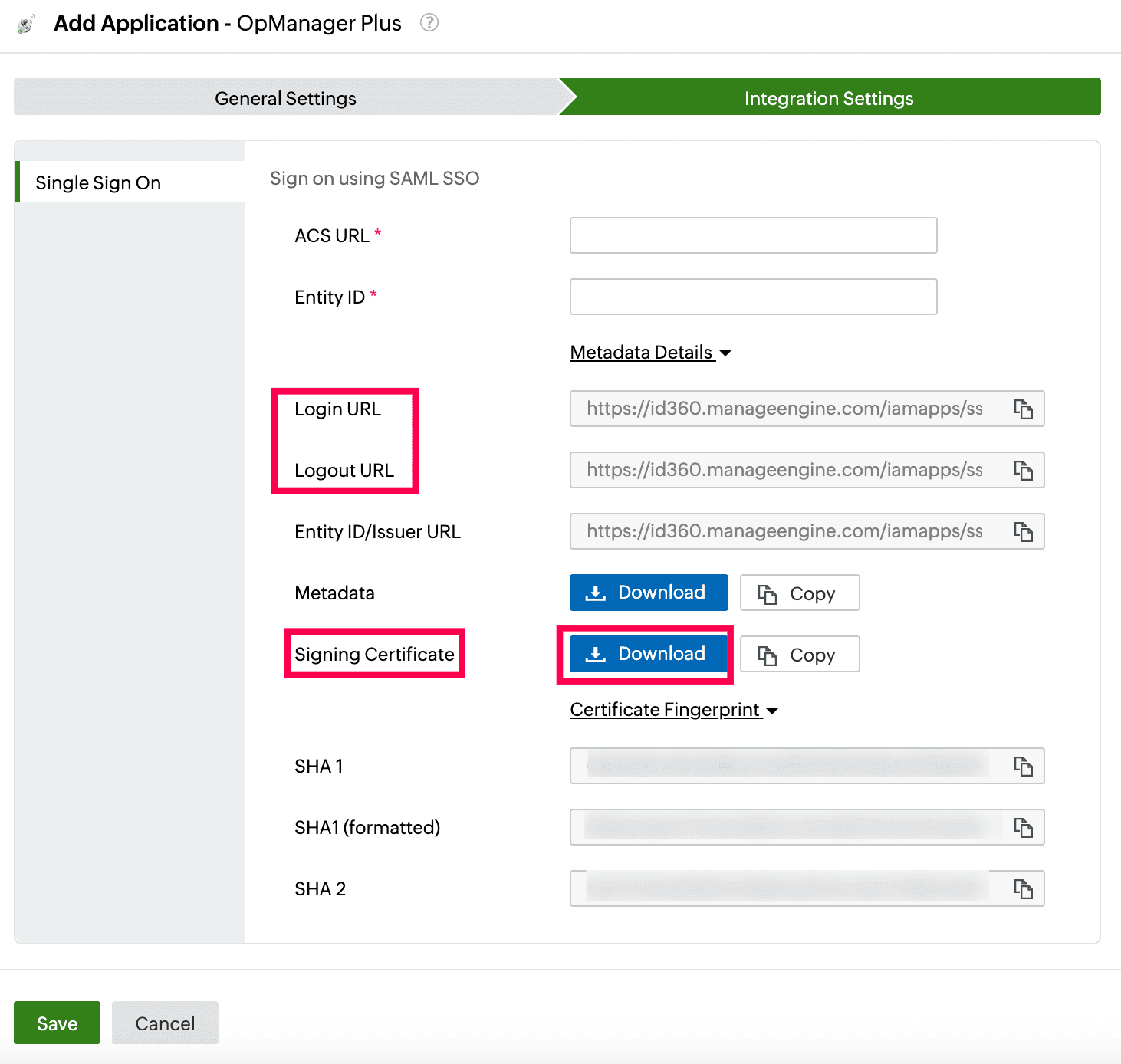 Integration Settings of SSO configuration for OpManager Plus
Integration Settings of SSO configuration for OpManager Plus
OpManager Plus (service provider) configuration steps
- Log in to OpManager Plus with an admin's credentials.
- In the OpManager Plus portal, go to Settings > General Settings > Authentication.
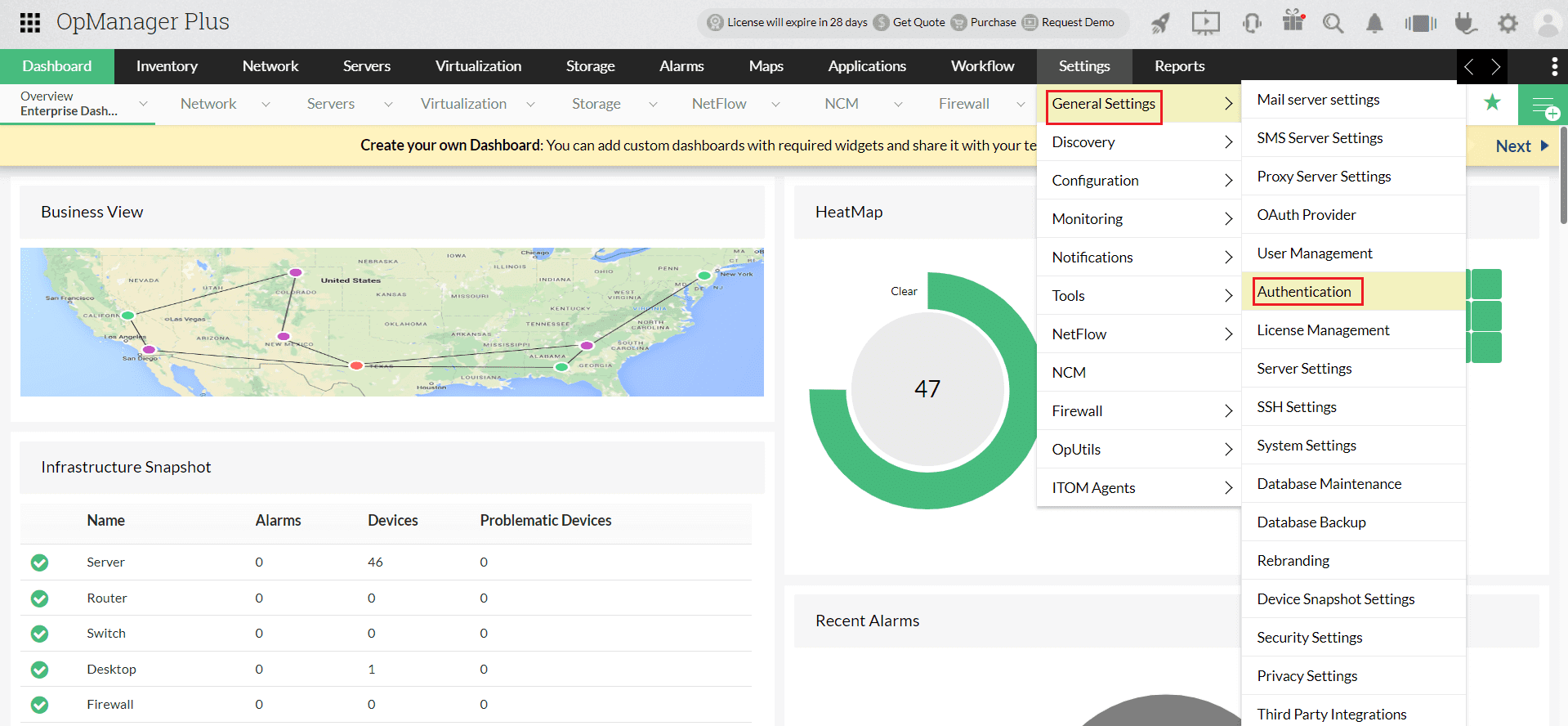 Portal view of OpManager Plus
Portal view of OpManager Plus
- Select the SAML tab under Authentication.
- Under the Service Provider Details section, copy the Entity ID and Assertion Consumer URL. These will be used later.
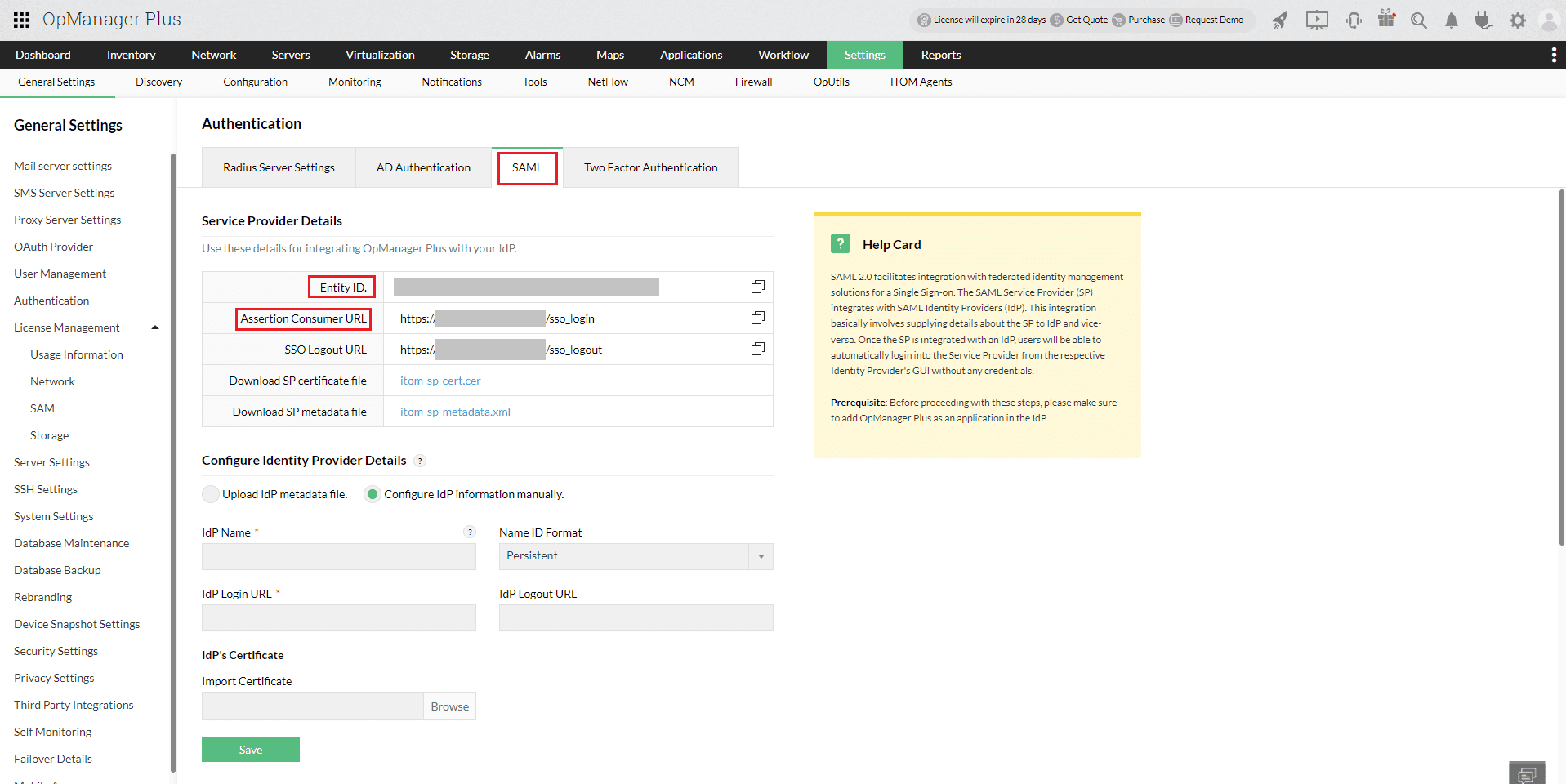 Configuration of SAML SSO from OpManager Plus
Configuration of SAML SSO from OpManager Plus
- The IdP details can be entered in two ways:
- Using the Metadata file
- Under the Identity Provider Details section, choose the Upload IdP metadata file radio button.
- Enter Identity360 as the Name, and select Email ID from the Name ID Format drop-down.
- Upload the metadata file downloaded in step 6a of the prerequisites section.
- Click Save.
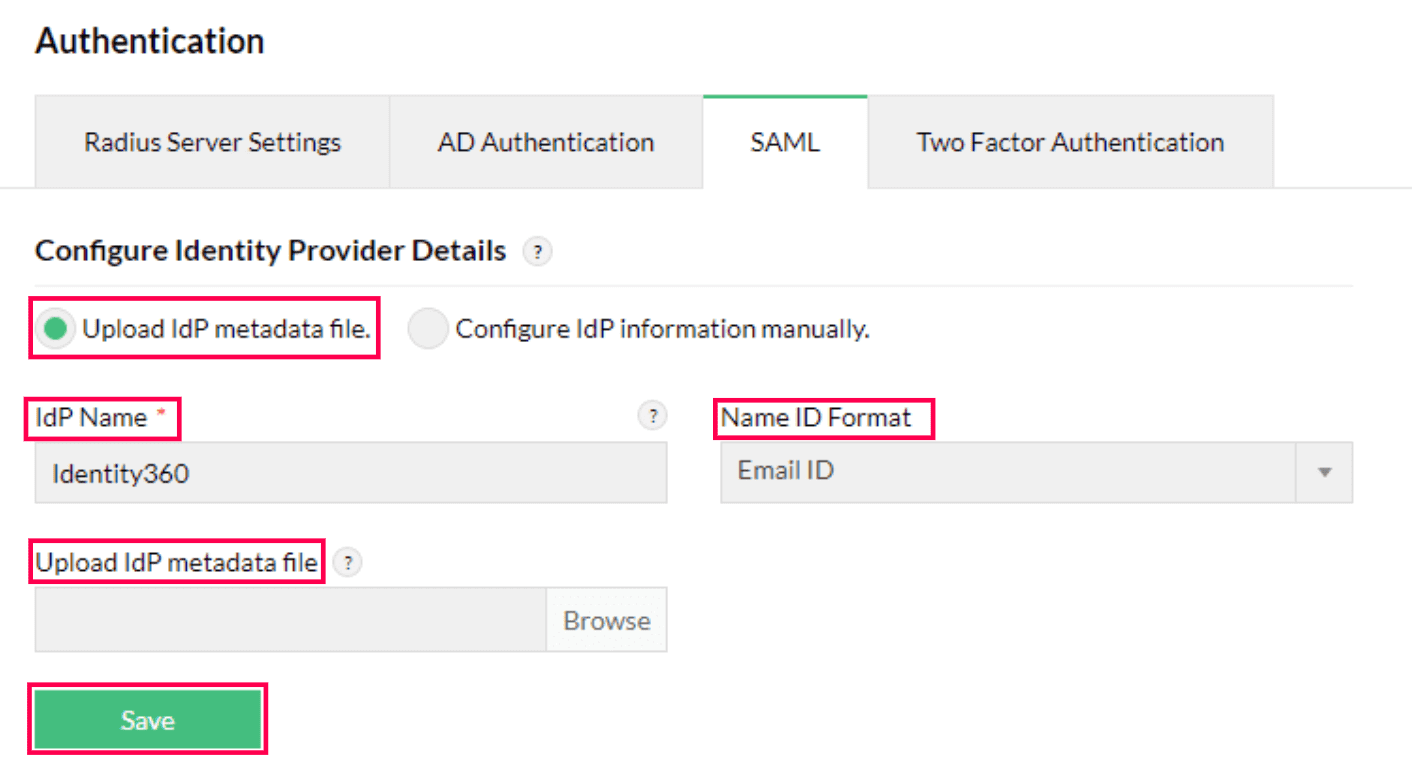 Metadata configuration from OpManager Plus
Metadata configuration from OpManager Plus
- Manually entering the IdP details
- Click Test connection to test the connection.
- Click Enable SAML SSO.
 OpManager Plus connection test and SSO enablement
OpManager Plus connection test and SSO enablement
Identity360 (identity provider) configuration steps
- Switch to Identity360's application configuration page.
- In the ACS URL field, enter the ACS/Recipient URL copied in step 4 of OpManager Plus configuration.
- In the Entity ID field, enter the Issuer URL/Entity ID value copied in step 4 of OpManager Plus configuration.
- Click Save.
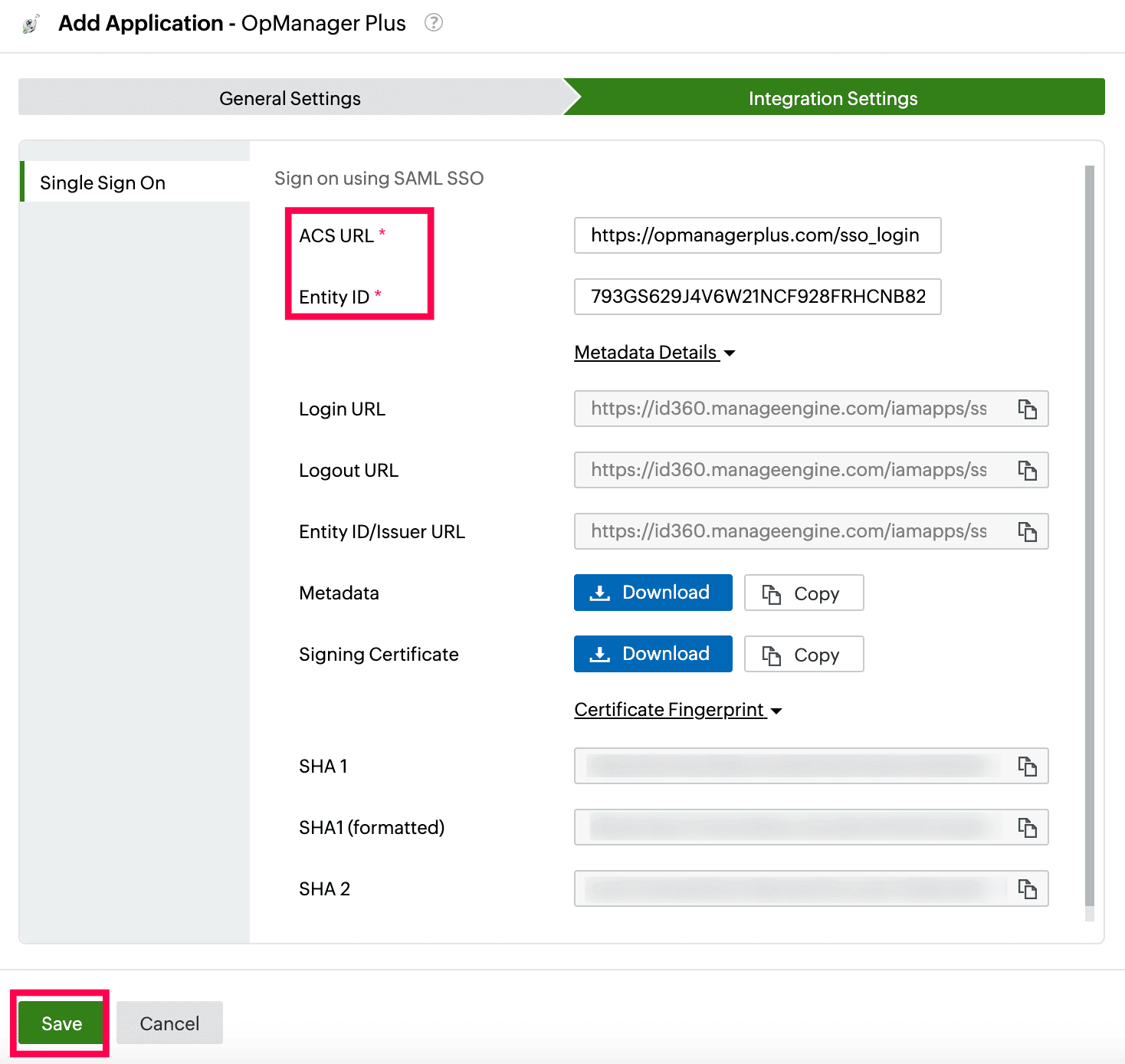 Integration Settings of SSO configuration for OpManager Plus
Integration Settings of SSO configuration for OpManager Plus
- To learn how to assign users or groups to one or more applications, refer to this page.
Your users should now be able to sign in to OpManager Plus through the Identity360 portal.
Note: For OpManager Plus, both SP-initiated and IdP-initiated flows are supported.
Steps to enable MFA for OpManager Plus
Setting up MFA for OpManager Plus using Identity360 involves the following steps:
- Set up one or more authenticators for identity verification when users attempt to log in to OpManager Plus. Identity360 supports various authenticators, including Google Authenticator, Zoho OneAuth, and email-based verification codes. Click here for steps to set up the different authenticators.
- Integrate OpManager Plus with Identity360 by configuring SSO using the steps listed here.
- Now, activate MFA for OpManager Plus by following the steps mentioned here.
How does MFA for applications work in Identity360?
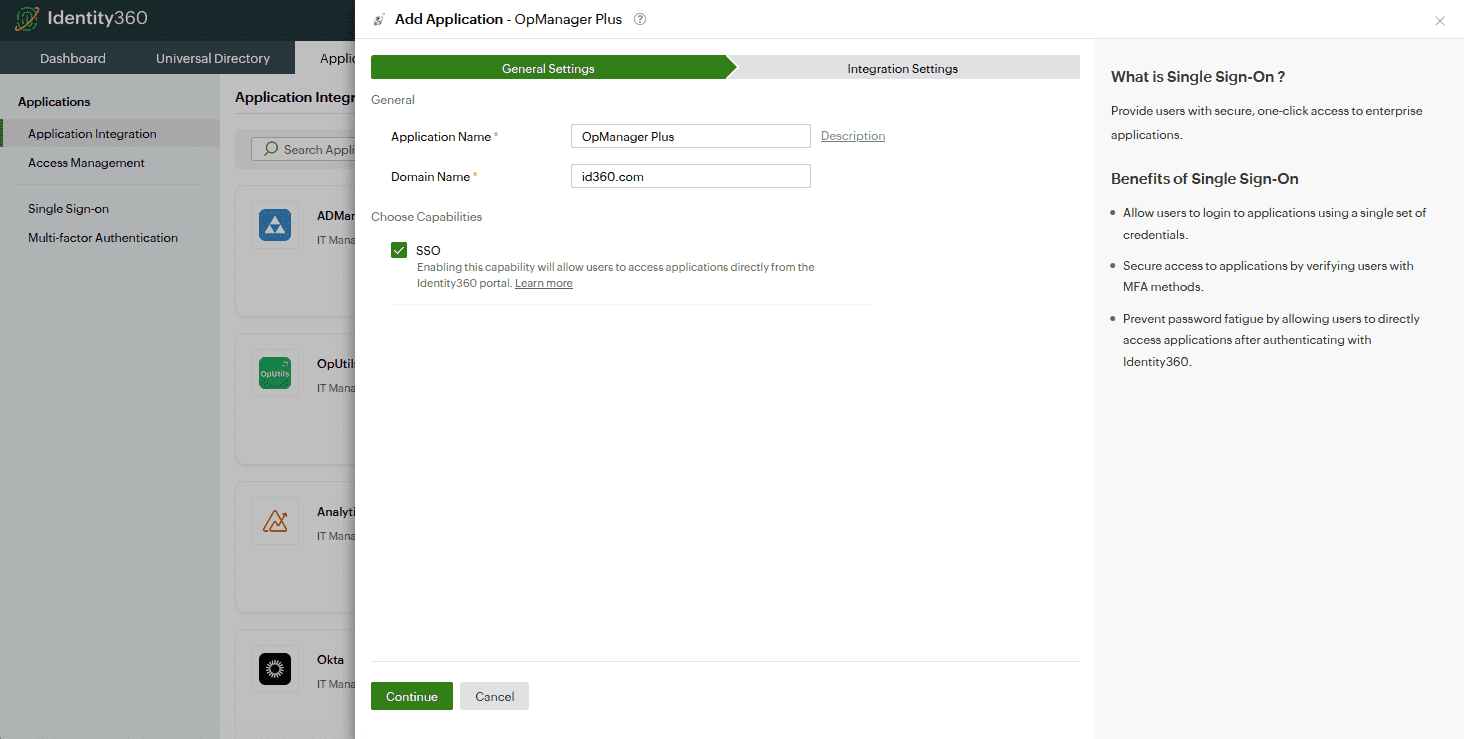 General settings of SSO configuration for OpManager Plus
General settings of SSO configuration for OpManager Plus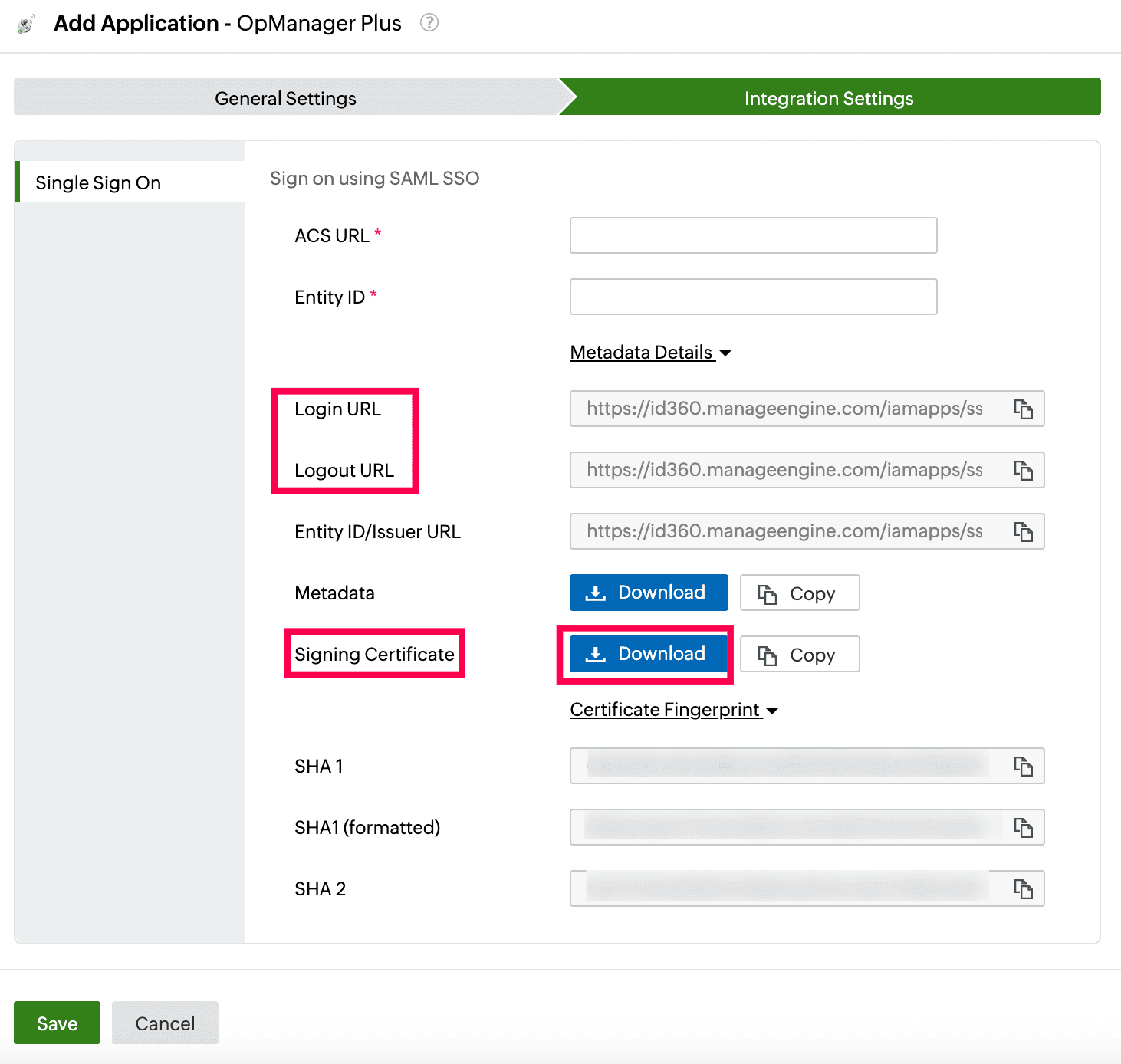 Integration Settings of SSO configuration for OpManager Plus
Integration Settings of SSO configuration for OpManager Plus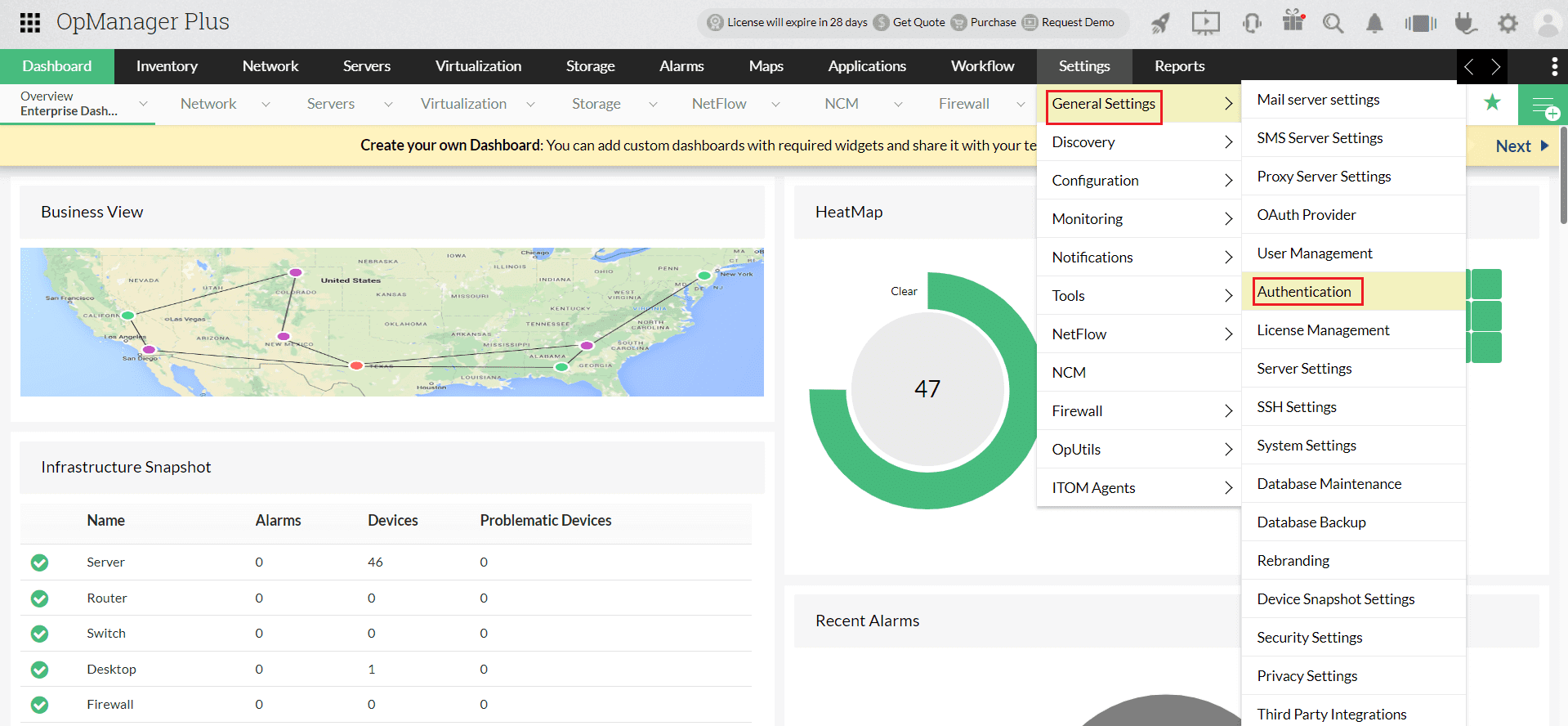 Portal view of OpManager Plus
Portal view of OpManager Plus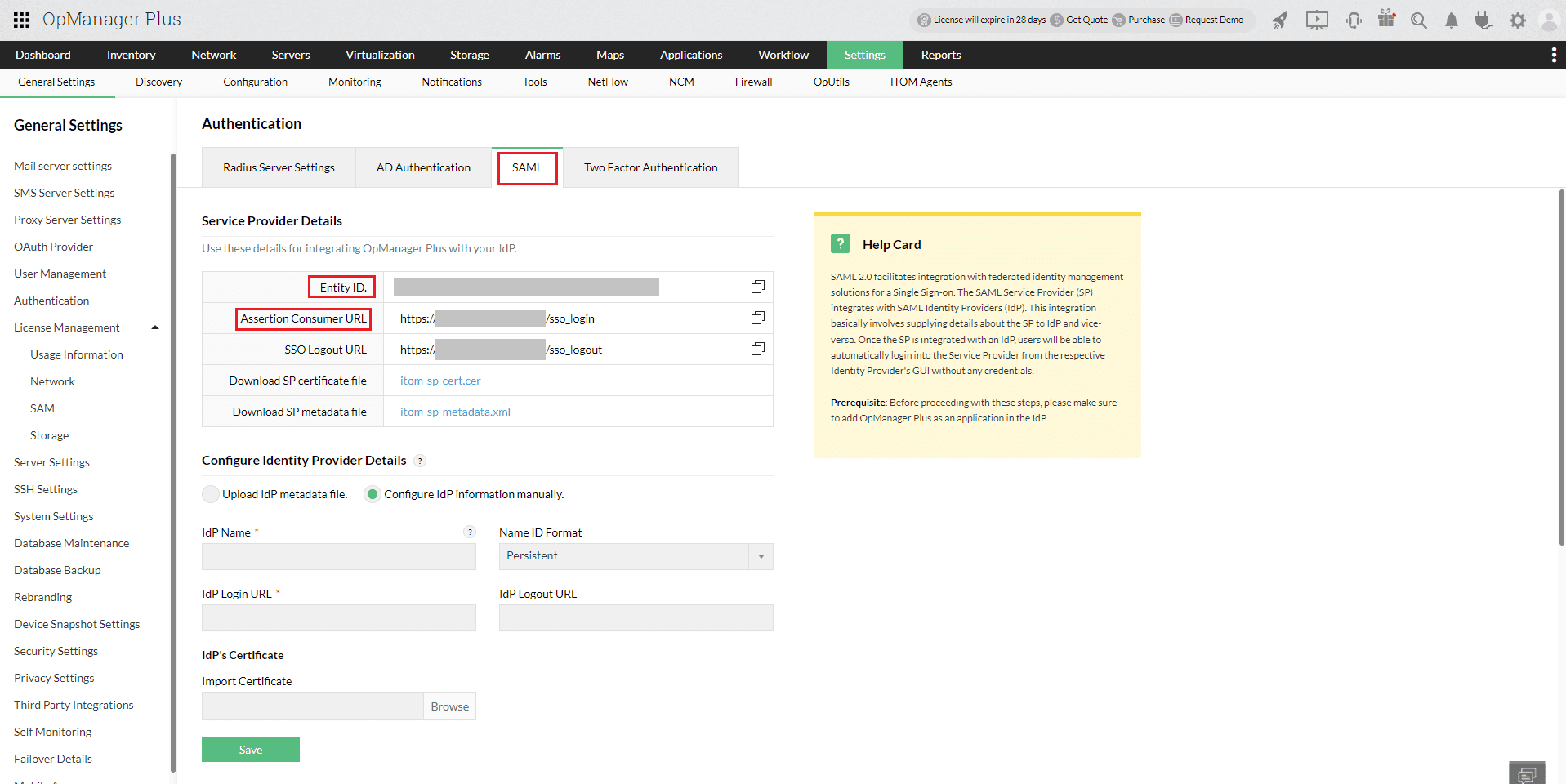 Configuration of SAML SSO from OpManager Plus
Configuration of SAML SSO from OpManager Plus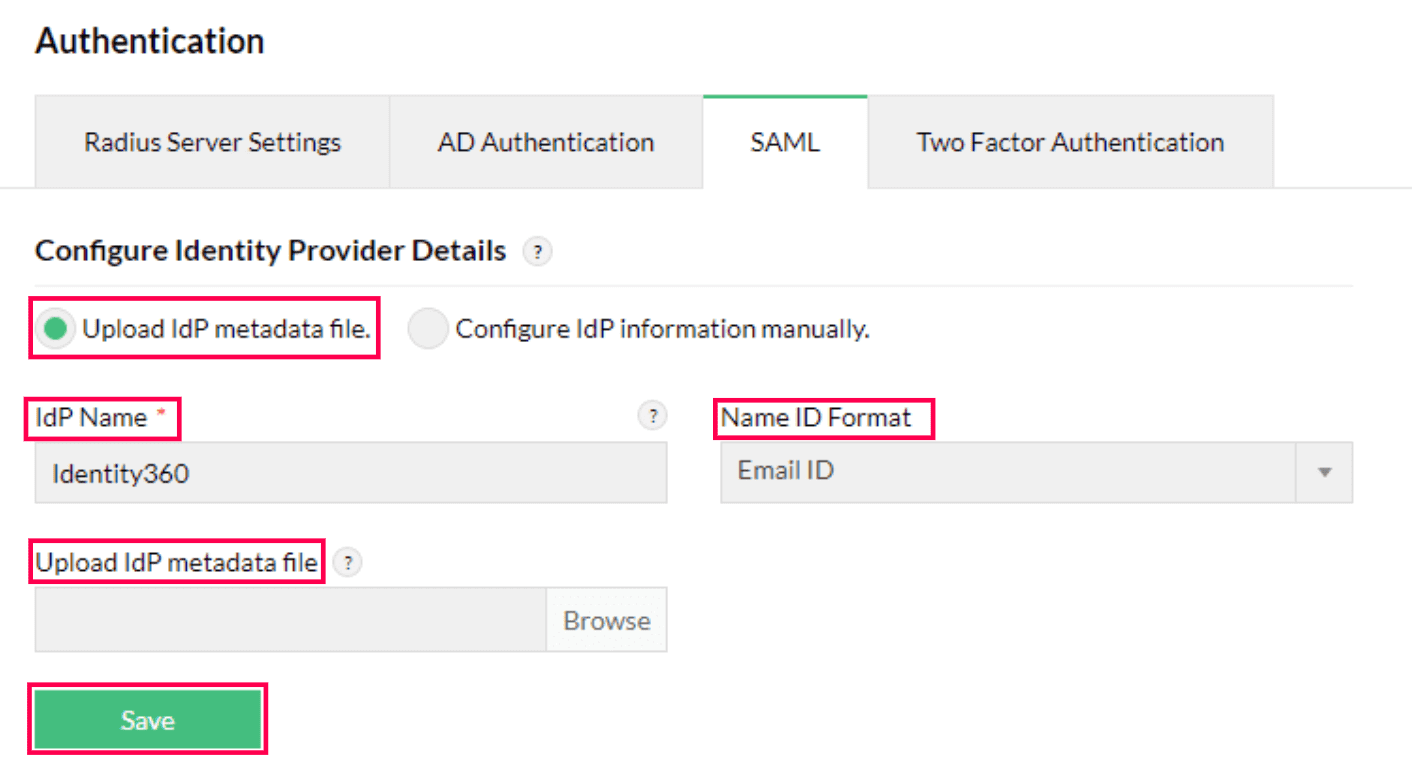 Metadata configuration from OpManager Plus
Metadata configuration from OpManager Plus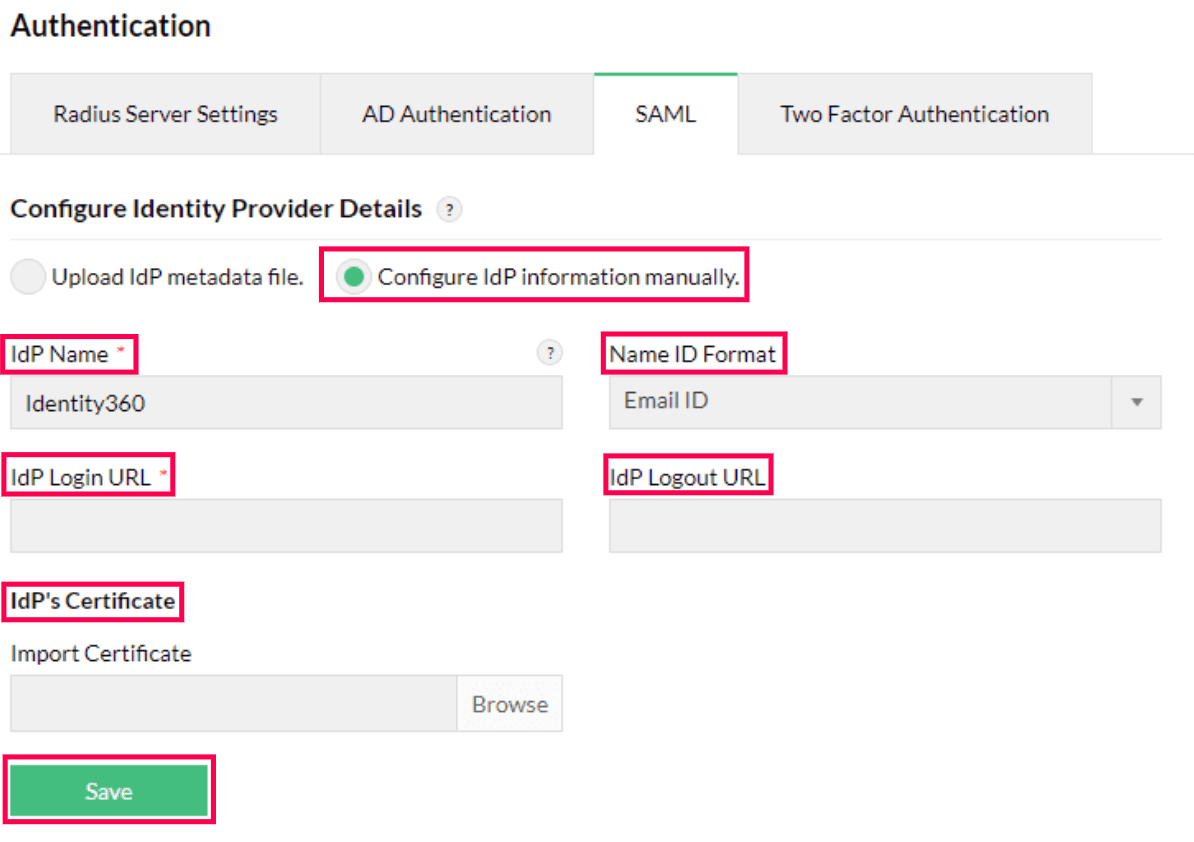 Manual configuration from OpManager Plus
Manual configuration from OpManager Plus OpManager Plus connection test and SSO enablement
OpManager Plus connection test and SSO enablement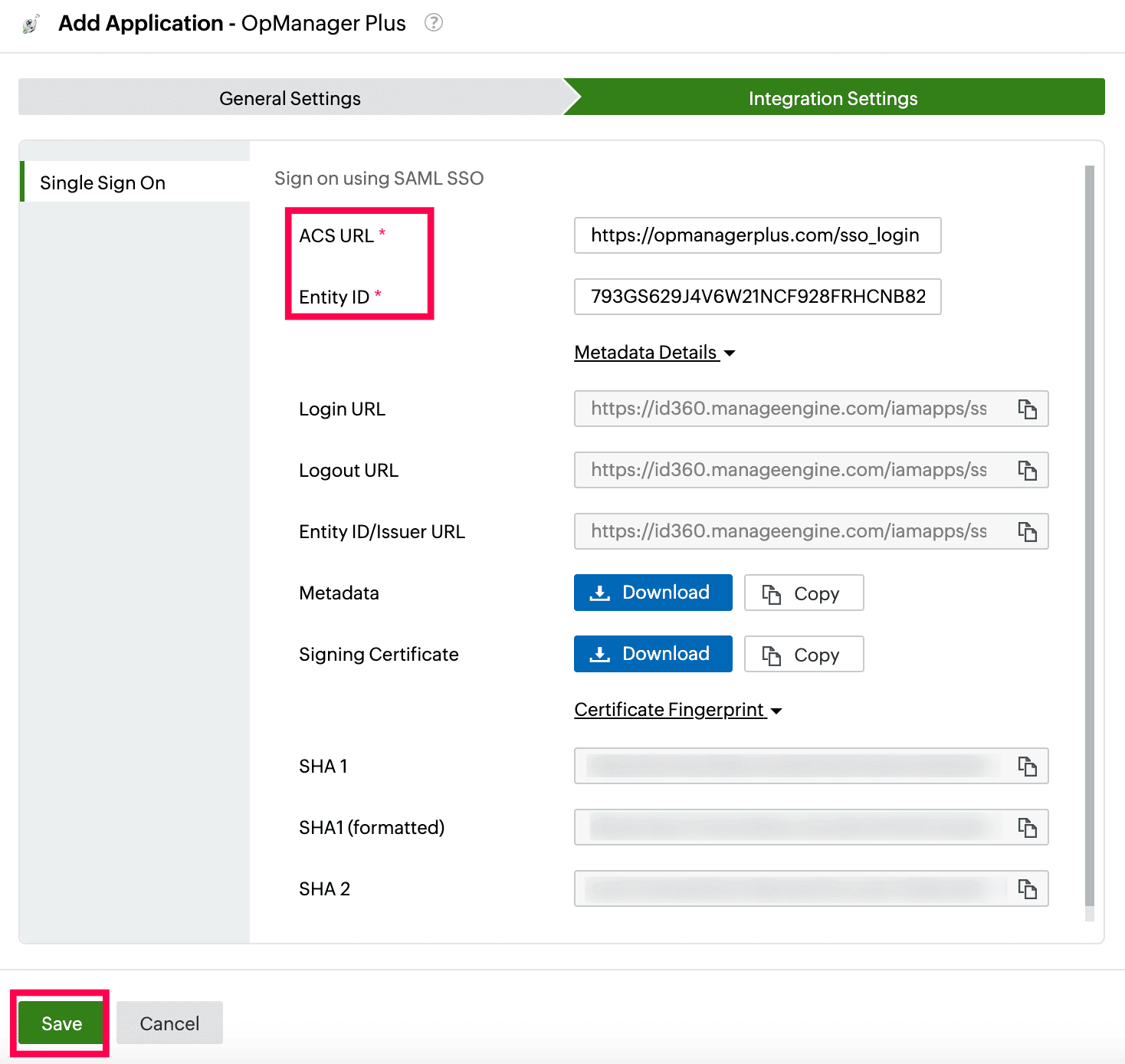 Integration Settings of SSO configuration for OpManager Plus
Integration Settings of SSO configuration for OpManager Plus