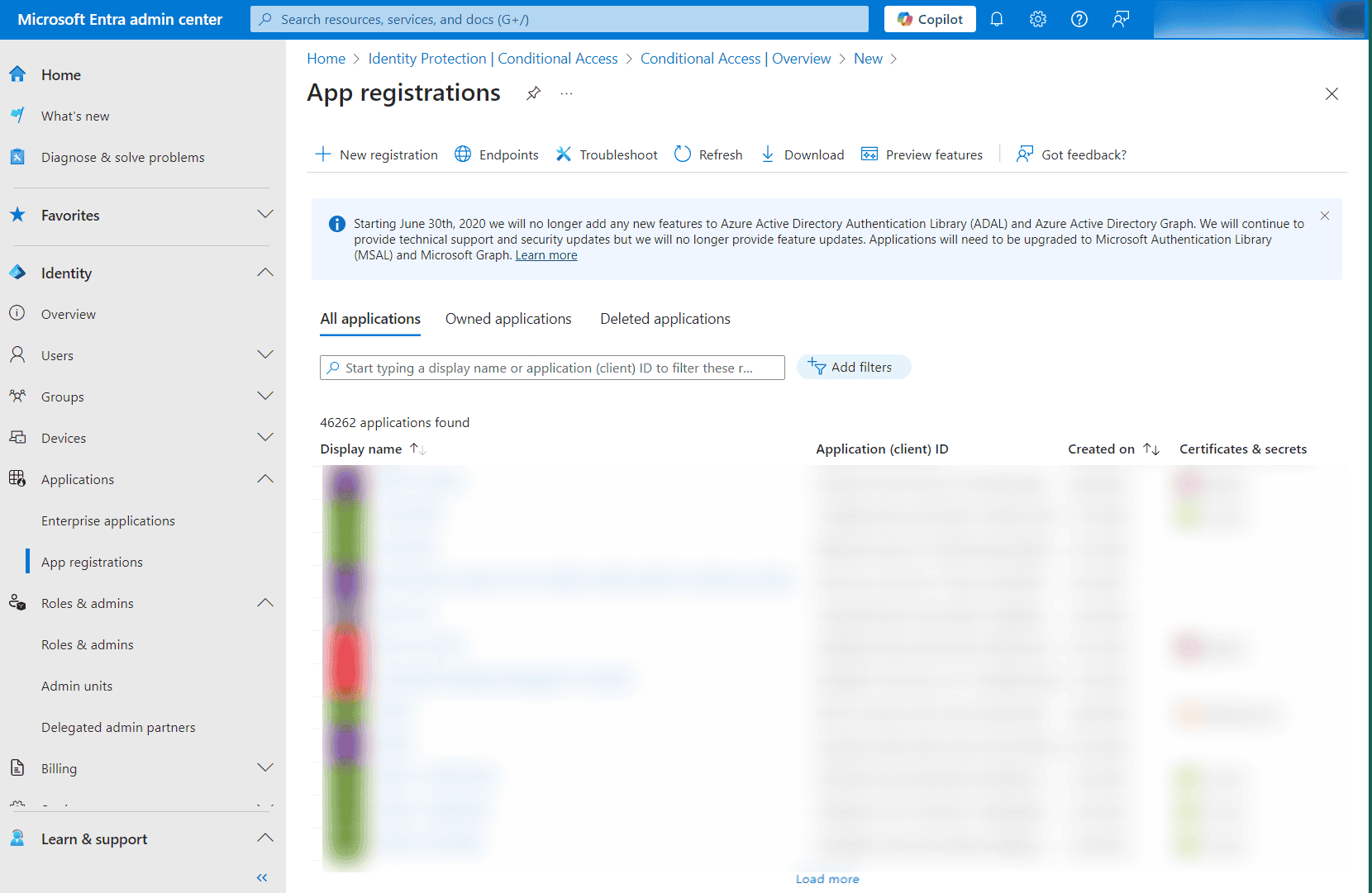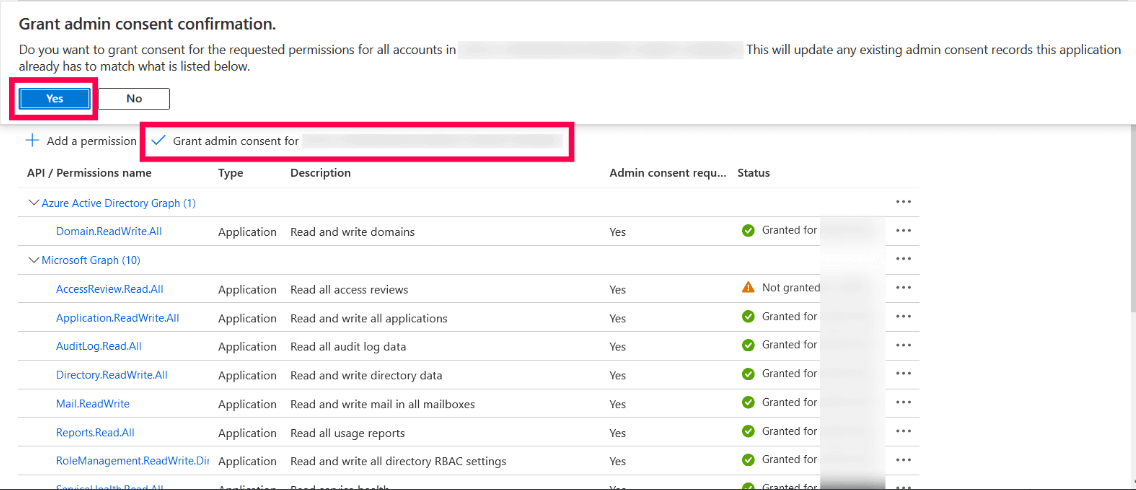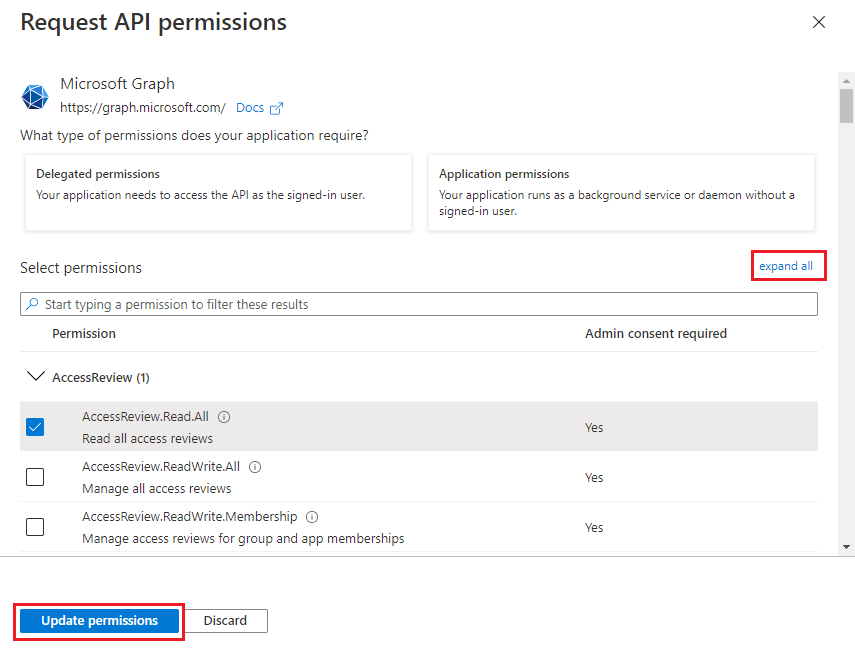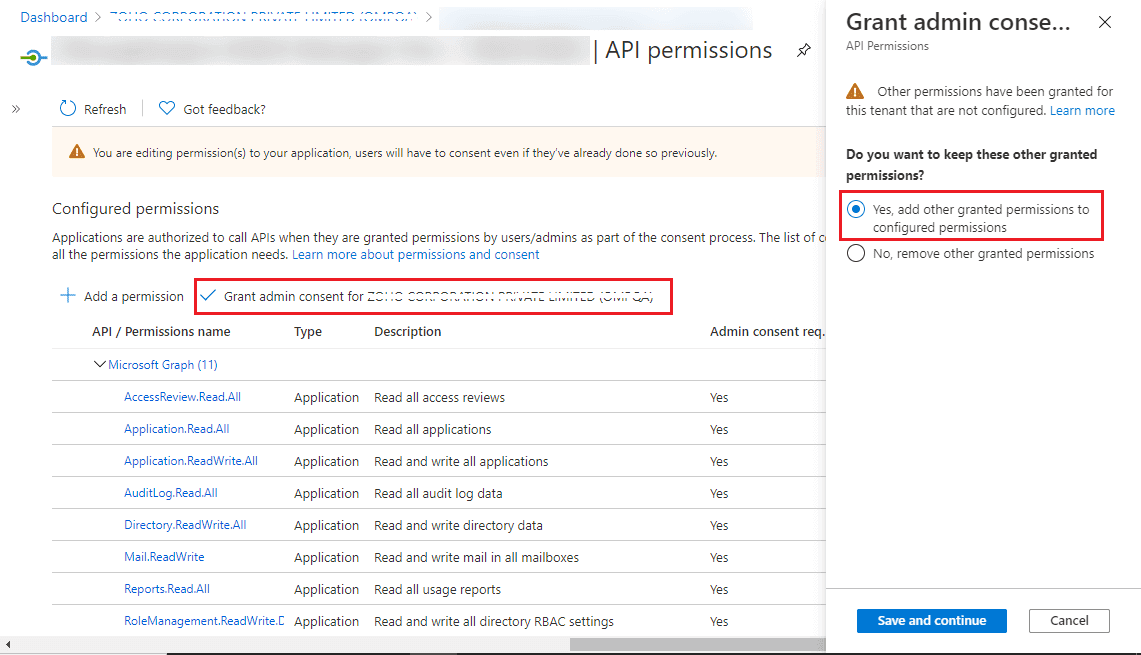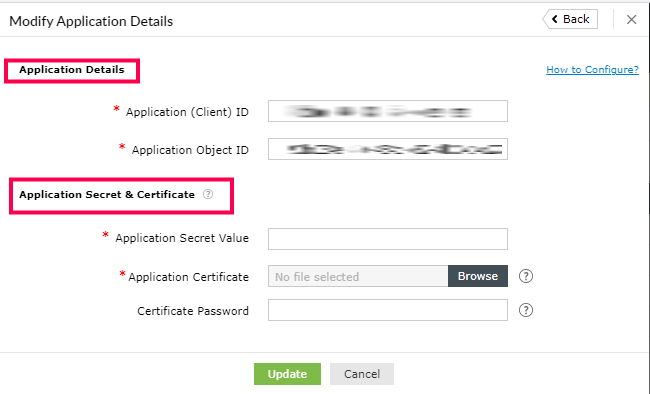Steps to modify REST API permissions
Though we suggest providing all the recommended permissions, organizational requirements may not allow this. In this section, you will learn how to modify the REST API permissions for an already configured tenant. If you are looking for a way to configure a tenant with only the permissions you require, please configure it manually.
Prerequisite: The tenant has been successfully configured in M365 Manager Plus and REST API is enabled for it.
- Log in to the Microsoft Entra ID admin center using the credentials of a Global Administrator or any other user account with the permission to create Entra ID applications.
- Navigate to Identity > Applications > App registration.
- Select All applications.
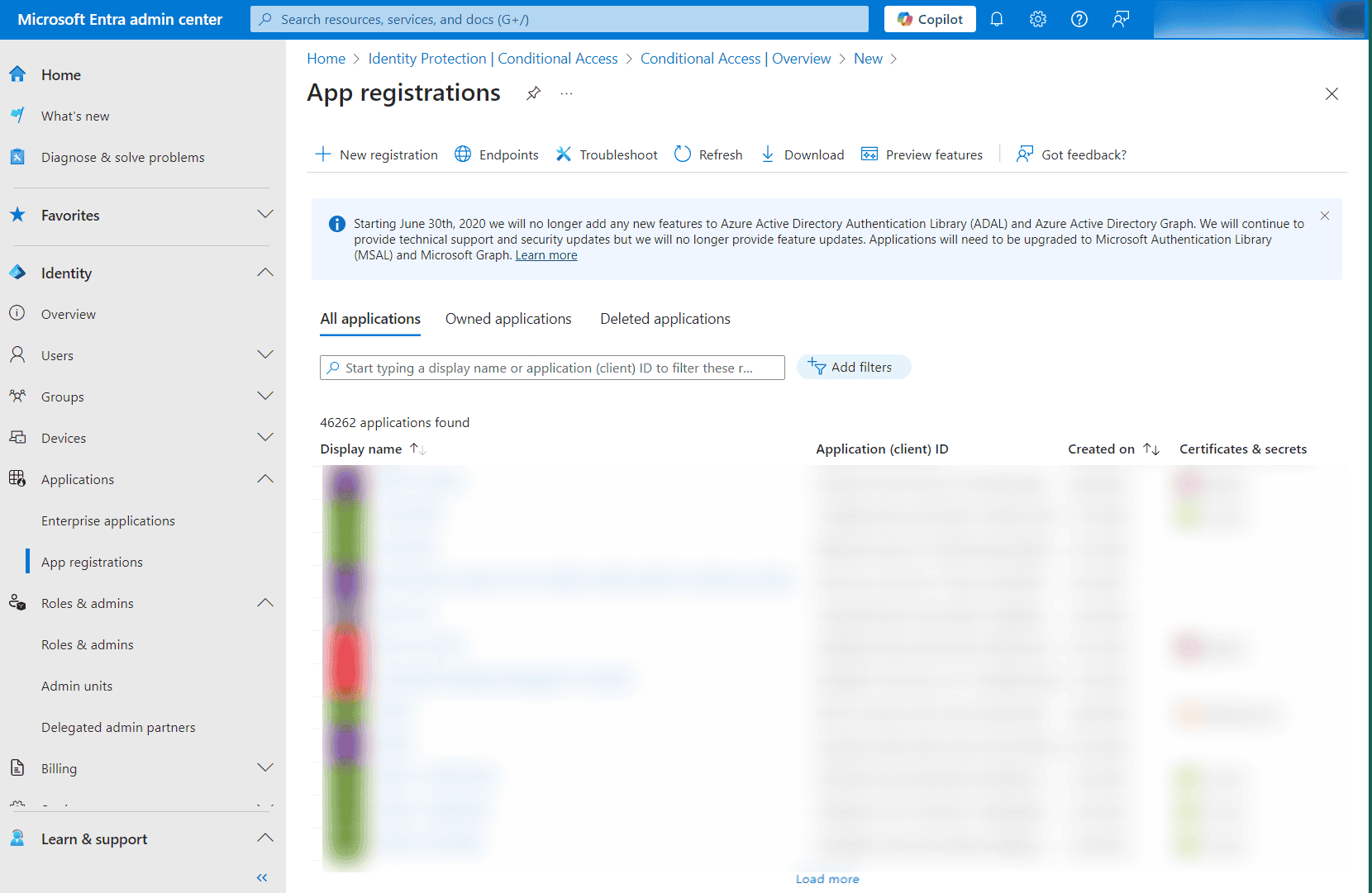
- Search for the application name that you configured and click it.
- Select API Permissions under Manage.
- Choose Microsoft Graph.
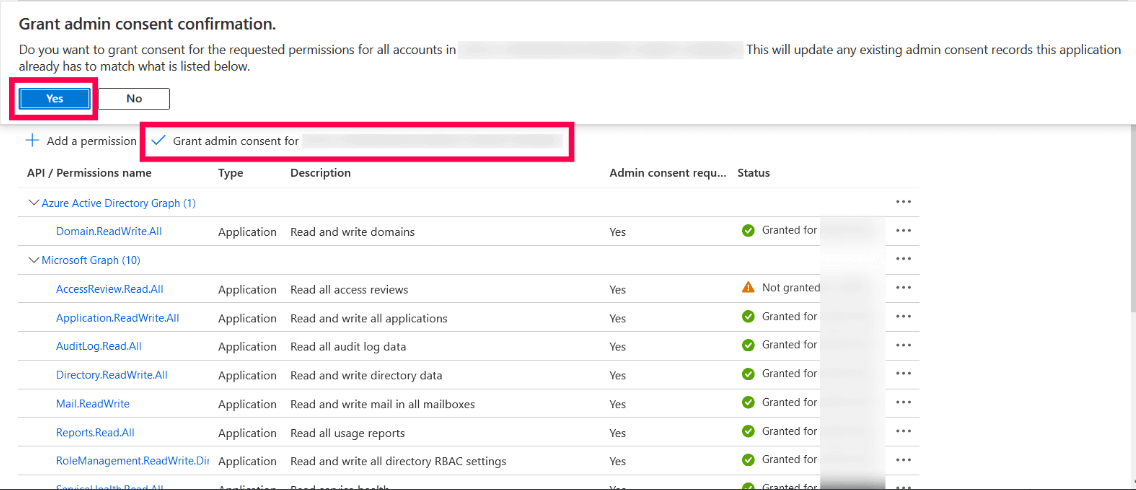
- Click expand all to view all the permissions already granted to this application.
- Add, remove, or modify permissions as per your requirements.
- Click Update permissions.
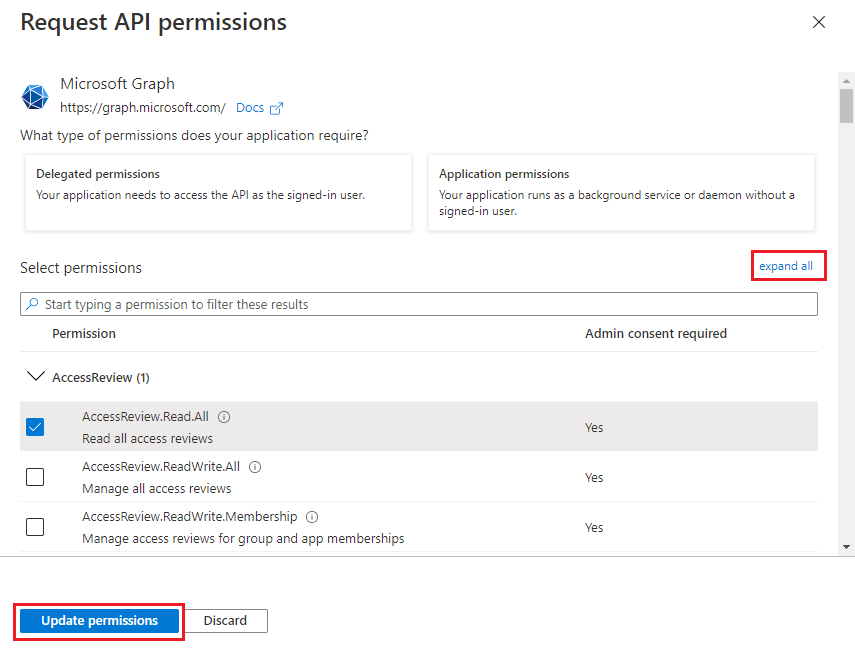
- Select the Grant admin consent for domain_name option found at the top of the permissions table.
- Choose Yes in the box that appears.
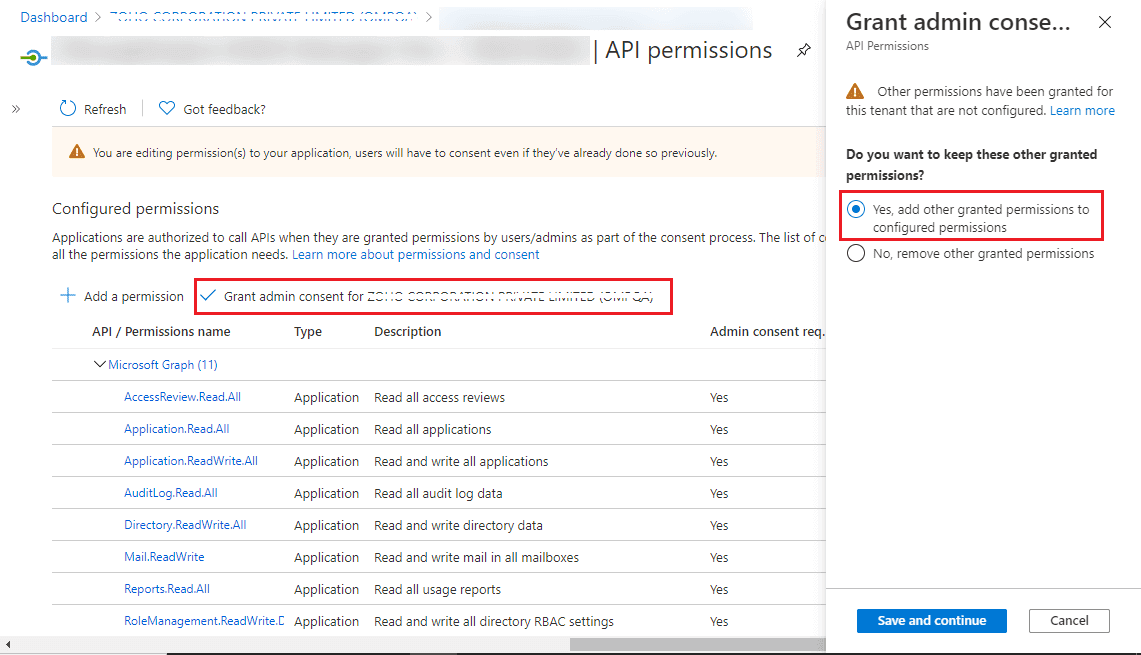
- You have now successfully modified the permissions required by the REST API application.
Steps to modify a Microsoft 365 tenant