How to add users to Entra ID in Microsoft 365
Adding new user objects in Entra ID (previously Azure AD) is the first step in facilitating the smooth onboarding of new employees and enabling them to quickly access essential resources in your Microsoft 365 environment. The steps mentioned below can be used to add users to Entra ID in your Microsoft 365 environment using the native admin center. ManageEngine M365 Manager Plus, a comprehensive tool used for reporting, managing, monitoring, auditing, and alerting for critical activities in your Microsoft 365 environments, can also be used for this purpose.
The following table is a comparison on how to add users to Entra ID using the native admin center and M365 Manager Plus.
Microsoft 365
Steps to add users to Entra ID using the native admin center:
- Log in to the Microsoft Entra admin center with at-least an User Administrator account.
- Navigate to Identity > Users > All users.
- Click on New user > Create new user
- Fill in the required details and select Review + create > Create to create an user object.
M365 Manager Plus
Steps to add users to Entra ID using M365 Manager Plus:
- Log in to M365 Manager Plus and navigate to the Management tab> Azure Active Directory > User Management > Single User creation
- Under SIngle User creation, fill in the required details and click Apply.
- Click Export As to download the list of users in your desired file format.
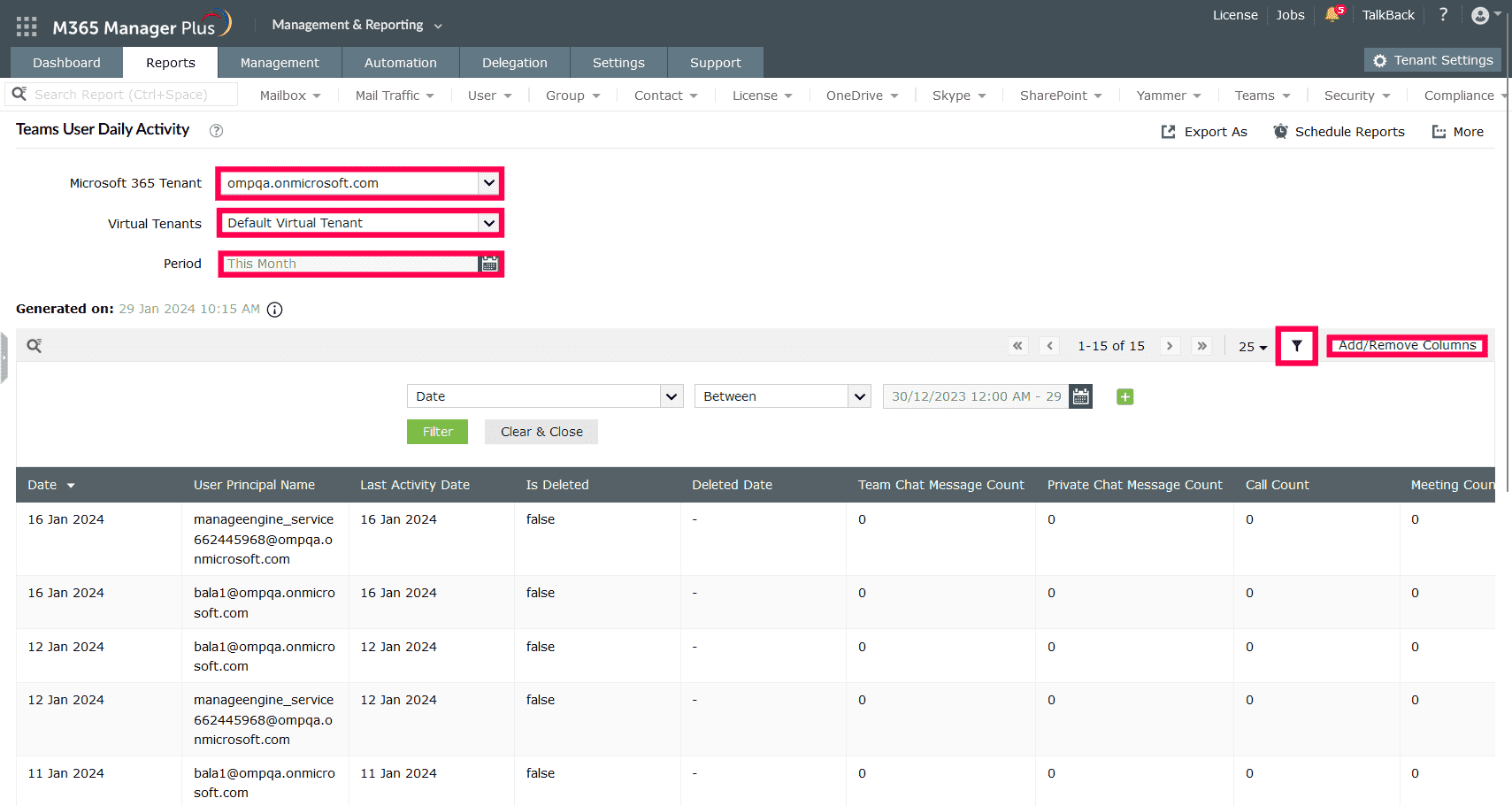
Expert advice:
You can make adding users more easier by creating user creation templates that you can use to fill in default values for attributes, make them mandatory to fill, or set up conditions to populate them with different values. You can do this by creating a template under the Management tab> Azure Active Directory > User Management > User Creation Templates, and use it in the Single User creation task to simplify your user provisioning.
Limitations of using Microsoft 365 native tools
- Administrators must be assigned the required role to access individual native admin centers and carry out tasks in them.
- Assigning granular permissions to execute individual tasks in a broad category is not possible.
- Generating reports and conducting management tasks on services in Microsoft 365 have to be carried out in their respective admin centers, which can be exhausting and time-consuming.
- Editing certain attributes are not possible if the action is not carried out using Azure PowerShell or Microsoft Graph.
- Setting up pre-defined values for fields is not possible using the native admin center.
Benefits of using M365 Manager Plus:
- Gain a thorough understanding of your environment in Exchange Online, Entra ID, SharePoint Online, OneDrive for Business, and other Microsoft 365 services with detailed reports.
- Manage mailboxes, users, groups, sites, and contacts effortlessly in bulk and simplify object provisioning with template-based management.
- Keep tabs on even the most granular user activities in your Microsoft 365 environment.
- Monitor the health and performance of Microsoft 365 features and endpoints around the clock.
- Create custom roles with any combination of reporting, management, and auditing tasks and assign them to non-administrative users to reduce the workload of Microsoft 365 admins.
One-stop solution for your Microsoft 365 management needs.
Try now for freeStreamline your Microsoft 365 governance and administration with M365 Manager Plus
Get Your Free Trial