How to bulk download a list of groups in Microsoft Entra ID (previously Azure Active Directory)
Administrators have to bulk download list of groups in Microsoft Entra ID for various purposes, including compliance and auditing requirements, enabling documentation of group configurations for regulatory standards, and troubleshooting group membership-related issues. It can also serve as a backup for disaster recovery. Overall, it is crucial for administrators to have a comprehensive and historical record of group data.
M365 Manager Plus is a comprehensive Microsoft 365 tool that helps you report, manage, monitor, and audit your Microsoft 365 services from a single console.
The table below compares bulk downloading the list of groups in Microsoft Entra ID using the native admin center and M365 Manager Plus.
Entra ID
Steps to bulk download the list of groups in Microsoft Entra ID
- Sign in to Microsoft Entra ID as a Global Administrator.
- Select Groups > All groups > Download groups.
- Select Start in the Groups download page to generate a CSV file with the list of all your groups.
- In the Bulk operation results page, you can view the status of all your pending bulk requests.
Note: When you are trying to bulk download the list of groups, it might take about an hour for the whole process. This time frame enables you to get a list with at least 300,000 groups in it.
M365 Manager Plus
Steps to bulk download the list of groups in M365 Manager Plus
- Sign in to M365 Manager Plus as Administrator.
- Navigate to the Reports tab > Azure Active Directory > Group Reports > All Groups.
- Select the Microsoft 365 tenant and the virtual tenant, and click Generate now.
- Once the report is generated, you can click on the Filter icon and the Add/Remove Columns options to filter the report further.
- You can also download the report easily. Click on Export As to export the report as a CSV, PDF, HTML or XLS file.
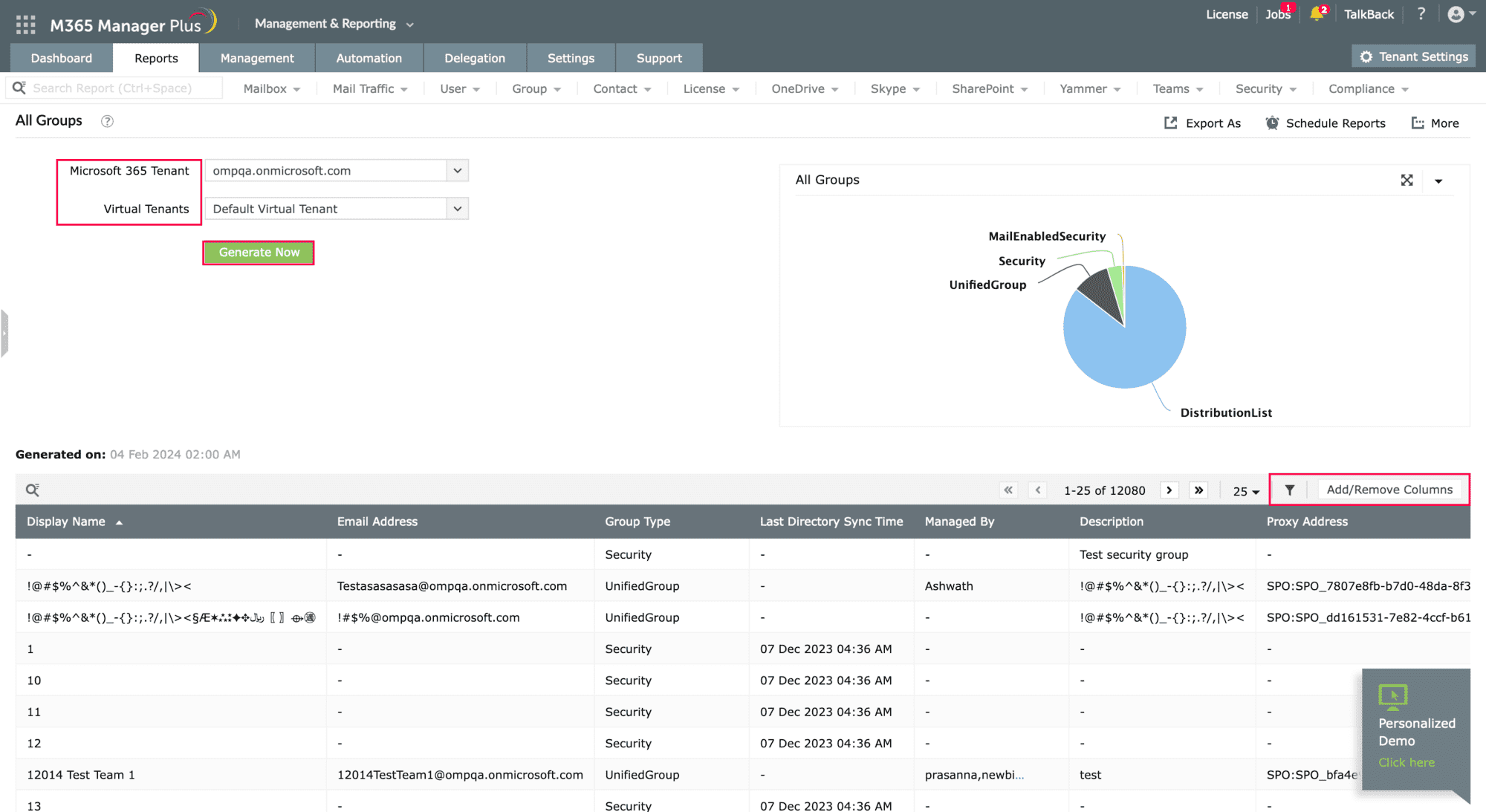
Limitations of using Entra ID
- Administrators should have the required role to access individual native admin centers and execute tasks in them.
- Microsoft 365 does not allow you to filter out the report as it is generated in a CSV file.
- Microsoft 365 requires users to generate reports and perform management tasks in their respective admin centers, which can take up a considerable amount of time.
Benefits of using M365 Manager Plus to download groups in Entra ID
- Report and download detailed reports on bulk AD objects with just a few clicks.
- Keep an eye on various Microsoft 365 services such as Exchange Online, Azure Active Directory, SharePoint Online, and OneDrive for Business with intuitive reports.
- Automate report generation and various repetitive tasks to save time and reduce human error.
- Manage users, mailboxes, groups, and contacts in bulk.
- Assign these tasks to any technician without needing to grant them elevated native privileges.
- Monitor the health of your Microsoft 365 services' features and endpoints.
- Audit all the activities happening in your organization with comprehensive audit reports and meet compliance standards.
- Delegate custom roles and tasks to help desk technicians and reduce the administrator's workload.
Easily schedule reports and keep an eye on your Microsoft 365 environment.
Try now for freeStreamline your Microsoft 365 governance and administration with M365 Manager Plus
Get Your Free Trial