Add or remove email addresses for a mailbox in Exchange Online
The table is a comparison on how to add or remove email addresses for a mailbox in Exchange Online using the native admin center and M365 Manager Plus.
Exchange admin center (EAC)
Steps to add or remove email addresses for a mailbox in Exchange Online using the native admin center
- Log in to the new EAC, and navigate to Recipients > Mailboxes .
- To add an email address, select a mailbox from the list of user mailboxes displayed.
- Under Mailbox settings , select Email addresses , and then click Manage email address types .
- Click + Add email address type , and then click SMTP to add an SMTP email address to this mailbox.
- In the Email addres:* s box, enter the new SMTP address and click OK .
- Check the Make this the reply address checkbox if you wish to make the newly added email address the reply address.
- Click Save .
- To remove an email address, navigate to Recipients > Mailboxes .
- Under Mailbox settings > Email addresses , click Manage email address types .
- Select the mailbox that you want to remove an email address from, and click the Remove icon.
- Click Save.
M365 Manager Plus
Steps to add or remove email addresses for a mailbox in Exchange Online using M365 Manager Plus
- Log in to M365 Manager Plus and navigate to the Management tab > Exchange Online > Mailbox Management .
- Under the Exchange Mailbox Tasks section, click Modify SMTP Address of Mailboxes / Mail Users .
- Select the recipient type.
- In the Modify Email Addresses field, click the
 icon to add email addresses.
icon to add email addresses. - Select the Replace Existing Email Addresses option to replace the previously set proxy addresses.
- Under the Find User(s) to Modify section, search for the user from whose mailbox you want to add or remove email addresses.
- Click Apply
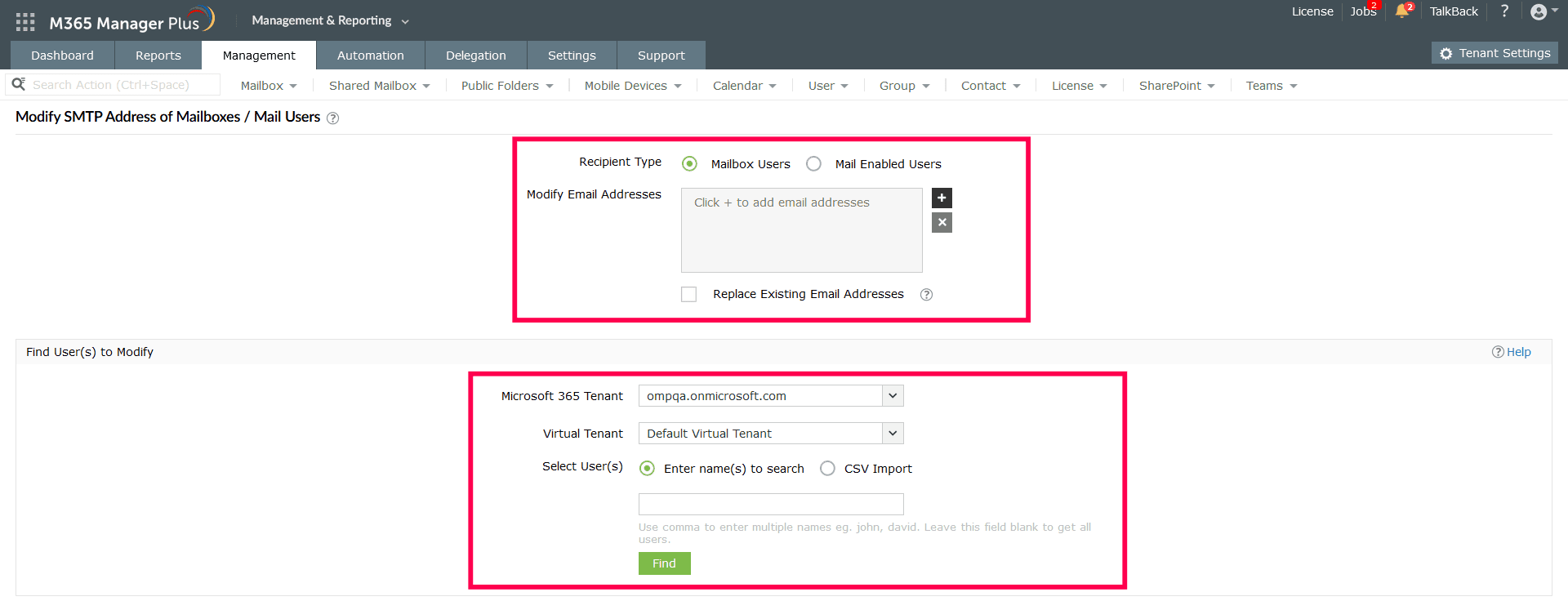
Limitations of using EAC admin center
- Administrators need to be assigned the necessary roles and permissions to modify Exchange mailboxes and its permissions.
- If the mailbox has custom attributes or extensions associated with it, administrators need additional permissions.
- Configuring some settings and modifying them in bulk require PowerShell scripting, which can be complex for non-technical users.
- Managing a large number of mailboxes can be cumbersome within the admin center that may lead to inefficiencies in tracking mailboxes effectively.
- While the admin center provides some automation features, it may not offer the level of automation required for complex mailbox management tasks.
Benefits of using M365 Manager Plus to bulk add group members
- Assign tasks to technicians without the need to elevate their native privileges.
- M365 Manager Plus offers a wide range of management capabilities for Exchange environment, including mailbox management, shared mailbox management, calendar management, public folder modification, and more, all from a single interface.
- M365 Manager Plus provides a user-friendly interface for configuring mailbox settings, user permissions, and security policies, often without needing PowerShell.
- Highly customizable features that allow organizations to tailor their platform to their specific needs and requirements. Additionally, it is scalable, capable of supporting organizations of all sizes.
- Management actions come built-in with M365 Manager Plus and can be performed at the click of a button.
Hassle-free Exchange management.
Try now for freeStreamline your Microsoft 365 governance and administration with M365 Manager Plus
Get Your Free Trial