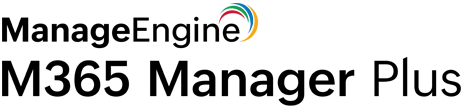While investigating a malicious user's activities, you might want to track their previous logins. However, in the Microsoft 365 admin center, usage and activity reports are available for the last 7, 30, 90, and 180 days only. Therefore, you may have to use complex PowerShell scripts if you want to analyze older data and extract more information.
M365 Manager Plus, an intuitive Microsoft 365 reporting, management, auditing, alerting, and monitoring tool, helps you easily keep tabs on all user login activities over a long period of time. The tool's intuitive reports provide information like client IP address, timestamp, and user name. Apart from this, the tool offers business hours and geolocation-enabled reports, using which you can track the logins that were made from unlikely locations and outside business hours.
Steps to check login activity using M365 Manager Plus
- Go to Reports under Management & Reporting.
- Navigate to Azure Active Directory → User Reports → User Logon Reports.
- Choose the User Logon Activity report.
- Enter the Microsoft 365 Tenant.
- Filter by Domains, Groups, or Business Hours if required, and enter a Period for report generation.
That's it. You instantly get a comprehensive report in an easy-to-use format, unlike when using PowerShell. This helps you get a quick glance at all user login activities. You can customize the report, vary the timeframe, and export it in PDF, CSV, HTML, and XLSX.
Highlights of M365 Manager Plus
- Over 700 intuitive geolocation-enabled reports.
- Scheduled reports and alert profiles for real-time updates.
- Virtual tenant support for simple and granular delegation of Microsoft 365 administration.
- Customizable templates to manage bulk users, groups, and contacts.
- Keyword and pattern-based mailbox content search.
- 24x7 monitoring of all Microsoft 365 services and endpoints.
- Custom help desk roles to delegate rights and permissions to technicians.
Learn more about how M365 Manager Plus simplifies complex Microsoft 365 activities.