How to configure Conditional Access in Microsoft Entra ID
Implementing a secure authentication system is a must-have for any organization. However, too many locks will make a door not only impenetrable, but also irritating to use. To balance the need for security and efficiency, Microsoft Entra ID uses Conditional Access policies to enforce different sets of authentication requirements that adapt to varying conditions. Continue reading to learn the basics of Conditional Access: What it is, how it works, and how to set up a policy for your organization in Microsoft Entra ID.
What is Conditional Access in Microsoft Entra ID?
Conditional Access is a policy-based approach to secure access to and within Microsoft Entra ID, allowing organizations to set rules and requirements for accessing applications and resources. It works by evaluating conditions at the time of access (known as sign-in conditions), such as the location, time, or device from which the access request is raised, and enforcing policies to ensure that access is granted only under predefined conditions.
What do you need to set up Conditional Access in Microsoft Entra ID?
Before you can begin configuring Conditional Access policies, there are several prerequisites to keep in mind:
- Microsoft Entra ID P1 or P2 license: You need either Microsoft Entra ID P1 or P2 licensing for your tenant.
- Administrative permissions: You need to be a Global Administrator, Security Administrator, or Conditional Access Administrator to create and manage Conditional Access policies.
- Multi-factor authentication (MFA): While Conditional Access policies can work without MFA, it’s a common component for enhancing security. Ensure that MFA is configured for users who need it.
- Endpoint management (optional): If you want to control access based on the device state (i.e., whether the device is compliant with your organization’s security policies), you'll need to integrate Microsoft Intune or another endpoint management solution.
How does Conditional Access work in Microsoft Entra ID?
When Conditional Access is set up, it acts as a security gatekeeper that ensures user authentication and access to resources meet the specified sign-in conditions and authentication requirements. A typical conditional access flow is as follows:
- The authentication process begins when the user enters their primary credentials, typically a username and password. If these credentials are correct, the process moves to the next stage.
- The conditional access policy evaluates whether the conditions specified in the policy are met. If they are, the policy’s actions are applied.
- If the policy requires additional verification, the user will be prompted to provide a second form of authentication from the available methods. After successfully providing this second factor, the conditional access policy is reassessed to determine if further MFA is required.
- If the conditional access policy is fully satisfied, access to the resource is granted. However, if any part of the process fails, access is denied.
How do you configure Conditional Access in Microsoft Entra ID?
To configure a Conditional Access policy in Microsoft Entra ID, follow these steps:
- Log in to the Microsoft Entra admin center and navigate to Protection > Conditional Access.
- Click + Create New Policy.
- After entering a name for the policy, configure the following:
- Assignments:
- Users or workload identities: Choose the objects for which this policy applies. You can include or exclude specific objects or roles using the Edit filter option.
- Target resources: Specify the cloud applications, user actions, or authentication context configured to which the policy applies.
- Network: Set the locations and IP addresses that you want this policy to apply to.
- Conditions: Define the risk level of the sign-ins for which this policy should apply.
Note: Workload identities cannot be granted access through conditional access policies.
- Access Controls:
- Under Grant, decide whether to block or grant access. If granting access, you can require conditions such as MFA or a compliant device.
- Under Session, you can enforce additional controls, like limited access or requiring user consent for certain actions.
- Assignments:
- Once everything is configured, enable the policy. It’s recommended to first enable it in Report-only mode to see how it will affect users before enforcing the policy organization-wide.
- When done configuring your policy, click Create.
- Test the policy with a few users to ensure it’s working as expected before rolling out the changes across the organization.
- After the policy is live, use the Sign-in Logs and Conditional Access insights workbook within the portal to monitor its effectiveness and adjust as needed.
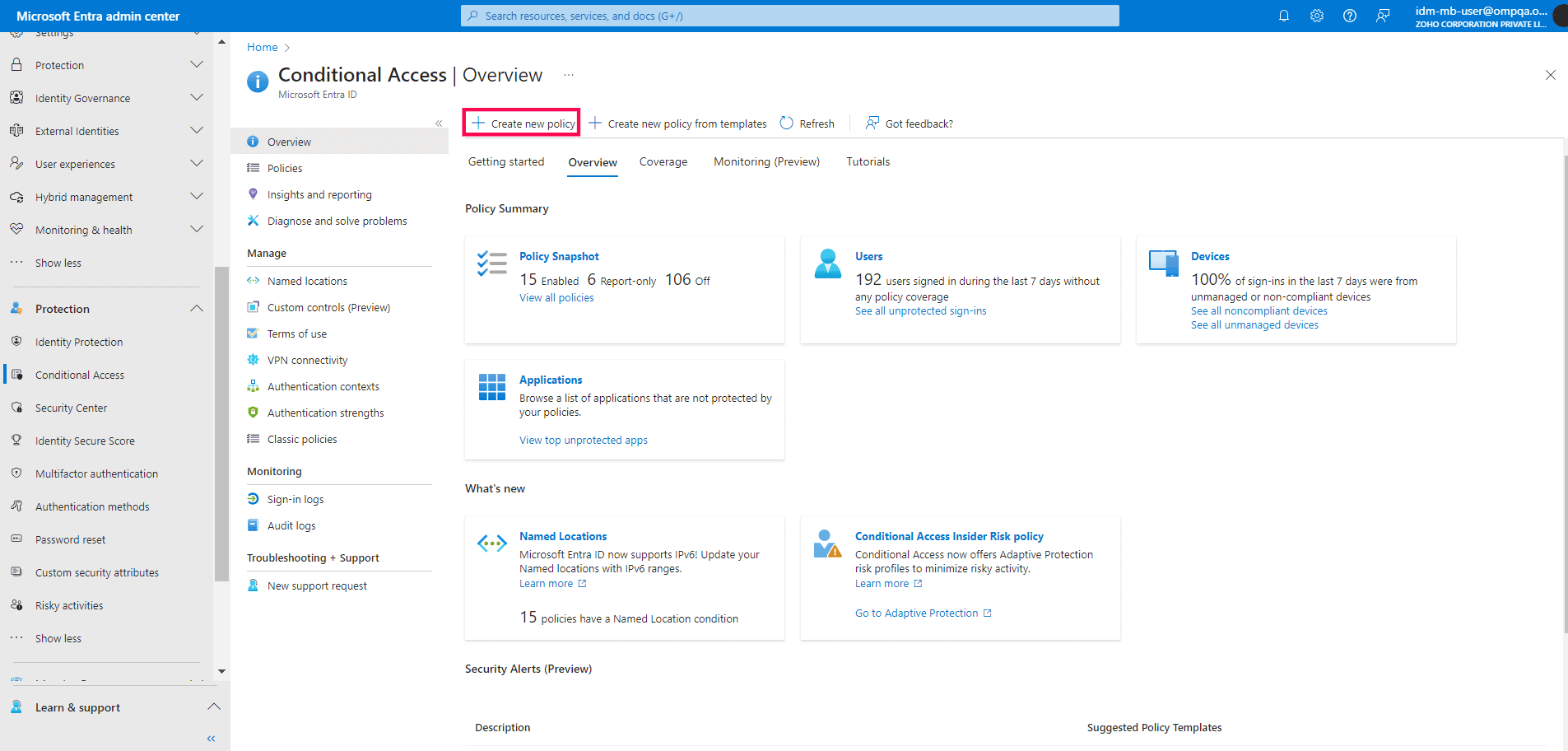
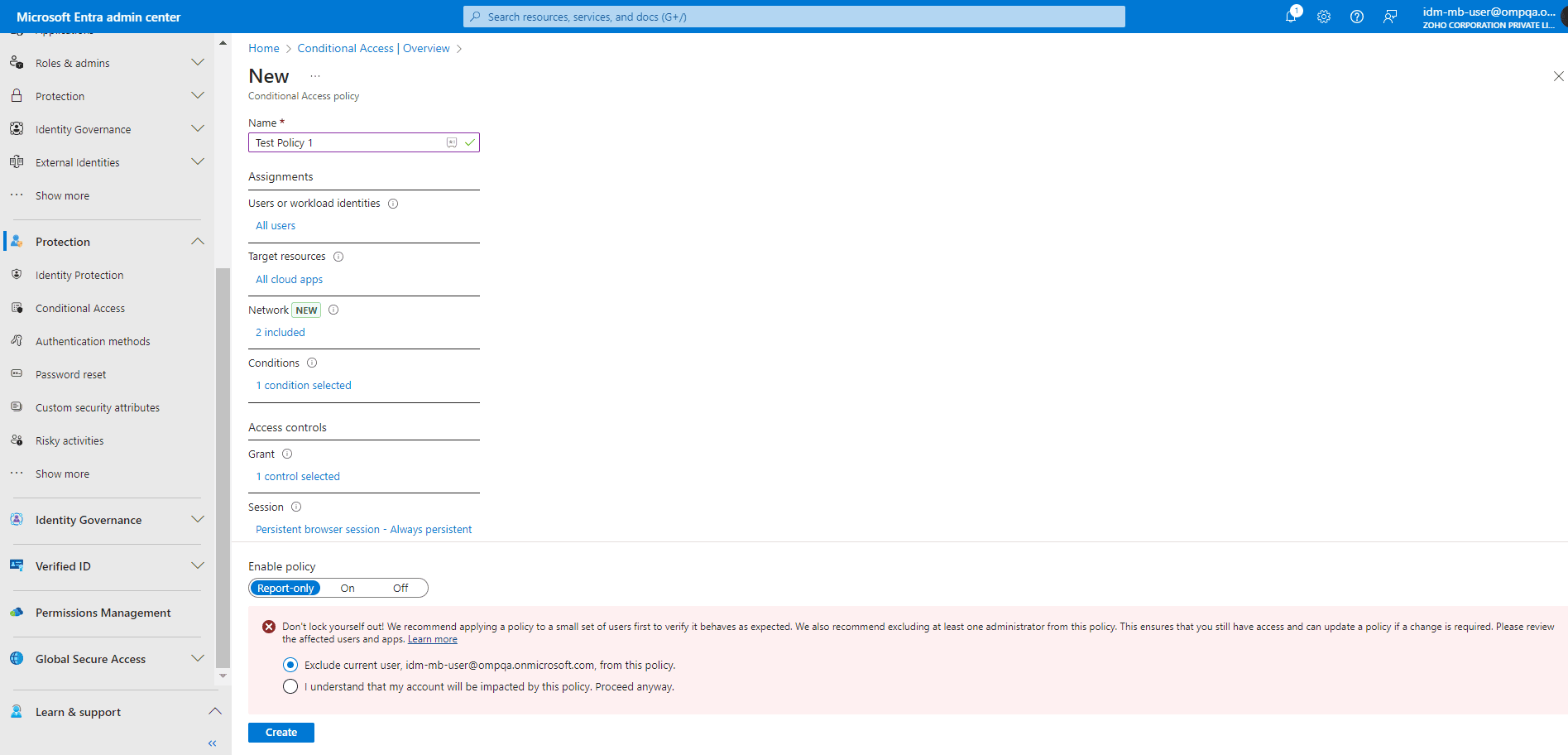
Administer your Microsoft 365 environment effortlessly and effectively with M365 Manager Plus
ManageEngine M365 Manager Plus is a comprehensive administration and security solution for Microsoft 365 used for reporting, managing, monitoring, auditing, and creating alerts for critical activities in your Microsoft 365 environment. You can delegate granular permissions to technicians without elevating their Microsoft 365 privileges and create custom roles with any combination of reporting, management, and auditing tasks.
There are other benefits to using M365 Manager Plus to manage and monitor your Microsoft 365 environment:
- Gain a thorough understanding of your environment, not just in Microsoft Entra ID, but also in Exchange Online, SharePoint Online, OneDrive for Business, and other Microsoft 365 services, with detailed reports and intuitive visualizations, all from a single console.
- Filter your reports just once and save them as custom reports that you can access in just a few clicks.
- Export reports generated in M365 Manager Plus in not just CSV, but also in other presentable formats such as HTML, PDF, and XLSX.
- Easily manage users, groups, contacts, mailboxes, teams, and sites in bulk, without PowerShell scripting.
- Keep tabs on even the most granular user activities in your Microsoft 365 environment.
- Configure alert profiles in M365 Manager Plus to notify you of specific activities that take place outside of business hours or occur at unusual frequencies.
- Monitor the health and performance of Microsoft 365 features and endpoints around the clock.
Control and customize the administration of your Microsoft 365 environment.
Try now for freeStreamline your Microsoft 365 governance and administration with M365 Manager Plus
Get Your Free TrialRelated Resources
-
Entra ID administration
- How to create custom roles in Microsoft Entra ID
- How to setup SSO in Microsoft Entra ID
- How to configure Conditional Access in Microsoft Entra ID
- What is Microsoft Entra ID?
- What are Microsoft Entra ID administrative units
- How to configure external authentication methods in Microsoft Entra ID
- How to set up self-service group management in Entra ID
- How to takeover unmanaged directory as administrator
- How to change authentication type of subdomain
- What is self-service signup in Entra ID
- Delete a tenant in Microsoft Entra ID
- Manage custom domain names in Microsoft Entra ID
- Multi-tenant organization interaction
-
Entra ID auditing and reporting
-
Entra ID bulk user management
-
Entra ID dynamic groups
-
Entra ID group management
- How to enforce naming policy on Microsoft 365 groups in Entra ID
- How to clean up resources related to all user groups
- How to create basic groups and add members in Entra ID
- Group management cmdlets
- How to add group to another group in Entra ID
- How to delete a group in Entra ID
- How to remove a group from another group in Entra ID
- Check import status
- Edit group settings in Entra ID
- Migrate users with individual licenses to groups
- Restore deleted groups in Microsoft Entra ID
- Set expiration for Microsoft 365 groups in Entra ID
-
Entra ID group membership
- How to utilize Microsoft Entra groups in Entra ID
- How to add group members in Entra ID
- How to add group owners in Microsoft Entra ID
- How to add or remove group member automatically in Entra ID
- How to create group of guest users using native admin center
- How to manage groups and group memberships in Entra ID
- How to remove guests from all user groups in Entra ID
- How to utilize groups and administrator roles in Entra ID
- Add or remove a group from another group in Entra ID
- Bulk group members addition in Entra ID
- Bulk remove group members from Entra ID groups
- How to remove members/owners of a group in Entra ID
-
Entra ID group reports
-
Entra ID license management
- How to automate inactive license management for Entra ID users
- How to change license assignments for user in Entra ID
- How to assign licenses to groups in Entra ID
- How to leverage group-based licensing for optimizing license management in Entra ID
- License assignment troubleshooting
- Assign licenses in Microsoft Entra ID
- Azure AD license membership modification
- Remove licenses in Microsoft Entra ID
- View license plans and details in Microsoft Entra ID
-
Entra ID User management
- How to manage permissions using access reviews in Microsoft Entra ID
- How to restrict guest access permissions in Entra ID
- How to clean up unmanaged Microsoft Entra accounts
- How to assign custom security attributes to users in Entra ID
- How to clean up stale accounts using access reviews
- How to share accounts with Entra ID
- How to update custom security attributes to users in Entra ID
- Add guest users
- Add users to Azure AD
- Assign user roles with Entra ID
- Close user account in an unmanaged Microsoft Entra organization
- How to revoke user access in Microsoft Entra ID using PowerShell
- Microsoft 365 delete users
- Remove custom security attribute assignments from users
-
Entra ID user reports
- How to monitor risky sign-ins in Microsoft Entra ID
- License usage reports in Microsoft Entra ID
- How to get the last logon date of users in Microsoft Entra ID
- How to view Microsoft 365 login attempts using PowerShell and Microsoft Entra ID
- How to report the MFA status for users in Microsoft Entra ID
- How to monitor recently created users in Entra ID
- Track password changes by admins in Microsoft Entra ID
- How to monitor user role changes in Entra ID
- How to track self-service password resets in Microsoft Entra ID
- How to create custom sign-in reports in Entra ID
- How to find deleted users in Entra ID
- How to verify deleted users in Entra ID
- Filter users based on custom security attributes
- Download Microsoft 365 user list
-
Entra ID workbooks
- How to create custom Microsoft Entra ID workbooks
- What are Microsoft Entra ID workbooks
- How to handle privilege escalation in Microsoft Entra ID
- How to monitor risky sign-ins using Microsoft Entra ID workbooks
- How to monitor your Microsoft 365 MFA setup using Entra ID workbooks
- How to audit for app permission threats with Microsoft Entra workbooks
- Conditional Access Gap Analyzer workbook in Microsoft Entra ID
-
Exchange Online administration
- How to change deleted items retention for Exchange Online mailboxes
- How to change the branding of clutter notifications in Exchange Online
- How to configure message delivery restrictions for Exchange Online mailboxes
- How to configure moderated recipients in Exchange Online
- How to create user mailboxes in Exchange Online
- How to enable and disable MAPI for a mailbox in Exchange Online
- How to enable or disable Outlook on the web for a mailbox in Exchange Online
- How to manage mail contacts in Exchange Online
- How to manage permissions for recipients in Exchange Online
- How to manage resource mailbox in Exchange Online
- How to save sent items in a delegators mailbox in Exchange Online
- How to create and edit shared mailboxes in Exchange Online
- How to add or remove email address for a mailbox in Exchange Online
- How to configure email forwarding for a mailbox in Exchange Online
- How to convert a mailbox in Exchange Online
- How to delete or restore user mailboxes in Exchange Online
- How to manage user mailboxes in Exchange Online
-
Exchange Online groups
- Create and manage groups in Exchange admin center in Exchange Online
- How to create and manage distribution list groups in Exchange Online
- How to create and manage dynamic distribution list groups in Exchange Online
- How to create distribution group naming policy in Exchange Online
- How to manage guest access to Microsoft 365 groups in Exchange Online
- How to manage role groups in Exchange Online
- How to override the distribution group naming policy in Exchange Online
- How to view members of a distribution group in Exchange Online
-
Microsoft Teams
-
Public Folders
- Create public folder calendar in Exchange Online
- How to restore deleted public folder in Exchange Online
- How to setup public folders in new organization
- Migrate public folders to Microsoft 365 groups in Exchange Online
- Recover deleted public folder mailbox in Exchange Online
- How to mail-enable and mail-disable public folders in Exchange Online