How to configure message delivery restrictions for Exchange Online mailboxes
Message delivery restrictions help manage who can send messages to users in your organization and help prevent spam and misuse of Exchange Online. For instance, you can set up a mailbox to accept or decline messages from particular users or to accept messages solely from people within your Exchange organization. These settings can be configured in the Exchange Admin center.
ManageEngine M365 Manager Plus, a comprehensive tool used for reporting, managing, monitoring, auditing, and alerting for critical activities in your Microsoft 365 environments, can also be used for this purpose.
The following table is a comparison on how to configure message delivery restrictions for Exchange Online mailboxes using the native admin center and M365 Manager Plus.
Microsoft 365
Steps to configure message delivery restrictions for Exchange Online mailboxes using EAC
- Navigate to Recipients > Mailboxes.
- In the list of user mailboxes, click the mailbox that you want to configure message delivery restrictions for.
- Navigate to Mailbox settings > Mail flow settings, then click the Manage mail flow settings link.
- Select the Edit button next to Message Delivery Restrictions.
- Each section represents the delivery restriction that can be modified. Fill in the required details and click Save to save your changes.
M365 Manager Plus
Steps to configure message delivery restrictions for Exchange Online mailboxes using M365 Manager Plus
- Log in to M365 Manager Plus and navigate to the Management tab >Exchange Online > Mailbox Management > Trust/block Senders and Recipients
- Fill in the required details
- Select the mailboxes for which the restrictions must be applied. This can be done either manually or by importing a CSV file.
- Click Apply.
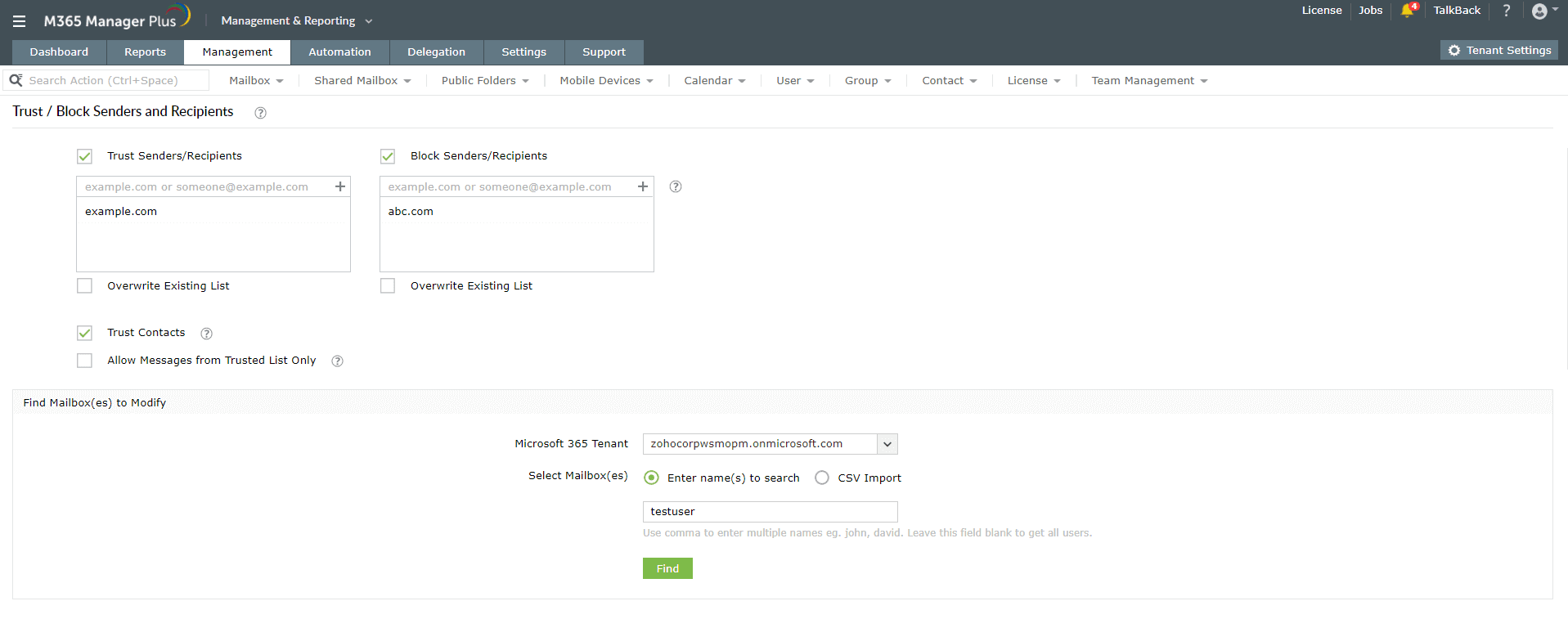
Limitations of using Microsoft 365 native tools to configure message delivery restrictions for Exchange Online mailboxes
- Configuring delivery restrictions requires the use of PowerShell. However, they are time-consuming and can affect productivity significantly.
- Administrators must be assigned the required role to access individual native admin centers and carry out tasks in them.
- Assigning granular permissions to execute individual tasks in a broad category is not possible.
- Generating reports and conducting management tasks on services in Microsoft 365 have to be carried out in their respective admin centers, which can be exhausting and time-consuming.
Benefits of using M365 Manager Plus to configure message delivery restrictions for Exchange Online mailboxes
- Manage mailboxes, users, groups, sites, teams, and contacts effortlessly in bulk without PowerShell scripting.
- Delegate granular permissions to technicians without elevating their Microsoft 365 privileges and create custom roles with any combination of reporting, management, and auditing tasks.
- Gain a thorough understanding of your environment in Exchange Online, Azure Active Directory, SharePoint Online, Microsoft Teams, OneDrive for Business, and other Microsoft 365 services with detailed reports.
- Keep tabs on even the most granular user activities in your Microsoft 365 environment.
- Monitor the health and performance of Microsoft 365 features and endpoints around the clock.
- Back up Exchange Online emails, calendar entries, contacts, and tasks with periodic incremental backups and restore them fully or granularly based on your needs, way past the 180 day limit of the native retention period.
One-stop solution for your Microsoft 365 management needs.
Streamline your Microsoft 365 governance and administration with M365 Manager Plus
Get Your Free Trial