Direct Inward Dialing: +1 408 916 9890
Mailboxes in Exchange Online are used to send and receive messages, create and store appointments, tasks, notes, and documents. You can create mailboxes from the Microsoft 365 admin center. The steps mentioned below can be used to create user mailboxes in Exchange Online. ManageEngine M365 Manager Plus, an extensive tool used for reporting, managing, monitoring, auditing, and creating alerts for critical activities in your Microsoft 365 environments, can also be used for this purpose.
The following table is a comparison on how to create user mailboxes using the native admin center and M365 Manager Plus.
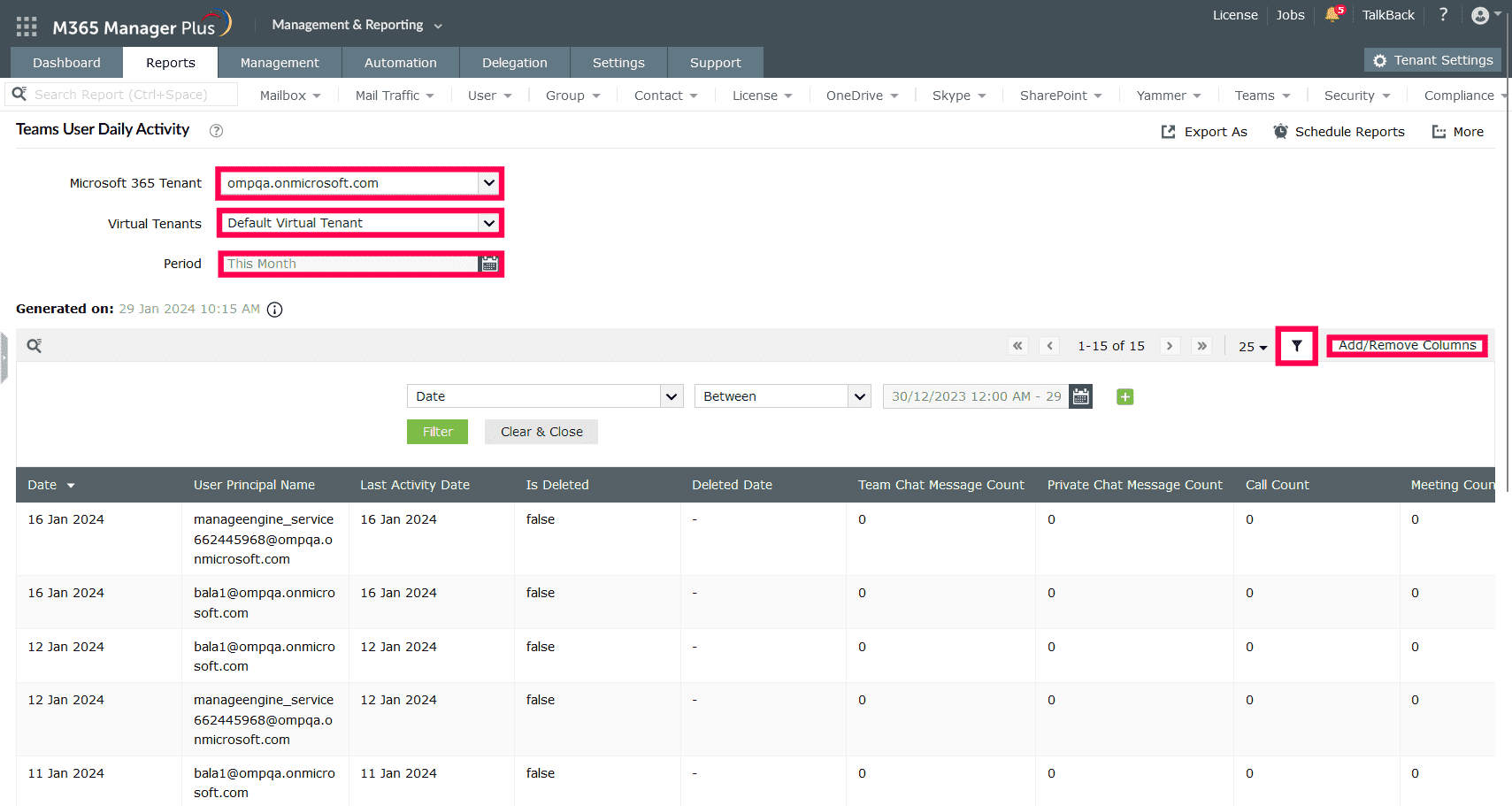
Expert advice:
You can make adding users easier by creating user creation templates that you can use to fill in default values for attributes, make them mandatory to fill, or set up conditions to populate them with different values. You can do this by creating a template under the Management tab> Azure Active Directory > User Management > User Creation Templates, and use it in the Single User creation task to simplify mailbox provisioning.
One-stop solution for your Microsoft 365 management needs.