How to create users in bulk in Entra ID (formerly Azure AD)
Managing user accounts efficiently is paramount for any organization's productivity and security. Users will have to be created when onboarding new employees, migrating from another system, or scaling up your organization. However, the task of creating multiple user accounts in Entra ID can be time-consuming if done manually. The steps mentioned below can be used to create user accounts in bulk in Entra ID using a CSV filled with all the details of the users to be created. ManageEngine M365 Manager Plus, an extensive tool used for reporting, managing, monitoring, auditing, and creating alerts for critical activities in your Microsoft 365 environments, can also be used for this purpose.
The table is a comparison on how to create users in bulk in Entra ID using the native admin center and M365 Manager Plus.
Entra ID
Steps to create users in bulk in Entra ID using the native admin center
- Log in to the Microsoft Entra admin center with at least an User Administrator account.
- Navigate to Identity > Users > All users.
- Click Bulk Create.
- In the Bulk create user page, under Upload your CSV file, select the file with the details of the users you want to create in bulk, and click Submit.
- Click Submit once more to initiate the bulk operation for importing the new users.
M365 Manager Plus
Steps to create users in bulk in Entra ID using M365 Manager Plus
- Log in to M365 Manager Plus and navigate to Management tab> Azure Active Directory > User Management > Bulk User Creation
- Under Bulk User Creation, click Browse to select the file with the details of the users you want to create in bulk and click Import User(s) .
- Check the attributes that you want to modify, and click OK.
- Verify the details of users that you want to create and click Apply.
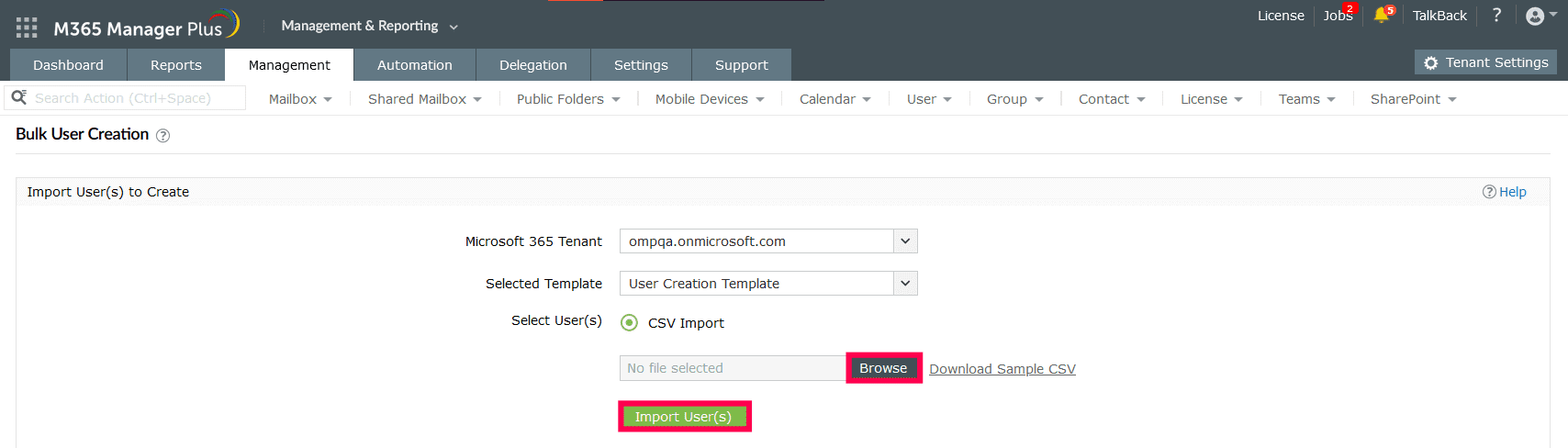
Limitations of using Microsoft 365 native tools
- Administrators must be assigned the required role to access individual native admin centers and carry out tasks in them.
- Assigning granular permissions to execute individual tasks in a broad category is not possible.
- Generating reports and conducting management tasks on services in Microsoft 365 have to be carried out in their respective admin centers, which can be exhausting and time-consuming.
Benefits of using M365 Manager Plus to create users in bulk in Entra ID
- Manage users, mailboxes, groups, sites, and contacts effortlessly in bulk without PowerShell scripting.
- Delegate granular permissions to technicians without elevating their Microsoft 365 privileges and create custom roles with any combination of reporting, management, and auditing tasks.
- Gain a thorough understanding of your environment in Exchange Online, Azure Active Directory, SharePoint Online, OneDrive for Business, and other Microsoft 365 services with detailed reports from a single console.
- Keep tabs on even the most granular user activities in your Microsoft 365 environment.
- Monitor the health and performance of Microsoft 365 features and endpoints around the clock.
One-stop solution for your Microsoft 365 management needs.
Streamline your Microsoft 365 governance and administration with M365 Manager Plus
Get Your Free Trial