How to delete or restore user mailboxes in Exchange Online with Microsoft Entra ID (formerly Azure AD)
Whether you're removing accounts of departed employees or reinstating previously deleted mailboxes, these actions are essential for maintaining an organized and secure email environment. The steps mentioned below can be used to delete or restore user mailboxes of deleted users in Exchange Online using Microsoft Entra ID. ManageEngine M365 Manager Plus, an extensive tool used for reporting, managing, monitoring, auditing, and creating alerts for critical activities in your Microsoft 365 environments, can also be used for this purpose.
The following table is a comparison how to delete or restore user mailboxes in Exchange Online using Microsoft Entra ID with the native admin center and M365 Manager Plus.
Entra ID
Steps to delete user mailboxes in Exchange Online using the native admin center
- Log into the Microsoft Entra admin center with privileges equivalent to a User Account Administrator or higher.
- Navigate to the Users section, where you'll find a variety of options for managing user accounts and permissions.
- Click on the Active users page to view a list of all currently active users within your organization.
- Identify the specific users you wish to remove from your Microsoft 365 environment.
- Simply click on the checkboxes next to their names to select them for deletion.
- Once you've made your selections, click on the three dots located next to the user names to access additional actions.
- From the drop-down menu, choose the Delete user option to initiate the deletion process for the selected users.
Steps to restore user mailboxes in Exchange Online using the native admin center
- Log into the Microsoft Entra admin center with privileges equivalent to a User Account Administrator or higher.
- Once logged in, navigate to the Users section within the admin center. This centralized location provides access to a range of user management tools and features.
- Click the Deleted users tab to view a list of users who have been previously deleted from your Microsoft 365 environment. This dedicated page offers a convenient overview of deleted user accounts, enabling you to identify and select the specific user(s) you wish to restore.
- Select the name(s) of the user(s) you want to restore. You can choose multiple users if you need to restore more than one deleted account.
- Once you've made your selections, proceed by clicking the Restore user option. This initiates the restoration process for the selected user(s), allowing you to bring them back into your Microsoft 365 environment with ease.
- Follow the on-screen prompts to set a password for the restored user(s). This step ensures that each user has a secure login credential upon restoration.
- After setting the password, confirm the restoration by clicking Restore.
- If the restoration is successful, opt to send an email notification to the restored user(s) by selecting the Send email and close option. This proactive step ensures that users are promptly informed of their restored account status,
- Make sure to add a license for the user after you restore them if you want them to use Microsoft 365.
M365 Manager Plus
Steps to delete user mailboxes in Exchange Online using M365 Manager Plus
- Log in to M365 Manager Plus and navigate to the Management tab > Azure Active Directory > User Management > Bulk User Modification > Delete Users.
- Select the Microsoft 365 Tenant in which you want to delete the users.
- You can either enter the name of specific users separated by commas or import a CSV file containing bulk user details.
- Click Find.
- In the window that appears, select the user(s) and click Apply for the deletion to occur.
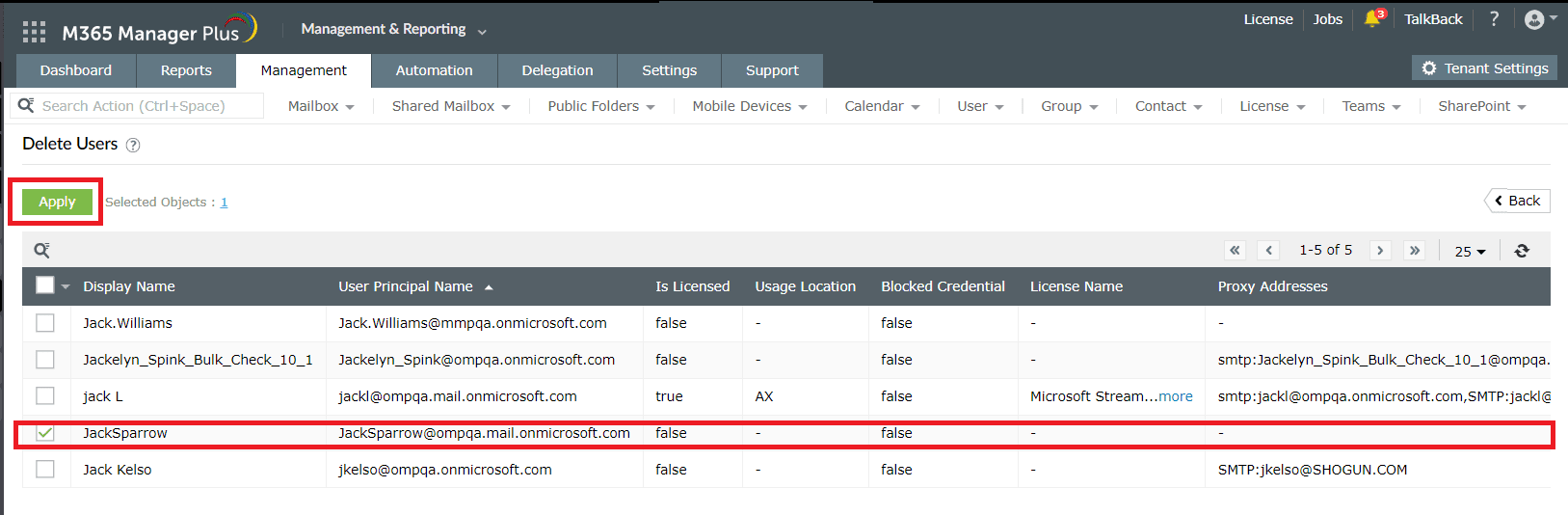
Steps to restore user mailboxes in Exchange Online using M365 Manager Plus
- Log in to M365 Manager Plus and navigate to the Management tab > Azure Active Directory > User Management > Bulk User Modification > Restore Users.
- Select the desired Microsoft 365 Tenant and Virtual Tenant.
- You can either enter the name of specific users separated by commas or import a CSV file containing bulk user details.
- Click Find.
- In the window that appears, select the user(s) and click Apply for the restoration to occur.
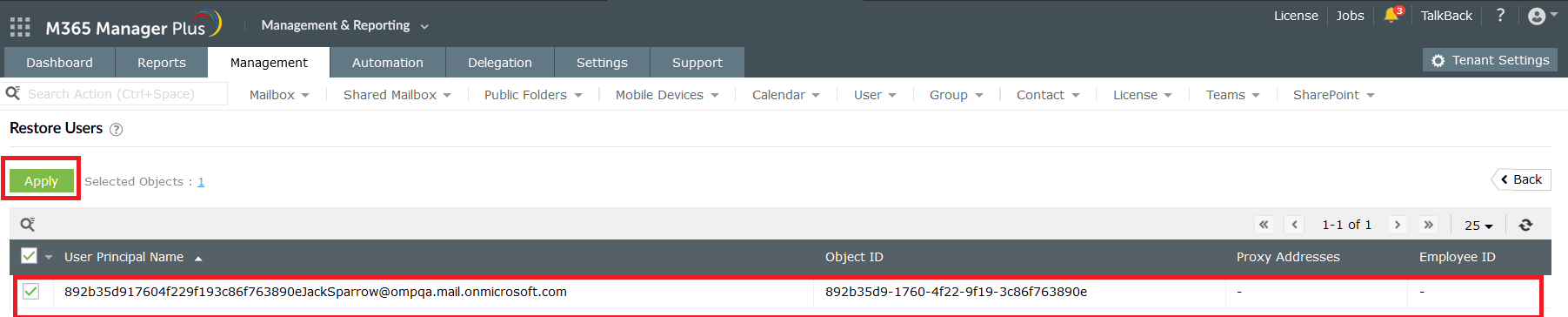
Limitations of using Entra ID for deleting or restoring user mailboxes in Exchange Online
- Not being able to back up and restore mailbox items while the user is active.
- Administrators will require at least a User Account Administrator role to perform this operation.
Benefits of using M365 Manager Plus for deleting or restoring user mailboxes in Exchange Online with Entra ID
M365 Manager Plus is an extensive Microsoft 365 tool used for reporting, managing, monitoring, auditing, and creating alerts for critical incidents. With M365 Manager Plus, you can enhance the administration of your entire Microsoft 365 environment.
- Backup and restore mailbox items according to your requirements, even while the user is active.
- Delegate specific tasks, access to selected reports, or control over specific objects in your environment via Virtual Tenants to your help desk, ensuring tasks are performed without elevating their Microsoft 365 privileges.
- Manage mailboxes, users, groups, sites, and contacts effortlessly in bulk.
- Gain a thorough understanding of your environment in Exchange Online, Azure Active Directory, SharePoint Online, OneDrive for Business, and other Microsoft 365 services with detailed reports.
- Keep tabs on even the most granular user activities in your Microsoft 365 environment.
- Monitor the health and performance of Microsoft 365 features and endpoints around the clock.
Effortlessly schedule and export reports on your Microsoft 365 environment.
Streamline your Microsoft 365 governance and administration with M365 Manager Plus
Get Your Free Trial