Direct Inward Dialing: +1 408 916 9890
Outlook on the Web (formerly known as Outlook Web App or OWA) is a web-based Microsoft email client that can be freely accessed from any web browser. It is included with the on-premises Exchange Server and is available to Microsoft 365 and Exchange Online subscribers. You can choose to disable it to prevent users from accessing emails after business hours and for other security reasons. You can use the Exchange Admin Center (EAC) to enable or disable OWA for a mailbox in Exchange Online.
ManageEngine M365 Manager Plus, a comprehensive tool used for reporting, managing, monitoring, auditing, and alerting for critical activities in your Microsoft 365 environments, can also be used for this purpose.
The following table is a comparison on how to enable or disable OWA for an Exchange Online mailbox using the native admin center and M365 Manager Plus.
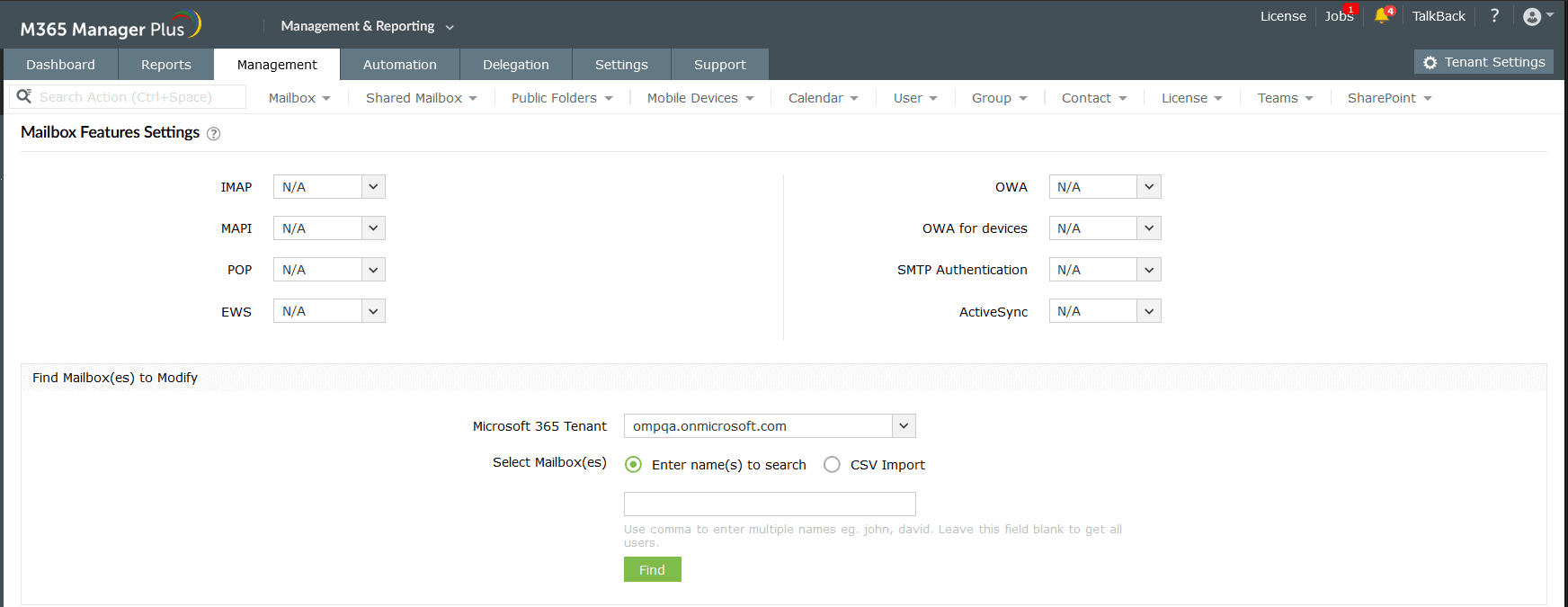
One-stop solution for your Microsoft 365 management needs.