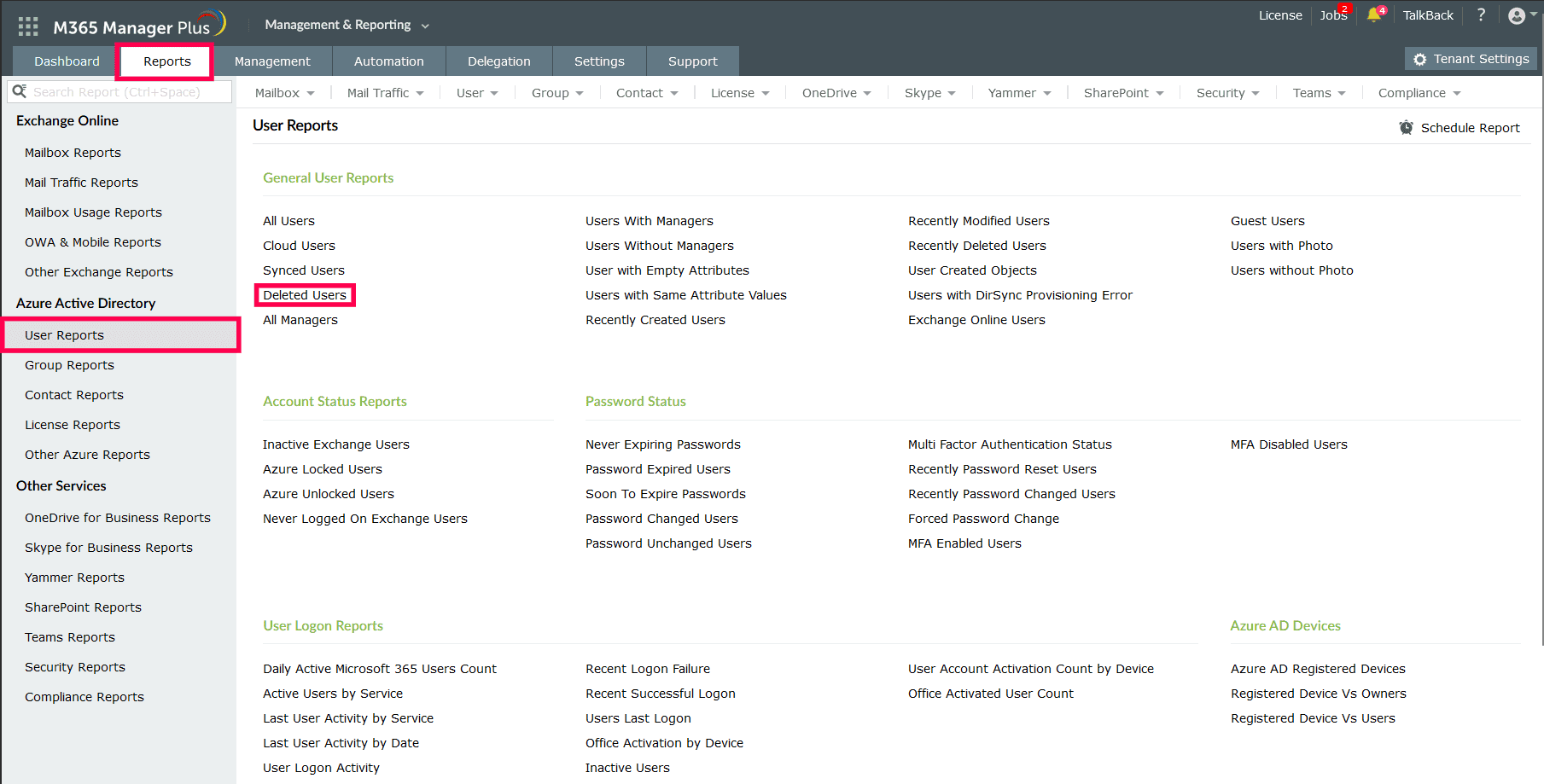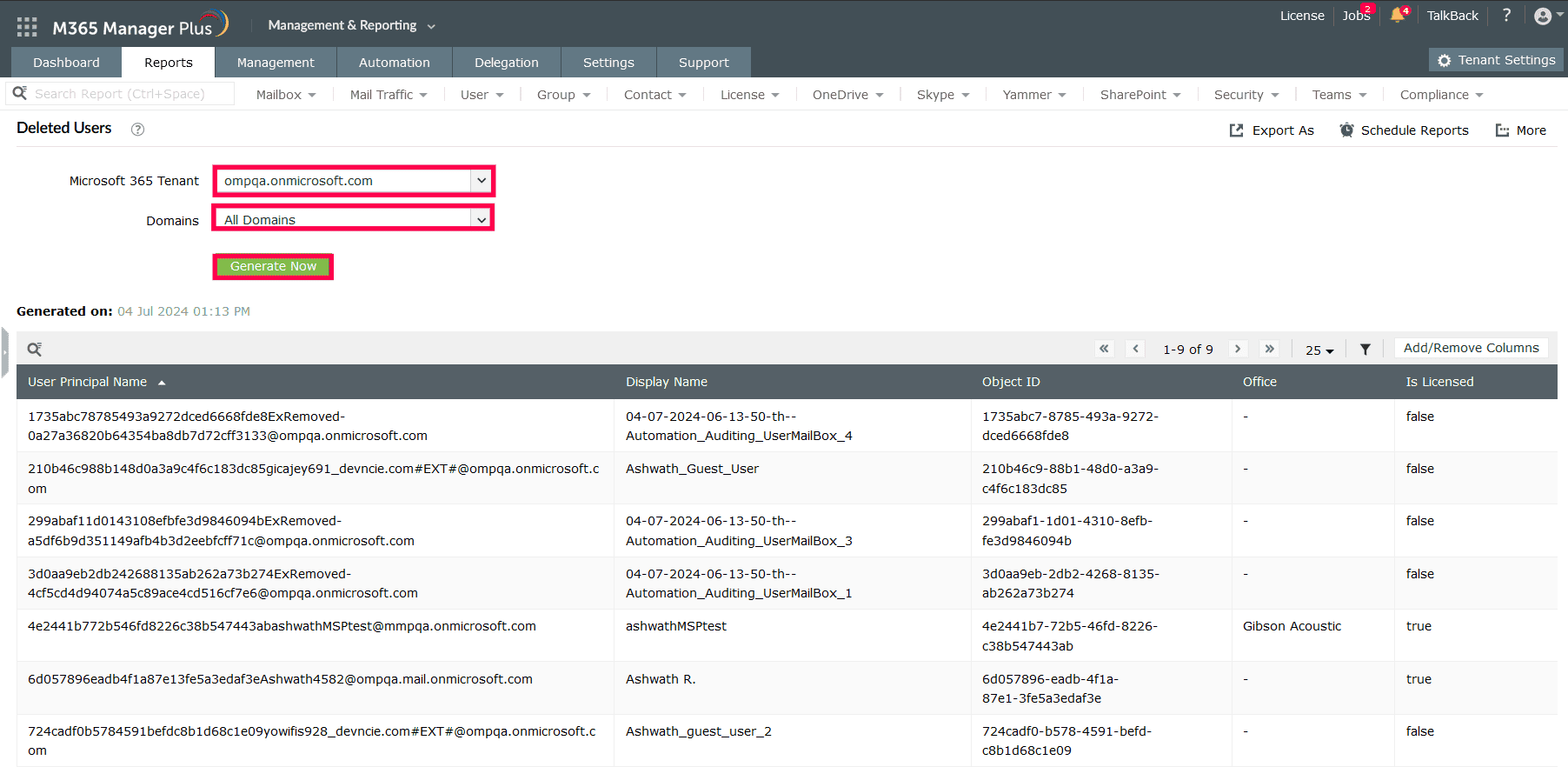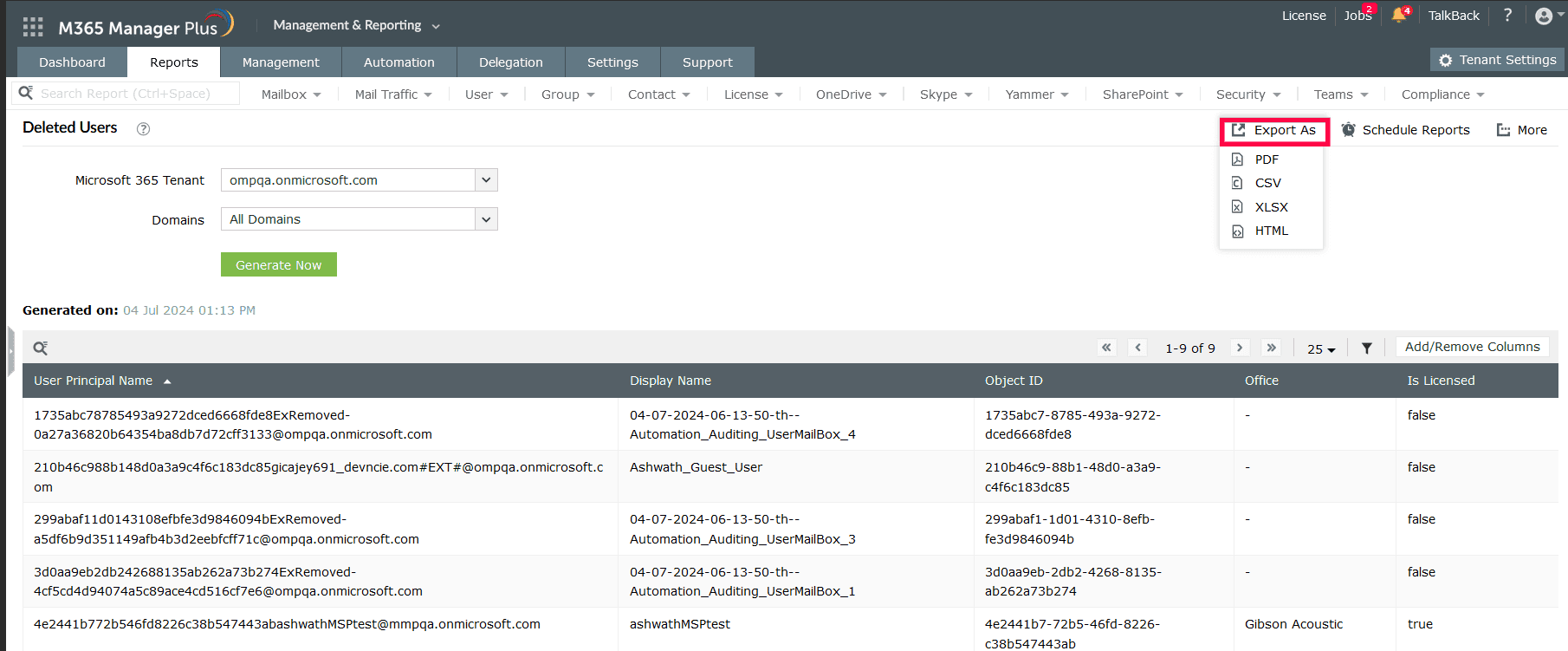How to find deleted users in Entra ID
Deleting user accounts in Microsoft Entra ID during the offboarding process is essential to protect your organization's digital resources . Tracking these deleted accounts is crucial for proving compliance, ensuring proper deprovisioning, and more. Microsoft Entra ID allows you to generate a list of deleted users in your Microsoft 365 environment.
Likewise , ManageEngine M365 Manager Plus, an extensive tool used for reporting, managing, monitoring, auditing, and creating alerts for critical activities in your Microsoft 365 environments, can be used to generate a report of users deleted in Microsoft Entra ID .
Here's how to find deleted users in Entra ID using the native admin center and M365 Manager Plus.
Entra ID
Steps to find deleted users in Entra ID using the native admin center
- Log in to the Microsoft Entra admin center as at least a User Administrator.
- Navigate to Identity > Users > Deleted Users. You will be able to view the list of all deleted users.
- To export this report, you must first generate it by clicking Audit Logs in the side pane.
- Filter the audit log by the Delete user activity.
- Click Download on the top bar, and select your desired format.
M365 Manager Plus
Steps to find deleted users in Entra ID using M365 Manager Plus
- Log in to M365 Manager Plus and navigate to Reports > Azure Active Directory > User Reports and click Deleted Users.
- Select the Microsoft 365 Tenant and the Domains for which you want to generate the list of deleted users, and click Generate Now.
- You can export this report in various file formats, i.e., PDF, CSV, XLSX, and HTML, by clicking the Export As option and selecting one of the formats displayed.
Generate a list of recently deleted users in Entra ID
When you're an administrator managing thousands of users on a daily basis, errors are likely to occur. If accounts or groups with similar names get deleted accidentally, it can affect your organization's operations significantly. When this happens, having a report of deleted users can help you recover the affected accounts swiftly and get your operations back on track. If you wish to get a list of users deleted before a specific date within Microsoft Entra ID, you will have to filter the reports manually.
M365 Manager Plus can also generate a list of deleted users, not only before a specific date, but between a specific period, too. Here are the steps to generate a list of recently deleted users in Microsoft Entra ID using M365 Manager Plus.
- Log in to M365 Manager Plus and navigate to Reports > Azure Active Directory > User Reports and click Recently Deleted Users.
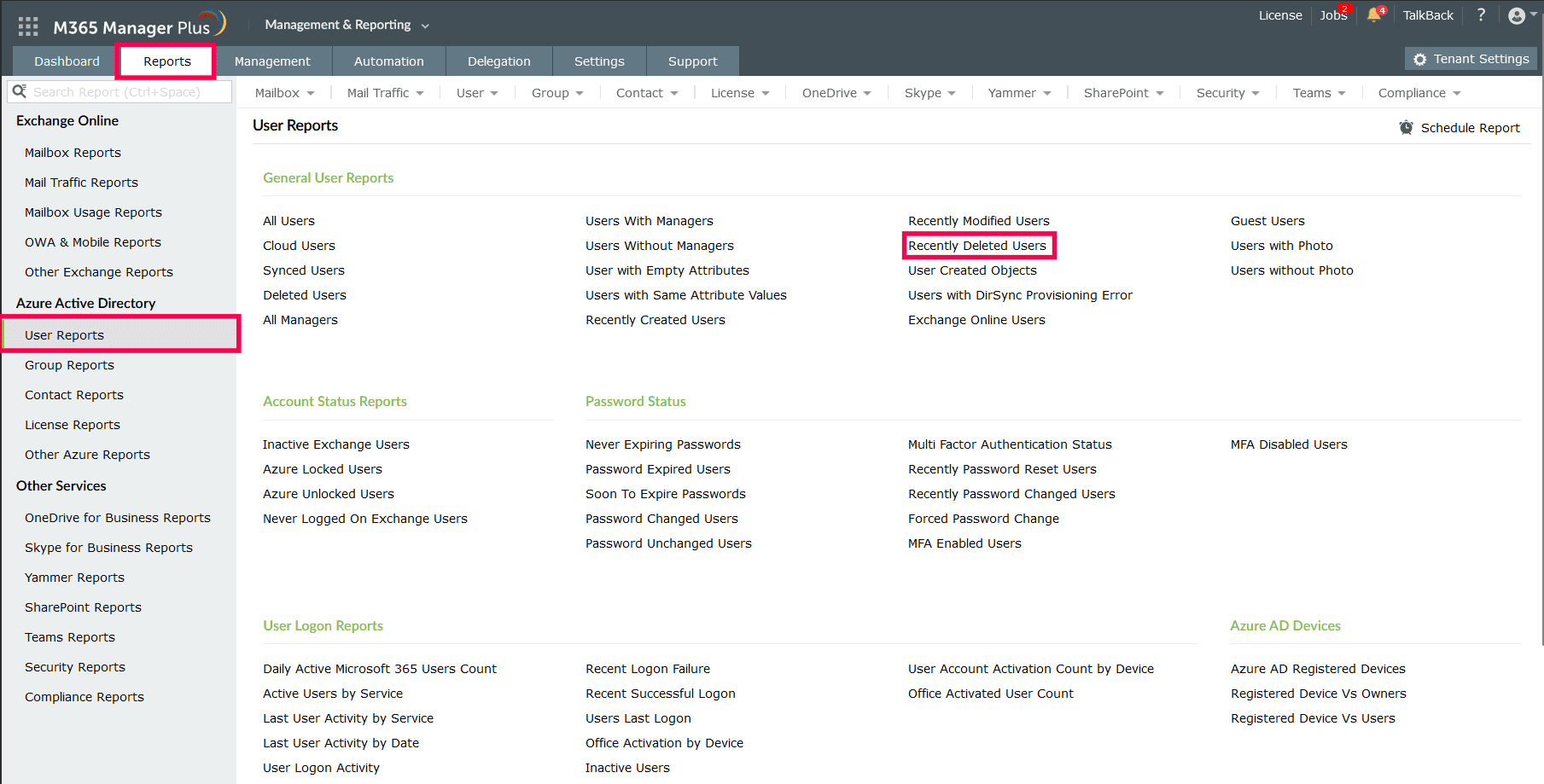
- Select the Microsoft 365 Tenant, the Domains, and the Period for which you want to generate the list of deleted users for, and click Generate Now.
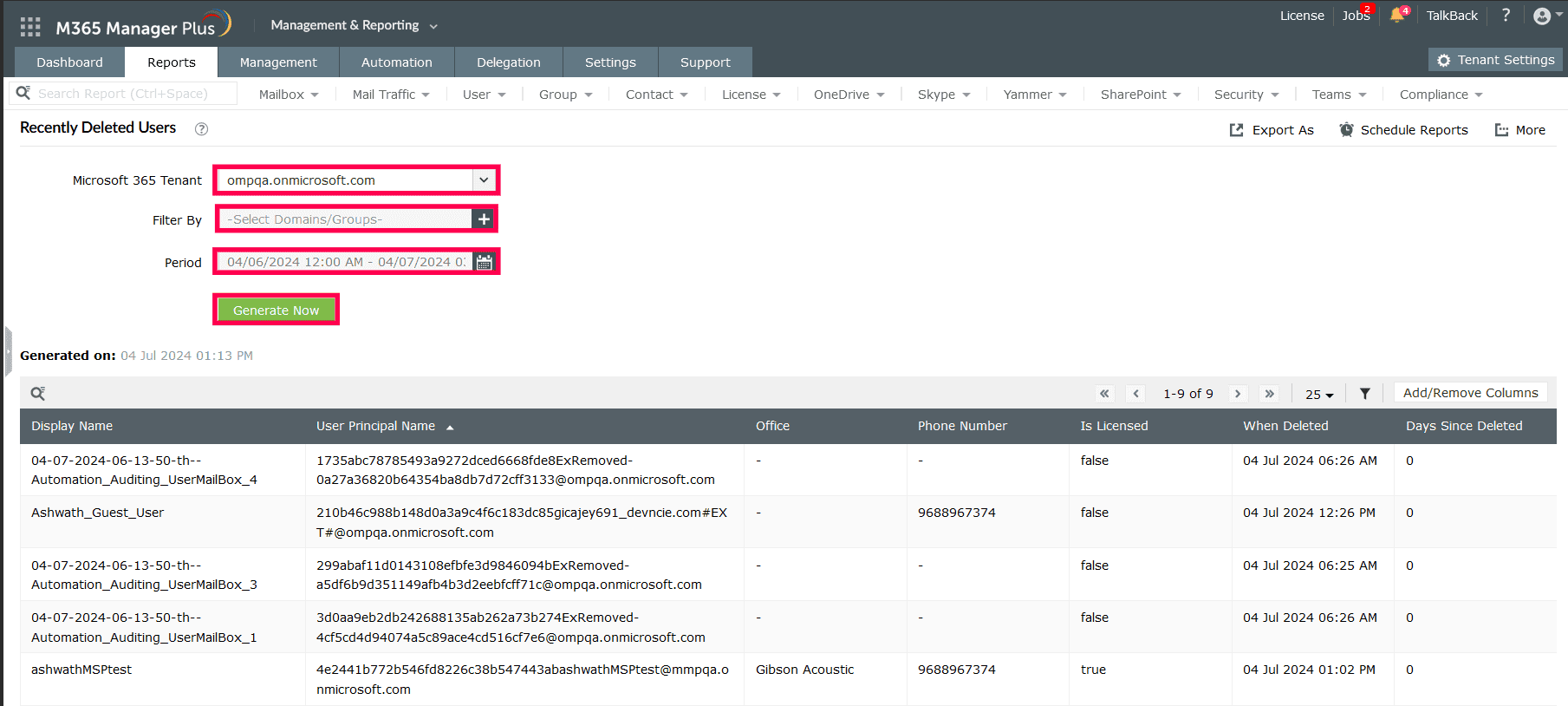
Limitations of using native tools to find deleted users in Entra ID
- Reports generated using Entra ID can be tedious to export and are limited to CSV and JSON formats.
- Administrators must be assigned at least the User Administrator role to access Entra ID and carry out tasks in it.
- Assigning granular permissions to execute individual tasks in a broad category is not possible.
- Generating reports and conducting management tasks on services in Microsoft 365 have to be carried out in their respective admin centers, which can be time consuming.
Benefits of using M365 Manager Plus to find deleted users in Entra ID
- Gain a thorough understanding of your environment in Exchange Online, Entra ID, SharePoint Online, OneDrive for Business, and other Microsoft 365 services with detailed reports from a single console.
- Delegate granular permissions to technicians without elevating their Microsoft 365 privileges and create custom roles with any combination of reporting, management, and auditing tasks.
- Easily manage users, mailboxes, groups, sites, and contacts in bulk without PowerShell scripting.
- Keep tabs on even the most granular user activities in your Microsoft 365 environment.
- Monitor the health and performance of Microsoft 365 features and endpoints around the clock.
Effortlessly schedule and export reports on your Microsoft 365 environment.
Try now for free