How to get the last logon date of users in Microsoft Entra ID
Administrators can get the last logon date of Microsoft Entra ID users to address specific scenarios that require up-to-date information about their users' activity. For example, retrieving the most recent logon attempt of a user in Microsoft Entra ID can help determine if they were active during the timeframe of a security incident by identifying which accounts were in use. This data can also help identify inactive users and support offboarding processes by confirming when a departing employee accessed their resources recently, ensuring timely deactivation of their accounts and permissions.
List your users' last logon time in Microsoft Entra ID using native admin tools and M365 Manager Plus
Administrators have to work with complex PowerShell scripts to identify their users' last logon date as the Entra ID admin does not display the data for the attribute lastSignInDateTime. ManageEngine M365 Manager Plus, a comprehensive tool used for reporting, managing, monitoring, auditing, and creating alerts for critical activities in your Microsoft 365 environments, can be used to view your users' last logon date in a more user-friendly and effortless manner, all in just a few clicks.
PowerShell
Steps to view last logon date of users in Microsoft Entra ID using PowerShell
Execute the following script in PowerShell after importing the Microsoft Graph module.
Get-MgBetaUser -All:$true -Property
DisplayName,Id,UserPrincipalName,SignInActivity
| ? {$_.signInActivity.lastSignInDateTime -ne $null}
| select
DisplayName,UserPrincipalName,@{n="LastSignIn"
;e={$_.signInActivity.lastSignInDateTime}}
M365 Manager Plus
Steps to view last logon date of users in Microsoft Entra ID using ManageEngine M365 Manager Plus
- Log in to M365 Manager Plus and navigate to Reports > Azure Active Directory > User Reports and select Users Last Logon.
- Select the Microsoft 365 Tenant, the groups that you want to track using the Filter By field, and click Generate Now.
- You can also filter for a specific user or activity by clicking the icon and selecting the attribute and value that you want to filter for.
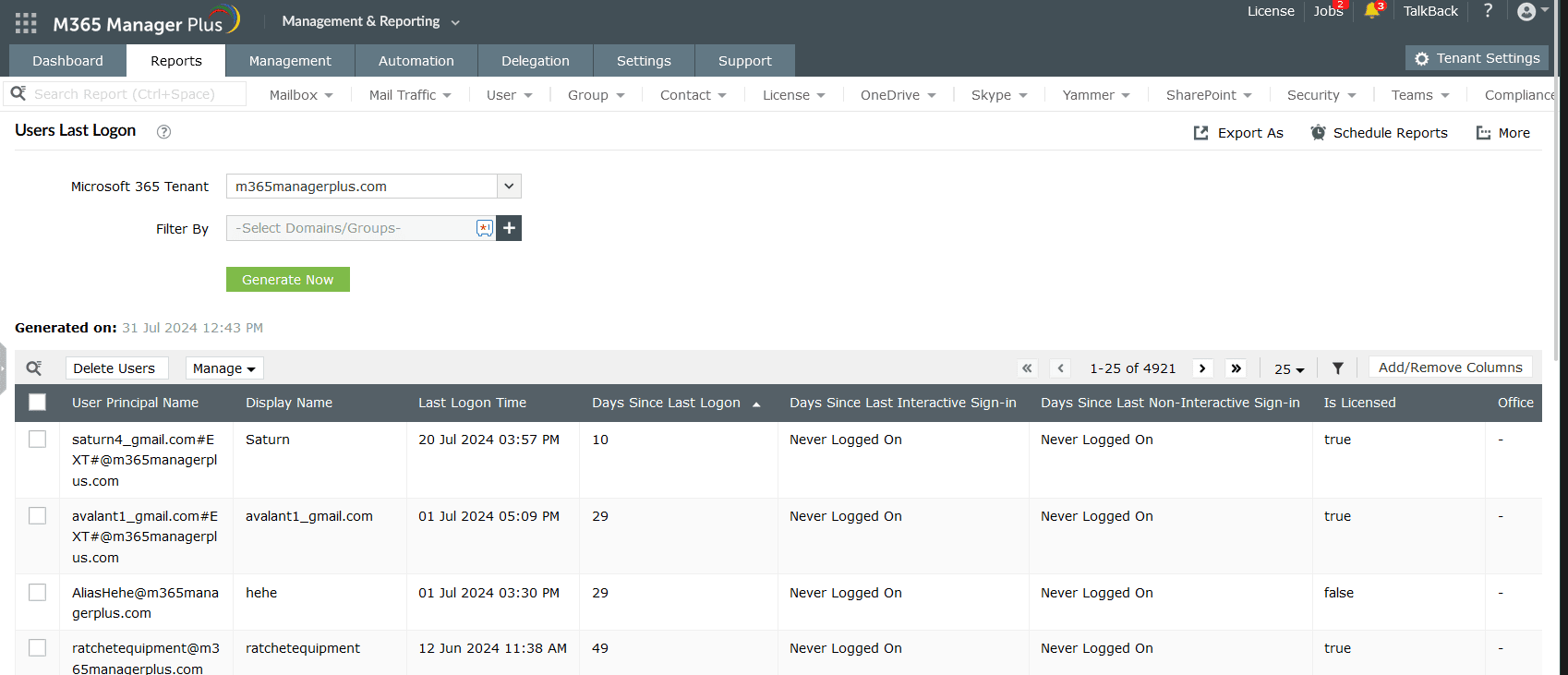
Note: To view the all login activities in your Microsoft 365 tenant, check out this page on How to view Microsoft 365 login attempts using PowerShell and Microsoft Entra ID.
Limitations of using native tools to get the last logon date of users in Microsoft Entra ID
- Administrators must be assigned at least the Reports Reader role to access the last login date of their users in Microsoft Entra ID using the above-mentioned PowerShell script. However, PowerShell scripts are time-consuming, can affect productivity and are prone to errors.
- Reports will have to be filtered every time they are generated, and the filters cannot be saved, which can get exhausting if a filter is required to generate data that you require frequently.
Benefits of using M365 Manager Plus to view the last logon date of users in Microsoft Entra ID
- Filter your reports just once and save them as custom reports that you can access in just a few clicks.
- Export the generated reports to CSV, PDF, XLSX, and HTML formats.
- Delegate granular permissions to technicians without elevating their Microsoft 365 privileges, and create custom roles with any combination of reporting, management, and auditing tasks.
- Gain a thorough understanding of your environment not only in Microsoft Entra ID, but also other Microsoft 365 services such as Exchange Online, SharePoint Online, and OneDrive for Business with detailed reports from a single console.
- Create and customize alert profiles that can email you alerts for suspicious logons and other crucial events in your Microsoft 365 environment.
Effortlessly schedule and export reports on your Microsoft 365 environment.
Try now for freeStreamline your Microsoft 365 governance and administration with M365 Manager Plus
Get Your Free TrialRelated Resources
-
Entra ID administration
- How to create custom roles in Microsoft Entra ID
- How to setup SSO in Microsoft Entra ID
- How to configure Conditional Access in Microsoft Entra ID
- What is Microsoft Entra ID?
- What are Microsoft Entra ID administrative units
- How to configure external authentication methods in Microsoft Entra ID
- How to set up self-service group management in Entra ID
- How to takeover unmanaged directory as administrator
- How to change authentication type of subdomain
- What is self-service signup in Entra ID
- Delete a tenant in Microsoft Entra ID
- Manage custom domain names in Microsoft Entra ID
- Multi-tenant organization interaction
-
Entra ID auditing and reporting
-
Entra ID bulk user management
-
Entra ID dynamic groups
-
Entra ID group management
- How to enforce naming policy on Microsoft 365 groups in Entra ID
- How to clean up resources related to all user groups
- How to create basic groups and add members in Entra ID
- Group management cmdlets
- How to add group to another group in Entra ID
- How to delete a group in Entra ID
- How to remove a group from another group in Entra ID
- Check import status
- Edit group settings in Entra ID
- Migrate users with individual licenses to groups
- Restore deleted groups in Microsoft Entra ID
- Set expiration for Microsoft 365 groups in Entra ID
-
Entra ID group membership
- How to utilize Microsoft Entra groups in Entra ID
- How to add group members in Entra ID
- How to add group owners in Microsoft Entra ID
- How to add or remove group member automatically in Entra ID
- How to create group of guest users using native admin center
- How to manage groups and group memberships in Entra ID
- How to remove guests from all user groups in Entra ID
- How to utilize groups and administrator roles in Entra ID
- Add or remove a group from another group in Entra ID
- Bulk group members addition in Entra ID
- Bulk remove group members from Entra ID groups
- How to remove members/owners of a group in Entra ID
-
Entra ID group reports
-
Entra ID license management
- How to automate inactive license management for Entra ID users
- How to change license assignments for user in Entra ID
- How to assign licenses to groups in Entra ID
- How to leverage group-based licensing for optimizing license management in Entra ID
- License assignment troubleshooting
- Assign licenses in Microsoft Entra ID
- Azure AD license membership modification
- Remove licenses in Microsoft Entra ID
- View license plans and details in Microsoft Entra ID
-
Entra ID User management
- How to manage permissions using access reviews in Microsoft Entra ID
- How to restrict guest access permissions in Entra ID
- How to clean up unmanaged Microsoft Entra accounts
- How to assign custom security attributes to users in Entra ID
- How to clean up stale accounts using access reviews
- How to share accounts with Entra ID
- How to update custom security attributes to users in Entra ID
- Add guest users
- Add users to Azure AD
- Assign user roles with Entra ID
- Close user account in an unmanaged Microsoft Entra organization
- How to revoke user access in Microsoft Entra ID using PowerShell
- Microsoft 365 delete users
- Remove custom security attribute assignments from users
-
Entra ID user reports
- How to monitor risky sign-ins in Microsoft Entra ID
- License usage reports in Microsoft Entra ID
- How to get the last logon date of users in Microsoft Entra ID
- How to view Microsoft 365 login attempts using PowerShell and Microsoft Entra ID
- How to report the MFA status for users in Microsoft Entra ID
- How to monitor recently created users in Entra ID
- Track password changes by admins in Microsoft Entra ID
- How to monitor user role changes in Entra ID
- How to track self-service password resets in Microsoft Entra ID
- How to create custom sign-in reports in Entra ID
- How to find deleted users in Entra ID
- How to verify deleted users in Entra ID
- Filter users based on custom security attributes
- Download Microsoft 365 user list
-
Entra ID workbooks
- How to create custom Microsoft Entra ID workbooks
- What are Microsoft Entra ID workbooks
- How to handle privilege escalation in Microsoft Entra ID
- How to monitor risky sign-ins using Microsoft Entra ID workbooks
- How to monitor your Microsoft 365 MFA setup using Entra ID workbooks
- How to audit for app permission threats with Microsoft Entra workbooks
- Conditional Access Gap Analyzer workbook in Microsoft Entra ID
-
Exchange Online administration
- How to change deleted items retention for Exchange Online mailboxes
- How to change the branding of clutter notifications in Exchange Online
- How to configure message delivery restrictions for Exchange Online mailboxes
- How to configure moderated recipients in Exchange Online
- How to create user mailboxes in Exchange Online
- How to enable and disable MAPI for a mailbox in Exchange Online
- How to enable or disable Outlook on the web for a mailbox in Exchange Online
- How to manage mail contacts in Exchange Online
- How to manage permissions for recipients in Exchange Online
- How to manage resource mailbox in Exchange Online
- How to save sent items in a delegators mailbox in Exchange Online
- How to create and edit shared mailboxes in Exchange Online
- How to add or remove email address for a mailbox in Exchange Online
- How to configure email forwarding for a mailbox in Exchange Online
- How to convert a mailbox in Exchange Online
- How to delete or restore user mailboxes in Exchange Online
- How to manage user mailboxes in Exchange Online
-
Exchange Online groups
- Create and manage groups in Exchange admin center in Exchange Online
- How to create and manage distribution list groups in Exchange Online
- How to create and manage dynamic distribution list groups in Exchange Online
- How to create distribution group naming policy in Exchange Online
- How to manage guest access to Microsoft 365 groups in Exchange Online
- How to manage role groups in Exchange Online
- How to override the distribution group naming policy in Exchange Online
- How to view members of a distribution group in Exchange Online
-
Microsoft Teams
-
Public Folders
- Create public folder calendar in Exchange Online
- How to restore deleted public folder in Exchange Online
- How to setup public folders in new organization
- Migrate public folders to Microsoft 365 groups in Exchange Online
- Recover deleted public folder mailbox in Exchange Online
- How to mail-enable and mail-disable public folders in Exchange Online